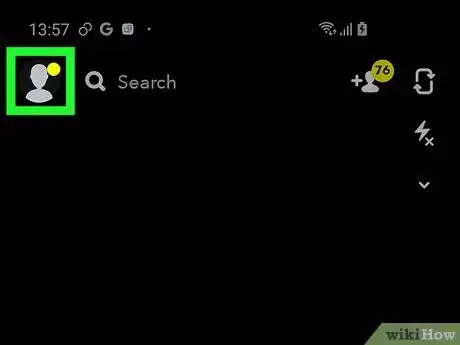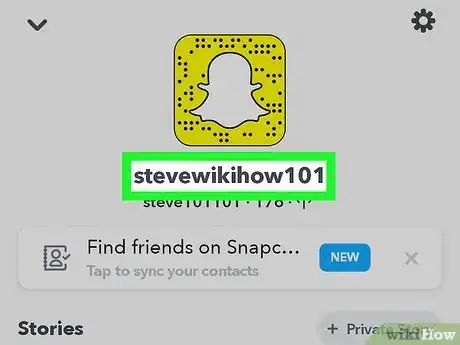This article was co-authored by wikiHow Staff. Our trained team of editors and researchers validate articles for accuracy and comprehensiveness. wikiHow's Content Management Team carefully monitors the work from our editorial staff to ensure that each article is backed by trusted research and meets our high quality standards.
The wikiHow Tech Team also followed the article's instructions and verified that they work.
This article has been viewed 228,540 times.
Learn more...
This wikiHow teaches you how to find out how many snaps you’ve sent and received by looking at your profile page.
Steps
-
1Open Snapchat. It’s a yellow app with the outline of a ghost. This will bring you to a camera view.
-
2Swipe down on the screen. This will open your profile page.
- You can also tap the ghost at the top left corner of the page.
Advertisement -
3Tap your username. It’s in the middle of the screen, under your display name. It will be replaced with two numbers separated by a vertical line.
-
4View your sent and received numbers. The number on the left is how many snaps you’ve sent, and the number on the right is how many snaps you’ve received.
- For example, 565 | 807 means you’ve sent 565 snaps and received 807 snaps.
Community Q&A
-
QuestionCan someone else check how many snaps I've sent and received?
 Community AnswerNo, but they can see your overall score of both sent and received added together.
Community AnswerNo, but they can see your overall score of both sent and received added together.
About This Article
1. Open Snapchat.
2. Swipe down to open your profile page.
3. Tap your username.
4. View your number of snaps sent on the left and your number of snaps received on the right.