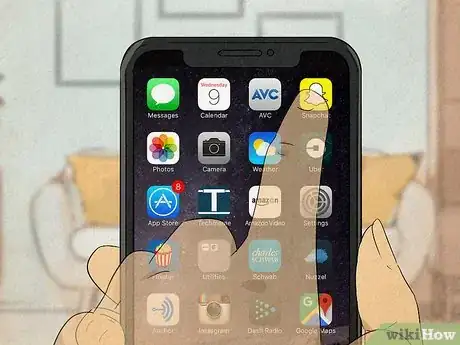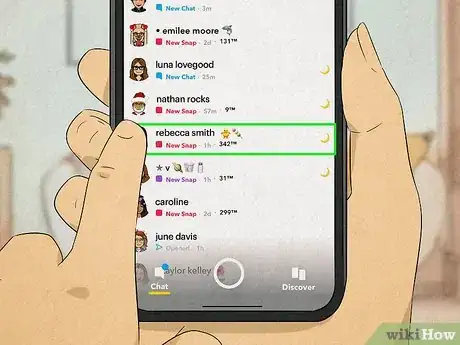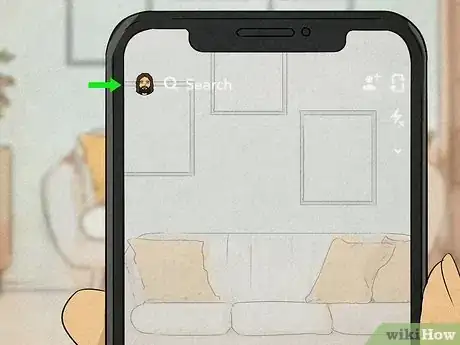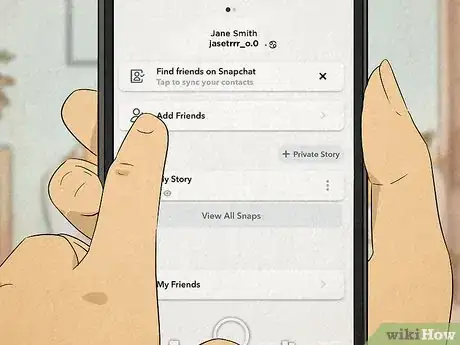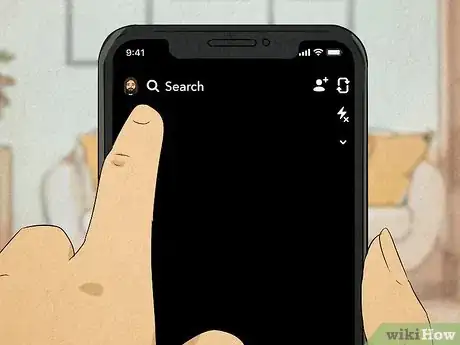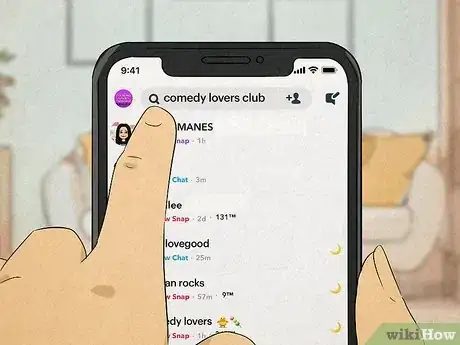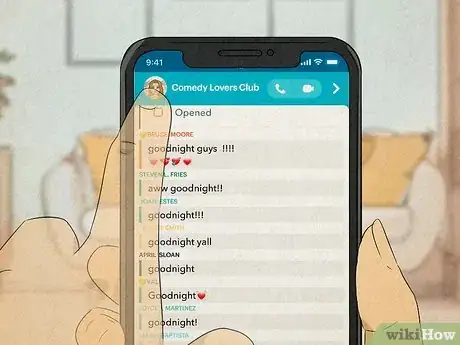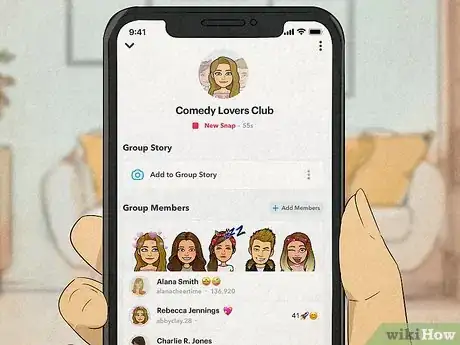This article was co-authored by wikiHow staff writer, Ellie Salyers. Ellie Salyers is a Technology Writer for wikiHow. Ellie has experience working for a data science startup, as well as writing analytically and creatively for college courses. She has written a number of how-to articles in the technology and social media spaces. She is currently earning her Bachelor's Degree from NYU in Social & Cultural Analysis alongside a double minor in Creative Writing and Studio Art.
This article has been viewed 23,872 times.
Learn more...
Have you ever wanted to find the real name of one of your Snapchat friends? There are many cases in which you may want to find someone’s name, especially if you have too many friends to keep track of! This article will guide you through a few simple ways to find someone’s real name on Snapchat.
Steps
Find Someone’s Name in the Chat Page
-
1Open the app. You'll automatically be on the selfie camera page... smile! Click on any of the five icons in the bottom toolbar to navigate away from this page. [1]
-
2Tap on the chat page icon. This looks like a square with a small triangle, and it's to the left of the camera icon.
- The chat page is where you see a list of your friends that you've recently Snapchatted with. Sending or receiving a Snapchat from someone will bump them to the top!
Advertisement -
3Scroll through your chat page to find someone’s name. Perhaps you want to find the name of that random person with the bumble bee Bitmoji you always see on Snap Map. Don't fear! Each user's name is displayed to the right of their Bitmoji icon.
- Keep in mind that it is not guaranteed you will find someone's real name. Every user creates their own display name, meaning they aren't obliged to put their full or real name. Additionally, users have the ability to not display their name altogether.[2]
- Since the chat page shows your most recent interactions up top, it may be harder to find the name of someone that you haven't Snapchatted in a while. Read on to learn other ways of finding a user's name!
Find Names in Your Friends List
-
1Tap on your Bitmoji icon in the upper left corner. You can access this icon on all five pages of the app.
- If you did not set up Bitmoji on Snapchat, this icon will instead appear as a silhouette of a head (how mysterious of you!).
-
2Scroll down and tap on the "My Friends" tab. This is a rectangle that displays the Bitmojis of your "Best Friends" (meaning the people that you Snapchat the most... not to be confused with your actual best friends).[3]
-
3Scroll through your friends list to find names. This list is organized alphabetically (with an exception for your best friends displayed up top). This makes it easier to navigate if you know the first letter of the person's name.
- If you want to more quickly get to a letter, use the alphabet sidebar on the right. Tap, hold, and drag your finger down the side bar until you reach the desired letter.
Search Someone's Name
-
1Tap on the search bar. This is shaped like a magnifying glass and it is in the upper left corner of your screen.[4] You can access this icon on all five pages of Snapchat.
-
2Type in the name of someone. Once you start typing, you'll see a list of names that match the letters you are using. Each additional letter will narrow the results, so be as specific as possible if you have a ton of friends!
- This tool is particularly helpful when you can't remember someone’s full name or exact spelling!
Find Someone’s Name in a Snapchat Group Chat
-
1Find the group chat. Let's say you want to find the name of someone that you aren't friends with on Snapchat, but you are in a group chat together. Use this method to help! Do this by either scrolling through the chat page until you find it, or searching up the group chat’s name.
- Search for a group chat just as you would someone's name.
-
2Tap on the group chat name. From your list of options (via the chat page or search bar), tap on the name of the group chat.
-
3Tap the Bitmoji icon in the upper left corner of your screen. This page shows information about the chat, including a list of its members.
-
4Find the name of someone in the group chat. Members are listed under “Group Members.” Scroll through to find someone’s name![5]
- If a group chat is larger than three people, you must tap on the “View More” tab located underneath the top three names listed.