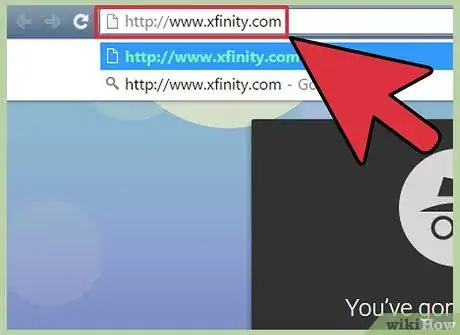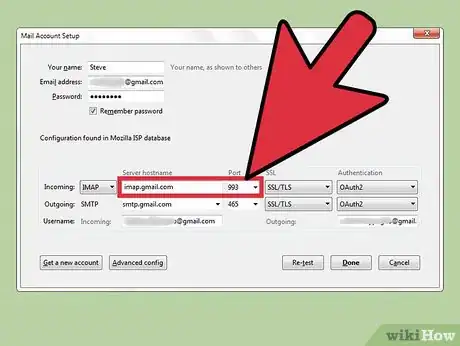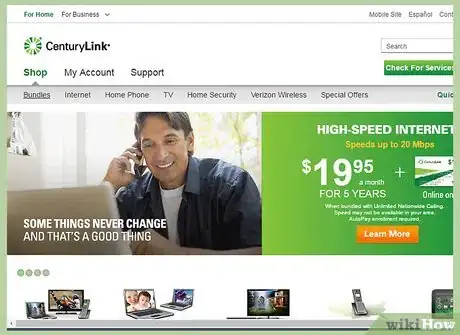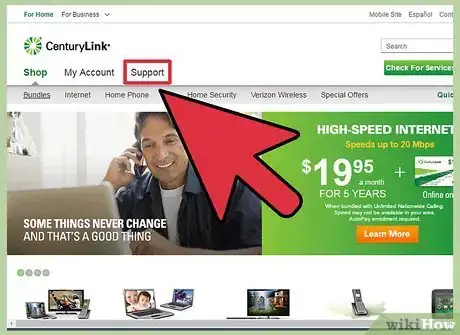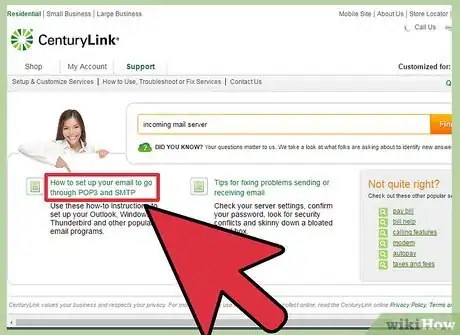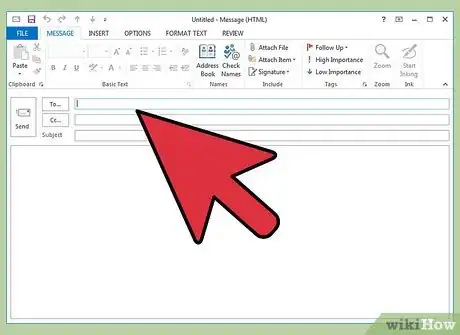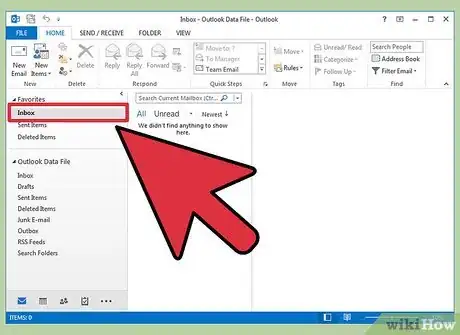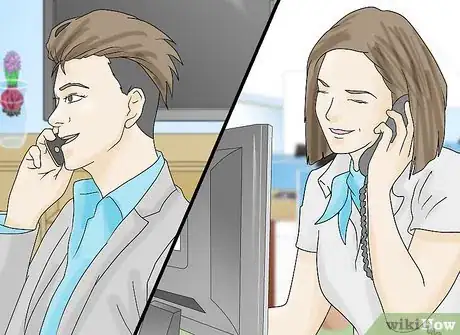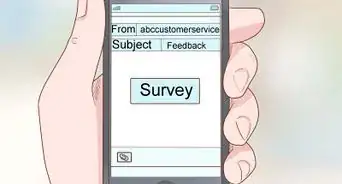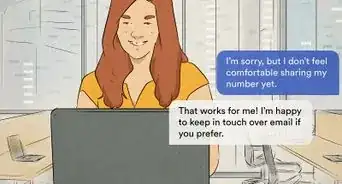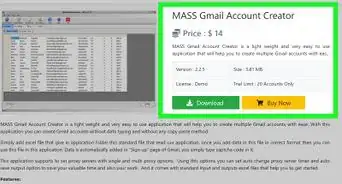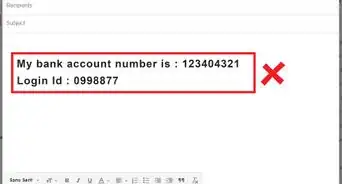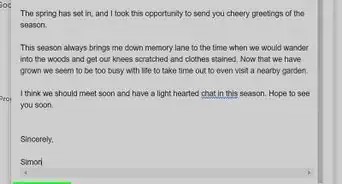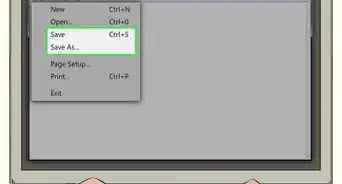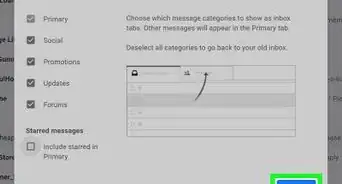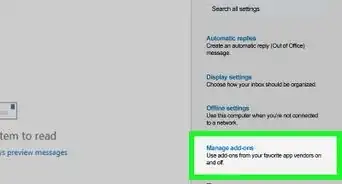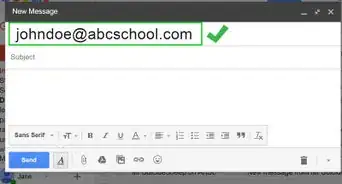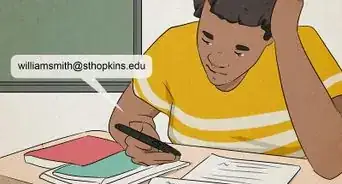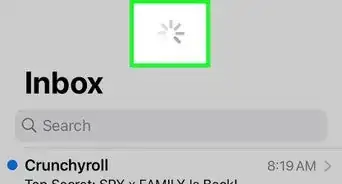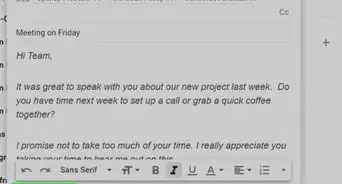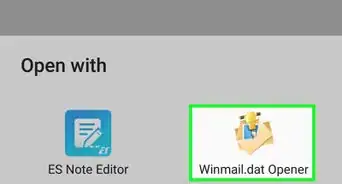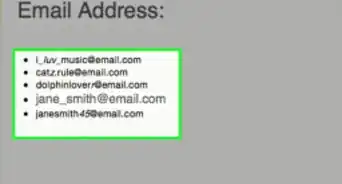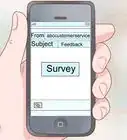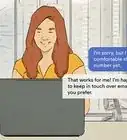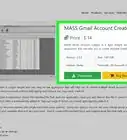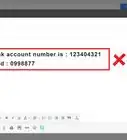This article was co-authored by wikiHow staff writer, Nicole Levine, MFA. Nicole Levine is a Technology Writer and Editor for wikiHow. She has more than 20 years of experience creating technical documentation and leading support teams at major web hosting and software companies. Nicole also holds an MFA in Creative Writing from Portland State University and teaches composition, fiction-writing, and zine-making at various institutions.
The wikiHow Tech Team also followed the article's instructions and verified that they work.
This article has been viewed 986,857 times.
Learn more...
In order to receive mail in an email client like Outlook, Thunderbird or your mobile device’s email app, you’ll need to gather incoming mail server information. This includes the address of the incoming mail server, the port its software runs on, and what type of mail server (POP3 or IMAP) it is. While tracking down that much information may seem daunting, everything’s readily available and easy to configure once you know where it’s hiding.
Steps
For Email Hosted by Your Internet Service Provider
-
1Visit your Internet Service Provider’s (ISP) website. This is the website for the company who provides you with internet connectivity and email services. Note that this method works for people who use the email address assigned by your ISP and won’t be helpful for web-based email users (like Hotmail or Gmail).
- For example, if you use an email address provided by Comcast Xfinity (for example, yourname@comcast.net), go to http://www.xfinity.com. Centurylink users would visit http://www.centurylink.com.
- There’s a chance your ISP doesn’t provide email addresses to its users. Their website should tell you either way.
-
2Click the “Support” or “Help” link. Most ISP websites have these links prominently displayed.Advertisement
-
3Search for “email.” Type
emailinto the search box and hit ↵ Enter. In the search results, look for links that say something like “Setting up email software.”- If there’s no general “email software” link, click on one that’s more specific, like “Setting up Outlook” or “Setting up Mac Mail.” Any help files that explain how to set up email will contain the incoming mail server.
- Xfinity users can click the “Internet” link, then “Email and Web Browsing.” In the search results, click “Using Email Client Programs with Comcast Email.”
-
4Decide on POP3 or IMAP.[1] Your ISP may offer both POP3 and IMAP as options. If you check mail on multiple devices (like a smartphone and a computer), use IMAP. If you only check your mail on one computer or phone, use POP3.
- While almost all ISPs offer POP3, many don’t support IMAP. Centurylink, for example, only supports POP3 for home users.
- If your goal is to receive messages addressed to your ISP-provided email address in a web-based email app like Gmail or Outlook, use POP3. Most ISPs have limits on how large your mailbox can be at any given time and POP3 keeps your mailbox clear by deleting the copy on your ISP’s server.
-
5Enter the mail server address and port into your mail client. Most ISPs use the standard POP3 port (110) for incoming mail. If your ISP supports Secure POP, the port number is usually 995. For ISPs that support Secure IMAP, the port is usually 993.
- For example, Comcast Xfinity’s POP3 server is
mail.comcast.net, and the port is 110. If your mail software supports it, you can also use the Secure POP protocol by changing the port to 995.[2] - Comcast Xfinity also provides IMAP in both regular and secure forms. The server is
imap.comcast.netand the port is 143 (or 993 f you want to use Secure IMAP).
- For example, Comcast Xfinity’s POP3 server is
In Gmail
-
1Decide on POP or IMAP.[3] Gmail offers POP and IMAP so you can check your Gmail in other apps.
- IMAP is recommended for use with Gmail because you can check your email by visiting gmail.com as well as within your mail client.
- You can use POP, but understand that once your mail software “pops” the message from Gmail, you won’t be able to log into Gmail in your web browser to read or respond to the message.
-
2Enable POP or IMAP in Gmail. Log into Gmail (in your web browser) and open the Settings menu. Click the “Forwarding and POP/IMAP” link and select “Enable IMAP” or “Enable POP,” depending on your needs. Click “Save Changes” when done.
-
3Type the name and port of the incoming mail server into your email software. The IMAP server is
imap.gmail.comand the port is 993. The POP server ispop.gmail.comand the port is 995.- The username and password for your mail settings is the same as what you use to log into Gmail.
- Gmail only offers secure POP and IMAP.
In Hotmail/Outlook, Yahoo! Mail or iCloud Mail
-
1Decide whether you prefer POP3 or IMAP.[4] Hotmail/Outlook and Yahoo! Mail both offer POP3 and IMAP incoming mail servers. iCloud only supports IMAP.
- If you only plan to check your email in one place (such as in one app on your phone or computer), choose POP3.
- If you want your email to be available in multiple apps (or if you have an app and also want to use the web-based version of your email (i.e., http://www.hotmail.com) to read and reply to email), go with IMAP.
-
2Configure POP3 settings for Hotmail/Outlook. (Hotmail IMAP, iCloud and Yahoo! Mail users can skip this step). If you want to use POP3, log into Hotmail/Outlook on the web and click the Options wheel, then select “Options” from the menu. Navigate to “Managing your account and click “Connect devices and apps with POP.” Select “Enable” under POP and click “Save.”
-
3Type the mail server address and port into your mail software.[5] Outlook, iCloud and Yahoo! all use only secure POP3 and IMAP connections for your safety.
- Hotmail/Outlook POP3:
pop-mail.outlook.comport 995 - Hotmail/Outlook IMAP:
imap-mail.outlook.comport 993 - Yahoo! POP3:
pop.mail.yahoo.comport 995 - Yahoo! IMAP:
imap.mail.yahoo.comport 993 - iCloud IMAP:
imap.mail.me.comport 993
- Hotmail/Outlook POP3:
For Your Personal Domain
-
1Visit the website of your webhosting service. If you have your own domain that’s hosted by a web hosting provider, visit their website in your browser.
-
2Click the link for “Help” or “Support.” The location of your hosting provider’s incoming mail server can be easily found by searching their support site.
-
3Search for “incoming mail server.”[6] Find a search result that says something like “Setting up your email software” and click on it, as it will contain the incoming and outgoing mail server settings.
- If you use Hostgator or Bluehost (and most other hosting providers), your incoming mail server is mail.yourdomain.com (replace “yourdomain.com” with your domain). The POP3 port is 110 and the IMAP port is 143.
- To use Secure POP or IMAP with Hostgator, you’ll need the name of the server which hosts your site. Log into Hostgator and launch the Cpanel. Find the server name next to “Server Name” on the left side of the screen. If the server name is
gator4054, your secure incoming mail server will begator4054.hostgator.com. For secure POP, use port 995. Secure IMAP uses port 993. - Bluehost uses mail.yourdomain.com for secure POP and IMAP. For secure POP, use port 995. Secure IMAP uses port 993.
Testing Your Incoming Mail Server
-
1Send yourself a test message. Once you’ve input the incoming mail server address and port, send a test message to your own email address. If your mail client has a “Test Account Settings” button (like Outlook), pressing that button will accomplish the same thing as this method.
-
2Check your email. Wait a few moments after you send yourself the email and then check your messages.
- If you are using Gmail to receive POP or IMAP mail from another service, the message will take longer to arrive because Gmail only checks external mail about once per hour. To speed up the process, open your Gmail settings and click on “Accounts and Import.” Scroll down to the POP3 or IMAP settings and click “Check mail now.”
- If you receive an error when trying to send a message, there may be an issue with your outgoing mail server (SMTP) settings. Verify the SMTP address and port by returning to the location you found the incoming mail server address, and checking it against what you’ve entered in your email app.
- Gmail’s SMTP address is
smtp.gmail.com, port 587 (port 465 for a secure connection). - Hotmail/Outlook’s SMTP address is
smtp.live.com, port 25. No separate secure port is provided. - Yahoo’s SMTP address is
smtp.mail.yahoo.com, port 465 or 587 (both are secure). - iCloud’s SMTP address is
smtp.mail.me.com, port 587. No separate secure port is provided.
- Gmail’s SMTP address is
-
3Get support. If you get an error message when trying to send or receive email, it can be helpful to search for that error on the web. There are many reasons why you may encounter an error, such as a misconfigured domain name or authentication problems. If you’re running into issues with your ISP or personal domain name, call their tech support departments or search their websites for any error messages you receive.
Community Q&A
-
QuestionWhat should I do if I forget my password?
 Community AnswerOn the login screen, there is typically a "forget your password?" option. If you click on it, you will be able to retrieve your password by answering security questions, or have it emailed to you.
Community AnswerOn the login screen, there is typically a "forget your password?" option. If you click on it, you will be able to retrieve your password by answering security questions, or have it emailed to you. -
QuestionHow do I set up IMAP on the phone?
 Community AnswerFind and open email app, find your IMAP details and configure IMAP in the app.
Community AnswerFind and open email app, find your IMAP details and configure IMAP in the app. -
QuestionHow do I find my imap password?
 Community AnswerLog onto your email server. Right click on any email and click on the hyper link button to view the password.
Community AnswerLog onto your email server. Right click on any email and click on the hyper link button to view the password.
References
- ↑ http://www.centurylink.com/help/index.php?assetid=239
- ↑ http://customer.xfinity.com/help-and-support/internet/email-client-programs-with-xfinity-email
- ↑ https://support.google.com/mail/troubleshooter/1668960?hl=en
- ↑ http://windows.microsoft.com/en-us/windows/outlook/send-receive-from-app
- ↑ https://support.apple.com/kb/PH2618?locale=en_US
- ↑ https://support.hostgator.com/articles/specialized-help/email/pop3-or-imap-with-ssl
About This Article
1. Go to your email provider's website.
2. Select their Help or Support link.
3. Search for "email" or navigate to the email help section.
4. Look for the "POP3" or "IMAP" server address and ports (if available).