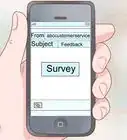wikiHow is a “wiki,” similar to Wikipedia, which means that many of our articles are co-written by multiple authors. To create this article, 29 people, some anonymous, worked to edit and improve it over time.
This article has been viewed 621,253 times.
Learn more...
Have you ever wondered how to create your own email account? Thousands of emails are sent every day, all around the world, and many services across the web aren't usable without an email address. Using this guide, you should be able to complete the simple process of creating your very own email account in no time.
Steps
Sample Email Templates
Making an Email Account
-
1Visit a website that offers an email service. Notable ones are yahoo.com, google.com, and outlook.com, all of which are free forever.
-
2Find where to sign up. Usually, there is a small link image or text that says "register" or "sign up," although you may have to go to the login page to find this.
- Type in "free email account" and the website of your choice into a search engine. Click on the appropriate link, hopefully bringing you to the setup page for the desired email account.
Advertisement -
3Follow all the instructions on the page, filling out all the needed details. In some cases, you may feel uncomfortable letting out certain information. Don't worry, most of the time email accounts do not need information such as telephone and street address, and you can skip these completely.
-
4Read over the service agreement and click the box saying that you agree to abide by the email system's rules. Once completed, click on the Submit or Enter button at the bottom of the screen.
-
5Congratulations! You have now created an email address. Continue on to import your contacts, message with friends, or write emails, plus much more.
Gathering Contacts
-
1Tell your friends and family about your new email, gather their information and add them to your contacts list. Note that many email accounts nowadays save your contacts automatically when you send email to or receive email from a person or institution.
- To bring up contacts, find the contacts tab or simply type in the first or last name of the person you want to email, or the beginning of their email address. Their email address and contact information should automatically pop up.
- This often means you don't have to "save" someone as a contact in order to send them an email.
- To bring up contacts, find the contacts tab or simply type in the first or last name of the person you want to email, or the beginning of their email address. Their email address and contact information should automatically pop up.
-
2Import your contacts if you're changing email accounts. Navigate to your Contacts tab, and find the import button; then follow any directions that follow. Usually it's as easy as dragging and dropping a .CSV file into your browser window.
Sending an Email
-
1Find the "Compose" button once logged in to your email account. It shouldn't be too hard to find; often it's a different-colored button.
-
2Type in the email address of the person you want to send an email to. If you don't remember the person's email address but have previously sent them an email, your account might recognize the saved email address if you begin to type in their name.
- If you want to copy a person on the email, hit "CC," which stands for "carbon copy."
- If you want to copy a person on the email without the original recipient knowing that you've copied the email, hit "BCC," which stands for "blind carbon copy."
-
3Include a subject. This is what the email is about or concerning.
-
4Type the message, or body, of your email. This is your communication or what you want to explain to the other person.
-
5After double-checking for errors, click "Send." Make sure your contact's email address is correct, and that your message contains no spelling mistakes or formatting errors. Send your email.
Community Q&A
-
QuestionWhat are the different components of an email?
 Community AnswerFormally, the components of an email are much like those of a letter. You have a greeting or acknowledgement followed by a comma, then the body, then the salutations and signature. Informally, you really don't need to use a particular structure. If you need to send a file or picture, you'll have to use the attachment function.
Community AnswerFormally, the components of an email are much like those of a letter. You have a greeting or acknowledgement followed by a comma, then the body, then the salutations and signature. Informally, you really don't need to use a particular structure. If you need to send a file or picture, you'll have to use the attachment function. -
QuestionHow do I create an email?
 Community AnswerThere is a circle at the top left of Google. Click that, and it will pop up (Create Account).
Community AnswerThere is a circle at the top left of Google. Click that, and it will pop up (Create Account). -
QuestionHow do I remake an email account?
 Community AnswerIf there is something wrong with your current email, change it. You could go in your email account section and make changes, or you could create a new email account all together.
Community AnswerIf there is something wrong with your current email, change it. You could go in your email account section and make changes, or you could create a new email account all together.
Warnings
- Do not waste your email by checking every 2-4 months or so,because a lot of email service providers shut down your account after a certain amount of time that your account has been inactive. But the least that you could do to make sure that your account stays active,is to check it every month.⧼thumbs_response⧽
- Make your e-mail easy to remember.⧼thumbs_response⧽
- Don't send e-mails to people you don't know.⧼thumbs_response⧽
- Do not delay your email because when you check again,your inbox may be too full!⧼thumbs_response⧽
- Don't be too desperate if your inbox is empty. It takes time to get emails.⧼thumbs_response⧽
- Don't keep constantly checking your new email for a new message. This will only make you more desperate for mail.⧼thumbs_response⧽
- Don't be too desperate about emailing. People have lives and may not reply to every tiny email.⧼thumbs_response⧽
Things You'll Need
- A computer.
- Internet access.
- An email service provider (e.g. Hotmail, Yahoo, GMail, Aim, AOL, etc.)
About This Article
Making an email account is a great way to stay in contact with almost anyone. To start, visit a website that offers free email service, such as Yahoo.com, Google.com, or Hotmail.com. Click “Create an Account,” then follow the instructions on the page. You’ll need to put in information like your name, and choose a username and password. You’ll also need to think of a unique email address. Then, hit “Submit” or “Enter” at the bottom of the screen. Now your email should be set up! To learn how to send your first email, read on!
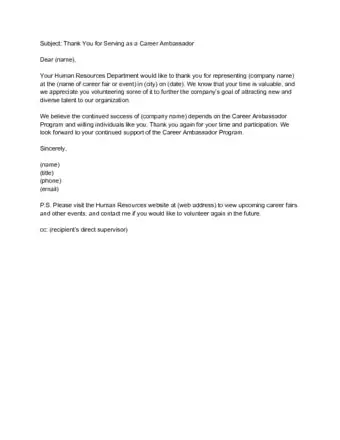


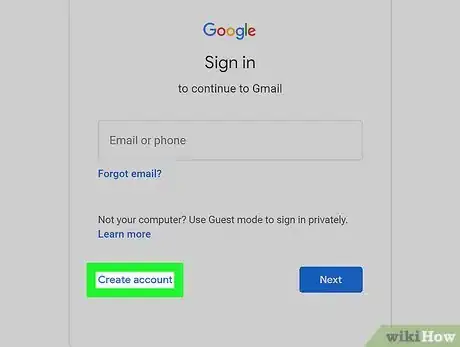

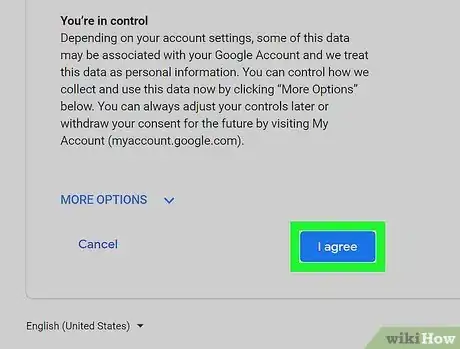
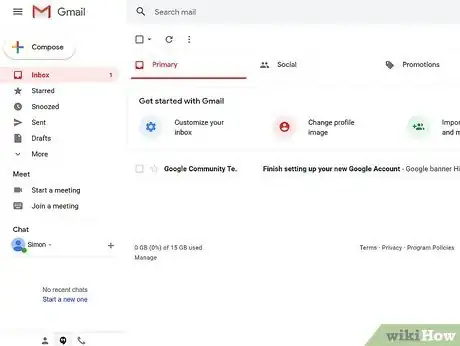
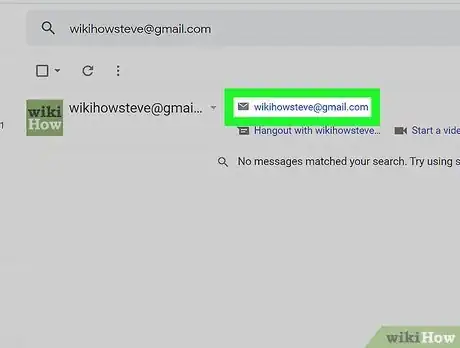
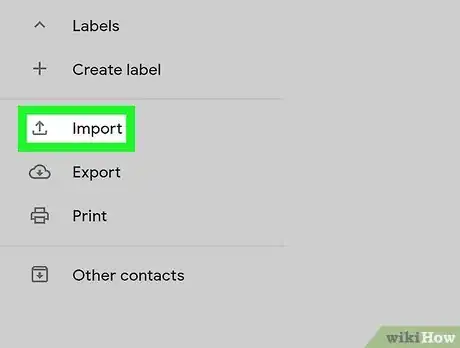
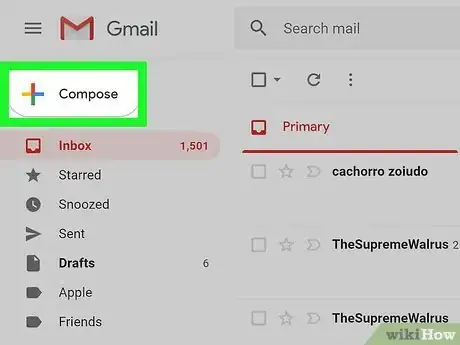
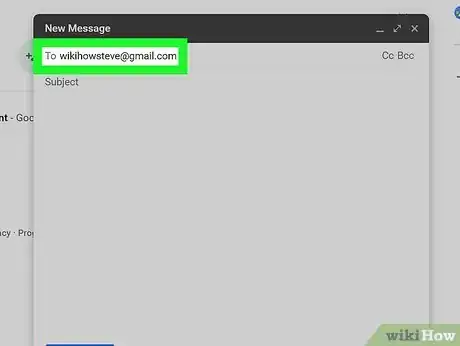

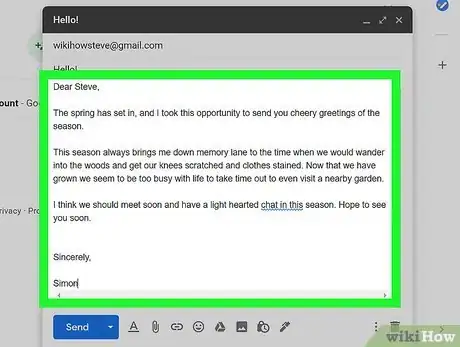
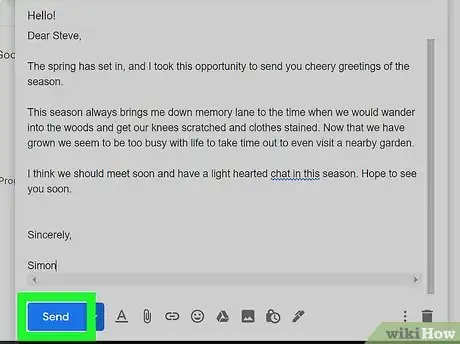
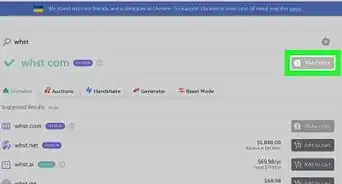
-Step-53.webp)

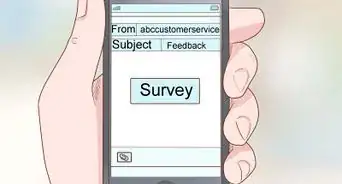
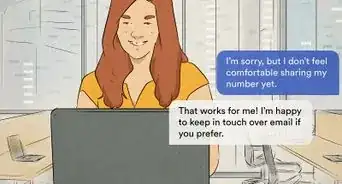
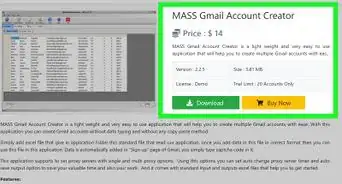
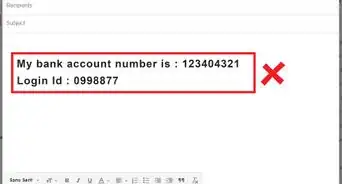
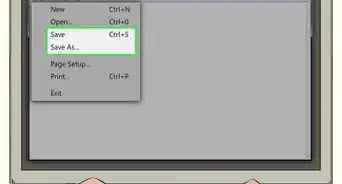
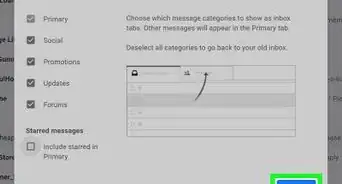
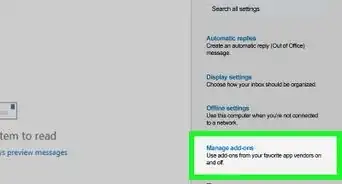
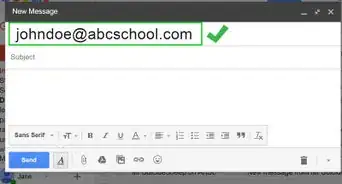
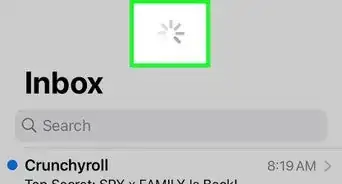
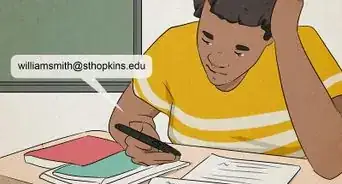
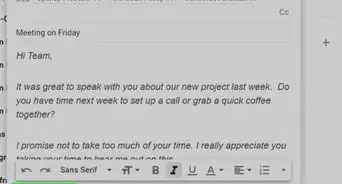







-Step-53.webp)