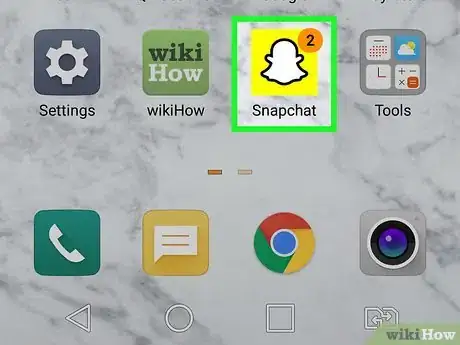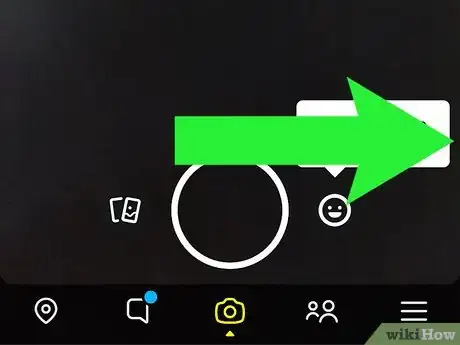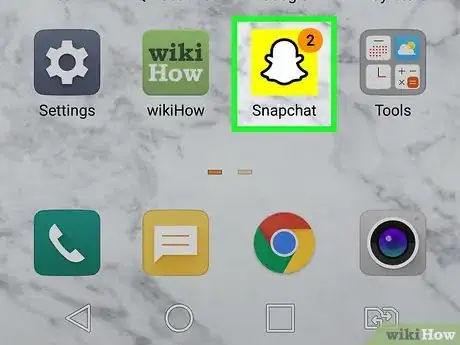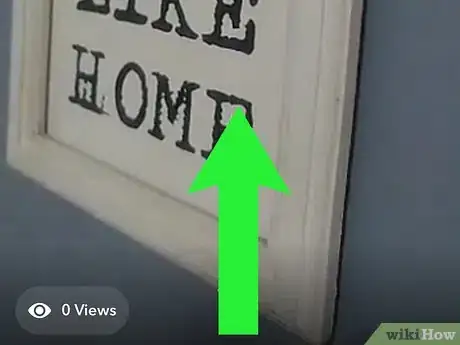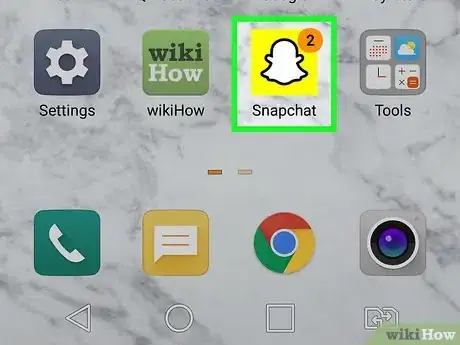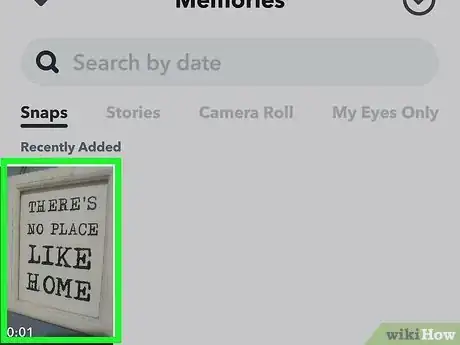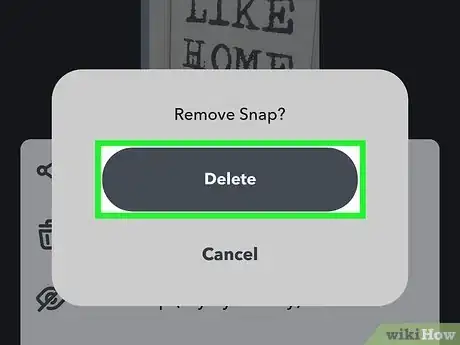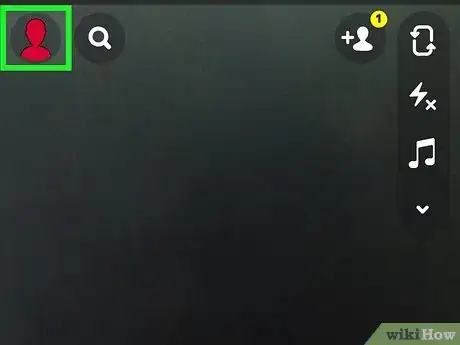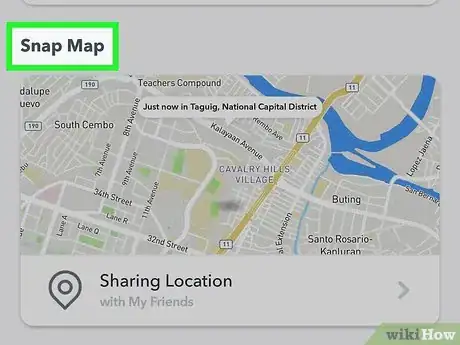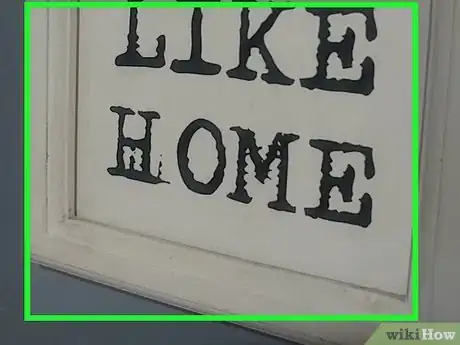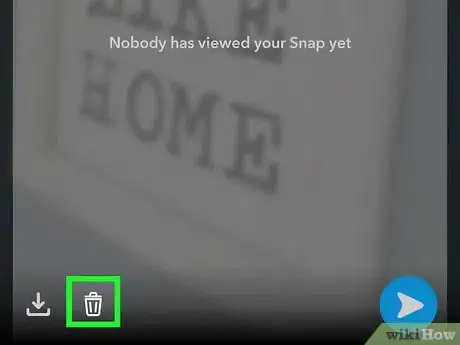This article was co-authored by wikiHow staff writer, Nicole Levine, MFA. Nicole Levine is a Technology Writer and Editor for wikiHow. She has more than 20 years of experience creating technical documentation and leading support teams at major web hosting and software companies. Nicole also holds an MFA in Creative Writing from Portland State University and teaches composition, fiction-writing, and zine-making at various institutions.
This article has been viewed 2,923,764 times.
Learn more...
One of the coolest things about Snapchat is that the photos and videos you send will self-destruct after being viewed by the recipient(s). But what if you've shared a Snap you regret sharing and it hasn't yet been deleted? You can now delete Snaps you've shared anywhere in Snapchat, including those that haven't yet been viewed by the recipients. This wikiHow teaches you how to delete Snaps in Snapchat on an Android, iPhone, or iPad.
Things You Should Know
- To delete a Snap sent to someone, tap and hold the Snap and select ‘Delete.’
- For deleting a Story Snap, navigate to your Story, go to the Snap, and swipe up on it. Tap the trash icon to delete it.
- Open the memories page and find the Snap memory you want to remove. Open the Snap’s options menu and delete it.
- To remove a Snap from the Snap Map or Spotlight, go to your profile page, open the ‘Spotlight & Snap Map’ page, and delete the Snap.
Steps
Deleting from a Chat
-
1Open Snapchat. It's a yellow-and-white ghost icon on your Home screen or in your app list.
- If the Snap has already been viewed by the recipient(s), it will delete automatically.[1]
- All unopened Snaps will be automatically deleted after 30 days.
-
2Swipe right to the Chat screen. This displays all of your conversations.Advertisement
-
3Tap the chat with the Snap you want to delete. You can delete a Snap from a chat with one person or a group chat.
- The other people in the chat will be able to see that you've deleted a Snap, although they will no longer be able to view the Snap itself.[2]
-
4Tap and hold the Snap and select Delete. This deletes the Snap from the conversation and Snapchat's servers.
- If someone saved the Snap to the chat as Chat Media, it will be removed from there as well.
Deleting from Your Story
-
1Open Snapchat. It's a yellow-and-white ghost icon on your Home screen or in your app list.
- Snaps are automatically deleted from your story after 24 hours.[3] If you don't see the Snap you're looking for, it's already been deleted.
-
2Swipe left on the camera screen. This opens the Stories page.
-
3Tap My Story. It's at the top of the screen. This plays the first Snap on your Story.
-
4Swipe up on the Snap you want to delete. Some options will appear.
-
5Tap the trash can icon. This removes the Snap from your Story.
Deleting from Memories
-
1Open Snapchat. It's a yellow-and-white ghost icon on your Home screen or in your app list.
-
2Swipe up on the camera screen. This opens the Memories page.
-
3Tap the Snap you want to delete. This displays the photo or video.
-
4Tap the three vertical dots ⋮. It's at the top-right corner. A menu will expand.
-
5Tap Delete Snap on the menu. A confirmation message will appear.
-
6Tap Delete Snap again to confirm. The snap is now removed from your Memories.
Deleting from Snap Map or Spotlight
-
1Open Snapchat. It's a yellow-and-white ghost icon on your Home screen or in your app list.
- Use this method to delete Snaps you've submitted to Spotlight or have saved to the Snap Map.
-
2Tap your profile icon. It's at the top-left corner of the screen. This opens your profile.
-
3Tap the gear icon. It's at the top-right corner of your profile.[4]
-
4Scroll down and tap Spotlight & Snap Map. It's toward the end of the menu. A list of Snaps shared to the Snap Map or Spotlight will appear.
-
5Tap the Snap you want to delete. This plays the video or displays the photo.
-
6Tap the trash can icon. This deletes the Snap from the map or Spotlight.
- The Snap will also be removed from Snapchat Search and Context Cards.
Community Q&A
-
QuestionIf I delete my account before a snap is opened, can the recipient still view it?
 Community AnswerDeleting your account doesn't delete sent Snaps. The recipient will be able to view it.
Community AnswerDeleting your account doesn't delete sent Snaps. The recipient will be able to view it. -
QuestionIf I sent an embarrassing snap to someone, then blocked him, can he still see it?
 Community AnswerYes, he can still the snap if it was already delivered.
Community AnswerYes, he can still the snap if it was already delivered. -
QuestionI tried to send this Snapchat and it won't send. It's bothering me by having to keep seeing sending. How do I make it stop?
 Community AnswerYou can either log out of your account and it will go away or go into settings and clear conversations with that person.
Community AnswerYou can either log out of your account and it will go away or go into settings and clear conversations with that person.
References
About This Article
1. Open Snapchat.
2. Swipe right on the camera screen.
3. Tap a chat.
4. Tap and hold the Snap you want to delete.
5. Tap Delete.