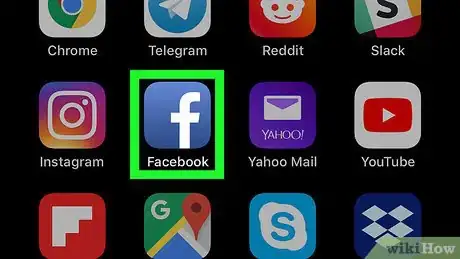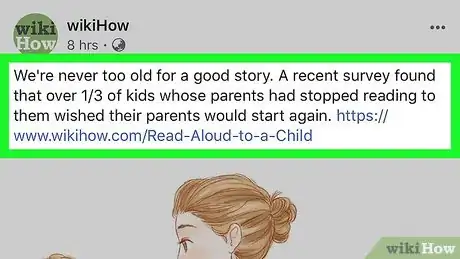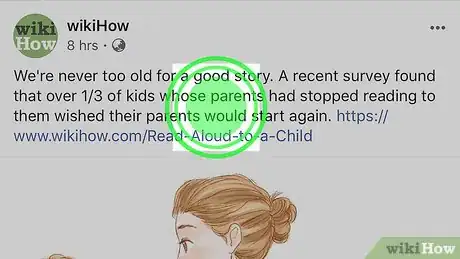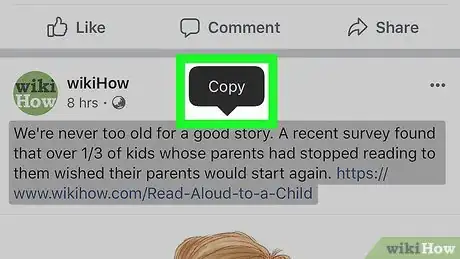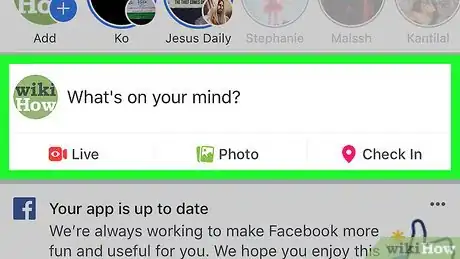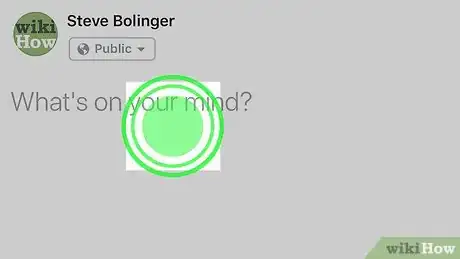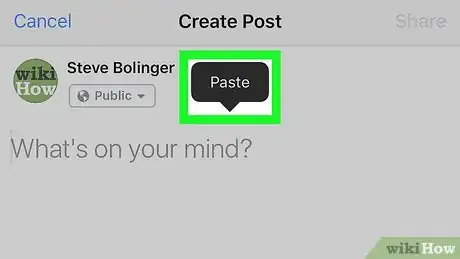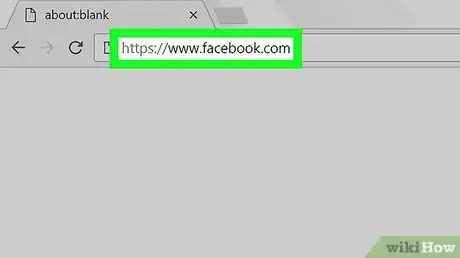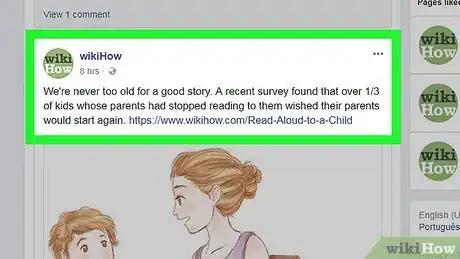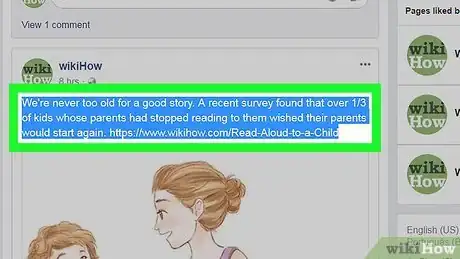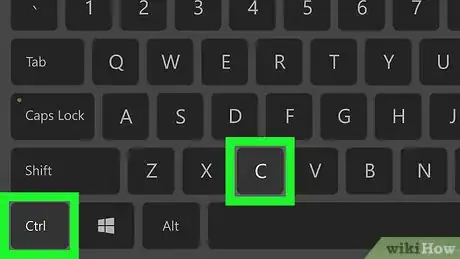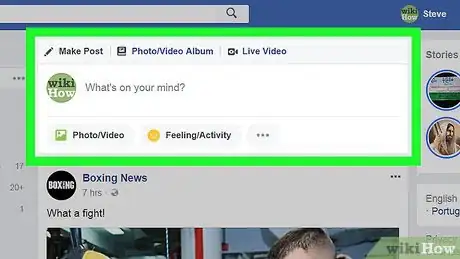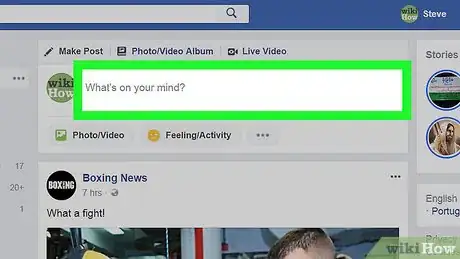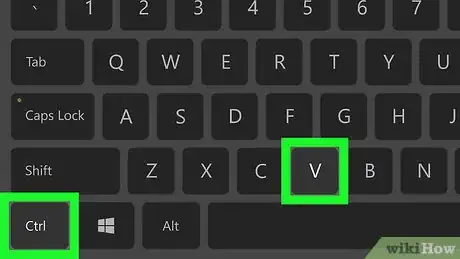X
This article was co-authored by wikiHow staff writer, Jack Lloyd. Jack Lloyd is a Technology Writer and Editor for wikiHow. He has over two years of experience writing and editing technology-related articles. He is technology enthusiast and an English teacher.
This article has been viewed 203,980 times.
Learn more...
Whether you're using the Facebook mobile app on your phone or accessing Facebook on your computer, it's easy to copy and paste text in Facebook. This wikiHow article will teach you how you can quickly copy text from a Facebook post, a website, or even another app and paste it into Facebook.
Steps
Method 1
Method 1 of 2:
On Mobile
-
1Open Facebook. Tap the Facebook app icon, which resembles a white "f" on a dark-blue background. This will open your Facebook News Feed if you're logged into Facebook.
- If you aren't logged into Facebook, enter your email address (or phone number) and password before proceeding.
-
2Find something to copy. Scroll through Facebook until you find a status or a comment that you want to copy, then tap the comment or status in question. You cannot copy photos or videos on Facebook, but any text that you can see can be copied.
- If you want to copy something from a different site, go to that site in your phone's or tablet's web browser, then follow the rest of the steps.
Advertisement -
3Tap and hold the text. After a brief moment, you should see the text become highlighted, and a pop-up menu will appear.
-
4Tap Copy. It's an option in the pop-up menu. This will copy the selected text.
- On Android, you'll tap Copy text instead.
-
5Go to the place where you want to paste the copied text. If you want to paste the copied text on Facebook, find the comment or status area where you want to paste it.
- If you copied content from a different site, you'll need to open Facebook at this point.
-
6Tap and hold the text field. Doing so will bring up another pop-up menu.
-
7Tap Paste. It's in the pop-up menu. You should see the copied text appear in your selected text field.
- If you're pasting the text elsewhere, the menu options that you see may vary; if so, look for the Paste option.
Advertisement
Method 2
Method 2 of 2:
On Desktop
-
1Open Facebook. Go to https://www.facebook.com/ in your browser. This will open the Facebook News Feed if you're logged in.
- If you aren't logged into Facebook, enter your email address (or phone number) and password before proceeding.
-
2Find something to copy. Look for a status or a comment that you want to copy.
- If you're trying to copy text from a website or source other than Facebook, go to that place instead.
-
3Select the text. Click and drag your mouse from the beginning of the text that you want to copy to the end of the text that you want to copy. You should see the text highlight as you click and drag.
-
4Copy the text. Press Ctrl and C (or ⌘ Command and C on a Mac) at the same time. This will copy the selected text.
- You can also right-click the text and then click Copy... in the drop-down menu that appears.
-
5Go to the place where you want to paste the copied text. Find a text field (e.g., a comment box or the status box) on Facebook in which you want to paste the text.
- If you want to paste the text somewhere other than Facebook (e.g., in an email), go to the site, app, or document in which you want to paste the text instead.
-
6Click the text field. Doing so will place your mouse cursor in the text field.
-
7Paste in the text. Make sure that your cursor is in the text field, then press Ctrl+V (or ⌘ Command+V on a Mac) to paste in the text. You should see the copied text appear in the text field.
- As with copying, you can also right-click the text field and then click Paste in the drop-down menu.
- On a Mac, you can click the Edit menu item at the top of the screen and then click Paste in the resulting drop-down menu.
Advertisement
Warnings
- Copying other people's content without crediting them is plagiarism, which is generally frowned upon. Make sure that you credit other people if you copy their content.⧼thumbs_response⧽
Advertisement
About This Article
Advertisement