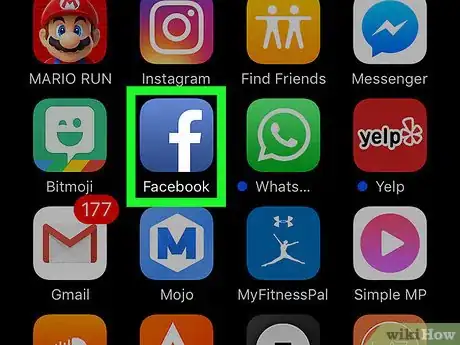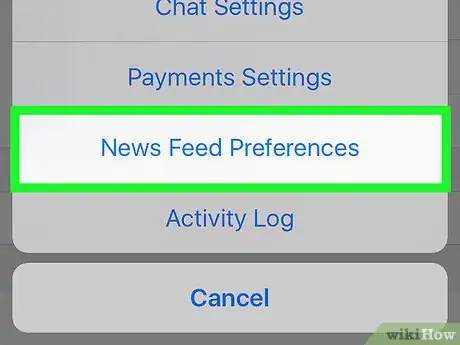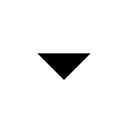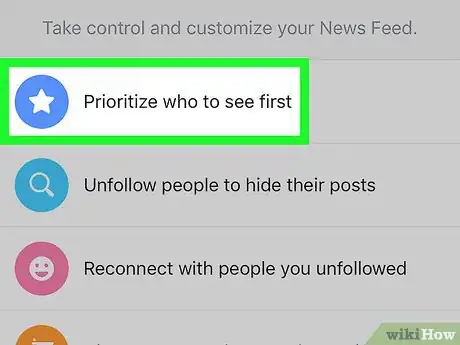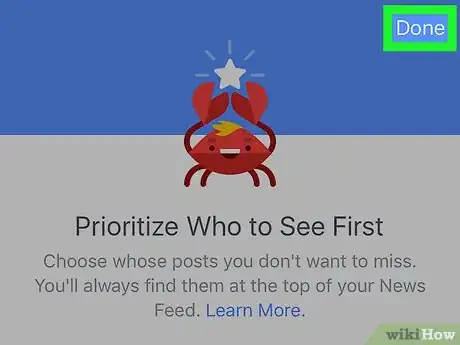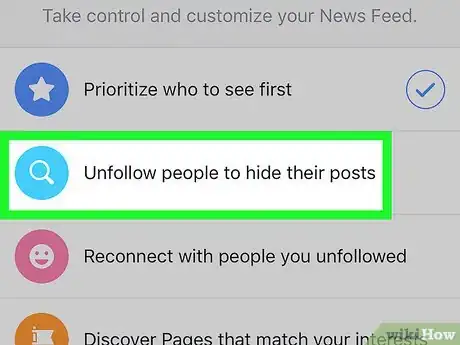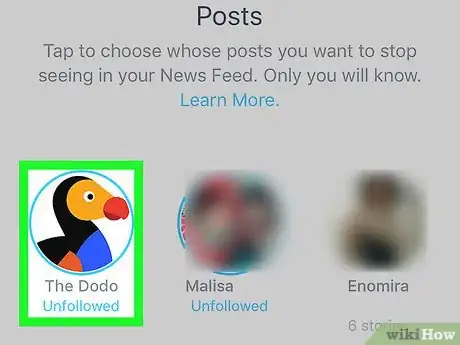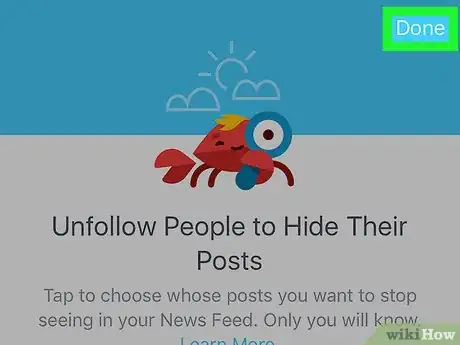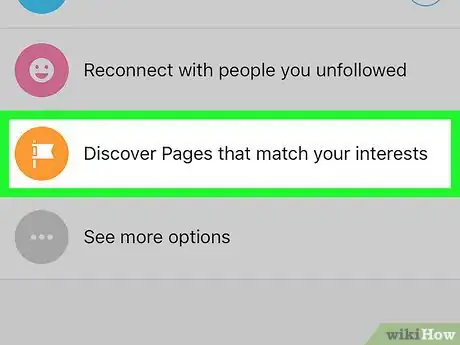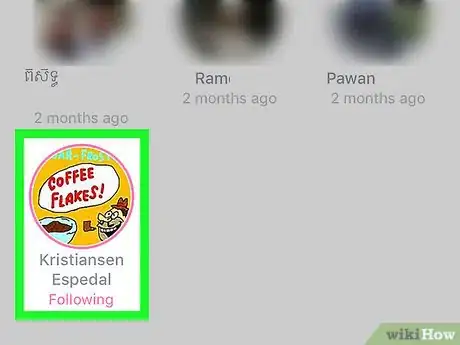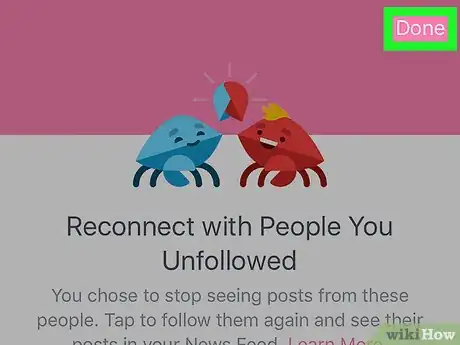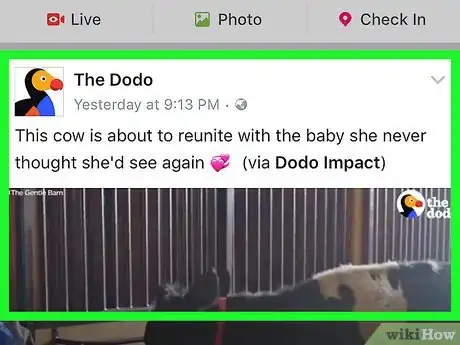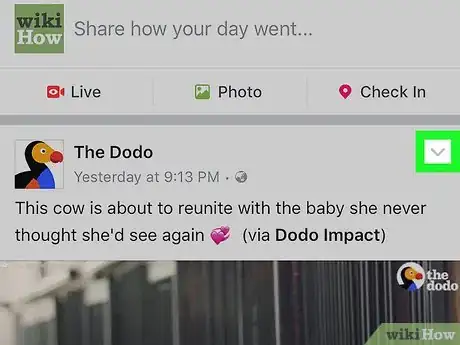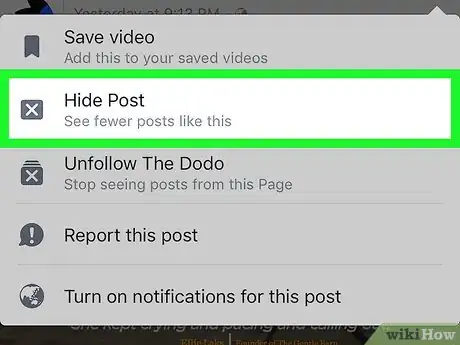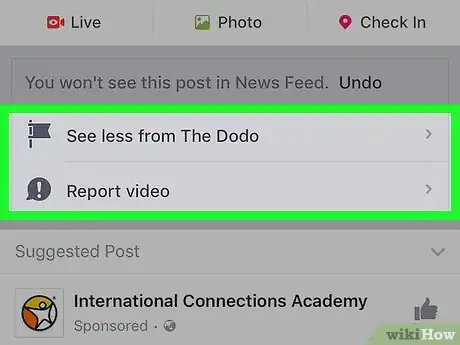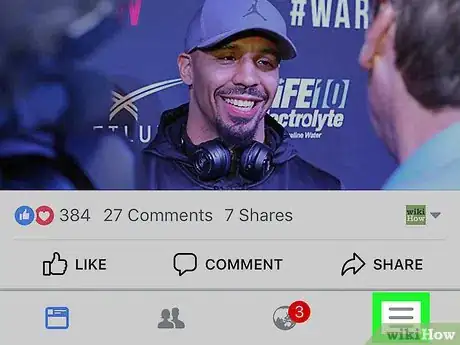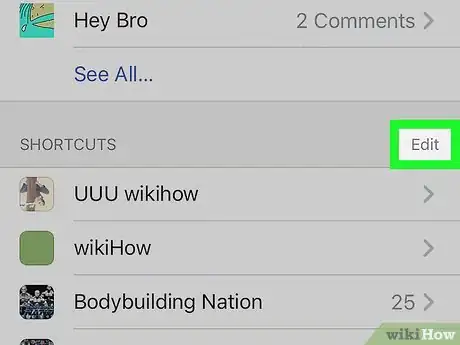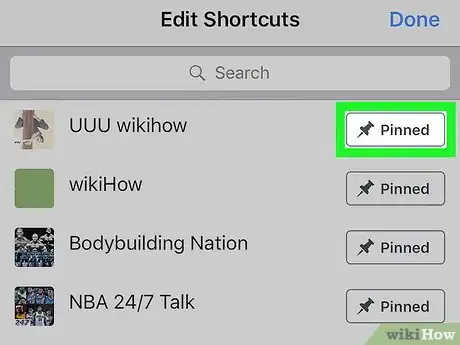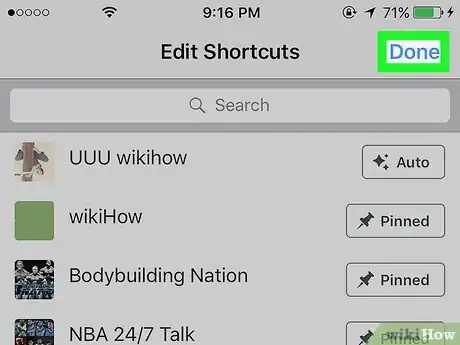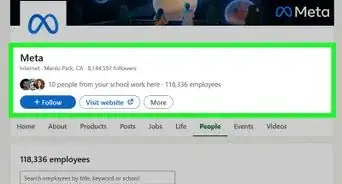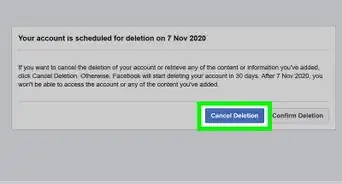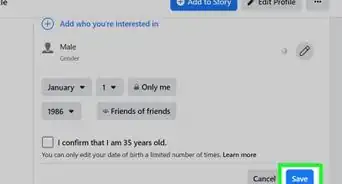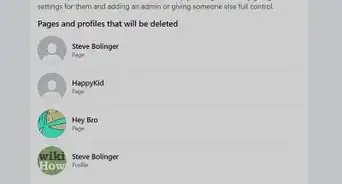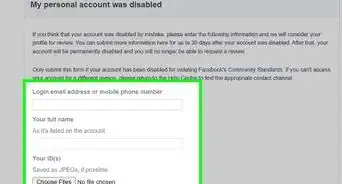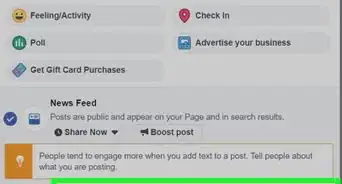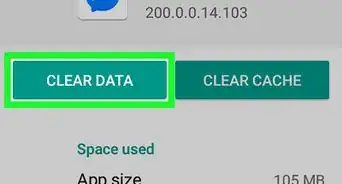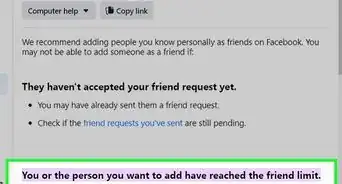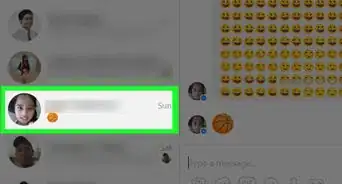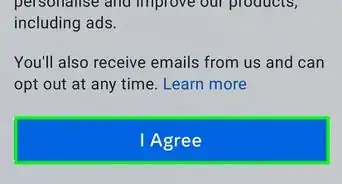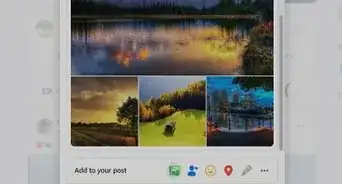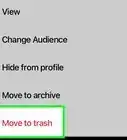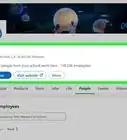X
This article was co-authored by wikiHow staff writer, Jack Lloyd. Jack Lloyd is a Technology Writer and Editor for wikiHow. He has over two years of experience writing and editing technology-related articles. He is technology enthusiast and an English teacher.
The wikiHow Tech Team also followed the article's instructions and verified that they work.
This article has been viewed 283,313 times.
Learn more...
This wikiHow teaches you how to change your News Feed preferences and hide items from your News Feed on both the Facebook mobile app and the desktop site. It also teaches you how to change the page shortcuts that are displayed on the desktop version of Facebook.
Steps
Part 1
Part 1 of 3:
Changing News Feed Preferences
-
1Open Facebook. Either tap the Facebook app (mobile) or go to https://www.facebook.com/ in your preferred browser (desktop).
- If you aren't logged in, enter your email address (or phone number) and password before continuing.
-
2Open the News Feed Preferences menu. Depending on your platform, this process will vary:
- iPhone - Tap ☰, scroll down and tap Settings, and tap News Feed Preferences.
- Android - Tap ☰, scroll down, and tap News Feed Preferences.
- Desktop - Click , then click News Feed Preferences.
Advertisement -
3Select Prioritize who to see first. It's the top option on the Preferences page.
-
4Select people whose posts you want to see first. Tap or click the name of each person you want to prioritize in your News Feed.
-
5
-
6Select Unfollow people to hide their posts. It's the second option on this page.
-
7Select people to unfollow. Unfollowing people will remove their posts from your News Feed. Tap or click the name of each person whose posts you want to prevent from appearing in your News Feed.
-
8
-
9Select Discover Pages that match your interests. This is the last option on the Preferences page. Doing so opens a list of pages you may want to follow.
-
10Select pages to follow. Select Like or tap on each suggested page you want to add. This will place these pages in your "Liked Pages" list.
-
11
Advertisement
Part 2
Part 2 of 3:
Hiding News Feed Items
-
1Go the item you want to hide. Scroll down through your News Feed until you find the post or ad you want to hide from your News Feed.
- Hiding a post is different than reporting a post.
-
2
-
3Select Hide Post. It's near the top of the drop-down menu. Tapping or clicking this will immediately hide the post from your News Feed.
- If you're trying to hide an ad or suggested post, select Hide Ad instead.
-
4Select a follow-up action. Depending on the type of post you hid, your follow-up options will vary, but will often include the following:
- See Less from [Name] - Facebook will lower the user's posts in your News Feed priority.
- Hide All from [Name] - Block all updates from this person, page, or ad source.
Advertisement
Part 3
Part 3 of 3:
Customizing Shortcuts
-
1Return to your News Feed page. If you left the News Feed page, return to it by tapping Home in the bottom-left corner of the screen (mobile) or by clicking the f icon in the upper-left side of the Facebook page (desktop).
- You can only customize your shortcuts on desktop.
-
2Select the "SHORTCUTS" heading and click Edit. This section is near the top of the column of options that's on the left side of the News Feed.
-
3Click the drop-down box next to a shortcut. Your currently available shortcuts will appear in this window. Click the box to the right of a shortcut to view its sorting options:
- Sorted Automatically - The default option.
- Pinned to Top - Places the shortcut at or near the top of the shortcuts menu.
- Hidden from Shortcuts - Removes the item from the shortcuts menu.
-
4Select a sort option. Click one of the sorting options to apply it to the selected shortcut. The shortcut will adjust its position in the News Feed sidebar.
- Repeat this process for all shortcuts you want to change.
-
5Click Save. It's in the bottom-right corner of the window. This will save your changes.
Advertisement
Community Q&A
-
QuestionCan I retrieve posts that have dropped off my daily news feed on Facebook?
 Community AnswerYes. If you remember some key words, type them into your search bar, and you should be able to track down what you need.
Community AnswerYes. If you remember some key words, type them into your search bar, and you should be able to track down what you need. -
QuestionCan I hide all of my posts for one particular year?
 Community AnswerNo, it doesn't seem like Facebook currently has that feature available.
Community AnswerNo, it doesn't seem like Facebook currently has that feature available. -
QuestionCan I block certain words so they don't appear in my news feed? Like Kardashian, for example?
 Community AnswerYou can download apps that will do this for you, such as Ublock for Google Chrome.
Community AnswerYou can download apps that will do this for you, such as Ublock for Google Chrome.
Advertisement
Warnings
- Once you hide a post you've commented on, you'll no longer receive notifications from it.⧼thumbs_response⧽
Advertisement
About This Article
Advertisement