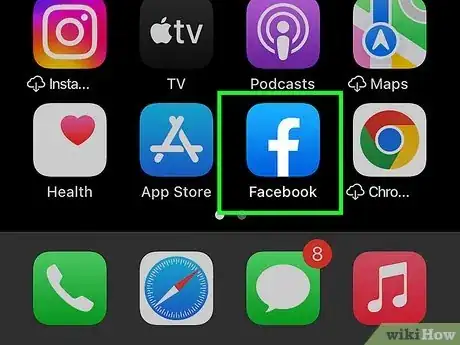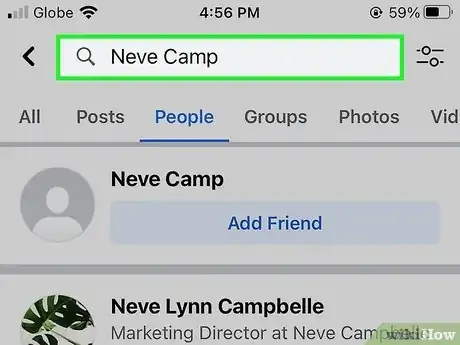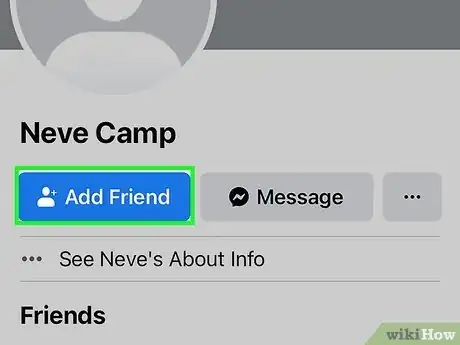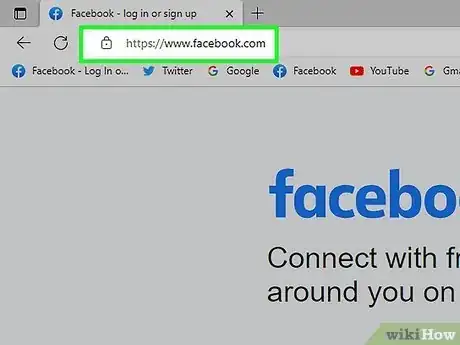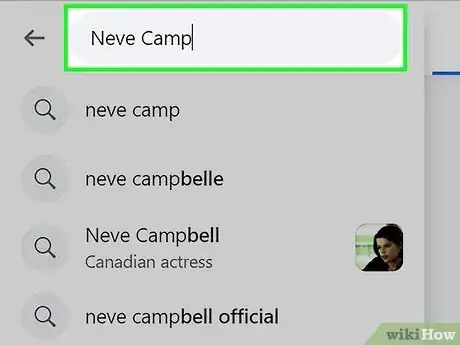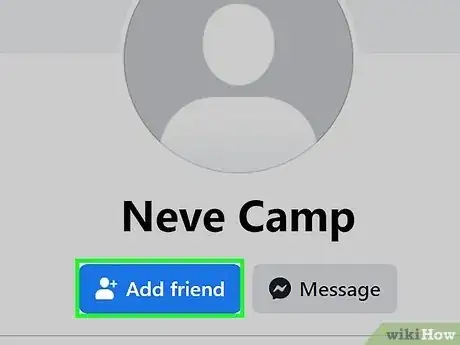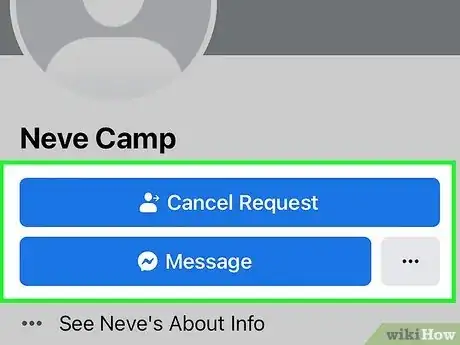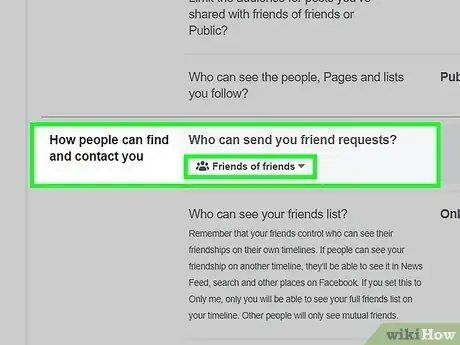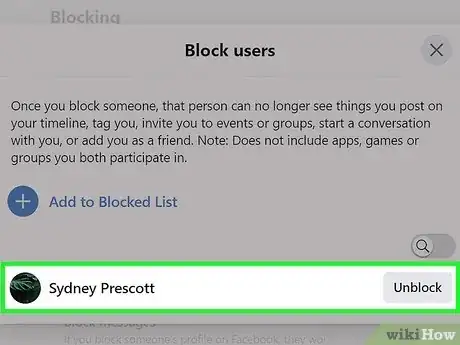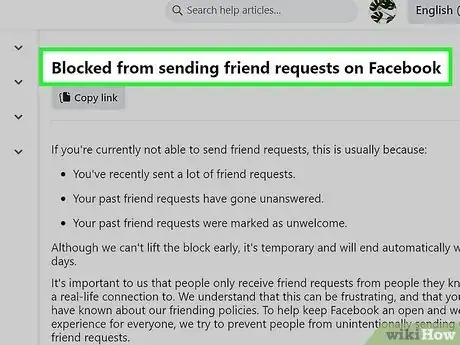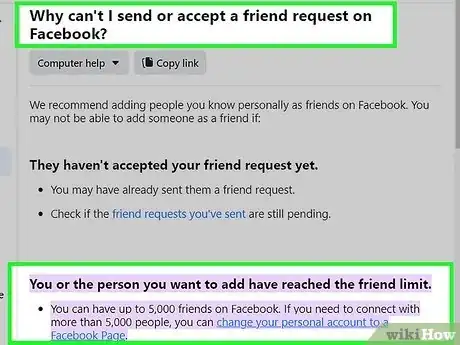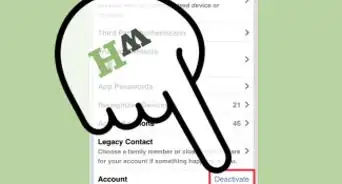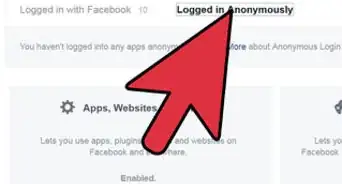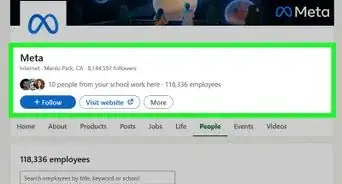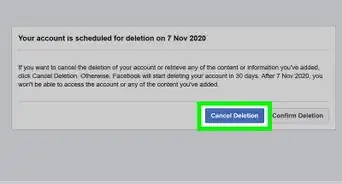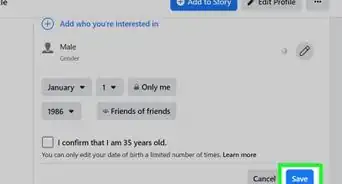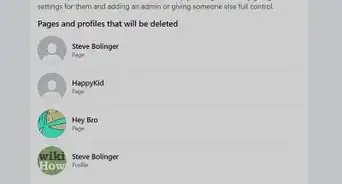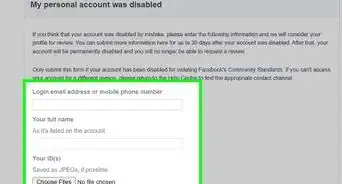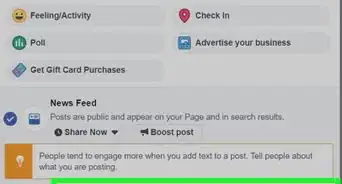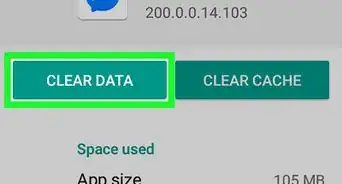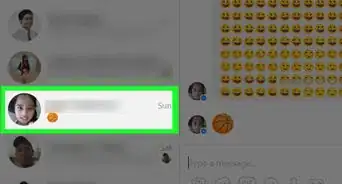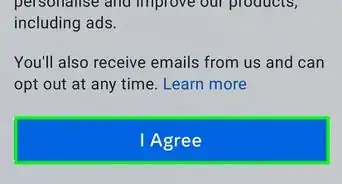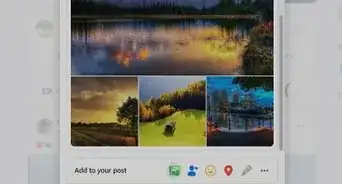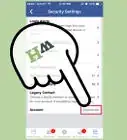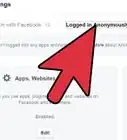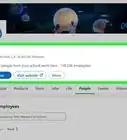This article was co-authored by wikiHow staff writer, Darlene Antonelli, MA. Darlene Antonelli is a Technology Writer and Editor for wikiHow. Darlene has experience teaching college courses, writing technology-related articles, and working hands-on in the technology field. She earned an MA in Writing from Rowan University in 2012 and wrote her thesis on online communities and the personalities curated in such communities.
This article has been viewed 699,243 times.
Learn more...
Want to connect with someone on Facebook? Sending a Facebook friend request is easy—you'll just need to visit the person's profile and click the Add Friend button! Once your new friend accepts your request, you'll be able to see each other's posts, exchange messages, and more. This wikiHow article walks you through the process of sending friend requests on Facebook using your computer, Android, iPhone, or iPad. We'll also show you what to do if you don't see the "Add Friend" option on somebody's profile.
Things You Should Know
- Using a web browser or the mobile app, click or tap "Add Friend" on their profile page to send a friend request.
- You can cancel your sent requests on the web browser by clicking "Cancel".
- If you don't see the Add Friend option, they may not be accepting friend requests, or you may have already sent a request that wasn't accepted.
Steps
Mobile App
-
1Open the Facebook app on your Android, iPhone, or iPad. Tap the icon that looks like a white lowercase "f" on a blue background to launch the app.
- Sign in if prompted. If you're already signed in, you'll see your News Feed.
-
2Open the profile page of the person you want to add. There are a few different ways you can find someone's profile page:[1]
- Tap the magnifying glass at the top of the screen, then type someone’s name, email address, or phone number into the search field to search for them.
- Tap a person's name in a comment or post to open their profile page.
- Tap the ☰ icon at the bottom right of the screen (iOS) or in the top right corner (Android), and then tap "Friends." From there, you can see your list of current Friends or click "Suggestions," "Contacts" or "Search" to find other people you may know.
- Open your friends' friend lists and tap someone's name to see their profile.
Advertisement -
3Tap Add Friend. It’s below the person's profile photo and name, or next to their name in Find Friends. A friend request will be sent immediately, and you will receive a notification once it is accepted. [2]
- If you don’t see the Add Friend button, the person you are trying to add does not accept friend requests from people with whom they have no mutual friends.
- If you change your mind about a friend request you’ve already sent, you can cancel it by opening that person’s Facebook profile and tapping Cancel Request.
On a Computer
-
1Navigate to https://www.facebook.com in your web browser. You can use any web browser to use Facebook and add friends.
- If prompted, enter the email address (or phone number) and password you use to sign into Facebook into the blanks at the top right corner of the screen, then click Log In.
-
2Find a profile to add as a friend. There are many ways you can find potential friends on Facebook:
- Click someone's name in a comment or post to open their profile.
- Use the search bar at the top of the screen to search by name, email address, or phone number.
- Click Friends in the left panel, and then click Suggestions to see a list of people you may know.
- Browse one of your friends’ friends lists by clicking the “Friends” tab at the top center of the screen. Click any of your friends’ friends to view their profile.
-
3Click Add Friend. If you’re currently on someone’s Facebook profile, you’ll see this button in the bottom-right corner of their cover image. Once clicked, the request will be sent. You’ll receive a Facebook notification once the person accepts your request.
- To cancel a friend request you’ve sent, go to https://www.facebook.com/find-friends, click “View Sent Requests” and then click Delete or Delete Request next to the person’s name.[3]
Community Q&A
-
QuestionWhat should I do if a friend accidentally removed me from Facebook?
 Community AnswerIf a friend accidentally removed you from Facebook, you can politely message your friend to ask why you were removed.
Community AnswerIf a friend accidentally removed you from Facebook, you can politely message your friend to ask why you were removed. -
QuestionI put the name in for friend request but it says they don't exist, what can I do?
 Community AnswerYou'll need to find some other way to track them down on Facebook. try entering their email address or phone number into the search field. You can also try to find posts they've made or commented on.
Community AnswerYou'll need to find some other way to track them down on Facebook. try entering their email address or phone number into the search field. You can also try to find posts they've made or commented on. -
QuestionHow do I get friend requests on Facebook?
 Community AnswerYou'll need to wait until people you know send you friend requests. You're more likely to get friend requests if you're active on your other friends' pages. This will make you more visible, increasing the chances that someone you know sees you and sends you a request.
Community AnswerYou'll need to wait until people you know send you friend requests. You're more likely to get friend requests if you're active on your other friends' pages. This will make you more visible, increasing the chances that someone you know sees you and sends you a request.
References
- ↑ https://www.facebook.com/help/android-app/146466588759199?helpref=platform_switcher&ref=platform_switcher
- ↑ https://www.androidauthority.com/find-add-friends-facebook-3148183/
- ↑ https://www.facebook.com/help/www/131351653607683?helpref=platform_switcher&ref=platform_switcher
- ↑ https://www.facebook.com/help/320587401313728