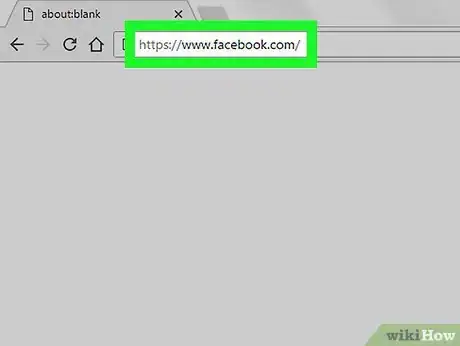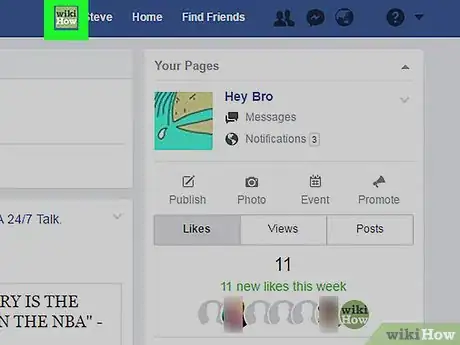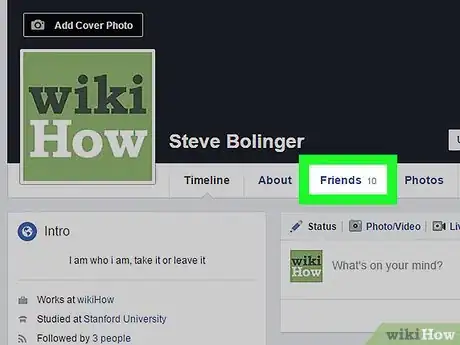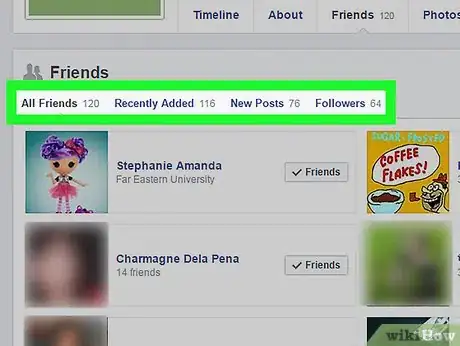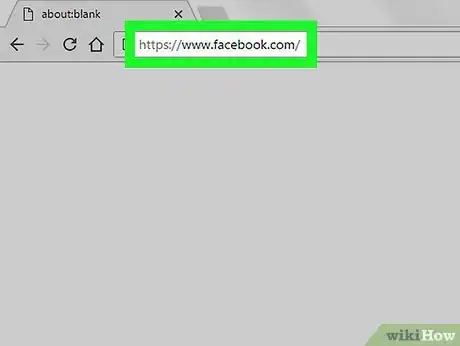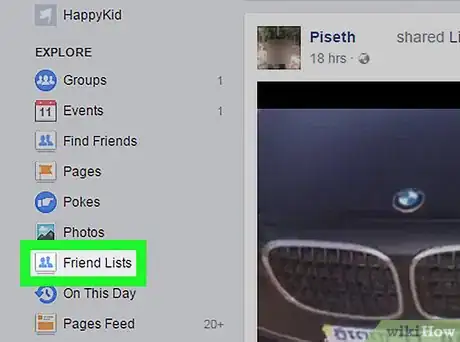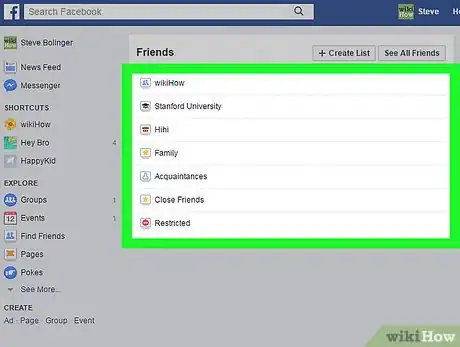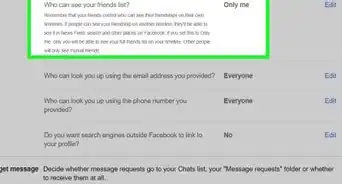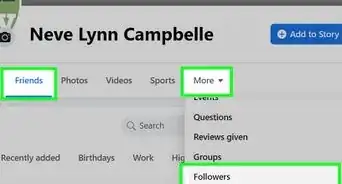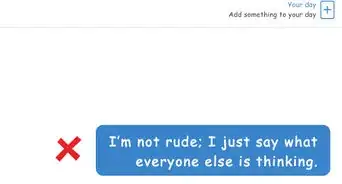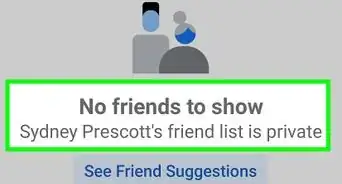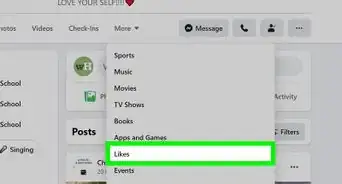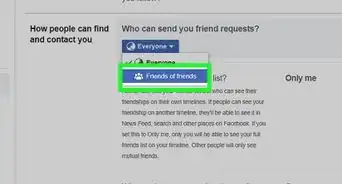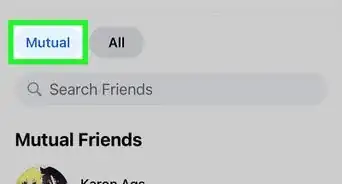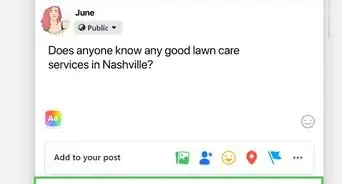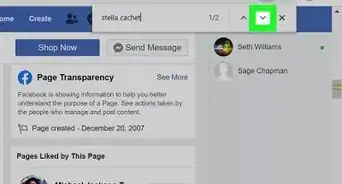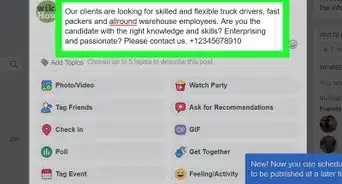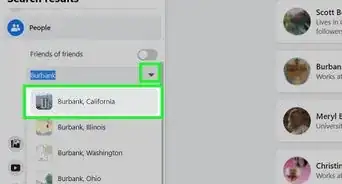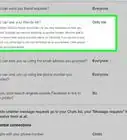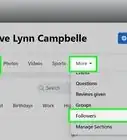This article was co-authored by wikiHow staff writer, Nicole Levine, MFA. Nicole Levine is a Technology Writer and Editor for wikiHow. She has more than 20 years of experience creating technical documentation and leading support teams at major web hosting and software companies. Nicole also holds an MFA in Creative Writing from Portland State University and teaches composition, fiction-writing, and zine-making at various institutions.
The wikiHow Tech Team also followed the article's instructions and verified that they work.
This article has been viewed 20,431 times.
Learn more...
Want to see who is on your Facebook Friends list? When you're using a computer, you can find all of your friends on your Facebook profile—just click the Friends link at the top of the page. You can even search your Friends list for certain people, view friend requests, and create custom friends lists that keep your friends organized. This wikiHow article will show you where you can find a list of all of your Facebook friends when you're using a web browser.
Steps
Viewing All Friends
-
1Go to https://www.facebook.com in a web browser. You can use any web browser, such as Chrome, Safari, or Firefox to view your Facebook friends.
- If you’re not signed in, type your Facebook account information into the blanks at the top-right corner of the screen, then click Log In.
-
2Click your profile thumbnail. It’s the tiny version of your profile photo at the top of the page (in the blue bar).Advertisement
-
3Click Friends. It’s in the row of buttons at the top of your profile, just below your cover image. Your friend list will appear.
-
4Sort your list. Use the links at the top of the list to view friends that fall into different categories. Here are some examples:
- Click Recently Added to view your newest Facebook friends.
- Click New Posts to view recent posts by your friends.
- Click Birthdays to see a list of friends whose birthdays are coming soon.
- Click More to see additional categories, such as Hometown and Current City.
Viewing Custom and Smart Lists
-
1Go to https://www.facebook.com in a web browser. You can use any web browser, such as Chrome, Safari, or Firefox to view your Facebook friends.
- Use this method to view Facebook’s "smart" friend lists (such as Close Friends and Family) as well any custom friend lists you’ve created.
- If you’re not signed in, type your Facebook account information into the blanks at the top-right corner of the screen, then click Log In.
-
2Click Friend Lists. It’s in the left panel in the “Explore” section. If you don’t see Friend Lists, click See More at the bottom of the section to view hidden options.
-
3Select a list. When you click a list, you’ll see recent Facebook posts made by people on that list.
- To edit a list (or see who's on it), select a list, then click Manage List at the top-right corner of the screen.