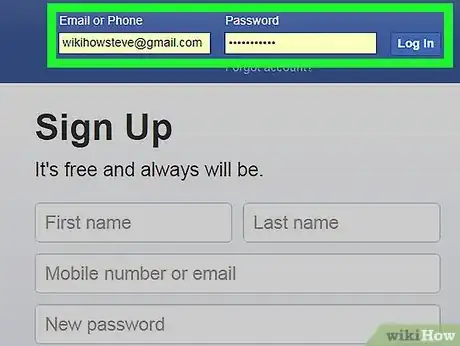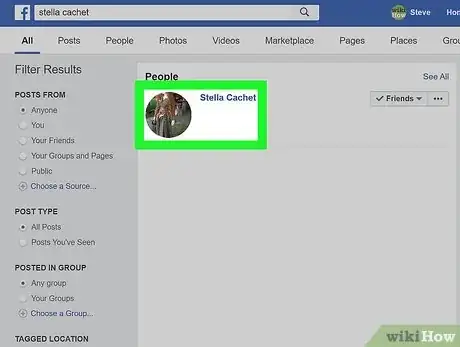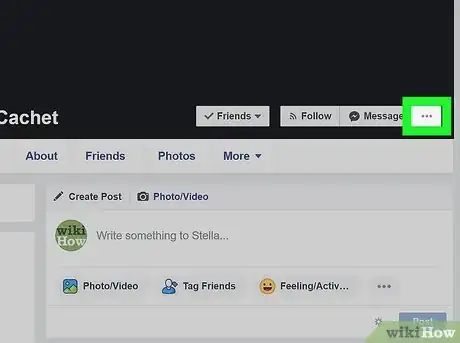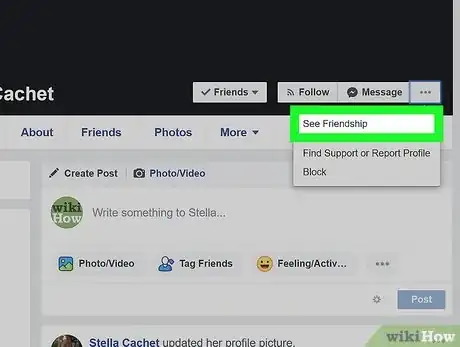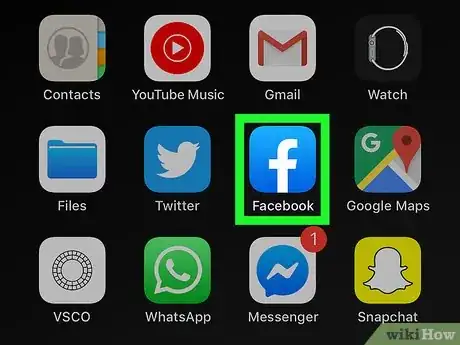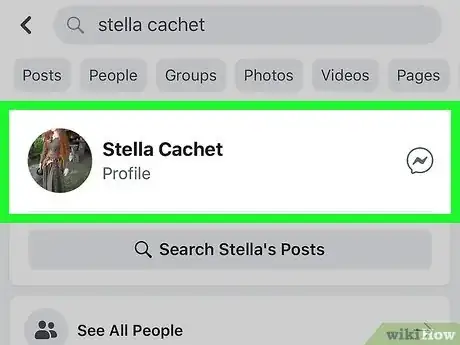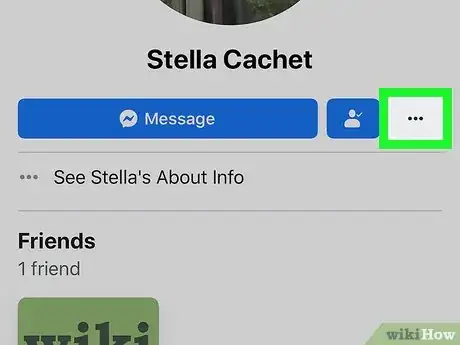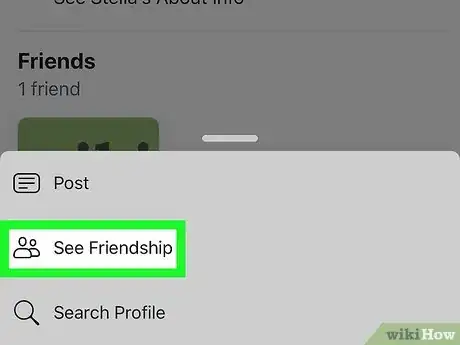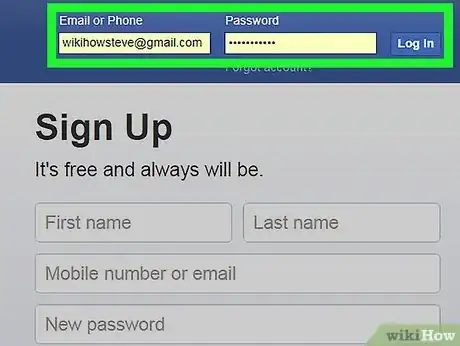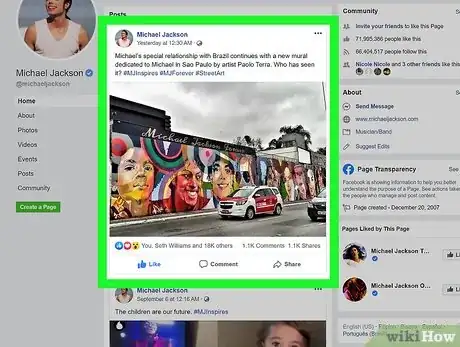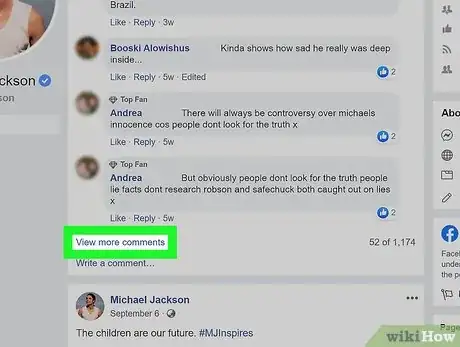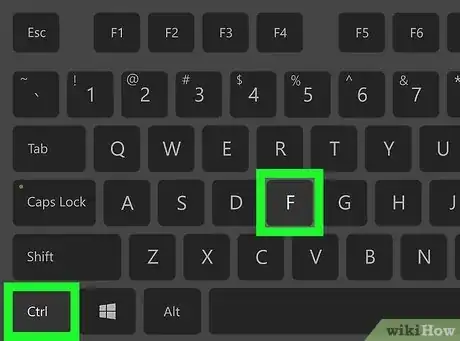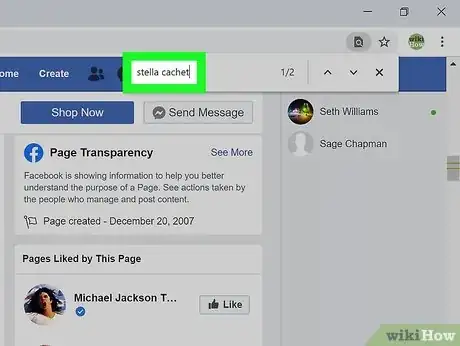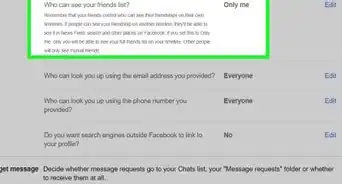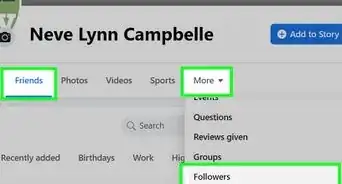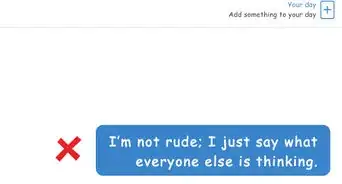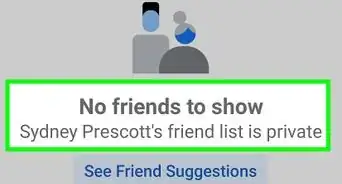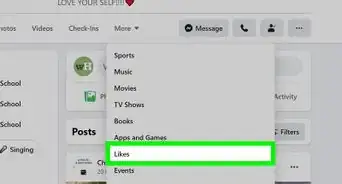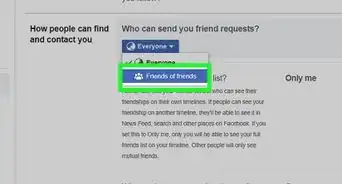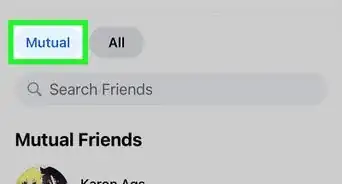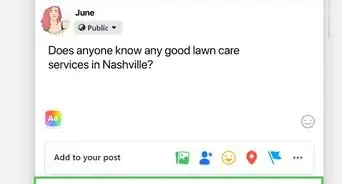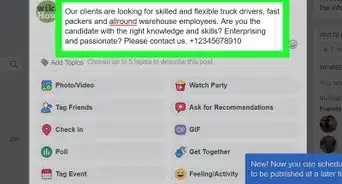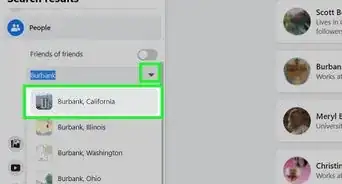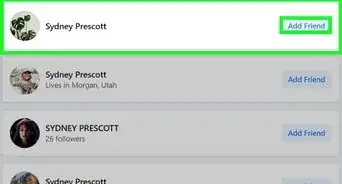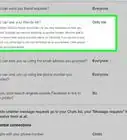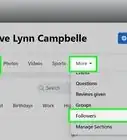This article was co-authored by wikiHow staff writer, Nicole Levine, MFA. Nicole Levine is a Technology Writer and Editor for wikiHow. She has more than 20 years of experience creating technical documentation and leading support teams at major web hosting and software companies. Nicole also holds an MFA in Creative Writing from Portland State University and teaches composition, fiction-writing, and zine-making at various institutions.
This article has been viewed 171,751 times.
Learn more...
Since the Cambridge Analytica scandal, Facebook has made sweeping changes to the type of information you can find about people on the site.[1] Although you can no longer use third-party search tools like StalkScan or the built-in graph search to track down someone's comments, you can still find other peoples' comments on your own content. This wikiHow teaches you how to find a friend's comments on your own Facebook posts, as well as how to search through a lengthy comment thread to find one from someone in particular.
Steps
Finding a Friend's Comments on Your Own Posts (Computer)
-
1Sign in to https://www.facebook.com in a web browser. You can use Facebook's "See Friendship" feature to view a page that contains all posts and comments between you and a specific friend.
-
2Go to your friend's Facebook profile. You can do this by searching for their name using the Search bar at the top of the page.[2]Advertisement
-
3Click the three-dot ••• menu. It's in the person's cover photo, which is at the top of their profile. A menu will expand.
-
4Click See Friendship on the menu. This opens the See Friendship page, which displays a list of posts and comments from both users' pages that the other has commented on.
Finding a Friend's Comments on Your Own Posts (Mobile)
-
1Open the Facebook app on your phone or tablet. It's the blue icon with a white "f" that's usually on the home screen or in the app drawer. You can use Facebook's "See Friendship" feature to view a page that contains all posts and comments between you and a specific friend.
-
2Go to your friend's profile. Search for your friend by tapping the magnifying glass at the top of the screen and entering their name.[3]
-
3Tap the three-dot ⋮ menu. It's at the top-right corner. The dots may be horizontal or vertical depending on your version.
-
4Tap See Friendship. This opens the See Friendship page, which displays a list of posts and comments from both users' pages that the other has commented on.
Finding a Friend's Comment in a Long Thread
-
1Sign in to https://www.facebook.com in a web browser. If you're looking for a certain friend's comment on a specific photo or post, start by logging in to your Facebook account.
- This method won't work in the Facebook app for iPhone or iPad, but you can log in to Facebook using your phone or tablet's web browser.
-
2Scroll to the post on which you want to find a comment. If you don't see your friend's name and comment below the post, it may be buried under other comments. It's also possible that the comments are filtered to display only the most recent or most popular comments.
- The number of comments appears below the post.
- The number of replies to a comment appears next to the comment. Replies to comments are threaded, so any replies to a specific comment will be under the comment rather than the original post.
-
3Click View x Comments above the first comment. The "x" will be the number of hidden comments (or the word "Previous" if there are a lot of comments). Click that link to expand additional hidden comments that aren't already expanded.
- If you see "Most Relevant" above the comment list, click it and select All Comments instead.
- If you still see a View previous comments link above the top post, it means you'll need to click it again to reveal more comments. You may have to click this button over and over again until all comments are displayed.
- To expand all replies under a comment, click x Replies below the comment. For example, if there are 2 replies, the link will say 2 Replies.
-
4Press Ctrl+F (PC) or ⌘ Cmd+F (Mac) to open the Find window. This opens a small window that allows you to search for specific text on the page.
- If you're using a phone or tablet, you'll have to open your browser's Find feature:
- Safari for iPhone/iPad: Swipe down slightly to show the option bar at the bottom, and then tap the Share icon (a square with an up-pointing arrow). Swipe left across the bottom row of icons and tap Find on Page.
- Chrome: Tap the three-dot menu and select Find in Page…
- If you're using a phone or tablet, you'll have to open your browser's Find feature:
-
5Type your friend's first and/or last name. This type of search will only show you exact matches, so be sure to type several consecutive letters.
- For example, if you're looking for the comments of someone named Megan Lopez, type Megan Lopez into the Find box.
- Typing megan into the search box would display comments from anyone named Megan.
-
6Use the arrows on the Find window to scroll through the results. Click the down-arrow on the Find window brings you to the first instance of your friend's name on the page. Clicking the down-arrow again will bring you to another instance of that name. Continue until you've reviewed all instances of that name.
References
About This Article
1. Open Facebook.
2. Go to your friend's profile.
3. Tap the menu on their cover photo.
4. Tap See Friendship.