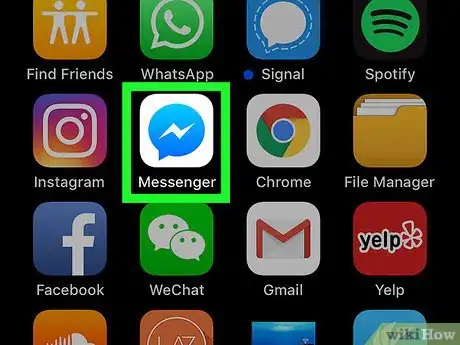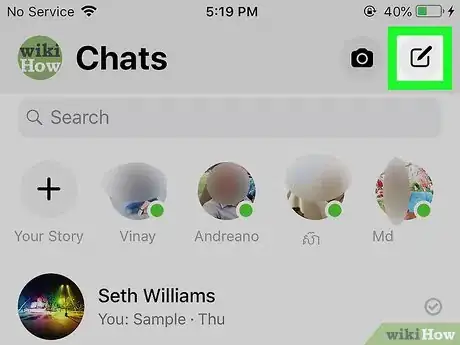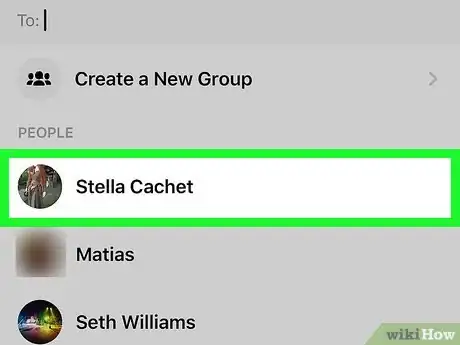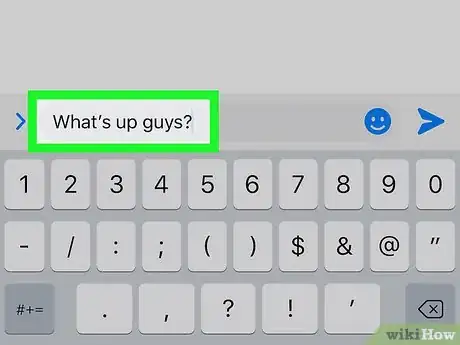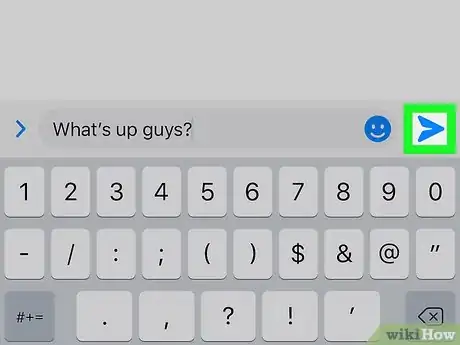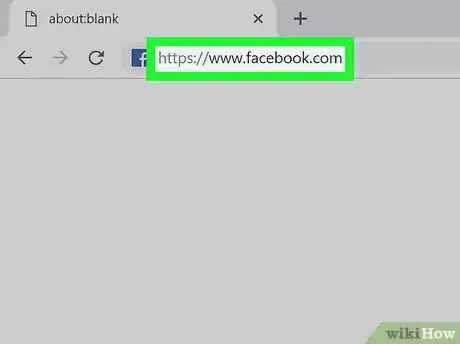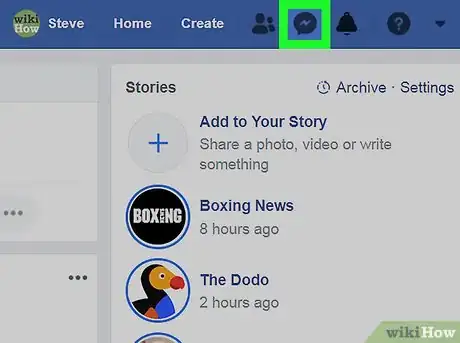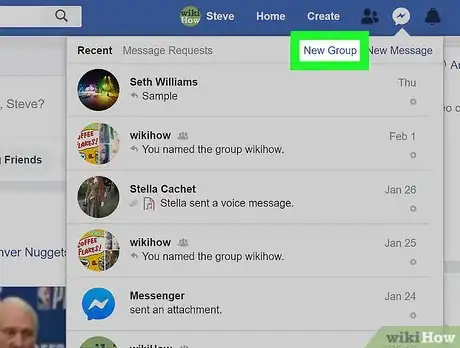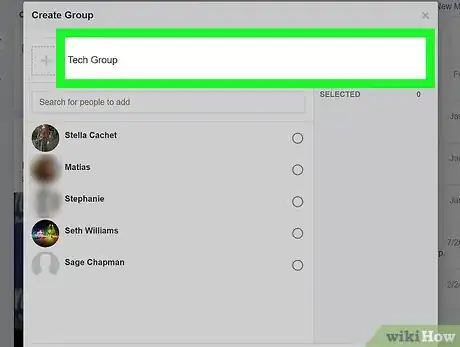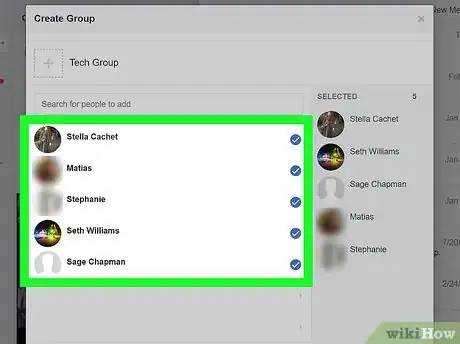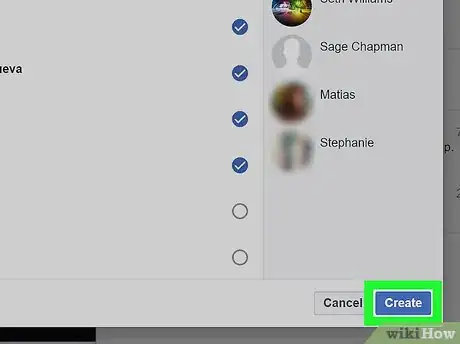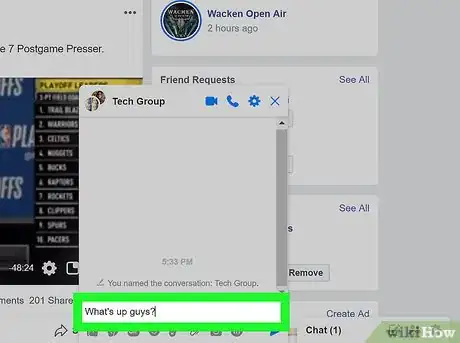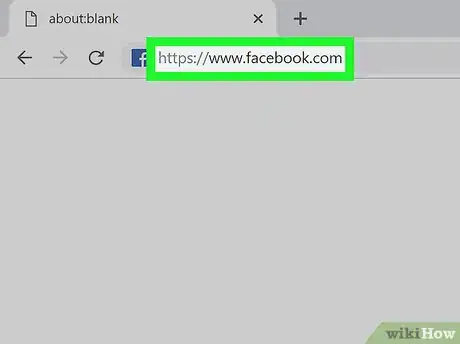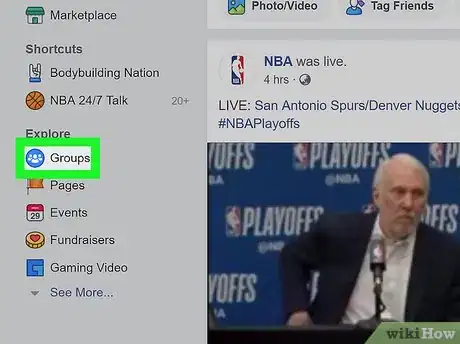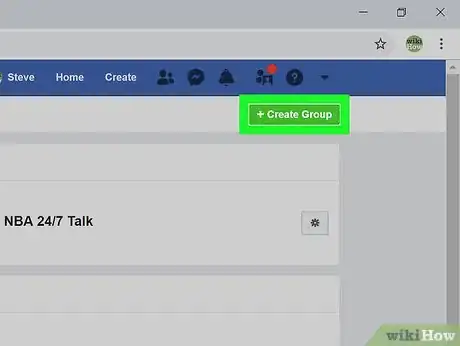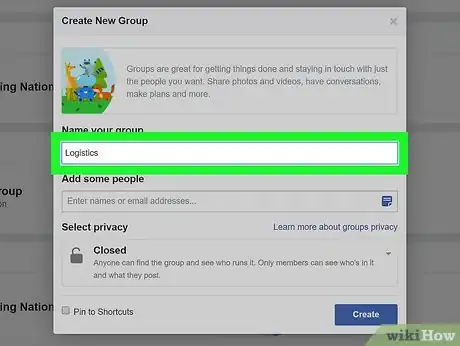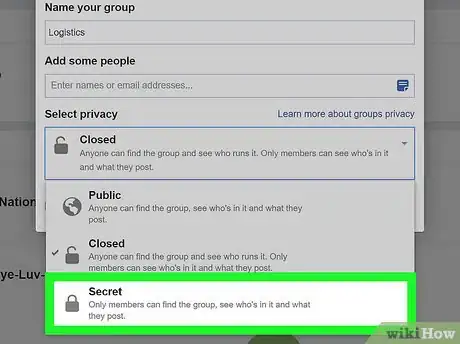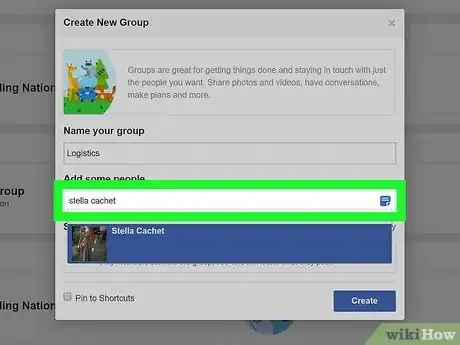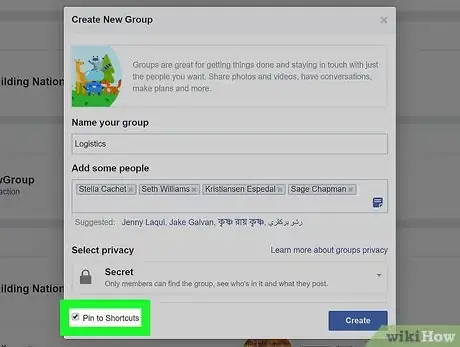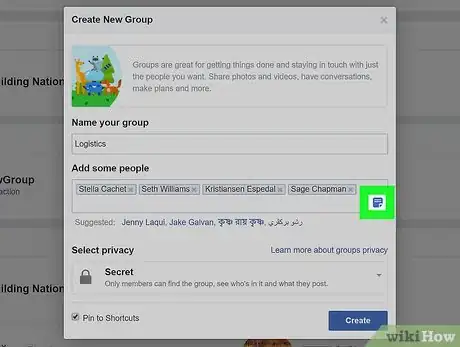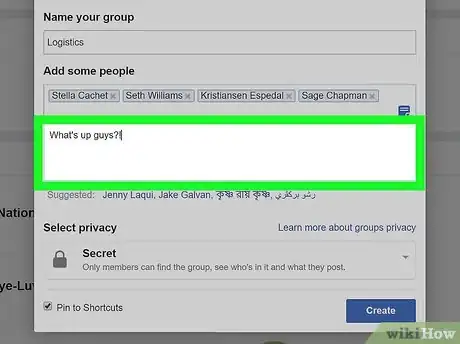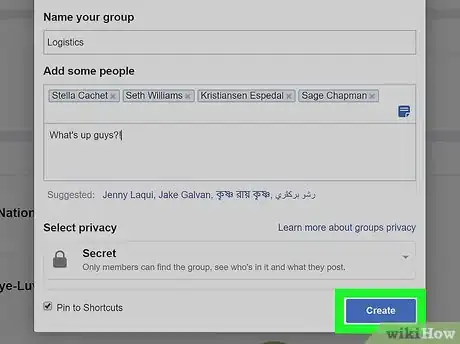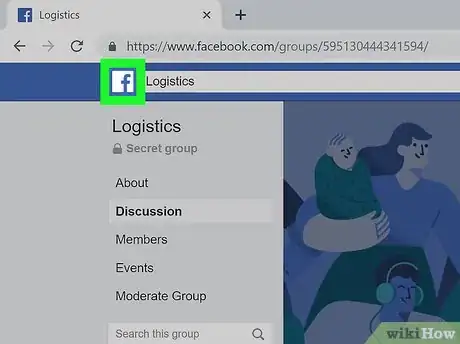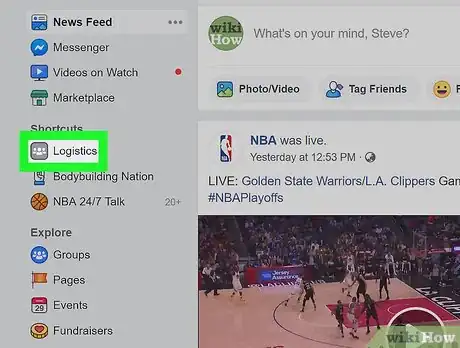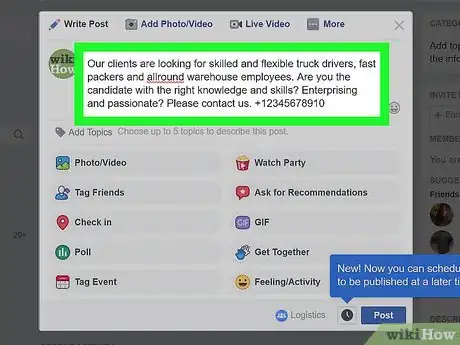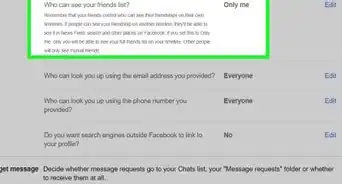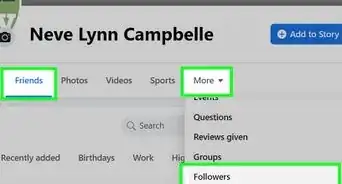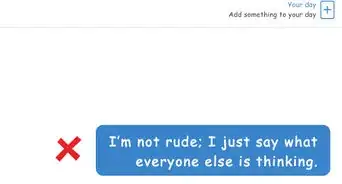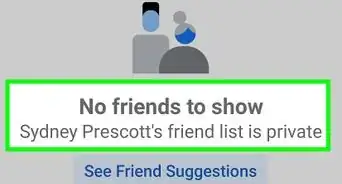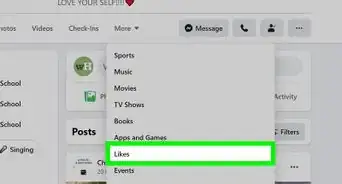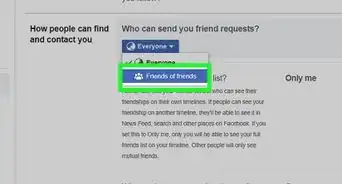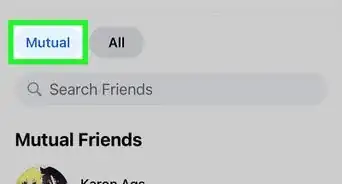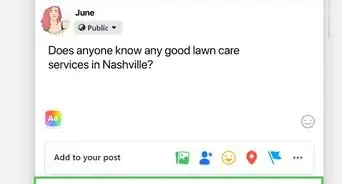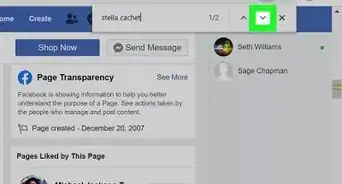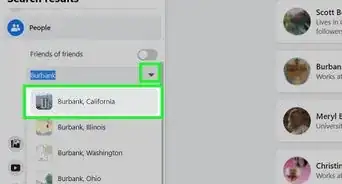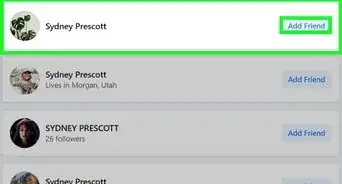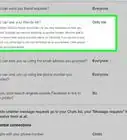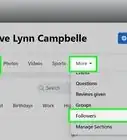This article was co-authored by wikiHow staff writer, Darlene Antonelli, MA. Darlene Antonelli is a Technology Writer and Editor for wikiHow. Darlene has experience teaching college courses, writing technology-related articles, and working hands-on in the technology field. She earned an MA in Writing from Rowan University in 2012 and wrote her thesis on online communities and the personalities curated in such communities.
This article has been viewed 161,437 times.
Learn more...
This wikiHow teaches you how to send a group message on Facebook using a computer, phone, or tablet. Although Facebook limits your messages to 150 people, you can create multiple group messages containing the same note until you've reached all of your friends. If you're using Facebook on your computer, you'll also have the option to create a Facebook Group, which allows you to reach more people by posting instead of chatting.
Steps
Sending a Group Message in the Messenger App
-
1Open Messenger. This app icon looks like a blue speech bubble with a white lightning bolt inside. You can find this app on your home screen, in the app drawer, or by searching.
- Facebook only allows you to add 150 recipients to a single message. If you have more than 150 friends, you'll have to create multiple messages to reach everyone.
- If you have to create more than one message, you may want to compose your message in a different app, like the Notes app or Google Keep app, so you can easily paste it into multiple messages.
-
2Tap the New Chat icon. It’s a white pencil icon for Android and a white icon with a black pencil over a black square on an iPhone or iPad. This is in the top right of your screen.Advertisement
-
3Select friends to include. You can type names into the field at the top of the screen, and/or select friends from the list.
- Tap Ok once you've selected your friends.
- You may have to tap Group at the top-right corner to start adding friends.
-
4Type your message. To start typing, tap the typing area at the bottom of the screen to open the keyboard.
-
5Tap the Send button. It's the paper airplane at the bottom-right corner. This sends the message.
- If someone responds to the message, all included recipients will see the response.
- If you need to contact more than 150 people, you can either repeat these steps, or see the "Adding Friends to a Facebook Group" method.
Sending a Group Message Using a Web Browser
-
1Go to https://www.facebook.com in a web browser. If you're not already signed into your account, sign in now.
- Facebook only allows you to add 150 recipients to a single message. If you have more than 150 friends, you'll have to create multiple messages to reach everyone.
- If you have to create more than one message, you may want to compose your message in a different app, like the Notes app or Google Keep app, so you can easily paste it into multiple messages.
-
2Click the Messages icon. This looks like a speech bubble with a lightning bolt inside. You can find this icon in the top-right corner. A menu will drop down.
-
3Click New Group. A box will pop up.
-
4Name the group (optional). You can do this by clicking in the "Name Your Group" text field and typing a name.
- You also have the option of adding an icon for the group by clicking + next to the name field.
-
5Add up to 150 friends to the message. You can click names in the list and/or type names into the "Search for people to add" list.
-
6Click Create. The box will close and a chat window will open.
-
7Type your message and press ↵ Enter or ⏎ Return. All group members will receive the message in their inboxes.
- If anyone responds to the message, all members of the group will see their response.
Adding Friends to a Facebook Group
-
1Navigate to https://facebook.com on your computer. This method will help you create a new Facebook discussion group, which is a different from sending a group message. Group messages have a 150-recipient limit, but groups allow you to reach any of your friends who have group notifications enabled.
- If you have a lot of friends, you may not be able to add them all at once.
- Everyone you invite to the group will be notified that they've been added. They'll also be given the option to leave the group if they don't want to be included.
-
2Click Groups. This is along the left of your screen.
- If you don't see this option, click your profile photo to open your own Facebook page, click the More tab below your cover image, then click Groups on the menu.
-
3Click Create Group. This is in the upper-right corner of the page.
-
4Type in a name for your group. You'll probably want to include your name and/or the group's purpose in the title as to not confuse your friends.
-
5Select Secret from the "Select privacy" menu.
-
6Type the friends you want to add. As you type, suggestions of your friends will appear below your cursor. You can click on the name to add that person.
- You will see a list of suggested friends to the right of your group post if you have friends you missed in the earlier step. You can click to add them to the group.
-
7Check the box next to "Pin to Shortcuts." This ensures your group is added to the "Shortcuts" menu in the left panel.
-
8Click the Note icon. It's the small blue icon at the far right of the "Add some people" blank. This allows you to type a message that your invitees will see.
-
9Type a message (optional). If you hit the invite limit before you were able to add all of your friends, just skip this step and make a post in the group instead. Otherwise, enter a message here that you want to show up in the inboxes of each friend you've added.
-
10Click Create. This creates the group and adds the selected friends.
- If you entered a message in the last step, it will be sent now. If you don't have to add more people, you can even skip the rest of this method.
-
11Click the Facebook icon to return to the feed. It's the white "F" at the top-left corner.
-
12Click your group name under "Shortcuts." This opens your group.
- If you couldn't add all of your friends before, add the rest using the "INVITE MEMBERS" box on the right side of the page.
-
13Post in the group. After you've added everyone you want, type your message into the "Write something" box at the top of the page, then click the Post button. This will send a notification to the majority of group members, who can then click or tap the notification to see what you've written.
About This Article
1. Open Messenger.
2. Start a new message.
3. Type in the names you want to include in the message.
4. Tap OK to create the group chat.
5. Send your message.