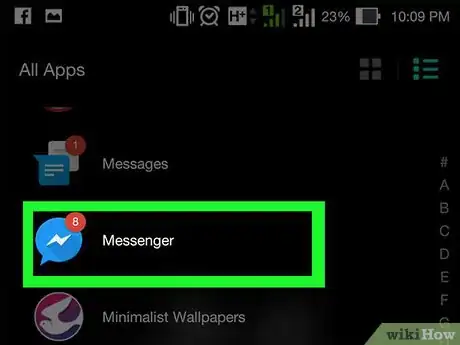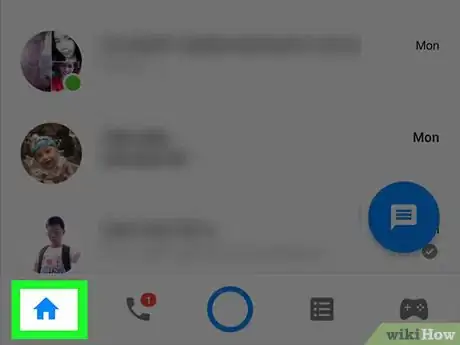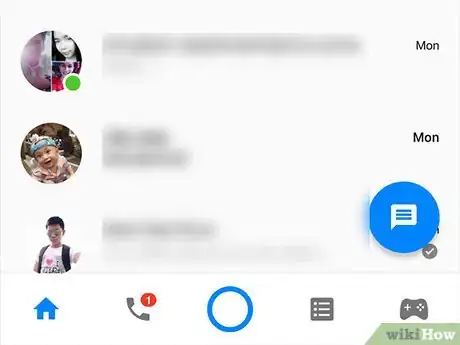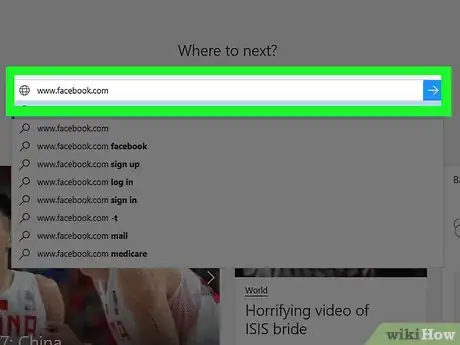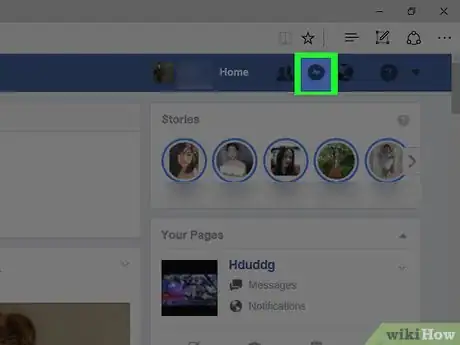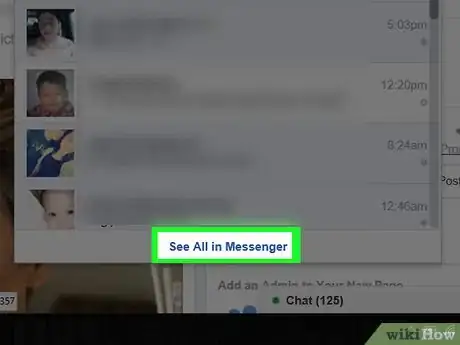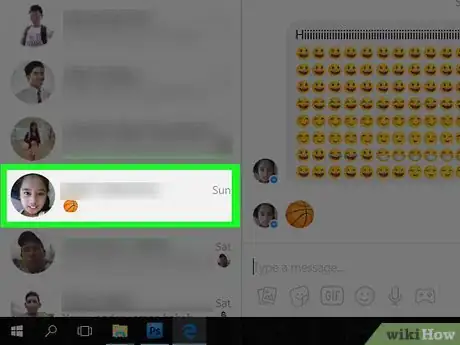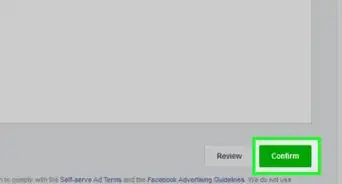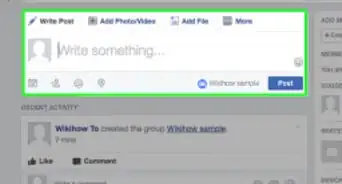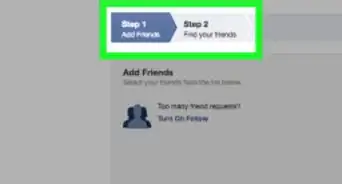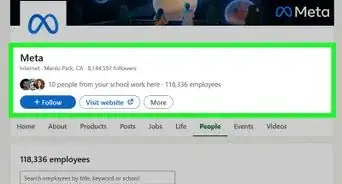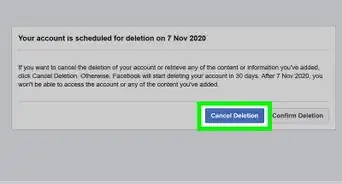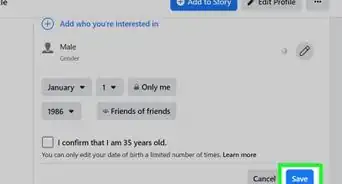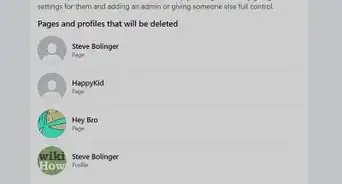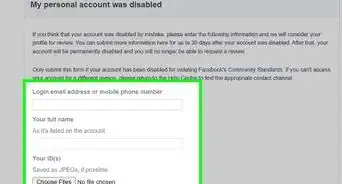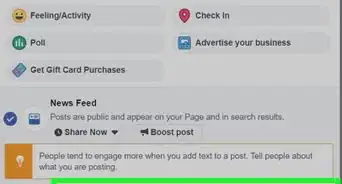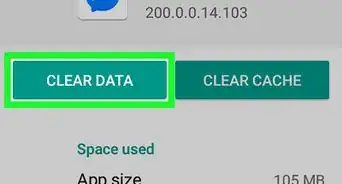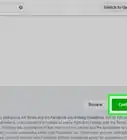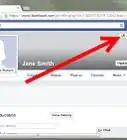X
This article was co-authored by wikiHow staff writer, Jack Lloyd. Jack Lloyd is a Technology Writer and Editor for wikiHow. He has over two years of experience writing and editing technology-related articles. He is technology enthusiast and an English teacher.
The wikiHow Tech Team also followed the article's instructions and verified that they work.
This article has been viewed 539,938 times.
Learn more...
This wikiHow teaches you how to open and view your Facebook messages inbox. You can do this in Facebook Messenger for mobile, as well as on the Facebook website on desktop.
Things You Should Know
- On mobile, open the Messenger app and log in if necessary. Click Home. This will take you to your inbox.
- On your computer, log into Facebook and click the Messenger icon. Select See All in Messenger—this will take you to your inbox.
- In both cases, new messages will be displayed at the top of your screen.
Steps
Method 1
Method 1 of 2:
On Mobile
-
1Open Facebook Messenger. This app resembles a white lightning bolt on a blue background. Doing so will open your Facebook Messenger to the last tab you had open.
- If you aren't logged into Facebook messenger, enter your phone number and password to continue.
-
2Tap Home. It's a house-shaped tab in the bottom-left corner of the screen. This will take you to your inbox.
- If Messenger opens to a conversation, first tap the "Back" button in the top-left corner of the screen.
Advertisement -
3Review your inbox. Your newest messages will be at the top of the screen, just above the "Active Now" row of contacts. Scrolling down the Home tab's contents will show you progressively older messages.
Advertisement
Method 2
Method 2 of 2:
On Desktop
-
1Open Facebook. Go to https://www.facebook.com/ in your preferred web browser. This will open your Facebook News Feed if you're logged in.
- If you aren't logged in, enter your email address (or phone number) and password in the top-right side of the page.
-
2Click the Messenger icon. It's the lightning bolt-shaped icon in the top-right side of the Facebook page. Doing so will prompt a drop-down menu with your recent messages listed.
-
3Click See All in Messenger. This link is at the bottom of the drop-down menu. Clicking it takes you to your Messenger inbox.
-
4Review your inbox. You can scroll through conversations in the column on the left side of the page. Recent conversations are at the top of the column, while older conversations are toward the bottom.
- You can also click the gear icon in the upper-left corner of this page and then click Archived Threads in the drop-down menu to view archived messages.
Advertisement
Community Q&A
-
QuestionHow do I message people on Facebook?
 Community AnswerClick the message icon or click on a person's same to get an option to send a message.
Community AnswerClick the message icon or click on a person's same to get an option to send a message. -
QuestionHow can I check my messages if I can't install the messenger app?
 Community AnswerYou could also use Facebook and Messenger in any browser.
Community AnswerYou could also use Facebook and Messenger in any browser. -
QuestionI am using a laptop PC and gmail, and I don't own an iPhone. I opened a Facebook account, how do I comment?
 Community AnswerYou'll have to click on the message symbol in the right corner of the blue bar at the top. The message symbol is the one left of the earth symbol.
Community AnswerYou'll have to click on the message symbol in the right corner of the blue bar at the top. The message symbol is the one left of the earth symbol.
Advertisement
Warnings
- If you don't have the Facebook Messenger app on your mobile device, you can't check your messages inbox from within the Facebook app.⧼thumbs_response⧽
Advertisement
About This Article
Article SummaryX
1. Open Facebook Messenger.
2. Tap Home.
3. Review your inbox.
Did this summary help you?
Advertisement