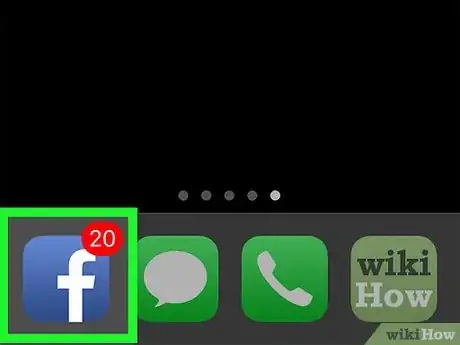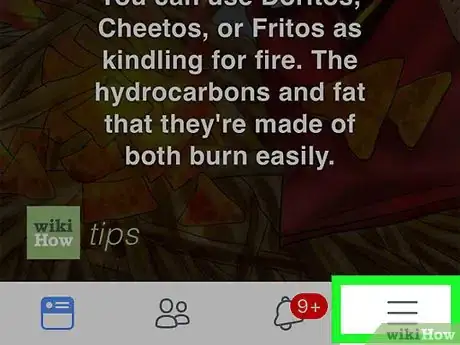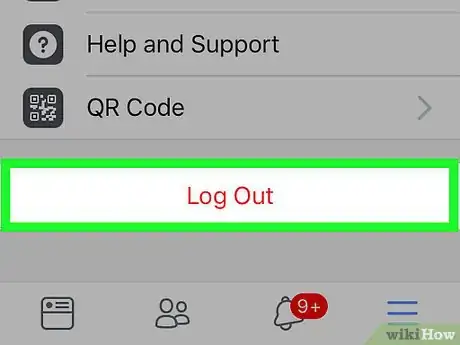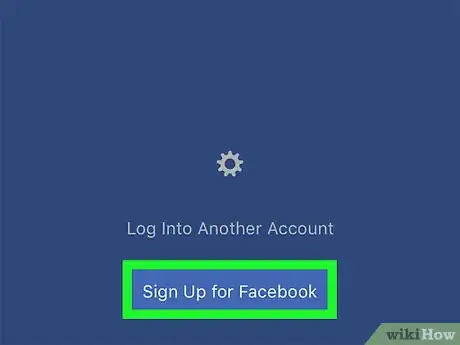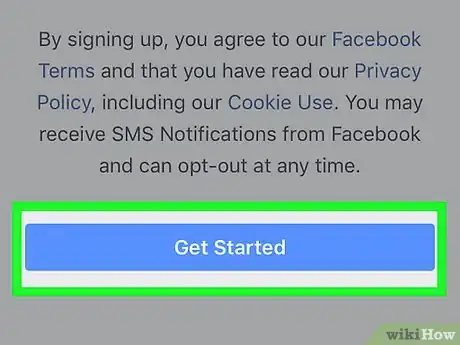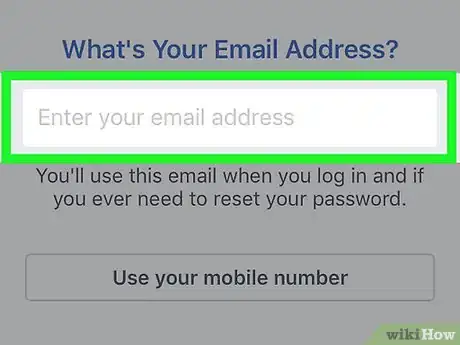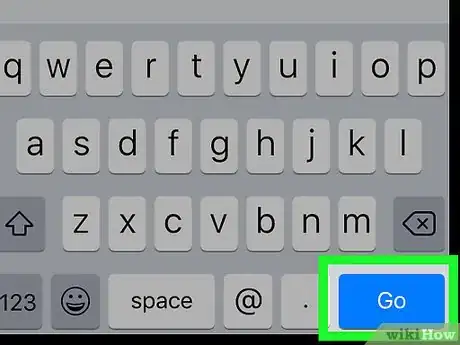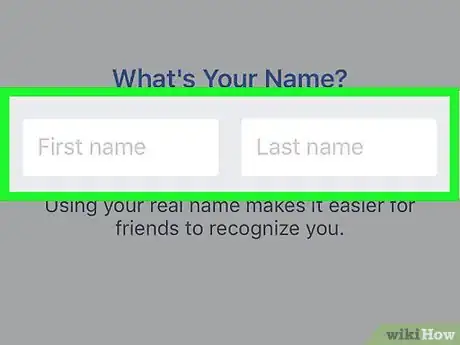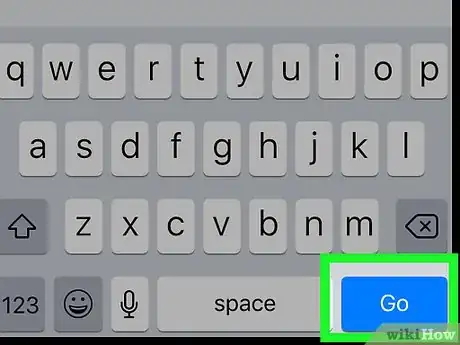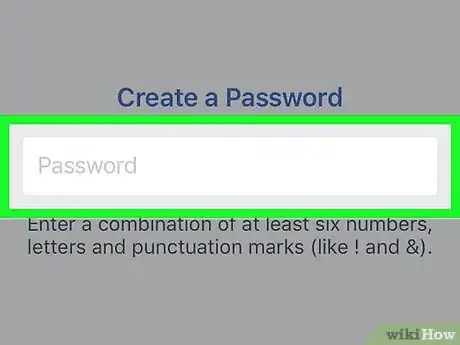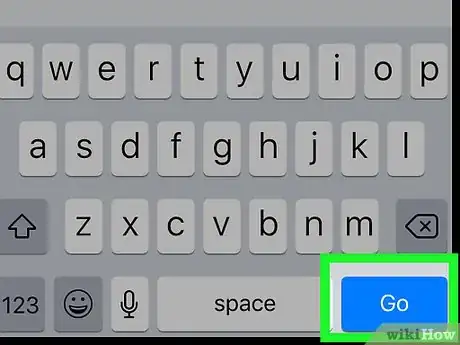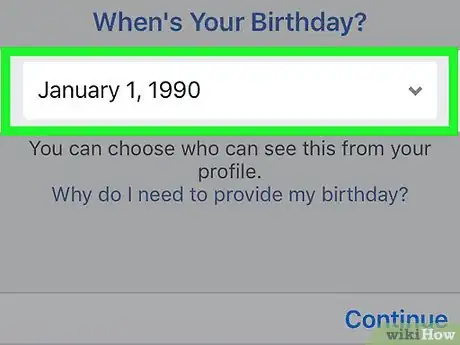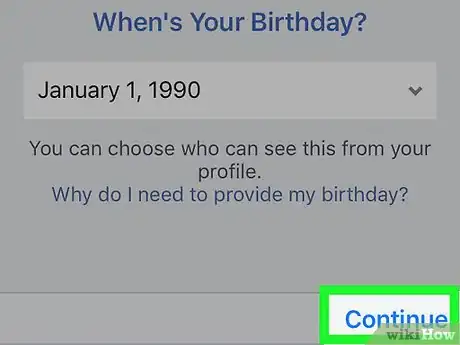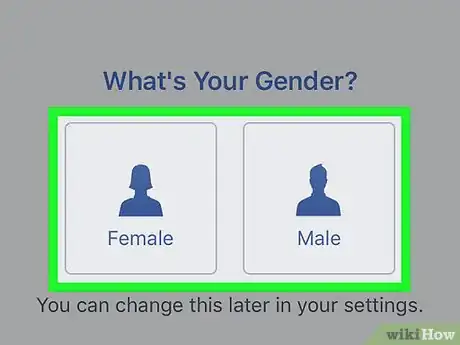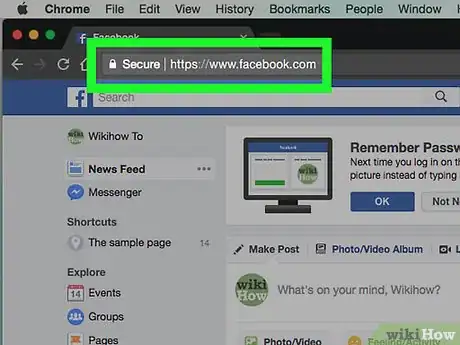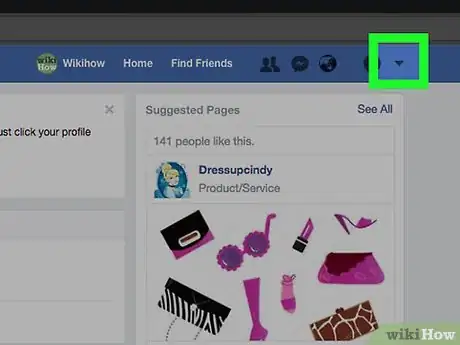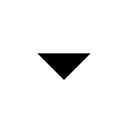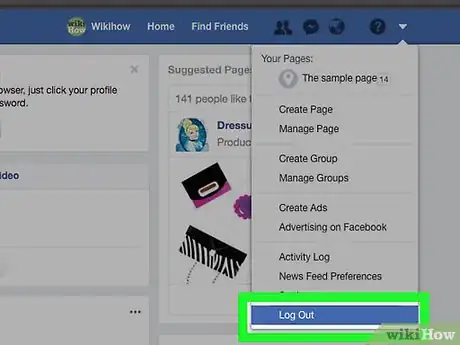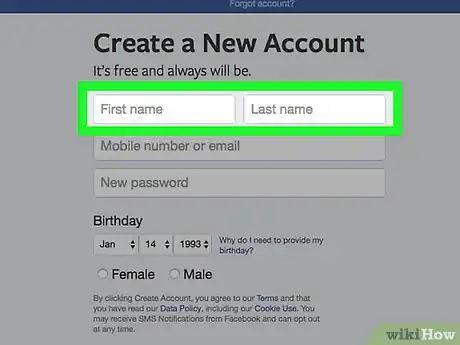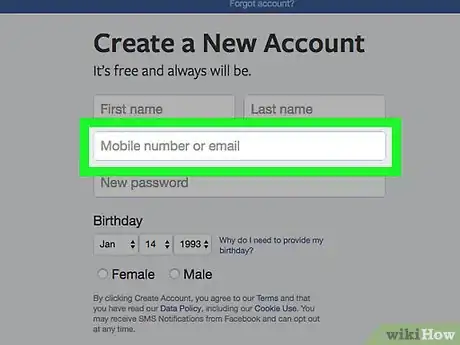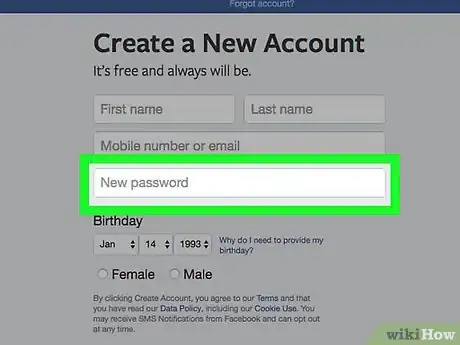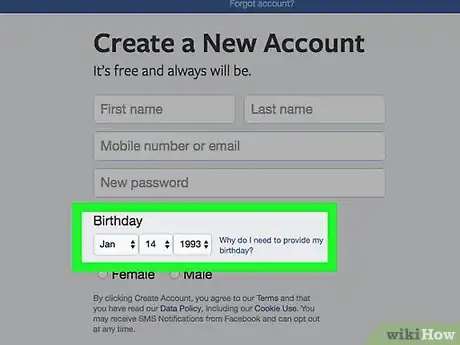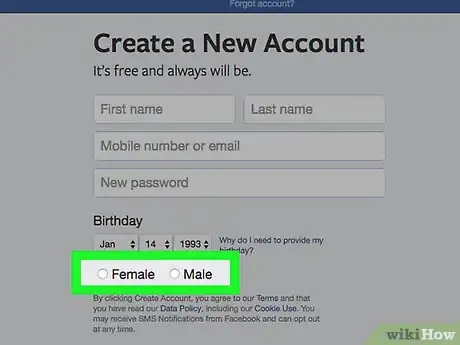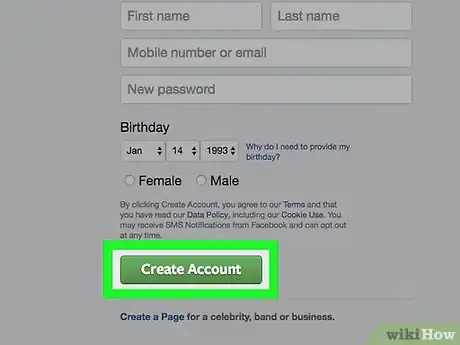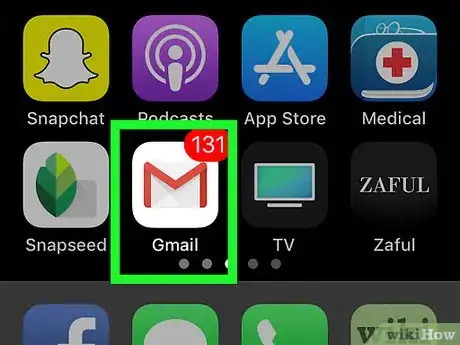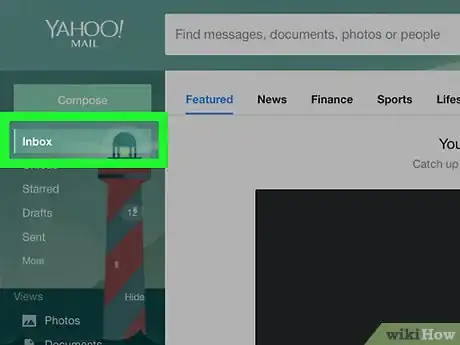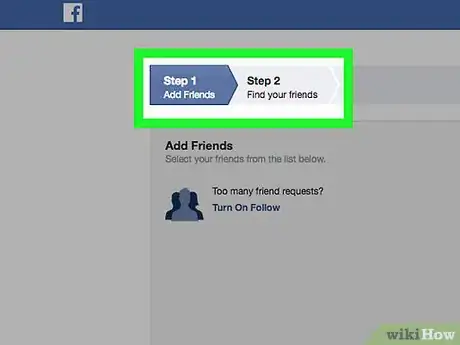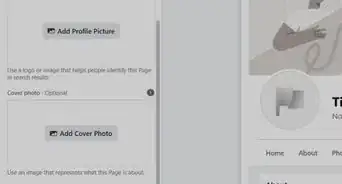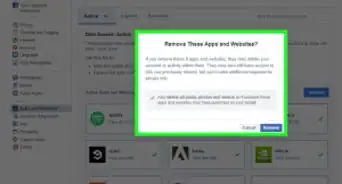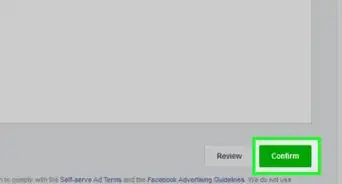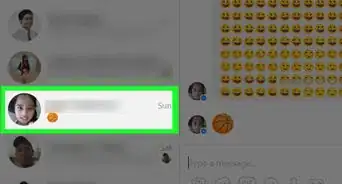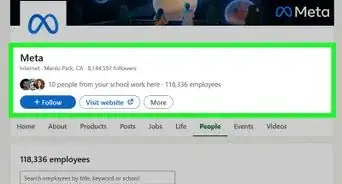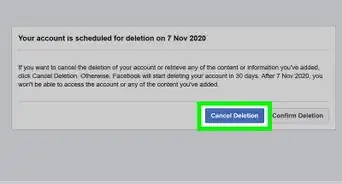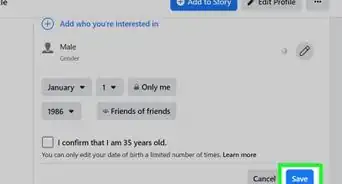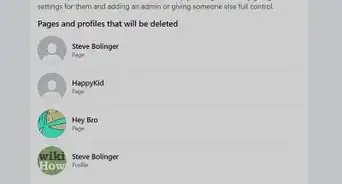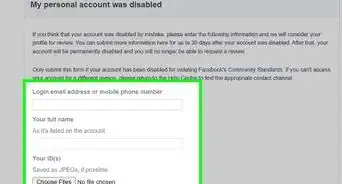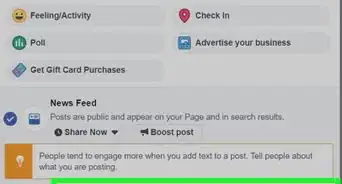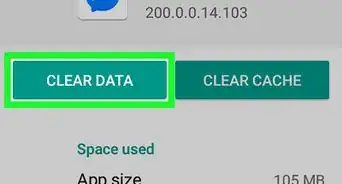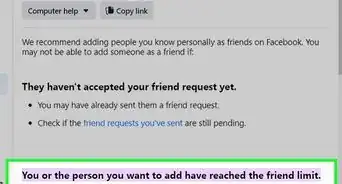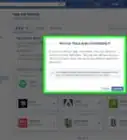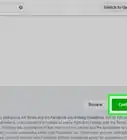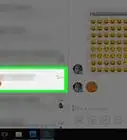This article was co-authored by wikiHow staff writer, Jack Lloyd. Jack Lloyd is a Technology Writer and Editor for wikiHow. He has over two years of experience writing and editing technology-related articles. He is technology enthusiast and an English teacher.
The wikiHow Tech Team also followed the article's instructions and verified that they work.
This article has been viewed 4,751,600 times.
Learn more...
This wikiHow teaches you how to create a new Facebook account after signing out of your old one. You can do this on both the desktop and mobile versions of Facebook. If you want to use the email address that you used for your old Facebook account with your new one, you'll need to delete your account and wait for the account to fully delete before creating your new one.
Steps
Creating an Account On Mobile
-
1Open Facebook. Tap the Facebook app icon, which resembles a dark-blue box with a white f on it. This will open your News Feed if you're logged in.
- If you aren't logged into Facebook, skip ahead to the Tap Sign Up for Facebook step.
-
2Tap ☰. It's either in the bottom-right corner of the screen (iPhone) or the top-right corner of the screen.Advertisement
-
3Scroll down and tap Log Out. This is at the bottom of the menu.
-
4Tap Sign Up for Facebook. It's a link at the bottom of the screen.
-
5Tap Get Started. This blue button is in the middle of the pop-up window.
-
6Enter an email address. Tap the Enter your email address text field, then type in the email address that you want to use.
-
7Tap Continue. It's below the email address text field.
-
8Add your first and last name. Tap the First name field, type in your first name, then tap the Last name field and type in your last name.
-
9Tap Continue.
-
10Create a password. Tap the Password text field, then type in a password that you want to use.
-
11Tap Continue.
-
12Set your birthday. Select a month, day, and year for your birthday.
-
13Tap Continue.
-
14Select a gender. Tap either Female or Male. This is the last step in creating your profile once you select a gender, your profile will be created.
- While there isn't an Other or Prefer not to say option, you can hide your selected gender from your profile later if necessary.
- If you're prompted for a verification code, open the email address that you used to create your Facebook account, look for the code in the subject line of the email from Facebook, and enter the code on the Facebook prompt.
Creating an Account On Desktop
-
1Open Facebook. Go to https://www.facebook.com/. This will open your News Feed page if you're logged in.
- If you aren't logged into Facebook, skip ahead to the Enter your first and last name step.
-
2
-
3Click Log Out. This option is at the bottom of the drop-down menu. Doing so will log you out of your Facebook account.
-
4Enter your first and last name. Type your first name into the First name text field in the Sign-Up section of the page, then type your last name into the Last name field here.
-
5Add your email address. Type a working email address to which you currently have access into the Mobile number or email field, then add the address to the Re-enter email field that appears below it.
-
6Enter a password. Type the password that you want to use into the "New password" text field.
-
7Set your birthday. Click the month drop-down box and select the month of your birth, then repeat this step for the day and year drop-down boxes.
-
8Select a gender. Check the Male or Female box near the bottom of the Sign Up section.
- Facebook currently does not have an Other box, but you can hide your selected gender from your profile later if need be.
-
9Click Create Account. It's a green button at the bottom of the Sign Up section. This creates your Facebook account, though you'll still need to verify your email address.
-
10Open your email account. Go to the inbox for the email address that you used to sign up for Facebook and sign in if needed.
-
11Open the email from Facebook. Click the Welcome to a Facebook email from Facebook in your inbox.
-
12Click Get Started. It's a dark-blue button at the bottom of the email. Doing so will verify your email address and open a new tab for Facebook. Your new Facebook account is now live.
- You can navigate through the final steps of your account creation (adding friends) by clicking the white f icon in the top-left corner of the page.
Community Q&A
-
QuestionWhy can't I get on Facebook on my cell phone?
 Community AnswerYou should be able to download Facebook from your smartphone's app store. If not, go to where you got your phone and ask for help. If that doesn't work, consider buying a more up-to-date phone or using the Facebook website.
Community AnswerYou should be able to download Facebook from your smartphone's app store. If not, go to where you got your phone and ask for help. If that doesn't work, consider buying a more up-to-date phone or using the Facebook website. -
QuestionHow do I set my password and email address for a new Facebook account?
 Community AnswerGo to the Facebook page and then find the sign up. Enter your email and password.
Community AnswerGo to the Facebook page and then find the sign up. Enter your email and password. -
QuestionHow do I delete an old Facebook account?
 Community AnswerGo into your Facebook settings and click "Manage Account" at the bottom. You will then be able to deactivate your account.
Community AnswerGo into your Facebook settings and click "Manage Account" at the bottom. You will then be able to deactivate your account.