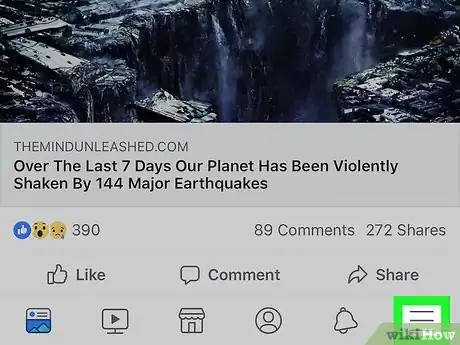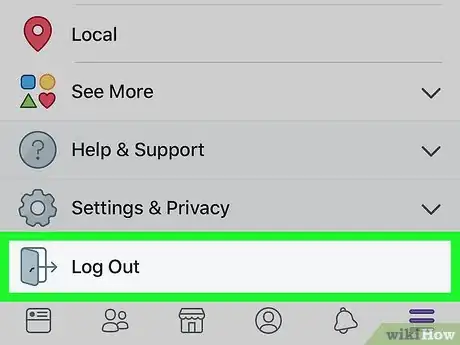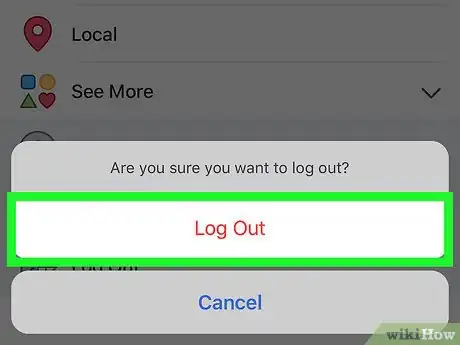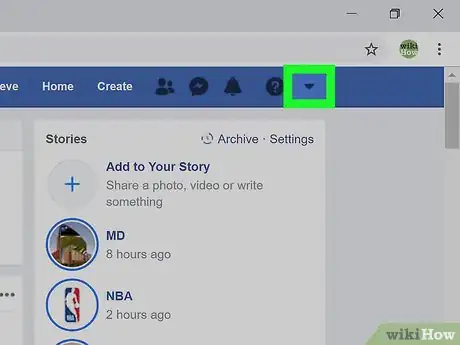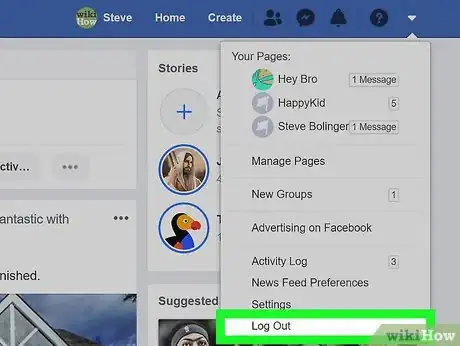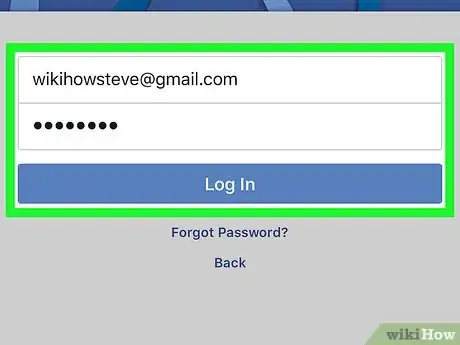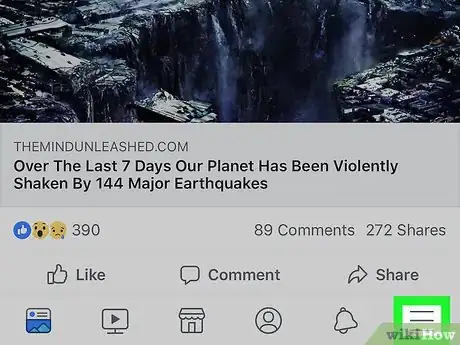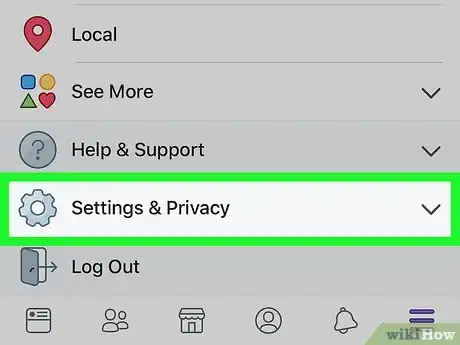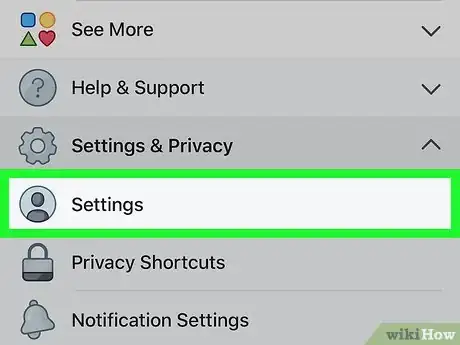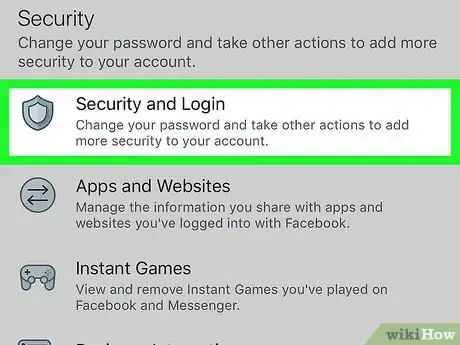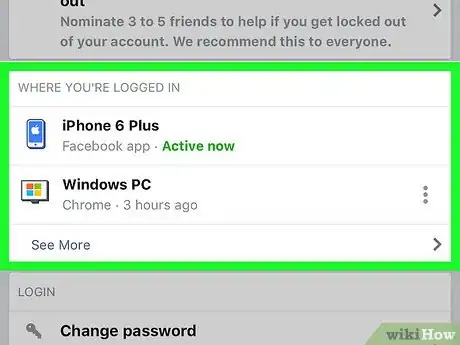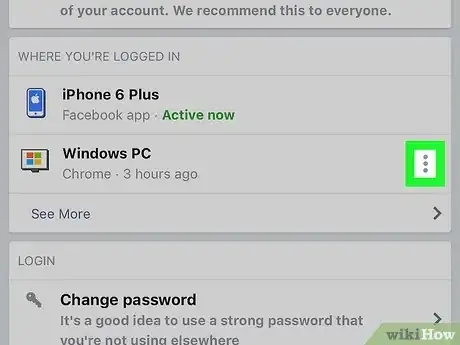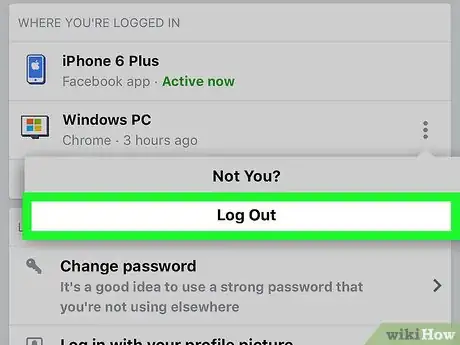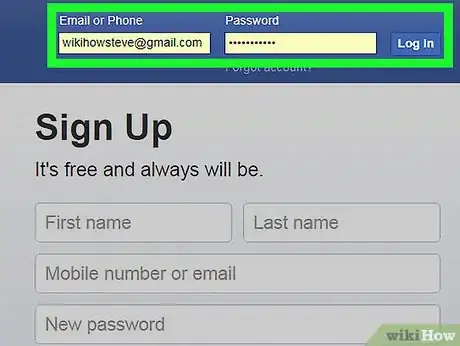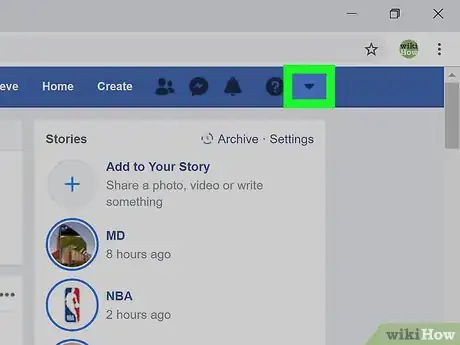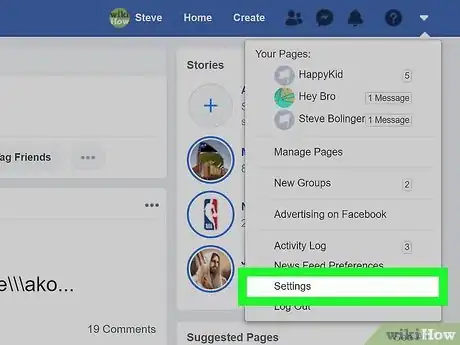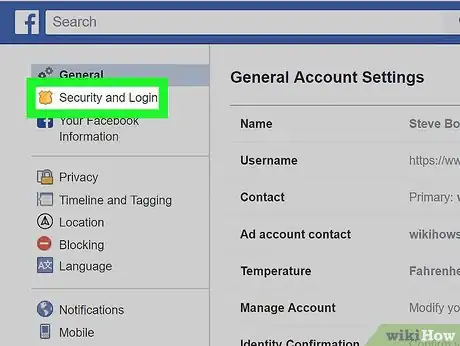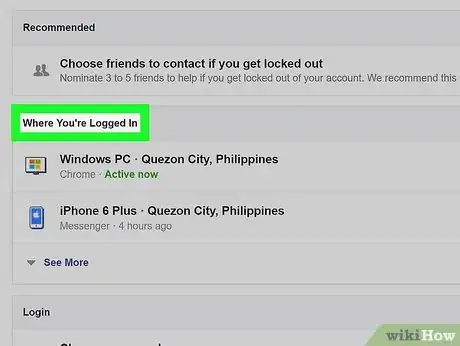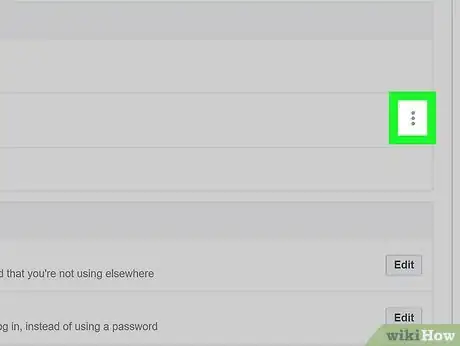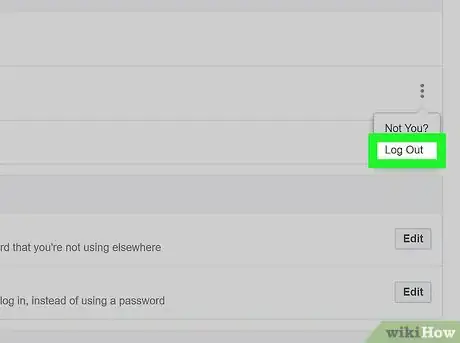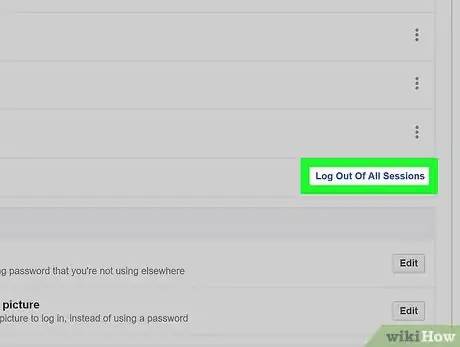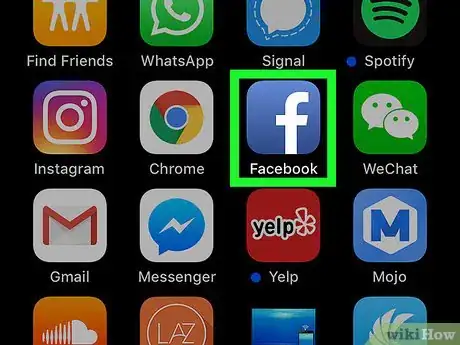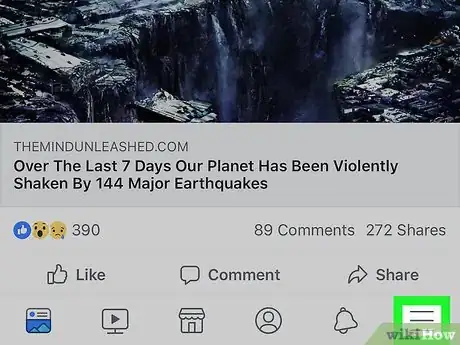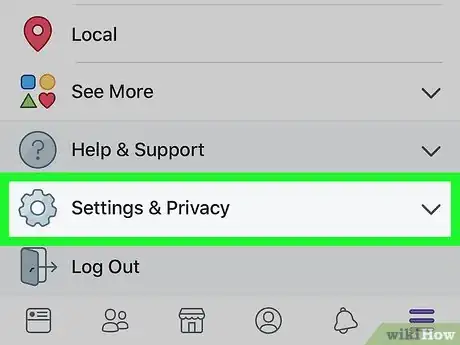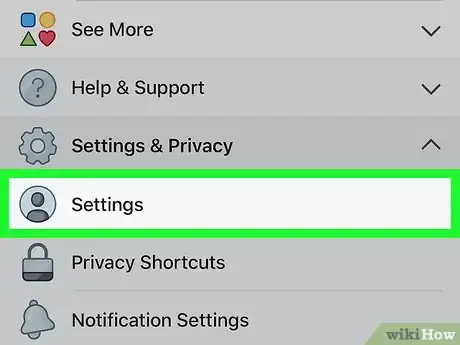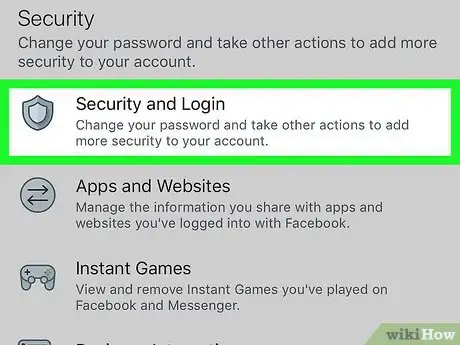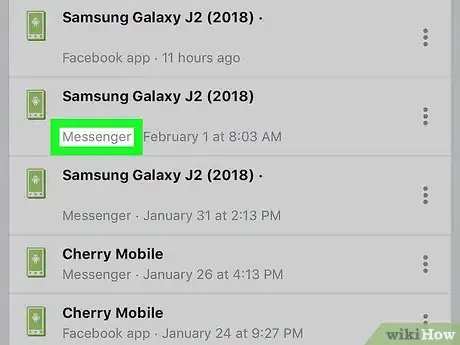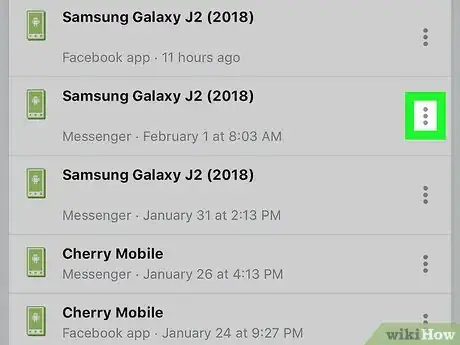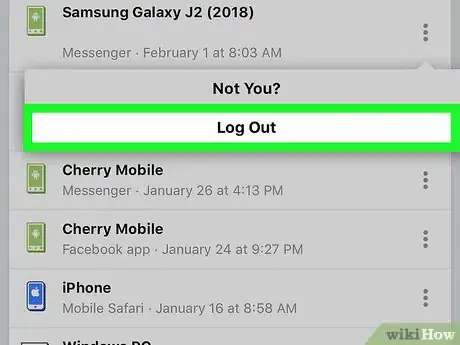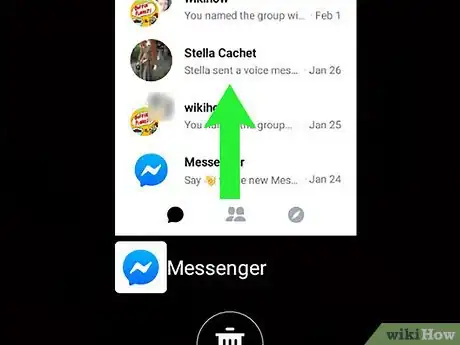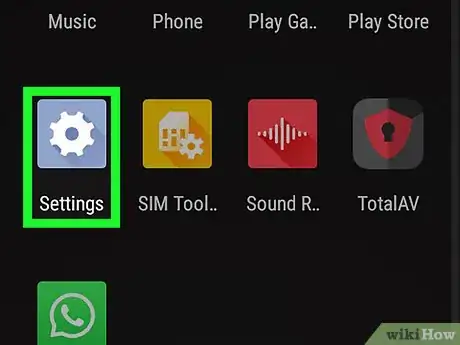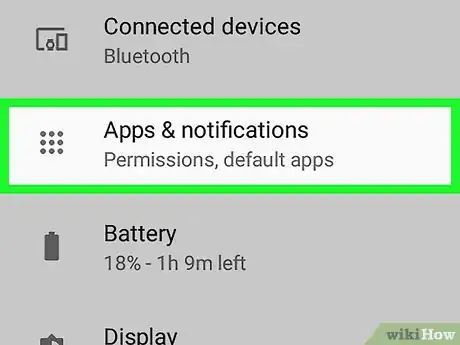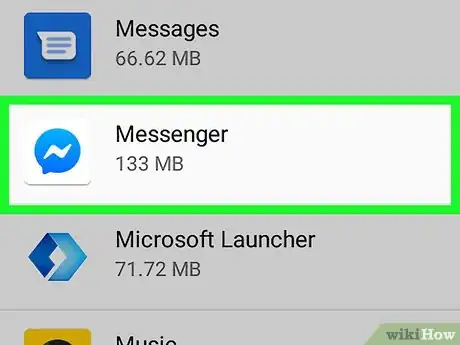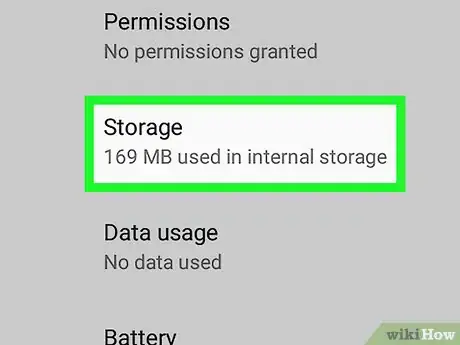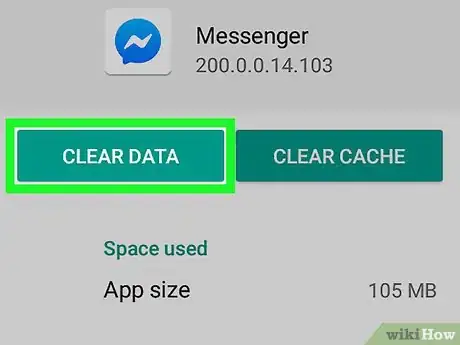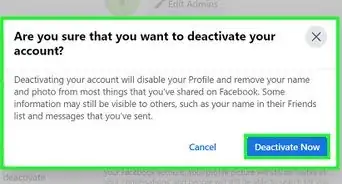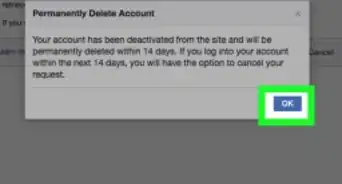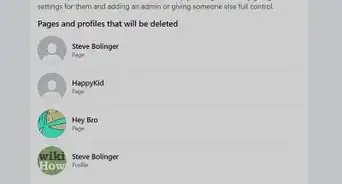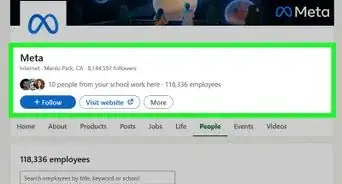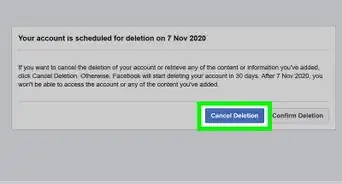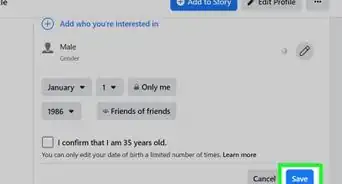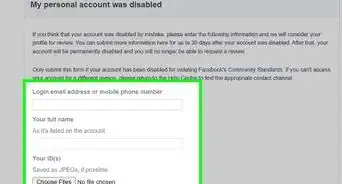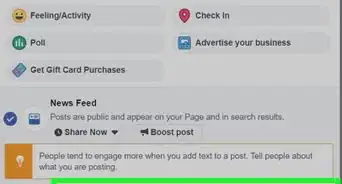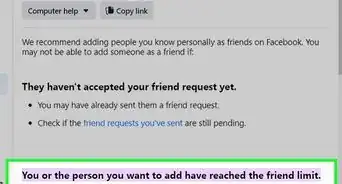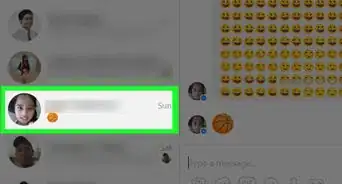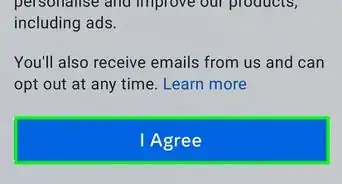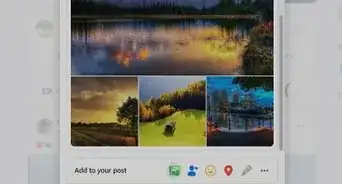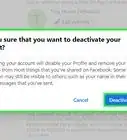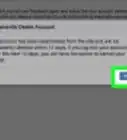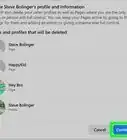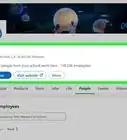This article was co-authored by wikiHow staff writer, Nicole Levine, MFA. Nicole Levine is a Technology Writer and Editor for wikiHow. She has more than 20 years of experience creating technical documentation and leading support teams at major web hosting and software companies. Nicole also holds an MFA in Creative Writing from Portland State University and teaches composition, fiction-writing, and zine-making at various institutions.
The wikiHow Tech Team also followed the article's instructions and verified that they work.
This article has been viewed 684,717 times.
Learn more...
This wikiHow teaches you how to sign out of Facebook and/or Messenger using a computer, phone, or tablet. If you forgot to log out of a public or shared computer, you can use the Facebook security settings to log out remotely. If you want to delete your entire Facebook account, see How to Deactivate a Facebook Account instead.
Things You Should Know
- On a phone, go to ☰ > Log Out.
- On a computer, go to ▼ > Log Out.
- Log out remotely by going to ▼ > Settings > Security and Login. Then, choose the device you wish to logout of and hit ⁝ > Log out.
Steps
Logging Out on a Phone or Tablet
-
1Tap the ☰ menu. If you're using an iPhone or iPad, it's at the bottom-right corner. Android users will find it at the top-right corner.
-
2Scroll down and tap Log Out. It's at the bottom of the menu. A confirmation will appear.Advertisement
-
3Tap Log Out to confirm. This will log you out of the Facebook app and return you to the app's log in screen.
- If your Facebook account is synced with your Android device, it will no longer sync.
Logging Out on a Computer
Logging Out Remotely Using a Phone or Tablet
-
1Sign into Facebook on a phone or tablet. If you left yourself signed into Facebook on another device (e.g., on a school or work computer, a friend's phone), you can sign out of that session with this method. You'll usually find the Facebook app on the home screen (iPhone/iPad) or in the app drawer (Android).
- You'll need to sign into Facebook using the same account you want to log out remotely. If you're using someone else's phone or tablet, log out of their account using the steps in this method, then sign in with your own account.
- You can also use this method to sign yourself out of Facebook Messenger.
-
2Tap the ☰ menu. If you're using an iPhone or iPad, it's at the bottom-right corner. Android users will find it at the top-right corner.
-
3Scroll down and tap Settings & Privacy. Another menu will expand.[1]
-
4Tap Settings.
-
5Tap Security & Login. It's under the "Security" header. You may have to scroll down a little to see it.
-
6View your list of active logins. A list of the devices on which you're signed in (and have signed into recently) appears under "Where You're Logged In." You'll see the name of the device (as reported to Facebook), the approximate location, and the date last accessed. Use this information to find the session you need to end.
- Tap See More to expand the list.
- If you're signed into the Messenger app, the word "Messenger" will appear below the name of the session.
-
7Tap ⁝ next to the session you want to end. A menu will expand.
-
8Tap Log Out. This logs you out of Facebook on the selected device. If anyone is currently viewing your Facebook page from that browser or app, they will be kicked off immediately.
Logging Out Remotely Using a Computer
-
1Sign into Facebook.com on a computer. If you left yourself signed into Facebook on another device (e.g., on a school or work computer, a friend's phone), you can sign out of that session with this method.
- This method can also log you out of Facebook Messenger on a phone or tablet.
-
2Click the small arrow ▼. It's the downward-pointing arrow in the blue bar near the top-right corner of the page. A menu will expand.
-
3Click Settings. It's near the bottom of the menu.
-
4Click Security and Login. It's at the top of the menu on the left side of the page.
-
5View your list of active logins. A list of the devices on which you're signed in (and have signed into recently) appears under "Where You're Logged In." You'll see the name of the device (as reported to Facebook), the approximate location, and the date last accessed. Use this information to find the session you need to end.[2]
- Click See More to expand the list.
- If you're signed into the Messenger app, the word "Messenger" will appear below the name of the session.
-
6Click ⁝ next to the session you want to end. A menu will expand.
-
7Click Log Out. This logs you out of Facebook on the selected device. If anyone is currently viewing your Facebook page from that browser or app, they will be kicked off immediately.
-
8Click Log Out of All Sessions if you want to sign out of all devices at once. It's below the "Where You're Logged In" list. This will sign you out from the device you're using right now as well.
Logging out of Messenger on a Phone or Tablet
-
1Open the Facebook app. There's no option to sign out of Facebook's Messenger app, but you can log yourself out using the regular Facebook app. Tap the icon with a blue "f" on the home screen to open Facebook now.[3]
- If you're using an Android and don't have the Facebook app installed, see the " Logging Out of Messenger on an Android Without Facebook" method instead.
-
2Tap the ☰ menu. It's at the bottom-right corner on an iPhone or iPad, and at the top-right corner on an Android.
-
3Scroll down and tap Settings & Privacy. More options will expand.
-
4Tap Settings.
-
5Scroll down and tap Security & Login. It's under the "Security" header.
-
6Find the Messenger session. A list of devices on which you're signed in (and have signed into recently) to Facebook or Messenger appears under "Where You're Logged In." The Messenger login says "Messenger" below the name of the device.
-
7Tap ⁝ next to the Messenger session. A menu will expand.
-
8Tap Log out. This signs you out of Messenger without logging you out of the main Facebook app.
Logging Out of Messenger on an Android Without Facebook
-
1Close the Messenger app. The Messenger app doesn't have a logout option, but you can get around that by clearing the app's data from your Android. Here's how you can close Messenger if it's open:[4]
- Tap the small square at the bottom-right corner of the screen (non-Samsung models) or the two overlapping rectangles at the bottom-left (Samsung).
- Swipe up or down through the list of recent apps until Messenger appears at the center.
- Swipe Messenger left or right to close it.
-
2
-
3
-
4Scroll down and tap Messenger.
-
5Scroll down and tap Storage.
-
6Tap Clear Data. If you're prompted to confirm, follow the on-screen instructions to do so. This will log out of Facebook Messenger.
- If you're prompted to confirm, follow the on-screen instructions to do so.
Community Q&A
-
QuestionMy screen is blank and it won't let me see or do anything-- not even use the tool bar. What causes this?
 Community AnswerIt could be any number of things, but a good first step to recovering it would be to shut down your computer completely (CTRL + ALT + DEL) and restart it after a few minutes.
Community AnswerIt could be any number of things, but a good first step to recovering it would be to shut down your computer completely (CTRL + ALT + DEL) and restart it after a few minutes. -
QuestionWhat should I do if it won't let me log out?
 Community AnswerClose the app and try again. If that doesn't work, try restarting your device. If you really need to log out, delete Facebook and re-download it. This should be used as a last resort.
Community AnswerClose the app and try again. If that doesn't work, try restarting your device. If you really need to log out, delete Facebook and re-download it. This should be used as a last resort. -
QuestionIs there a way to log out of Facebook without scrolling all the way up to the top of the page to the drop down menu?
 Community AnswerClosing it, then reopening is a quick and easy way to reach the top again, removing the need to scroll back up. Pressing the "Home" button will also cause your browser to scroll all the way up to the top.
Community AnswerClosing it, then reopening is a quick and easy way to reach the top again, removing the need to scroll back up. Pressing the "Home" button will also cause your browser to scroll all the way up to the top.
References
- ↑ https://www.facebook.com/help/android-app/211990645501187?helpref=platform_switcher&ref=platform_switcher
- ↑ https://www.androidpit.com/how-to-log-out-of-facebook-messenger
- ↑ https://www.androidpit.com/how-to-log-out-of-facebook-messenger
- ↑ https://www.androidpit.com/how-to-log-out-of-facebook-messenger
- ↑ https://www.androidpit.com/how-to-log-out-of-facebook-messenger
About This Article
On a computer:
1. Click the triangle at the top-right corner.
2. Click Log Out.
On mobile:
1. Tap the three-line menu.
2. Tap Log Out.