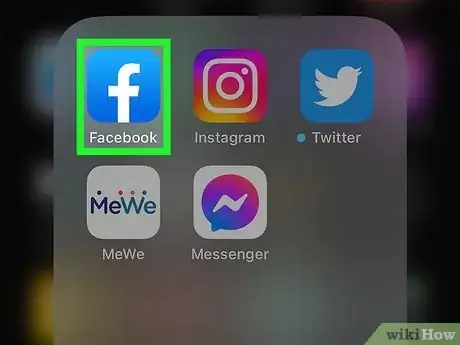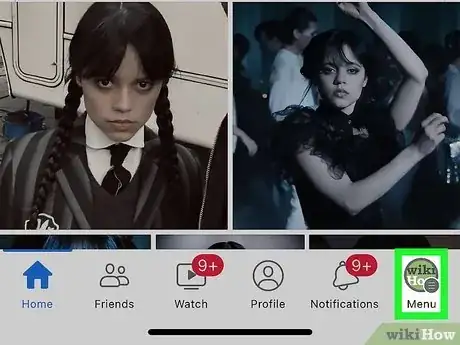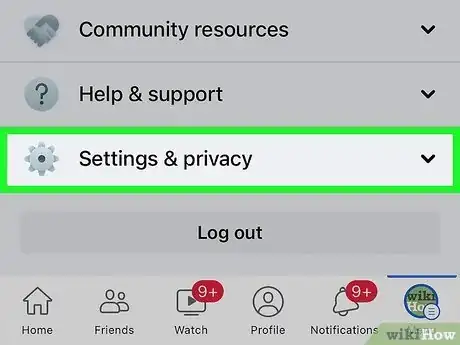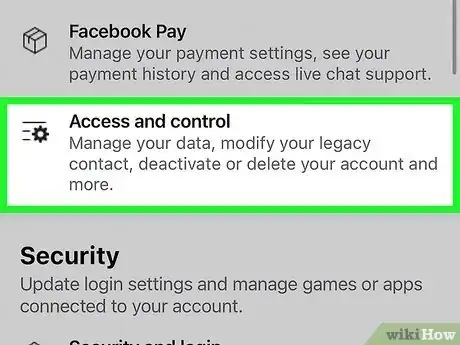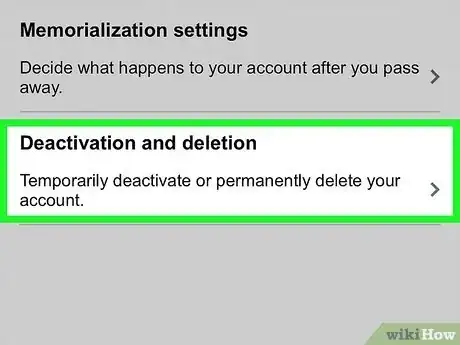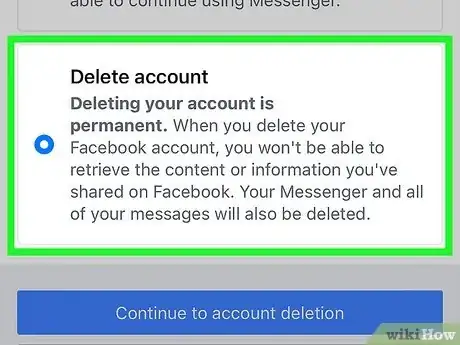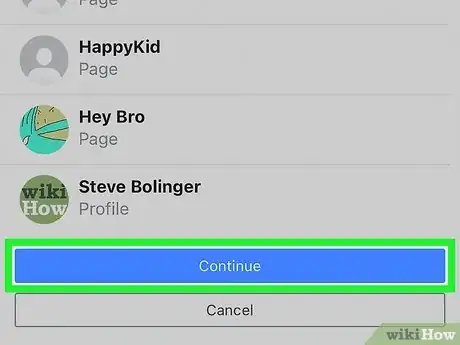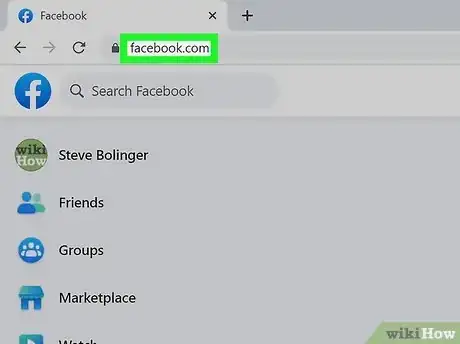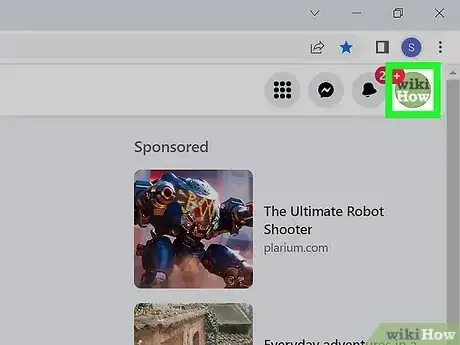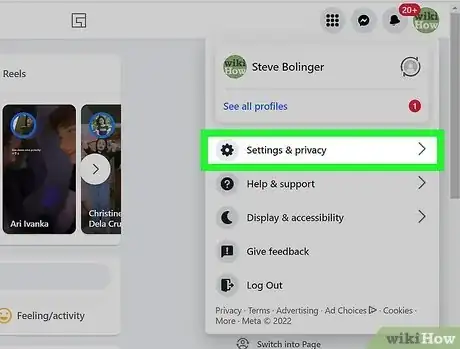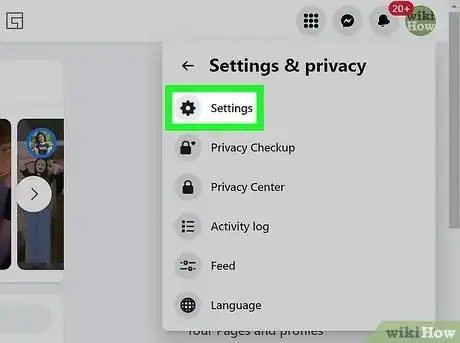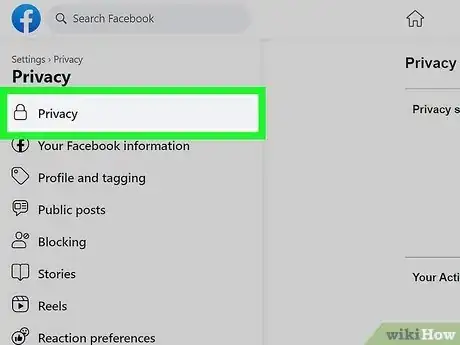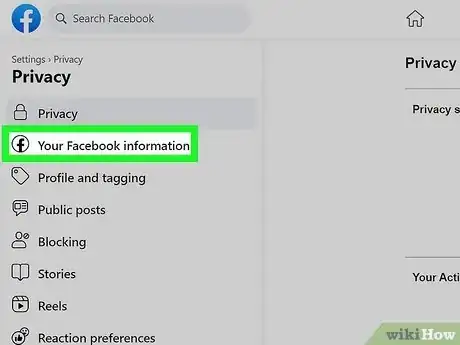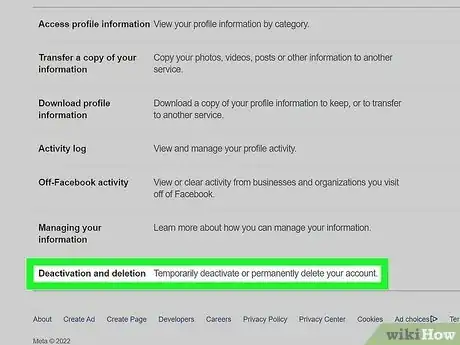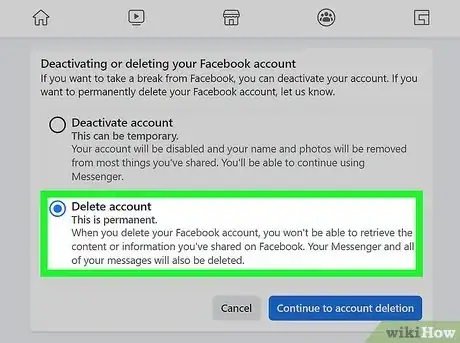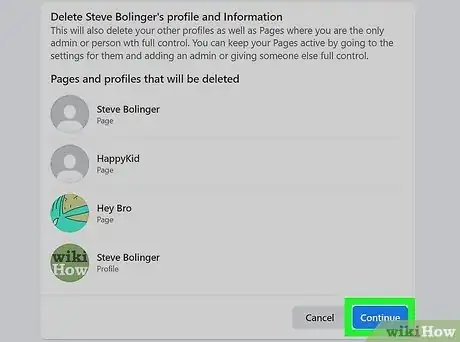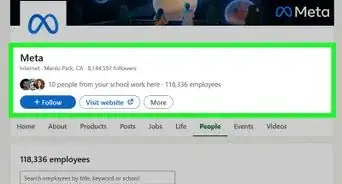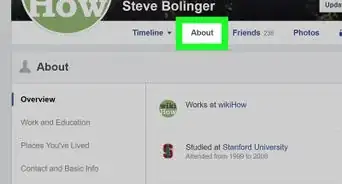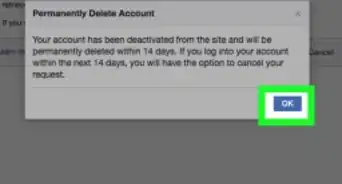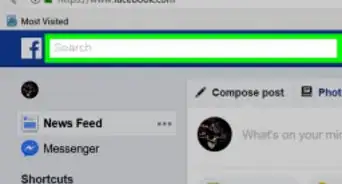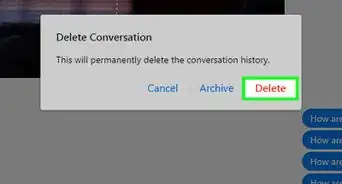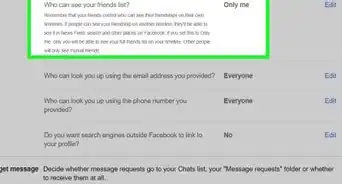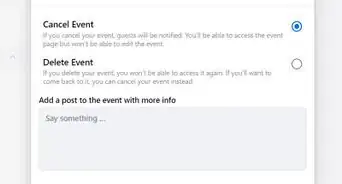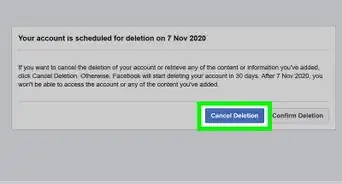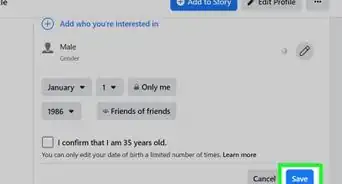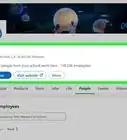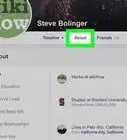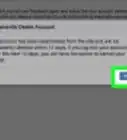This article was co-authored by wikiHow staff writer, Darlene Antonelli, MA. Darlene Antonelli is a Technology Writer and Editor for wikiHow. Darlene has experience teaching college courses, writing technology-related articles, and working hands-on in the technology field. She earned an MA in Writing from Rowan University in 2012 and wrote her thesis on online communities and the personalities curated in such communities.
wikiHow marks an article as reader-approved once it receives enough positive feedback. This article has 55 testimonials from our readers, earning it our reader-approved status.
This article has been viewed 18,020,332 times.
Learn more...
Are you done with doom scrolling? Having Facebook on your phone can be a good thing, but it can also turn into poor behavior that you don't like, like scrolling until 3 am. This wikiHow article teaches you how to delete your Facebook account permanently. If you just want to take a break without deleting all your information, deactivate it instead.
Things You Should Know
- From the mobile app, go to "Settings & privacy > Settings > Access and control > Deactivation and deletion > Delete account > Continue to account deletion."
- If you're using the desktop site on a computer, go to "Settings & privacy > Settings > Access and control > Deactivation and deletion > Delete account > Continue to account deletion."
- After 30 days, your account will be permanently deleted.
Steps
Mobile
-
1Open Facebook. Tap the app icon that looks like an "f" on a dark blue background.
- This method applies to the mobile app on Androids, iPhones, and iPads, as well as the Facebook Lite app and mobile browser.
-
2Tap your profile picture. It's in the top right corner of your screen and also shows the three-line menu icon.Advertisement
-
3Tap Settings & privacy. You'll find this at the bottom of the page.
-
4Tap Settings. It's next to a profile icon and is usually the first option in the expanded menu.
-
5Tap Profile Access and Control. This is the last option under the "Account" header. It might say "Access and Control" instead.
-
6Tap Deactivation and deletion. It's usually the second option on the menu.
-
7Tap Delete account and Continue to account deletion. You can read warnings about deleting your account next to the "Delete account" option.
-
8Follow the on-screen instructions to delete your account. You can also uninstall the app from your Android or iOS device.
- Log back into your account within 30 days to cancel the deletion. If it's been more than 30 days since the request, all your information has already been permanently deleted and cannot be recovered.
Computer
-
1Go to https://facebook.com and log in. You can do this from any desktop web browser that you like.
-
2Click your profile picture. It's in the top right corner of the page and prompts a menu to drop down.
-
3Click Settings & privacy. This is next to an icon of a gear near the top of the menu.
-
4Click Settings. It's next to a gear icon near the top of the menu.
-
5Click Privacy. You'll see this in the menu on the left side of the page next to a lock icon.
-
6Click Your Facebook Information. This is in the panel on the left side of the page next to a circled Facebook logo.
-
7Click Deactivation and deletion. It's the last option in the menu.
-
8Click to select "Delete account" and click Continue to account deletion. The circle next to "Delete account" will fill to indicate that it is selected.
-
9Confirm that you want to delete your account. Enter your password when prompted and click Delete account again.
- You can cancel the deletion within 30 days by logging into your account and clicking Cancel deletion. If the 30 days have passed since you requested the deletion, your information has been deleted and there's no way to recover it.[1]
Community Q&A
-
QuestionHow can I delete a Facebook account permanently without waiting for 14 days?
 Community AnswerYou don't have to wait 14 days, the account will disappear immediately. This term is for that case if you change your mind and want to activate your profile again.
Community AnswerYou don't have to wait 14 days, the account will disappear immediately. This term is for that case if you change your mind and want to activate your profile again. -
QuestionIf I permanently delete my account, will I be able to log in again?
 Community AnswerNo. When you "permanently delete" your Facebook account, you delete all traces to it and will not be able to log into it again.
Community AnswerNo. When you "permanently delete" your Facebook account, you delete all traces to it and will not be able to log into it again. -
QuestionWhen I delete my account, what message do my friends get?
 Community AnswerNo message will be provided to any of your contacts. They just won't be able to see your profile anymore.
Community AnswerNo message will be provided to any of your contacts. They just won't be able to see your profile anymore.