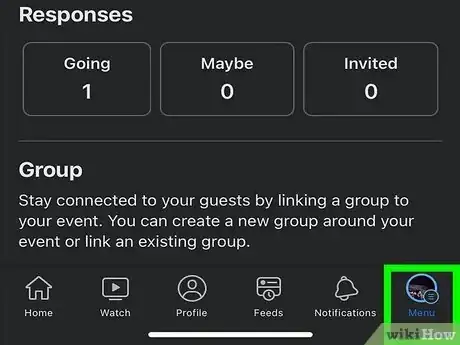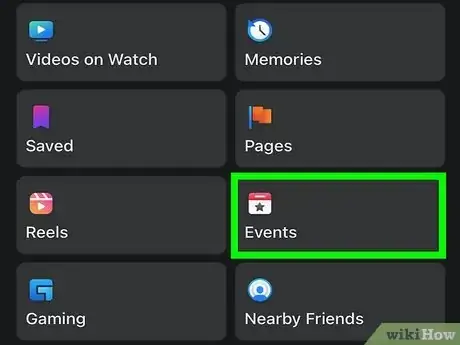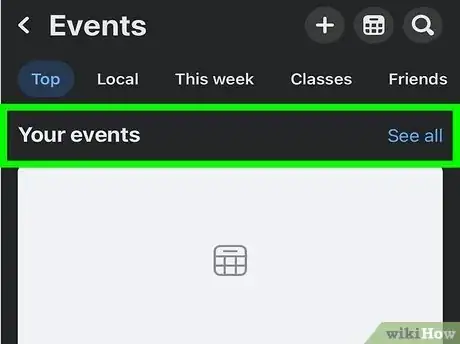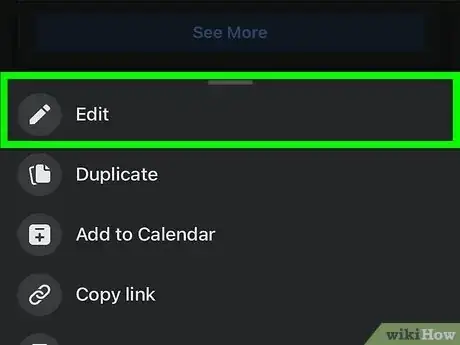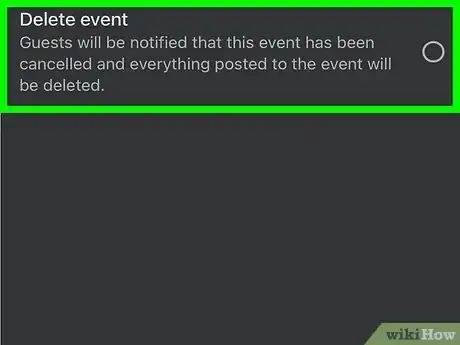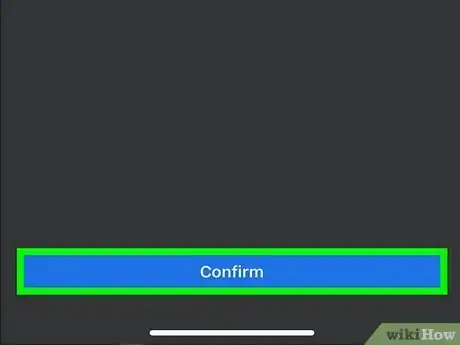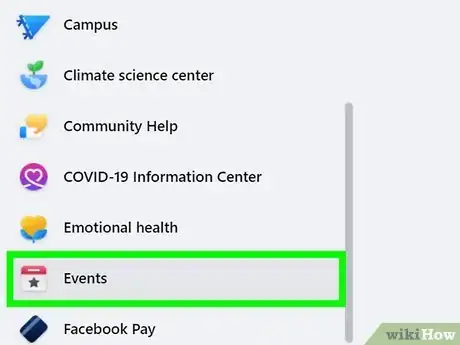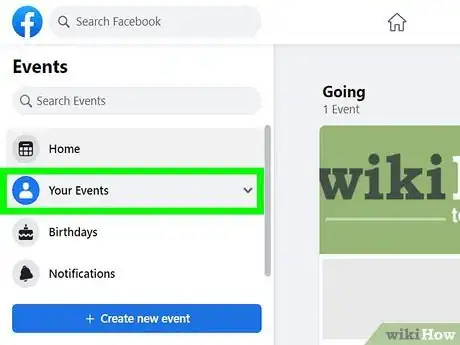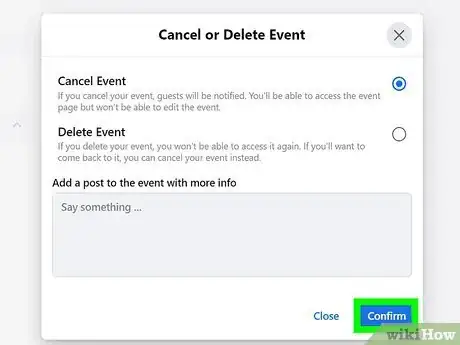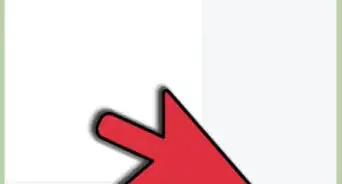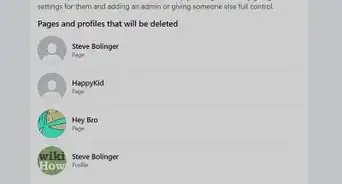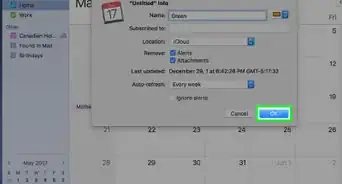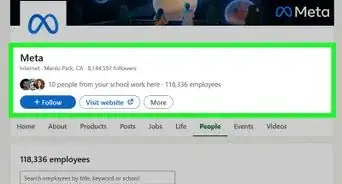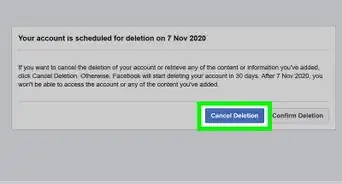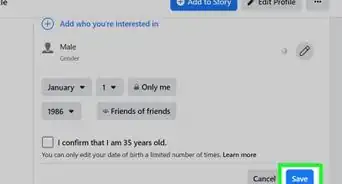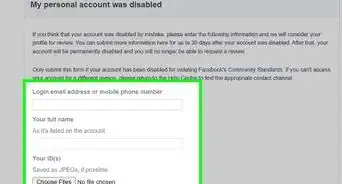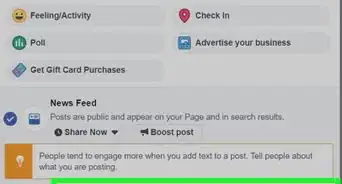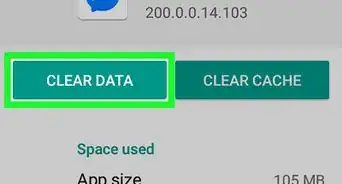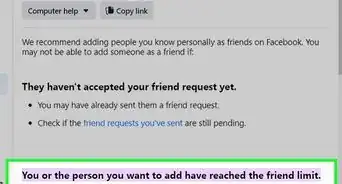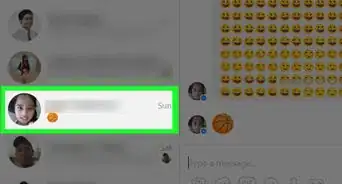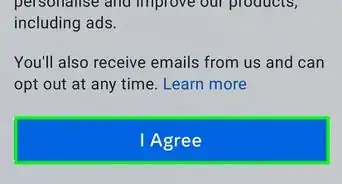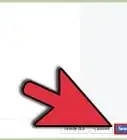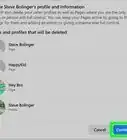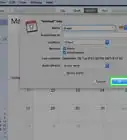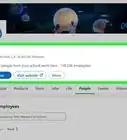This article was co-authored by wikiHow staff writer, Kyle Smith. Kyle Smith is a wikiHow Technology Writer, learning and sharing information about the latest technology. He has presented his research at multiple engineering conferences and is the writer and editor of hundreds of online electronics repair guides. Kyle received a BS in Industrial Engineering from Cal Poly, San Luis Obispo.
This article has been viewed 82,558 times.
Learn more...
Let’s face it, sometimes you need to cancel a Facebook event. Maybe it was a too-ambitious costume party, or perhaps the venue canceled at the last minute. No matter the reason, it's easy to cancel or delete a Facebook event you created. Canceling means you can’t make any changes to the event, but people can still post on it. Deleting the event deletes everything, preventing anyone from posting. This wikiHow guide will show you how to delete an event on Facebook on a computer and using the mobile app on your Android, iPhone, or iPad.
Things You Should Know
- On mobile, go to the hamburger menu > Events > Your Events > Edit > Delete Event.
- On desktop, navigate to Events > Hosting > click the event > more menu > Delete Event.
- Canceling an event allows guests to continue posting on the event page. Deleting an event gets rid of the entire event page.
Steps
Mobile App
-
1Tap the hamburger menu icon. This is located in the bottom right of the mobile app on an iPhone or iPad, and at the top-right on an Android. It looks like three horizontal lines stacked on each other.[1]
-
2Tap Events. You might need to tap See More on your version of the app.Advertisement
-
3Tap Your Events. This will open a list of events you're hosting. Look for the one you want to delete.
-
4Tap Edit. This will open a menu with a few event options.
-
5Tap Delete Event. This will start the deletion process.
- Alternatively, tap Cancel Event to start a cancellation process. This allows users to continue to post on the event page.
-
6Tap Confirm. The event is now deleted (or canceled, if you chose that option).
- When an event is deleted, users can no longer post on the event. A notification will be sent to individuals who were invited and didn’t decline.
Computer
-
1Click Events in the left menu of your Feed. If you don't see it, click See More first.[2]
-
2Click Your Events in the left panel. Select Hosting, and then choose the name of your event to open the event page.
-
3Click the More ••• menu. This will open an options menu for the event. On the window that appears, you'll have two options:
- Cancel Event: This option marks the event as Canceled and notifies all guests of the change. You can type a message to provide info about the cancellation to your guests. This event will still be accessible in your calendar, but not as an active event.
- Delete Event: This option completely deletes the event from Facebook, removing it from all attendees' calendars.
-
4Select Delete Event. This will start the deletion process.
- Alternatively, tap Cancel Event to start a cancellation process. This allows users to continue to post on the event page.
-
5Click Confirm to save your changes. Once you confirm, the event will be canceled or deleted immediately.
Community Q&A
-
QuestionOn my Facebook page, I see an event from someone I do not know and am not friends with. Why is this here?
 Community AnswerMost likely this is an event that one of your friends has invited you to. You can click on the event and reject the invitation if you do not want to attend.
Community AnswerMost likely this is an event that one of your friends has invited you to. You can click on the event and reject the invitation if you do not want to attend. -
QuestionHow do I delete an event from Facebook if an event from another page was added?
 Community Answer1. Go to your page. 2. Click events on the left hand side (not the top). 3. Scroll to the event you are looking to remove. 4. Click the black x in the corner to remove the other page's event. If you are not seeing the x, you are in a different view of "Events" probably from the top instead of the left hand side from your initial page.
Community Answer1. Go to your page. 2. Click events on the left hand side (not the top). 3. Scroll to the event you are looking to remove. 4. Click the black x in the corner to remove the other page's event. If you are not seeing the x, you are in a different view of "Events" probably from the top instead of the left hand side from your initial page.