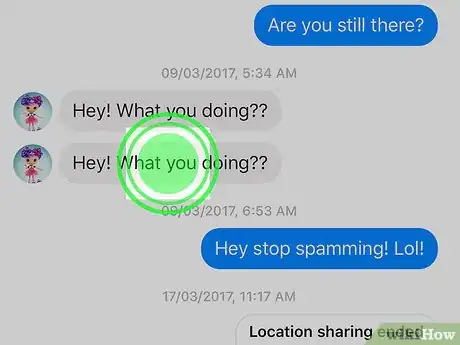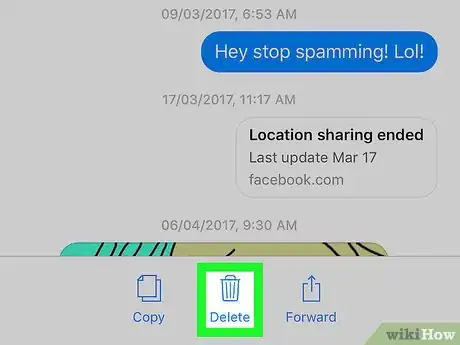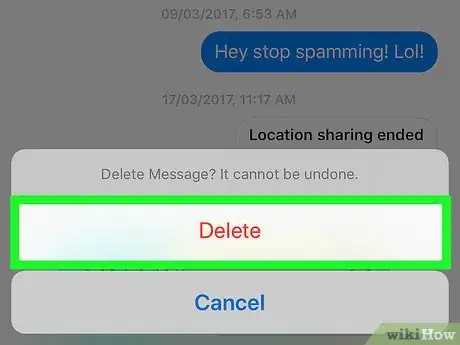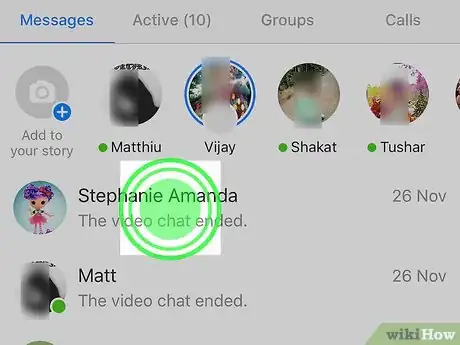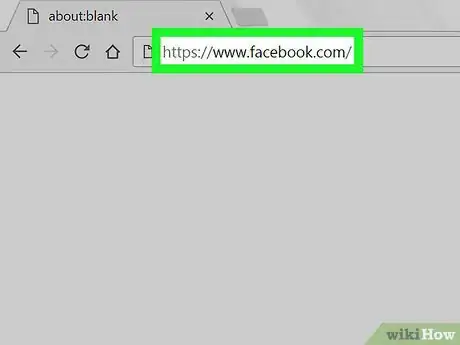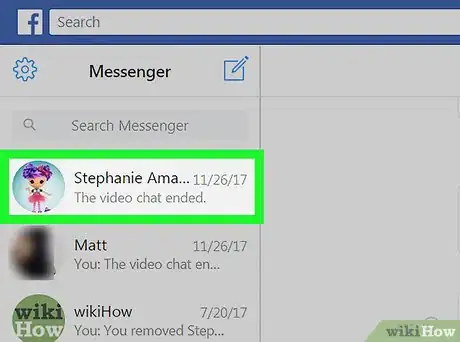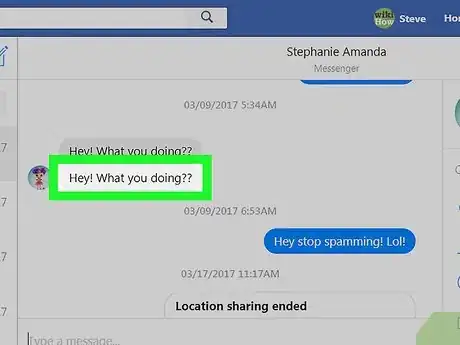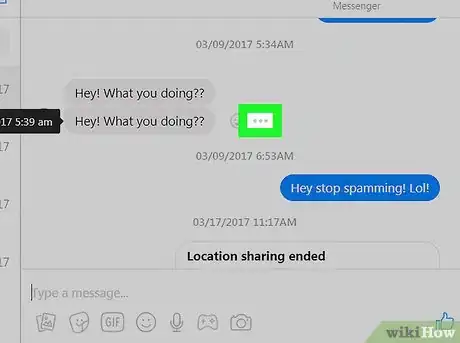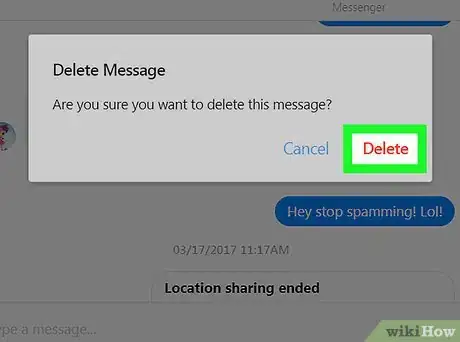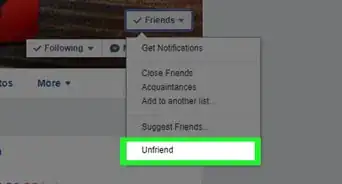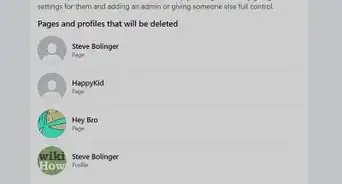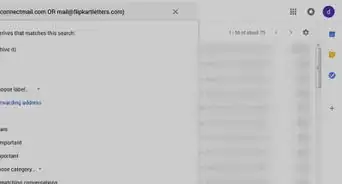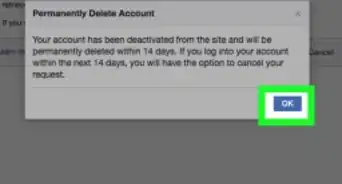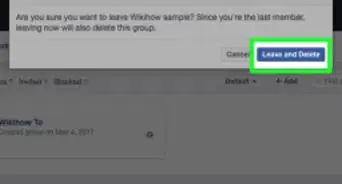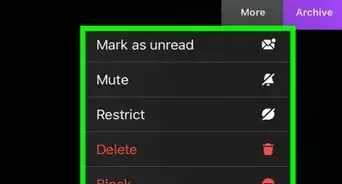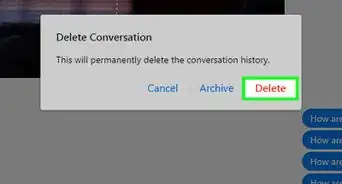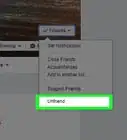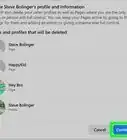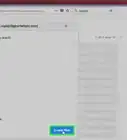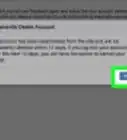This article was co-authored by wikiHow staff writer, Jack Lloyd. Jack Lloyd is a Technology Writer and Editor for wikiHow. He has over two years of experience writing and editing technology-related articles. He is technology enthusiast and an English teacher.
The wikiHow Tech Team also followed the article's instructions and verified that they work.
This article has been viewed 1,613,865 times.
Learn more...
Deleting messages from Facebook Messenger is easier than you'd think. When you delete a message from a chat, it will be permanently removed from your side of the conversation. You can also delete entire conversations—even without opening them first! This wikiHow article will teach you the quickest ways to delete individual messages and entire conversations on Facebook Messenger.
Steps
Mobile
-
1Open Facebook Messenger. Tap the Messenger app icon, which resembles a blue speech bubble with a white lightning bolt in it. This will open a list of your current conversations if you're logged into Messenger.
- If you aren't logged into Messenger, enter your phone number and password when prompted before continuing.
-
2Select a conversation. Tap a conversation that contains messages that you want to delete. You may have to scroll down if the conversation is old.
- If Messenger opens to a conversation that you don't want to review, first tap the "Back" button in the top-left corner.
- If you don't see your conversations listed, tap the Home tab to open the list of conversations.
Advertisement -
3Tap and hold a message. Find a message that you want to delete, then tap and hold it. A menu will pop up.
- On iPhone, this menu is at the bottom of the screen, while Android users will see a menu window in the middle of the screen.
-
4Tap Delete. It's an option in the menu.
-
5Tap Delete when prompted. Doing so will delete the message from your side of the conversation, though the person (or people) with whom the conversation is will still be able to see the message.
-
6Delete an entire conversation. If you just want to delete an entire conversation on mobile, do the following:
- Find a conversation that you want to delete.
- Tap and hold the conversation until a pop-up menu appears.
- Tap Delete Conversation (iPhone) or Delete (Android).
- Tap Delete Conversation when prompted.
Desktop
-
1Open Facebook. Go to https://www.facebook.com/ in your browser. This will open your Facebook News Feed if you're logged into your Facebook account.
- If you aren't logged in, enter your email address (or phone number) and password before proceeding.
-
2Click the "Messenger" icon. It's a lightning bolt in a speech bubble icon. You'll find this in the upper-right side of the Facebook page. A drop-down menu will appear.
-
3Click See All in Messenger. This link is in the bottom-left corner of the drop-down menu. Doing so opens the Facebook Messenger web app.
-
4Select a conversation. Find a conversation that contains messages which you want to delete, then click the conversation.
- You may have to scroll down the left-hand column of conversations to find an old conversation.
-
5Hover your mouse cursor over a message. This should be a message that you want to delete. Upon hovering over the message, you should see a smiley face icon and a triple-dot icon appear next to the message.
-
6Click ⋯. It's to the right of a message sent to you, or to the left of a message that you sent. You should see a pop-up option appear.
-
7Click Delete. This is the pop-up option next to the ⋯ icon.
-
8Click Delete when prompted. It's a red button. Doing so will remove the message from your side of the conversation, though the person (or people) with whom the conversation is will still be able to see the message.
-
9Delete an entire conversation. If you just want to delete an entire conversation, do the following:
- Select the conversation.
- Click the gear-shaped icon in the upper-right side of the conversation.
- You may need to first click the ⓘ "i" icon on the right.
- Click Delete in the drop-down menu.
- Click Delete when prompted.
Community Q&A
-
QuestionHow do I edit a message I have already sent due to a typing error?
 Community AnswerYou cannot edit a sent message. Just send another one to correct the mistake.
Community AnswerYou cannot edit a sent message. Just send another one to correct the mistake. -
QuestionHow do I delete a person's notification messages from my feed?
 Community AnswerVisit the profile of that person, hover your mouse pointer over the friend button. Then, uncheck the get notifications tab.
Community AnswerVisit the profile of that person, hover your mouse pointer over the friend button. Then, uncheck the get notifications tab. -
QuestionHow can I delete multiple conversations at once?
 Community AnswerYou can only delete your copy of a message one by one, or one entire conversation at once.
Community AnswerYou can only delete your copy of a message one by one, or one entire conversation at once.
Warnings
- Deleting a message does not remove it from the other person’s Facebook account.⧼thumbs_response⧽
About This Article
1. Open Facebook Messenger and log in if prompted.
2. Open a conversation.
3. Tap and hold a message.
4. Tap Delete
5. Tap Delete when prompted.