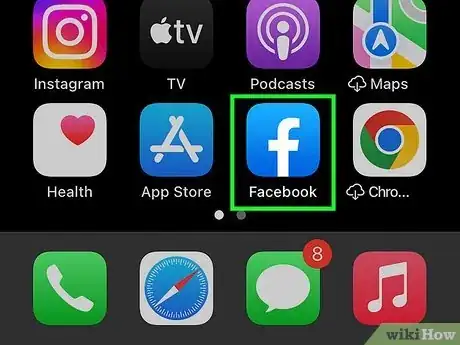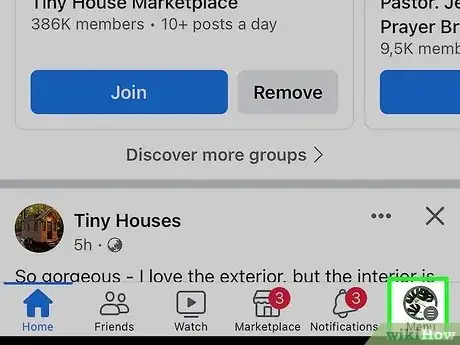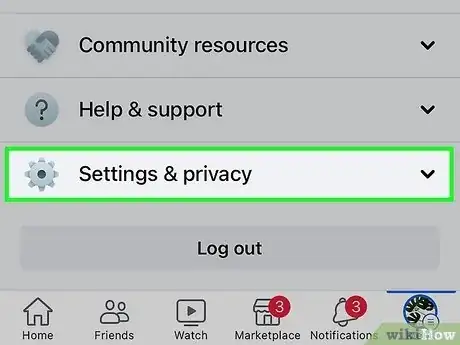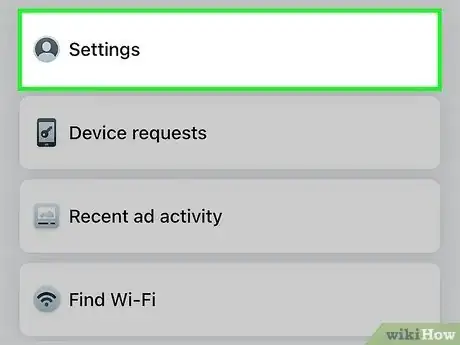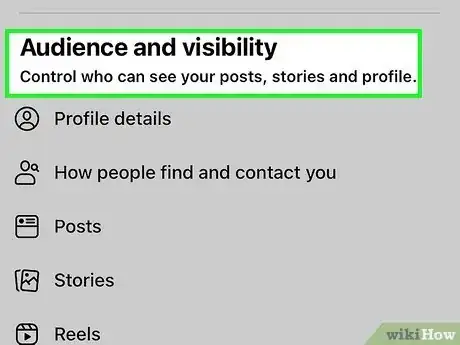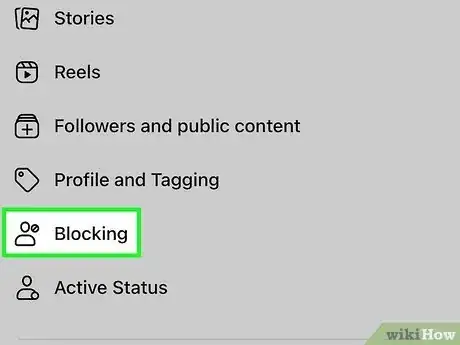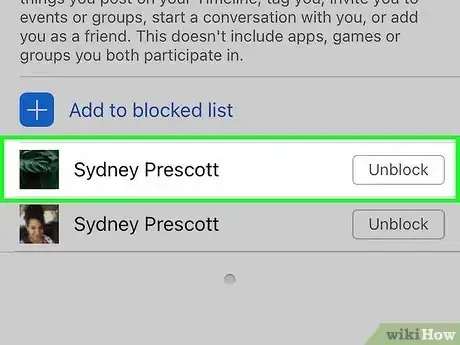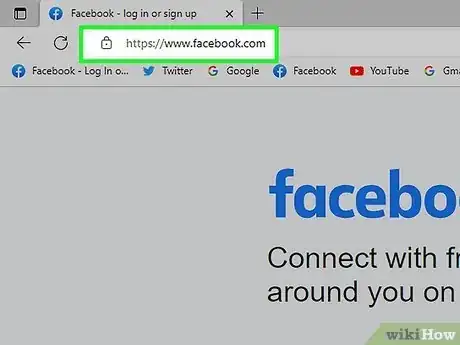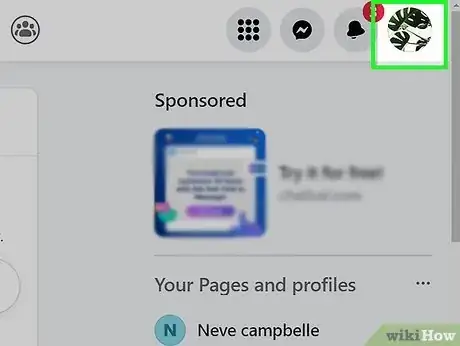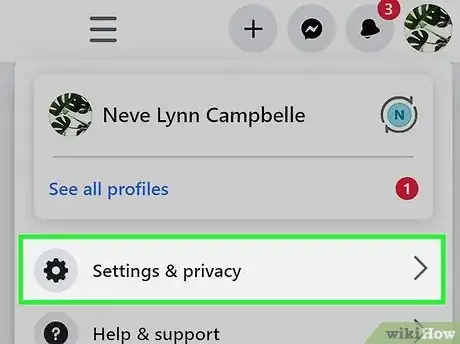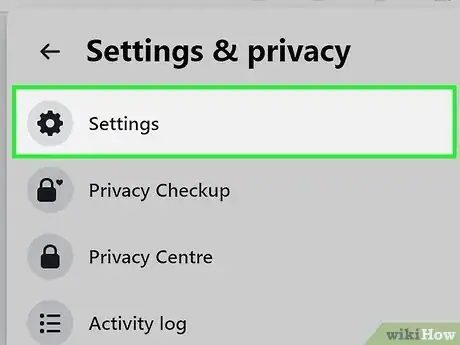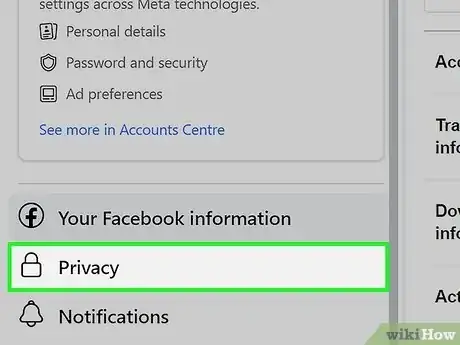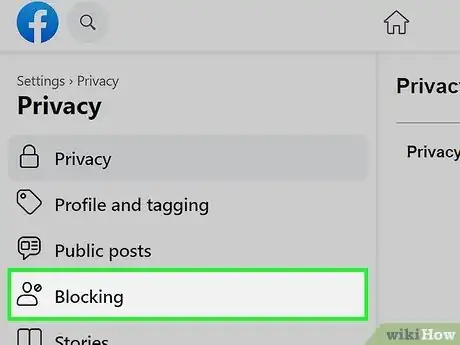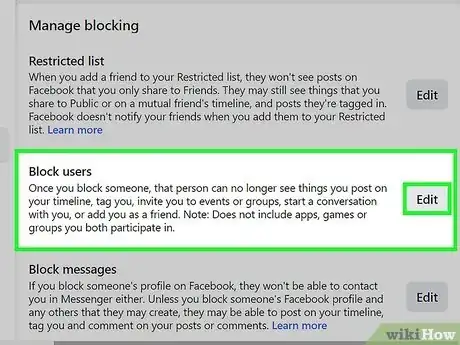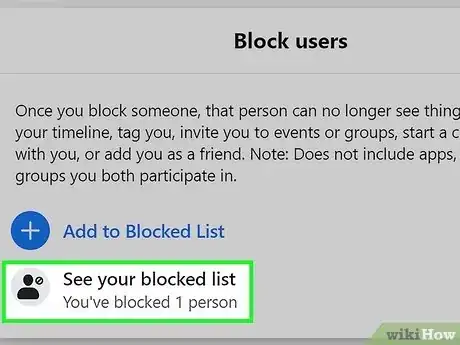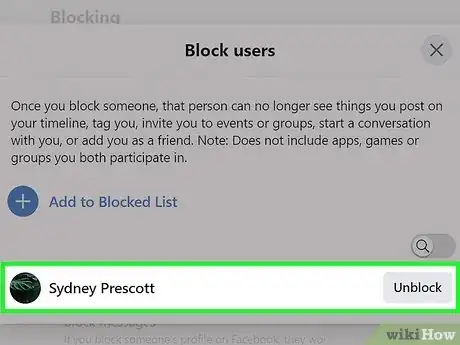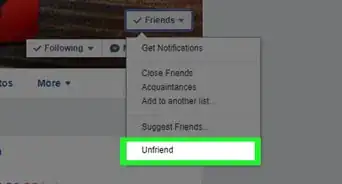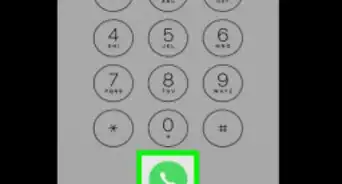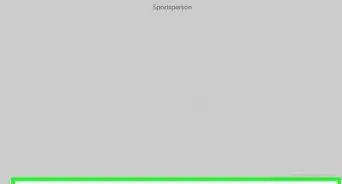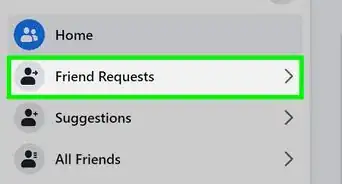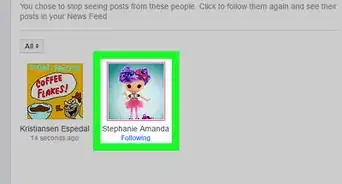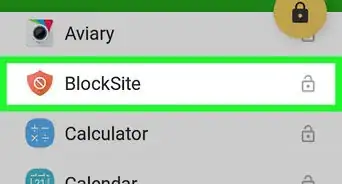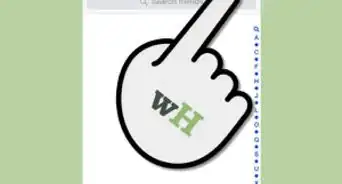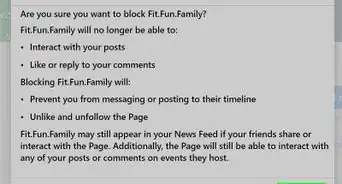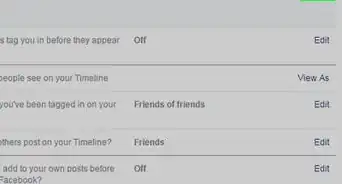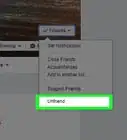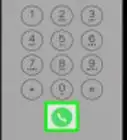This article was co-authored by wikiHow staff writer, Darlene Antonelli, MA. Darlene Antonelli is a Technology Writer and Editor for wikiHow. Darlene has experience teaching college courses, writing technology-related articles, and working hands-on in the technology field. She earned an MA in Writing from Rowan University in 2012 and wrote her thesis on online communities and the personalities curated in such communities.
This article has been viewed 1,194,260 times.
Learn more...
Have you decided that you want to interact with someone you've blocked again? While you can block people to prevent them from talking to you, you can unblock them to continue interacting with them. This wikiHow article teaches you how to remove a Facebook user from your "Blocked" list on both mobile and computer platforms.
Things You Should Know
- On the mobile app, go to "Settings & privacy > Settings > Profile settings/Audience & Visibility > Blocking > Unblock."
- If you're using a computer, go to "Settings & privacy > Settings > Privacy > Blocking > Edit Blocked Users > See your blocked List> Unblock."
- Make sure that you want that person to be able to interact with you again before you unblock them.
Steps
On iPhone and Android
-
1
-
2Tap ☰. It's either in the bottom-right corner of the screen (iPhone) or in the top-right corner of the screen (Android).Advertisement
-
3Scroll down and tap Settings & privacy. You'll find this option toward the bottom of the menu and will expand down to show more options.
-
4Tap Settings. It's usually the first option in the "Settings & privacy" drop-down menu.
-
5Tap Profile settings. You'll see this under the "Profile" header.
- This might instead be a tab that says "Audience & Visibility."
-
6Tap Blocking. This option is near the bottom of the first section titled "Privacy" and will display all the people that you have blocked.
-
7Tap Unblock to the right of a user's name. Tap Unblock to confirm your action, and you'll be able to interact with that user again.
- If you want to re-block the user, you'll have to wait for 48 hours before you can block them again.
- If you're using Facebook Lite, the steps are nearly identical. However, you may see an Audience & Visibility tab in Settings. In case you do, don't go to "Profile Settings," but instead, tap Blocking from that tab.
On Windows and Mac
-
1Go to Facebook's website. It's at https://www.facebook.com/. If you're already logged into Facebook, doing so will open your News Feed.
- If you aren't logged into Facebook, you'll first enter your email address (or phone number) and password in the upper-right side of the page.
-
2Click your profile picture in the right-hand side. Doing so will prompt a menu to drop down.
-
3Click Settings & privacy. The menu changes to reveal new options.
-
4Click Settings. It's next to a gear icon.
-
5Click Privacy. You'll see this in the menu on the left side of your screen next to a padlock icon.
- The "Privacy" menu opens to replace the left-side menu options.
-
6Click Blocking. It's on the left side of the page.
-
7Click Edit to the right of "Block users." This is usually the second item in the menu and will allow you to edit your blocked users.[1]
-
8Click See your blocked list. Doing so opens a new window with a list of all the accounts you've blocked.
-
9Click Unblock to the right of someone's name. Click Confirm to make sure you really want to unblock them.
- If you want to re-block the user, you'll have to wait for 48 hours before you can block them again.
Community Q&A
-
QuestionHow do I unblock friends on Facebook via phone?
 Community AnswerGo to setting and select blocked and whoever you want to unblock. There will be a tab that says unblock, select that and you can send them a friend request.
Community AnswerGo to setting and select blocked and whoever you want to unblock. There will be a tab that says unblock, select that and you can send them a friend request. -
QuestionHow do I unblock someone on Facebook?
 Community AnswerGo to your Facebook settings and click on the Blocking button. Scroll through the list of blocked users until you find your friend's name. Press the Unblock button. You will then have to send them a friend request if you want them back on your friend's list because once you block someone, that also takes them off of your friend's list.
Community AnswerGo to your Facebook settings and click on the Blocking button. Scroll through the list of blocked users until you find your friend's name. Press the Unblock button. You will then have to send them a friend request if you want them back on your friend's list because once you block someone, that also takes them off of your friend's list. -
QuestionHow can I see someone on Facebook who has blocked me?
 Community AnswerIf the person's profile is public, you can view it by logging out of Facebook and searching for his or her name.
Community AnswerIf the person's profile is public, you can view it by logging out of Facebook and searching for his or her name.
Warnings
- Keep in mind that once you take someone off your block list, you will have to wait 48 hours before you can add them back to the block list.⧼thumbs_response⧽