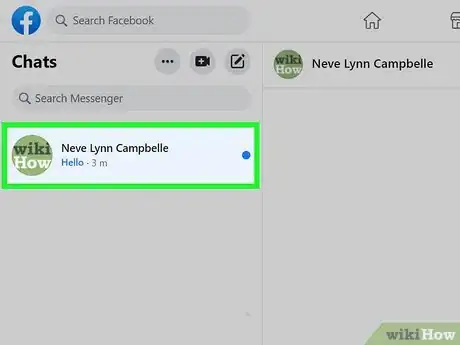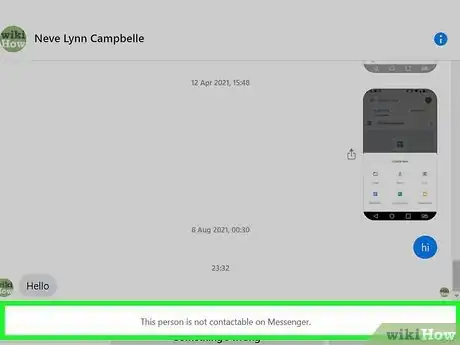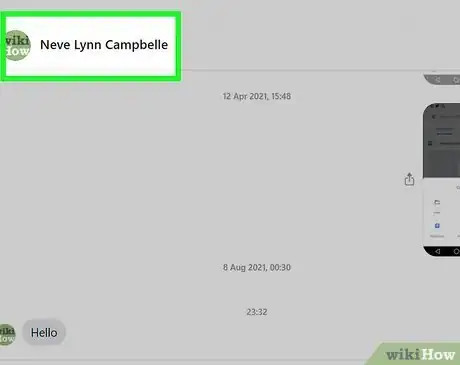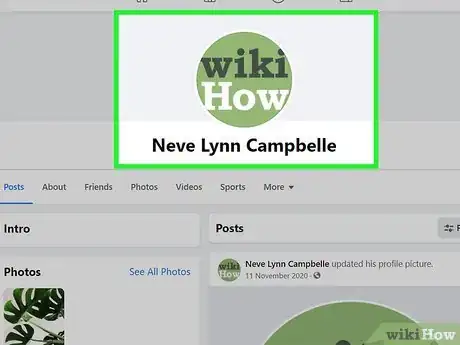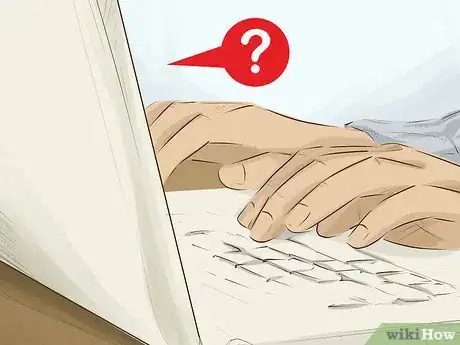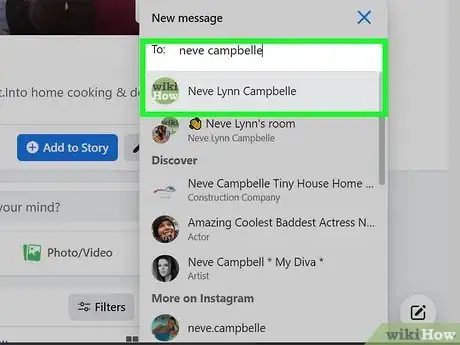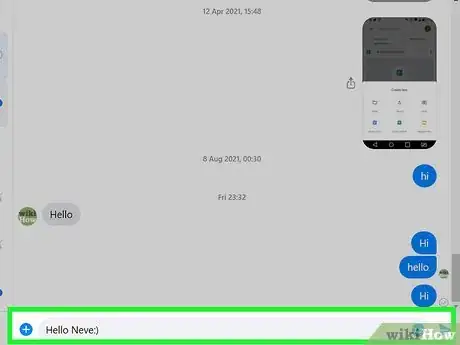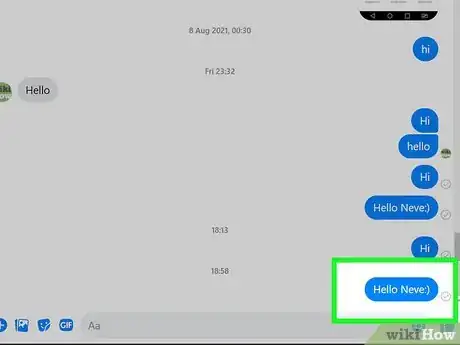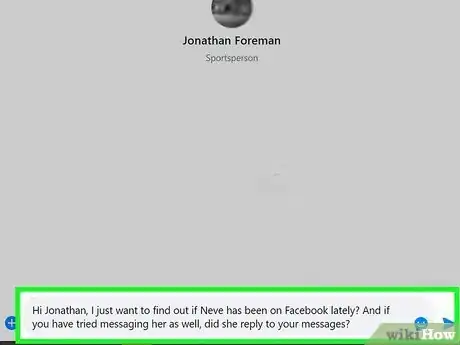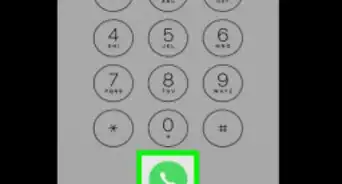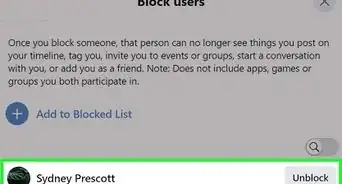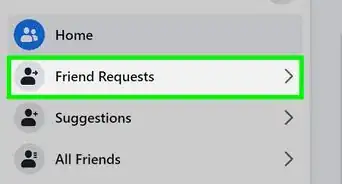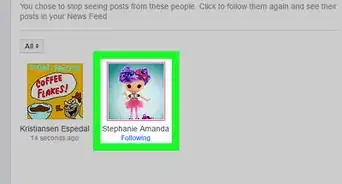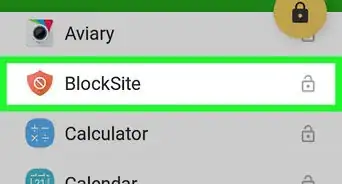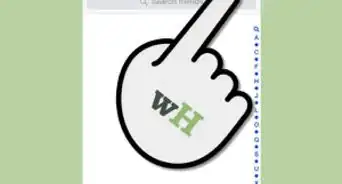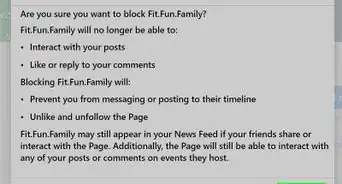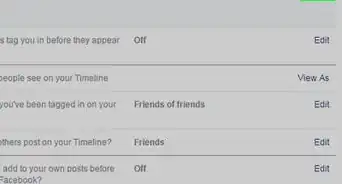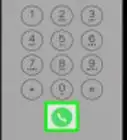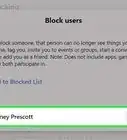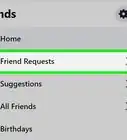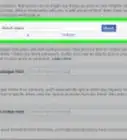This article was co-authored by wikiHow staff writer, Nicole Levine, MFA. Nicole Levine is a Technology Writer and Editor for wikiHow. She has more than 20 years of experience creating technical documentation and leading support teams at major web hosting and software companies. Nicole also holds an MFA in Creative Writing from Portland State University and teaches composition, fiction-writing, and zine-making at various institutions.
This article has been viewed 1,648,926 times.
Learn more...
If you're worried someone blocked you on Facebook Messenger, there are some simple signs to look for. While there's no built-in Messenger feature that tells you if you're blocked, you can still figure it out based on the behavior of the check mark icon after you send a message. This wikiHow guide will teach you the easiest way to find out if someone blocked on you Messenger using your Android, iPhone, iPad, or computer.
Steps
Check If You've Been Blocked on Facebook
-
1Open a conversation with the person in Messenger on your computer, phone, or tablet. If someone blocks you on Facebook (either on the web or in the official Facebook app), you'll also be blocked on Facebook Messenger. To find out, start by opening a chat in Messenger with the person you're wondering about in the Messenger mobile app or on the web at https://www.facebook.com/messages.
-
2Look for "This person is unavailable on Messenger" in the typing area. If you see this message in the area where you'd normally type a message, you are not blocked—the person has either deactivated their account, or the account was deleted by Facebook.[1]
- For some reason not explained by Facebook, this text doesn't appear at the bottom of all deactivated accounts.
Advertisement -
3Check the person's profile photo and name. If you can still see this person's profile photo and name at the top of the chat, the user has not deactivated or deleted their account—you could still be blocked. But if their profile photo is now a gray outline of a person instead of their old photo, they've likely deactivated their account, not blocked you.
- Sometimes, but not always, a deactivated account's name will be replaced with "Facebook User" instead of the name you're used to. This may happen if Facebook has deleted the person's account for violations, or if the person has deleted their own account permanently.
- If someone deactivates their Facebook account, they can reactivate it at any time.
-
4Click or tap the person's name to visit their profile. To find out what's going on for sure, click or tap the person's name at the top of the chat. If you're on a phone or tablet, you'll also need to tap Profile to continue on to the profile page.
-
5Look for an error message. One of two things will happen now—you'll either see the person's profile, or you'll see an error that says "This Content Isn't Available Right Now" (or similar). Here's how to figure out what that means:
- If you can see the person's profile as normal, you are not blocked on Facebook, and their account is active. It is still possible that they've blocked you on Messenger but not on Facebook.
- If you see "This Content Isn't Available Right Now" (or similar) instead of their profile, and their profile photo in Messenger was a gray placeholder icon, they haven't blocked you—they've deactivated their account (or it was deleted by Facebook).
- But, if the person's profile photo and name are visible at the top of the chat and you see "This Content Isn't Available Right Now" on their Facebook profile, this person blocked you on Facebook, which means you're also blocked on Messenger. You can double-check by looking for their name in your Friends list—if it's no longer there, and you can't search for the person, you're blocked on both Facebook and Facebook Messenger.[2]
Sending a Message
-
1Open a conversation with the person in Messenger on your computer, phone, or tablet. If you've determined that you're not blocked on Facebook, you can examine the details of a sent message to figure out if you're blocked on Messenger. Start by opening a conversation with the person you're curious about.
- Even if you're blocked, you'll still see the conversation with the person in Messenger.
-
2Send the person a message. This can be a simple hello, a question, an emoji, or anything you wish. When you send a message, you'll see a circle containing a single checkmark next to your message—this means the message is sent, but not yet received. You can usually figure out if someone blocked you based on the behavior of that icon over time.
- If you see a red exclamation point icon instead of the checkmark icon (or you see "Not Everyone can message this account"), the person's account may have been terminated by Facebook or their messaging is restricted due to complaints. It doesn't mean they've blocked you.
-
3Wait a while and then check the Sent icon. After a while, the checkmark icon you saw earlier will usually change to a different icon:
- If the person has logged in to Facebook on a computer or opened Messenger on their phone or tablet but has not opened your message, the circle around the checkmark will fill with a solid color.
- When the person does open your message, the checkmark will be replaced by the person's profile photo.
- If the person never received or opened the message, the original Sent icon—the hollow circle with a checkmark inside—will still be there. If the icon hasn't changed and you know the person has been on Facebook or Messenger, they've probably blocked you.
-
4Find out if that person has been on Facebook or Messenger. Ask a mutual friend to find out whether the person has been on Facebook, seen, or replied to any of their messages. If the person in question has been on Facebook or Messenger, but that Sent icon never changed in your conversation, you're blocked on Messenger.
Community Q&A
-
QuestionWhat happens if you block someone on messenger?
 wikiHow Staff EditorThis answer was written by one of our trained team of researchers who validated it for accuracy and comprehensiveness.
wikiHow Staff EditorThis answer was written by one of our trained team of researchers who validated it for accuracy and comprehensiveness.
Staff Answer wikiHow Staff EditorStaff AnswerIn a nutshell, the blocked person cannot contact you on Messenger and you cannot contact the blocked person on Messenger.
wikiHow Staff EditorStaff AnswerIn a nutshell, the blocked person cannot contact you on Messenger and you cannot contact the blocked person on Messenger. -
QuestionCan you tell if someone blocked me on Messenger?
 wikiHow Staff EditorThis answer was written by one of our trained team of researchers who validated it for accuracy and comprehensiveness.
wikiHow Staff EditorThis answer was written by one of our trained team of researchers who validated it for accuracy and comprehensiveness.
Staff Answer wikiHow Staff EditorStaff AnswerIt is tricky but not impossible to tell whether or not someone has blocked you on Facebook Messenger. First, this information is shielded from you for privacy reasons. However, you may be able to work out someone has blocked you through the error messages that turn up when you try to message them. For example, a message that reads: “This person isn’t available right now” could signal you've been blocked on Messenger (or maybe completely blocked on Facebook). The methods explained above explain how to check further––just realize that none are foolproof and may mean something other than being blocked. You could ask the person through another channel or ask a mutual friend if you're game.
wikiHow Staff EditorStaff AnswerIt is tricky but not impossible to tell whether or not someone has blocked you on Facebook Messenger. First, this information is shielded from you for privacy reasons. However, you may be able to work out someone has blocked you through the error messages that turn up when you try to message them. For example, a message that reads: “This person isn’t available right now” could signal you've been blocked on Messenger (or maybe completely blocked on Facebook). The methods explained above explain how to check further––just realize that none are foolproof and may mean something other than being blocked. You could ask the person through another channel or ask a mutual friend if you're game. -
QuestionWhat do I do if I'm ignored on Facebook Messenger?
 Community AnswerAt most, send one more message. If it goes unanswered as well, back off and forget them. They do not want to talk to you, and you shouldn't let that get you down. Delete the chat and try to forget about it.
Community AnswerAt most, send one more message. If it goes unanswered as well, back off and forget them. They do not want to talk to you, and you shouldn't let that get you down. Delete the chat and try to forget about it.
References
About This Article
1. Figure out whether you're blocked on Facebook. If you are, you're also blocked on Messenger.
2. Send a message to the person in Messenger and watch the "Sent" icon afterwards.
3. Wait a few days and check your message--did the icon change? If not, and the person's account is active, they've likely blocked you.