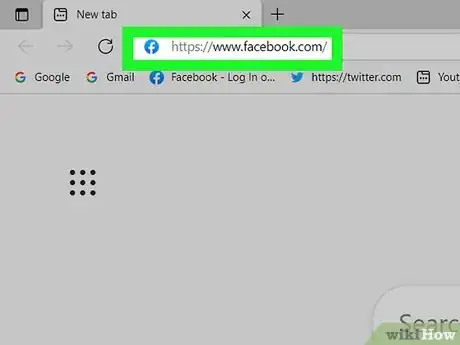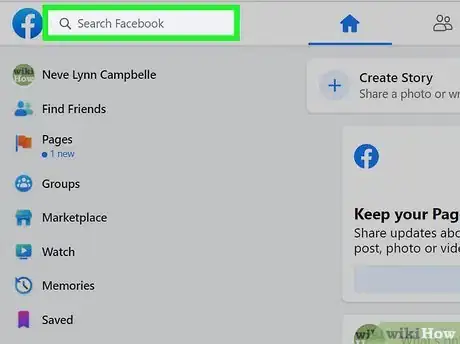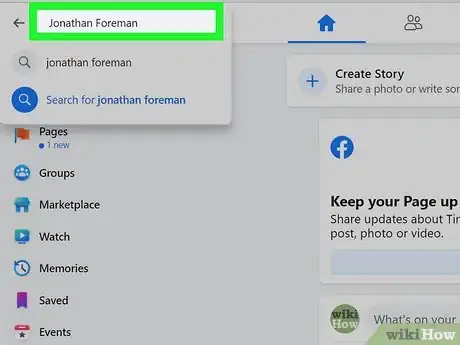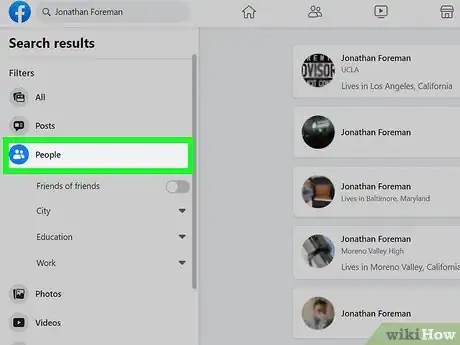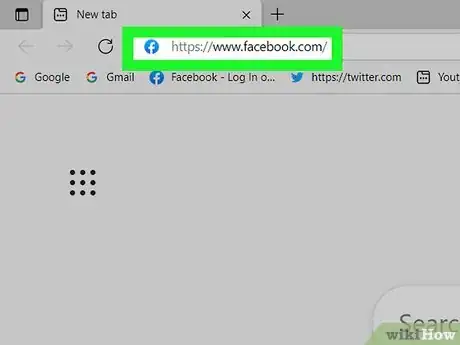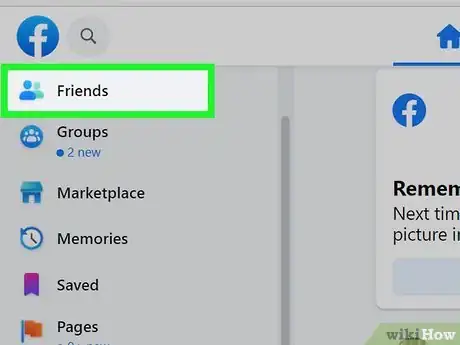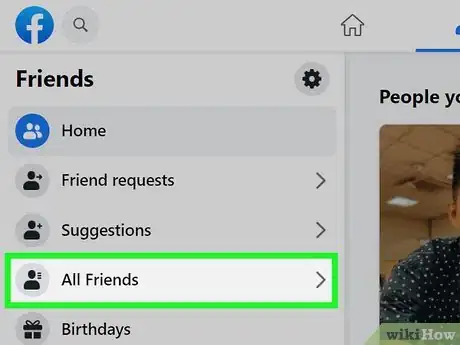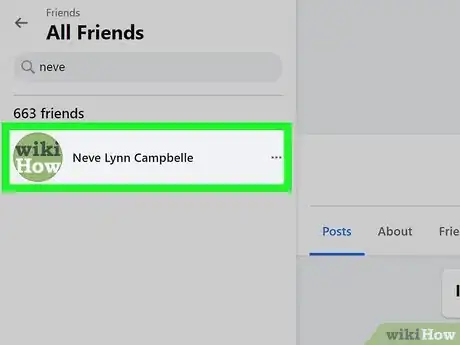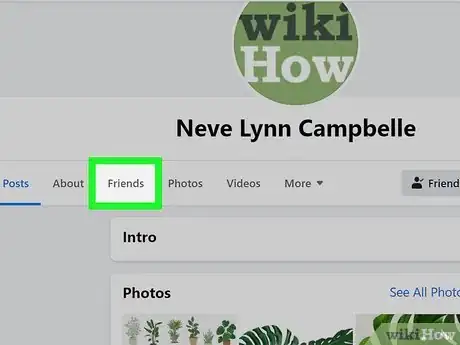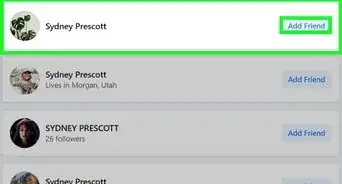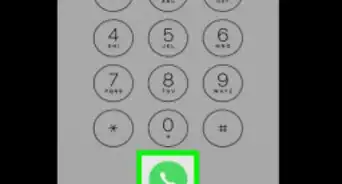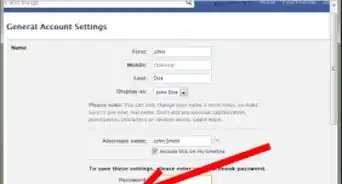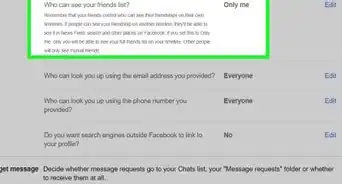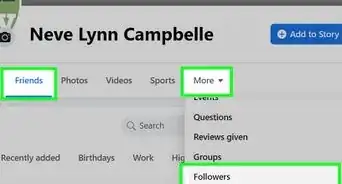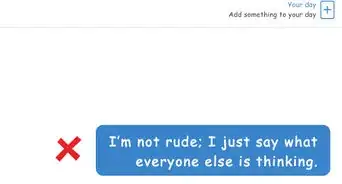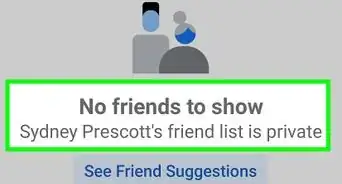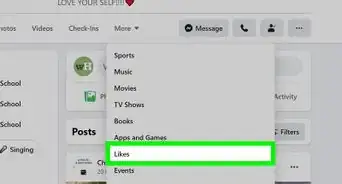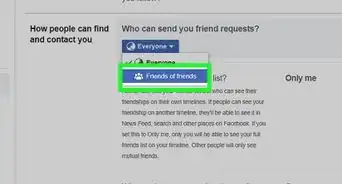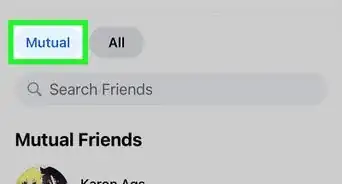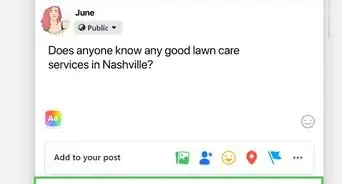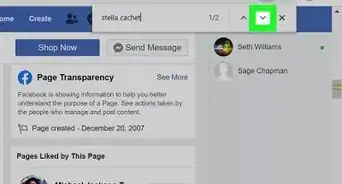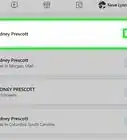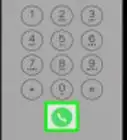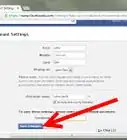This article was co-authored by wikiHow staff writer, Darlene Antonelli, MA. Darlene Antonelli is a Technology Writer and Editor for wikiHow. Darlene has experience teaching college courses, writing technology-related articles, and working hands-on in the technology field. She earned an MA in Writing from Rowan University in 2012 and wrote her thesis on online communities and the personalities curated in such communities.
This article has been viewed 53,574 times.
Learn more...
If you want to get in touch with old or new friends on Facebook or find a person's online account, you can search for them using Facebook. This wikiHow article will show you how you can search for a person using Facebook in a web browser.
Steps
Searching People and Places
-
1Go to Facebook and log in. Visit the Facebook website using any web browser.
- You can also use the mobile app for Android and iOS to search.
-
2Click the search bar. It's in the top right corner of the page and will allow you to type your search.Advertisement
-
3Type a person's name and press ↵ Enter (Windows) or ⏎ Return (Mac). You'll then see to the right a list of all the different search results.
- However, if you don't know their name, but remember other information, like what school they attended, enter that here. You can also enter their email, phone number, or current location if you have that instead.
-
4Click People. You'll see this in the panel to the left side of the page.
- The search results will only show you profile pages of people referring to the search you entered.
- If you entered a location, school, email, or other identifying terms in the search bar, you'll see the profiles of every person who is associated with your search.[1]
Looking at Your Friends' Friends
-
1Go to Facebook and log in. Visit the Facebook website using any web browser.
-
2Click Friends. It's in the panel on the left side of the page next to an icon of two profile portraits.
- You'll see a list of people who aren't currently your friend, but are friends with one of your friends.
- You can browse this list or continue through the method to find specific friends.
-
3Click All Friends (if you want to see the friends of a particular friend). This is in the panel on the left side of the page and will display a list of all your friends.
-
4Click a friend's name. Their profile will display in the panel on the right side of the window.
-
5Click Friends. This tab is next to Posts, About, and More under their profile cover picture.
- Depending on their privacy settings, you may only see mutual friends, none of their friends, or all of their friends.[2]
Warnings
- You will not always find who you're looking for. Some people make their profiles unsearchable, or perhaps the person you are searching for has blocked you or is simply not on Facebook.⧼thumbs_response⧽
References
About This Article
1. Go to Facebook and log in.
2. Click the search bar.
3. Type a person's name and press Enter (Windows) or Return (Mac).
4. Click People.