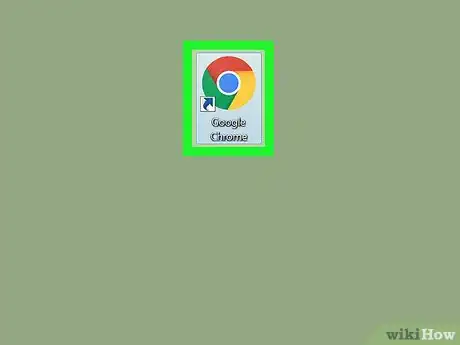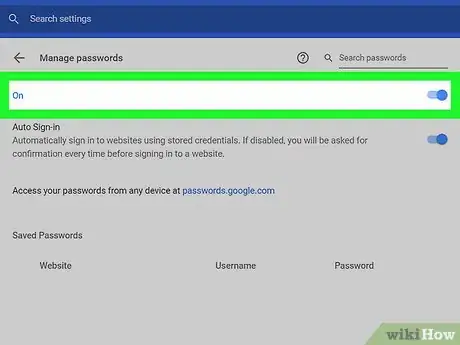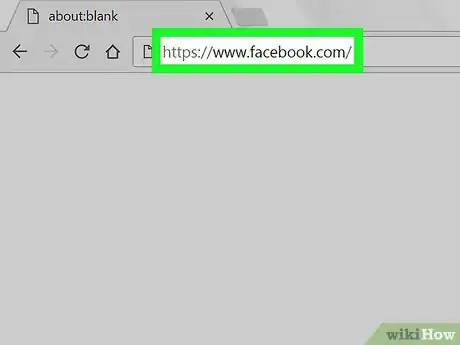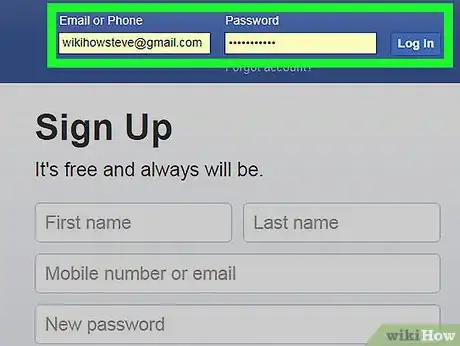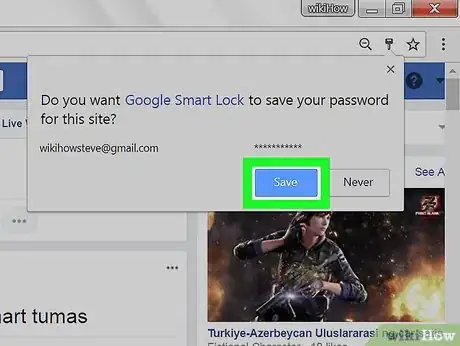X
This article was co-authored by wikiHow staff writer, Nicole Levine, MFA. Nicole Levine is a Technology Writer and Editor for wikiHow. She has more than 20 years of experience creating technical documentation and leading support teams at major web hosting and software companies. Nicole also holds an MFA in Creative Writing from Portland State University and teaches composition, fiction-writing, and zine-making at various institutions.
This article has been viewed 26,168 times.
Learn more...
This wikiHow teaches you how to avoid entering your username and password every time you use Facebook on your computer.
Steps
-
1Open Google Chrome. You will typically find it in the Windows/Start menu (PC) or the Applications folder (Mac). Google Chrome comes with Smart Lock, a feature that saves your username and password while keeping you logged in.
- If you don’t have Chrome, download it free from https://www.google.com/chrome/browser/.
-
2Enable the “Manage passwords” feature. This setting is usually on by default, but it’s a good idea to check before you continue. Here’s how:
- Click ⁝ at the top-right corner of Chrome.
- Click Settings.
- Scroll down and click Advanced.
- Slide the “Manage passwords” switch to the On (blue) position.
- Click the x on the Settings tab to close your settings.
Advertisement -
3Type https://www.facebook.com into the address bar and press ↵ Enter. This brings you to the Facebook sign-in screen.
- If you’re currently logged in, you must log out before you continue. To do so, click the downward-pointing arrow near the top-right corner of the screen, then click Log out.
-
4Enter your username and password and click Log In. This signs you into your account. You will also see a pop-up window that says “Do you want Google Smart Lock to save your password for this site?”
-
5Click Save. Now that your password is saved, Smart Lock will automatically save your account information and keep you logged in until you sign out.
- If you are somehow signed out anyway, you still won’t have to enter your username and password to sign back in—just click your profile photo on the sign-in screen, then click Log in.
Advertisement
About This Article
Article SummaryX
1. Open Chrome.
2. Enable “Manage passwords.”
3. Go to https://www.facebook.com.
4. Log in.
5. Click Save.
Did this summary help you?
Advertisement