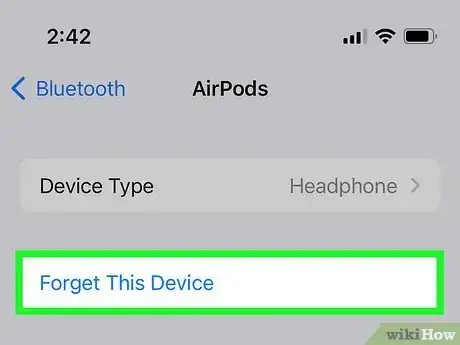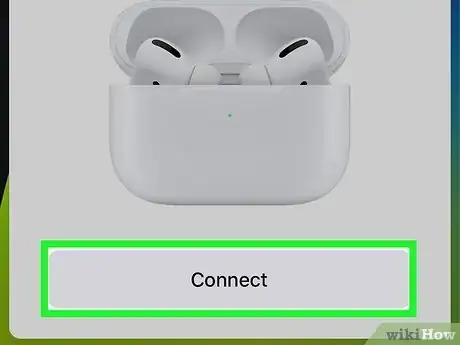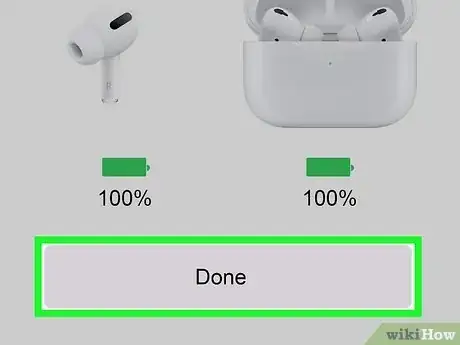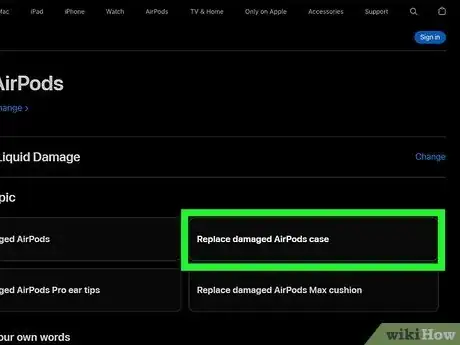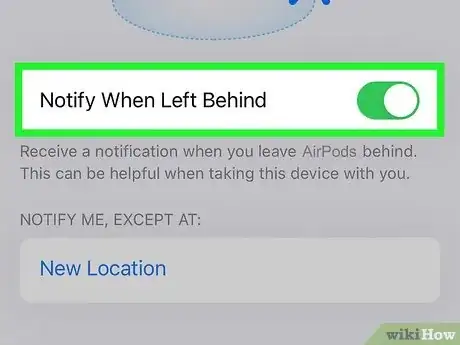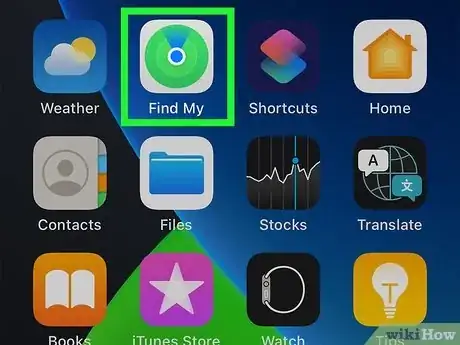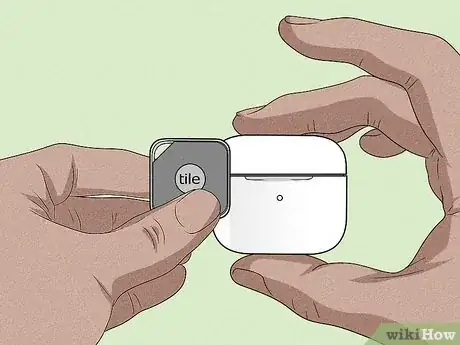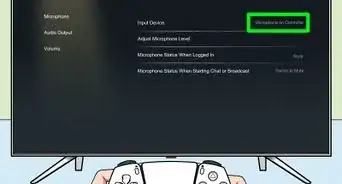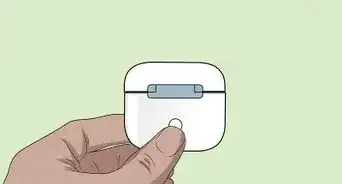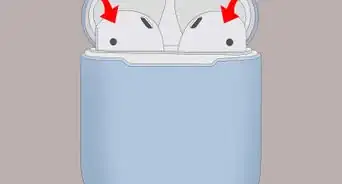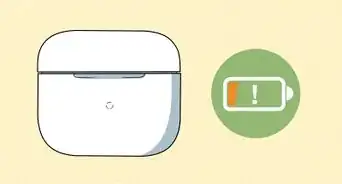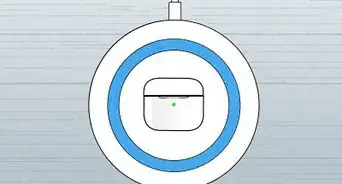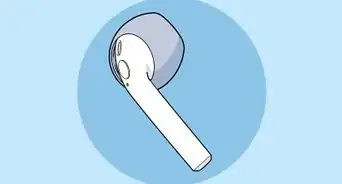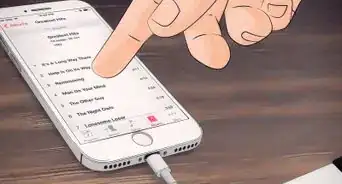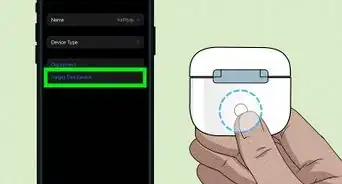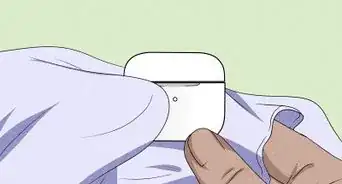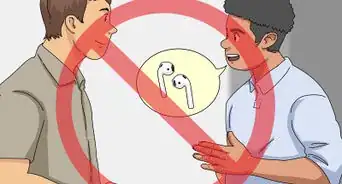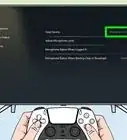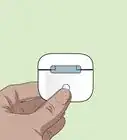This article was co-authored by wikiHow staff writer, Nicole Levine, MFA. Nicole Levine is a Technology Writer and Editor for wikiHow. She has more than 20 years of experience creating technical documentation and leading support teams at major web hosting and software companies. Nicole also holds an MFA in Creative Writing from Portland State University and teaches composition, fiction-writing, and zine-making at various institutions.
There are 7 references cited in this article, which can be found at the bottom of the page.
The wikiHow Tech Team also followed the article's instructions and verified that they work.
This article has been viewed 35,159 times.
Learn more...
Did you lose your AirPods or AirPods Pro charging case or forget to bring it with you? The only way to charge your AirPods is to insert them into a charging case. But don't worry—if your AirPods case is lost, damaged, or otherwise unavailable, you can easily charge your AirPods using a different charging case for the same model. This wikiHow article will show you how to charge your AirPods if you don't have access to your original charging case, teach you the best ways to replace your missing or broken charging case, and give you tips for keeping track of your AirPods case in the future.
Steps
How to Charge AirPods with a Different Case
-
1"Forget" your old AirPods on your iPhone or iPad. Whether you're borrowing a charging case or got a replacement, you'll need to pair your AirPods with the case before you can use them. Start by "forgetting" your AirPods in your Bluetooth settings:
- Open your iPhone or iPad's Settings.
- Tap Bluetooth.
- Tap the small "i" in a circle next to your AirPods.
- Tap Forget This Device.
- Tap Forget Device twice to confirm.[2]
-
2Insert the AirPods into the new case. Make sure you're using a case for the same model of AirPods.
- If the AirPods case does not have a charge, you'll want to charge it using a Lightning cable or Qi-certified charging mat for at least 15 minutes first.
-
3Open the lid of the charging case. The status light on the case will flash amber.
-
4Press and hold the Setup button on the case. You can release your finger once the status light starts flashing white.
-
5Go to your iPhone or iPad's Home screen. You will see a message asking you to connect to your AirPods.
-
6Tap Connect. Your iPhone or iPad will now pair with the new charging case.
-
7Tap Done. You can now use this case to charge your AirPods or AirPods Pro.
- If you're borrowing the case from a friend, your friend will need to pair their own AirPods back to the case when you return the case. They can use the same steps in this method to do so.
- If you won't be able to recharge your AirPods for a while, you can conserve battery power by turning off noise cancellation and transparency modes.
How to Replace a Damaged AirPods Case
-
1Understand your replacement options. If you've dropped, submerged, crushed, or otherwise damaged your AirPods charging case, you can get a replacement case from Apple. The replacement options vary depending on your level of Apple coverage:
- If you purchased AppleCare+ for Headphones coverage and damage your charging case within your 2-year service term, Apple will replace the charging case for a small service fee.[3]
- If you don't have AppleCare+ for Headphones, you can still replace your case through Apple. You'll need to pay for the case, but it's a lot cheaper than buying a new set of AirPods.
-
2Get your replacement. Creating a service request for your replacement AirPods case is easy:
- Locate your AirPods serial number first. You'll see it beneath the lid of your charging case. You can also find it on your iPhone or iPad—go to Settings > Bluetooth > your AirPods, tap the small "i" in a circle, and scroll down to "Serial Number."
- Visit https://getsupport.apple.com/products, select AirPods, choose Physical or Liquid Damage, and then select Replace damaged AirPods case. Follow the on-screen instructions to create your service request.
- You'll receive instructions for returning your AirPods and charging case to Apple at your local Apple service provider or through the mail. Apple will ship you a replacement immediately so you can continue enjoying your AirPods without much interruption. [4]
How to Stop Losing Your AirPods Charging Case
-
1Set up Notify When Left Behind. If you have an iPhone 12 or later, you can use the Notify When Left Behind feature to alert you when you leave your AirPods Pro or AirPods (3rd Generation) at an unknown location.[6] To set up this feature:
- Open the Find My app on your iPhone or iPad.
- Tap Devices or Items.
- Tap your AirPods.
- Tap Notify When Left Behind and toggle on the switch.
-
2Use Find My iPhone. If you misplace both your AirPods and your case in the future, Find My iPhone will display their last known location on a map.[7]
-
3Attach a Bluetooth tracker to your AirPods case. You can buy a special case for your AirPods case that contains a slot for an Apple AirTag or Tile tracker. Adding an AirTag, Tile, or other type of tracker to your case makes it easy to track down your missing AirPods case from your iPhone or iPad.
References
- ↑ https://support.apple.com/en-us/HT207012
- ↑ https://support.apple.com/en-us/HT207827
- ↑ https://support.apple.com/airpods/repair/service
- ↑ https://www.apple.com/support/products/headphones/
- ↑ https://support.apple.com/en-asia/airpods/repair/service
- ↑ https://support.apple.com/en-us/HT212765
- ↑ https://support.apple.com/en-us/HT207581