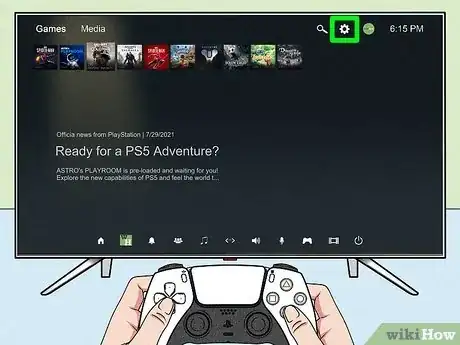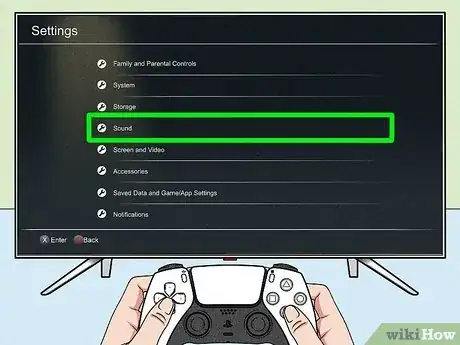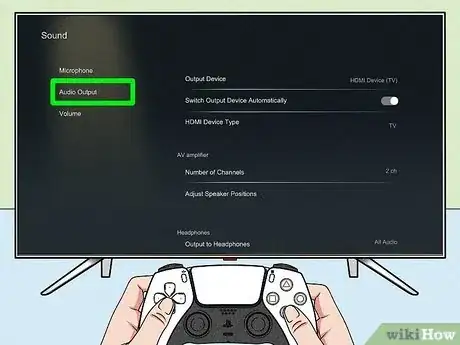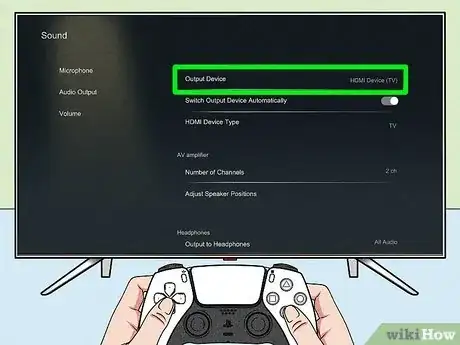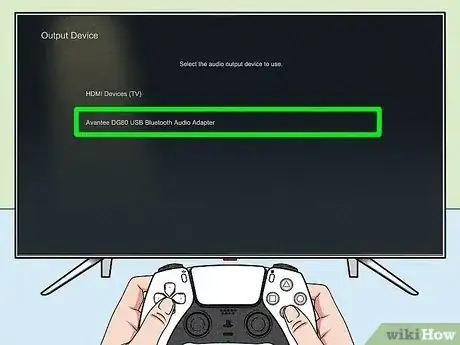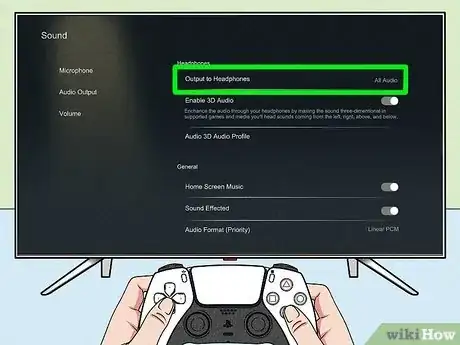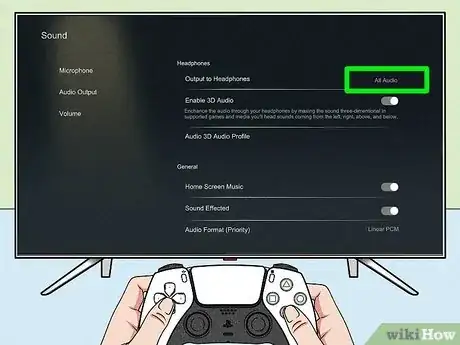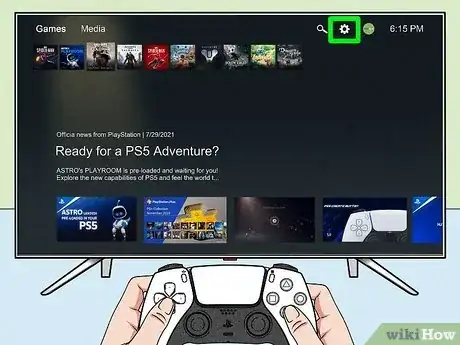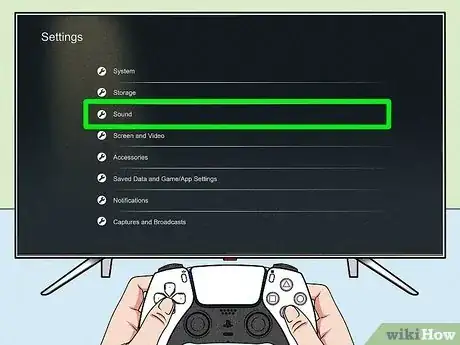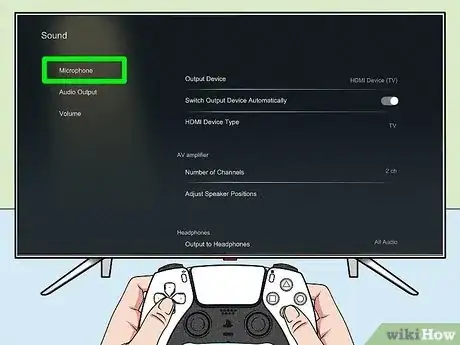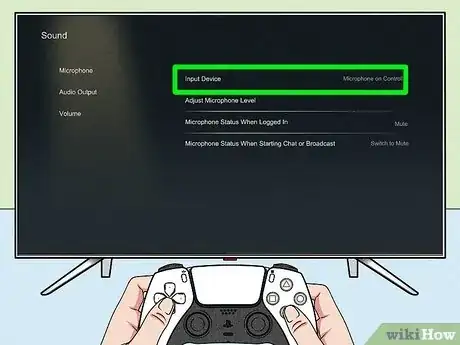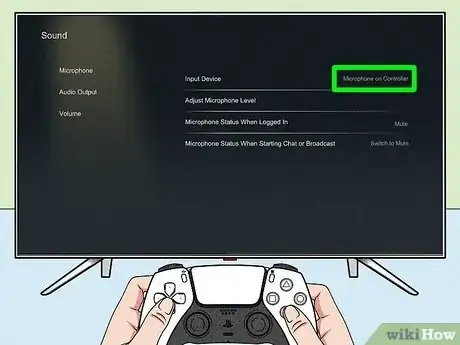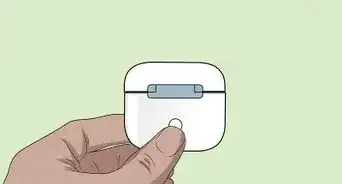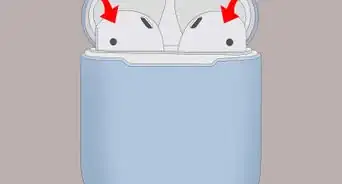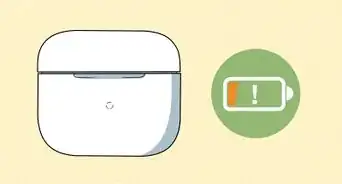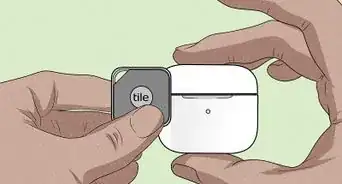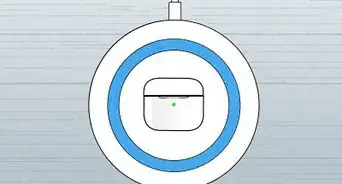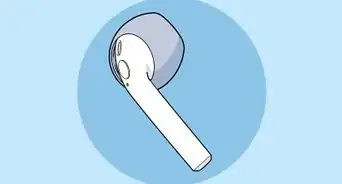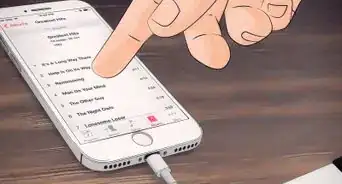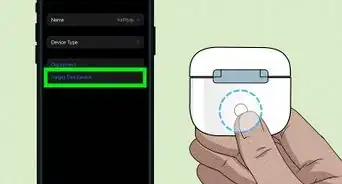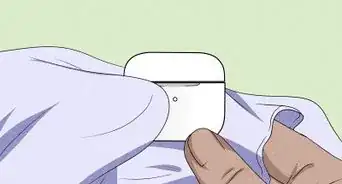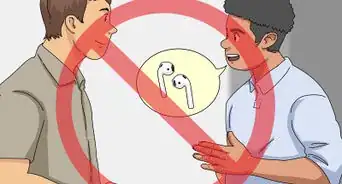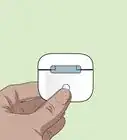This article was co-authored by wikiHow staff writer, Travis Boylls. Travis Boylls is a Technology Writer and Editor for wikiHow. Travis has experience writing technology-related articles, providing software customer service, and in graphic design. He specializes in Windows, macOS, Android, iOS, and Linux platforms. He studied graphic design at Pikes Peak Community College.
This article has been viewed 30,281 times.
Learn more...
Do you want to connect your AirPods to your PS5? If you are lucky enough to get your hands on a new PS5, you may also want to invest in a decent gaming headset. You may have tried using the AirPods you use with your iPhone, only to find you cannot connect them to your PS5. This is because the PS5 doesn't support audio over Bluetooth. However, there is a workaround you can use. This wikiHow article teaches you everything you need to know about using AirPods with your PS5.
Things You Shoud Know
- You need a Bluetooth 5.0 adapter to connect AirPods and other Bluetooth headphones to your PS5.
- If you can't hear, check the settings to make sure the audio output is set to your Bluetooth adapter
- You cannot use AirPods to chat while gaming on your PS5.
Steps
How Do I Connect AirPods to the PS5?
-
1Purchase a Bluetooth Audio Adapter. You need a Bluetooth audio adapter to connect AirPods or other Bluetooth headphones to your Playstation 5. Make sure it is a Bluetooth 5.0 or higher adapter. The PS5 has 1 USB C port and 3 USB A ports. You can use any of these ports. The following are a few suitable adapters you can use:
-
2Make sure your AirPods are fully charged. Allow your AirPods to charge for about 1 hour before trying to connect them to your PS5. Leave them inside their charging case while connecting them to the PS5.
-
3Connect a Bluetooth adapter to your PS5. Make sure you are using a Bluetooth 5.0 adapter or higher. Plug it into one of the USB ports on the front of the PS5.
-
4Put the adapter in pairing mode. How you do this will be different from one adapter to the next. Consult the documentation that came with the adapter for assistance. Generally, there is a button you can press to put the adapter in pairing mode. Some USB adapters may start pairing automatically once they are plugged in.
-
5Press the Sync button on the AirPods case. It should be on the inside of the AirPods case. Press this button while the AirPods are still inside the case. The Bluetooth adapter should indicate that it has paired with your AirPods via a flashing light or some other means. The AirPods are now connected to your PS5.[2]
How Do I Get Sound Out of My AirPods?
-
1
-
2Select Sound. It's about halfway down the Settings menu. It's next to an icon that resembles a speaker.
-
3Select Audio Devices. It's the second option in the menu bar to the left.
-
4Select Output Device. It's the first option at the top of the Audio Devices menu.
-
5Select your Bluetooth adapter. Make sure your Bluetooth adapter is selected for the Output Device to ensure that all audio is going through the Bluetooth adapter.
-
6Select Output to Headphones. It's the first option below the "Headphones" header near the bottom of the menu.
-
7Select All Audio. This ensures that all audio, including the chat and in-game audio, goes through your headphones and Bluetooth adapter.
How Do I Use the Mic on the Controller to Chat?
-
1
-
2Select Sound. It's about halfway down the Settings menu. It's next to an icon that resembles a speaker.
-
3Select Microphone. It's the first option in the menu to the left of the Sound menu.
-
4Select Input Device. It's the first option at the top of the menu.
-
5Select Microphone and Controller. This allows you to use the microphone on the controller during the in-game chat instead of your AirPods. This allows you to chat during a game.
References
About This Article
1. Connect a Bluetooth 5.0 adapter to the PS5.
2. Put the Bluetooth adapter in pairing mode.
3. Press the sync button on the AirPods case.