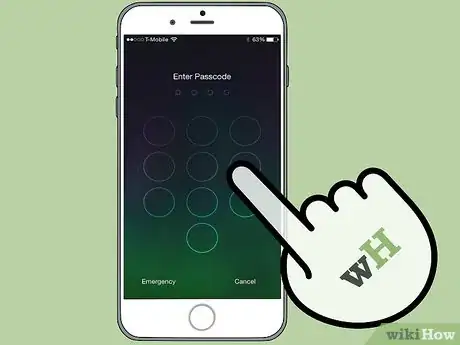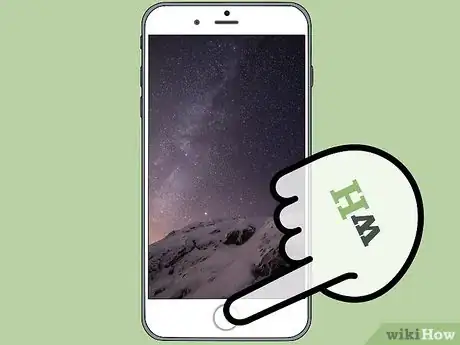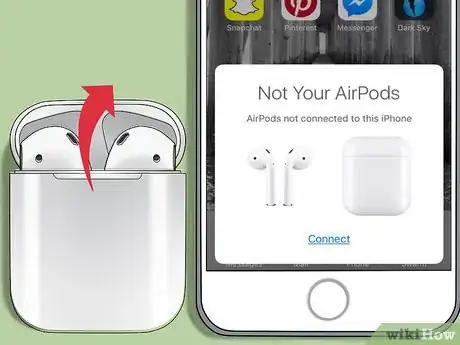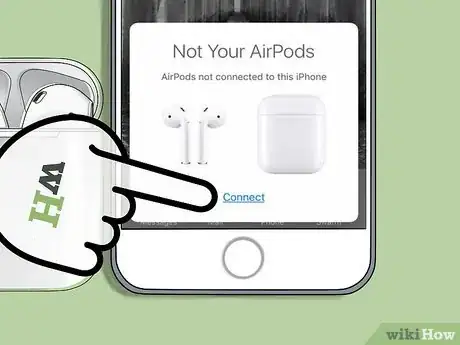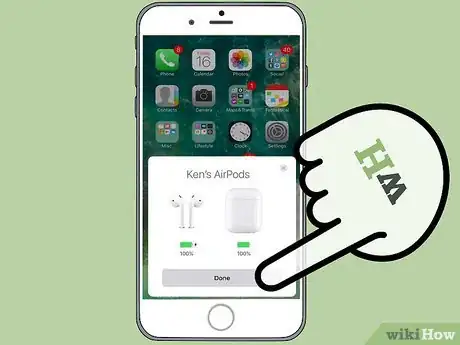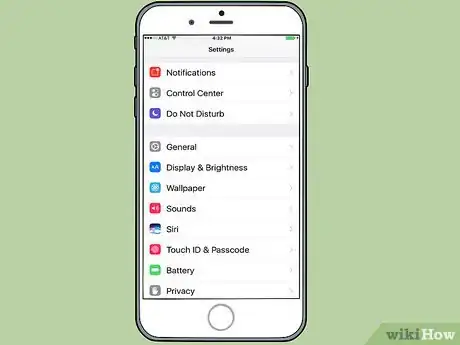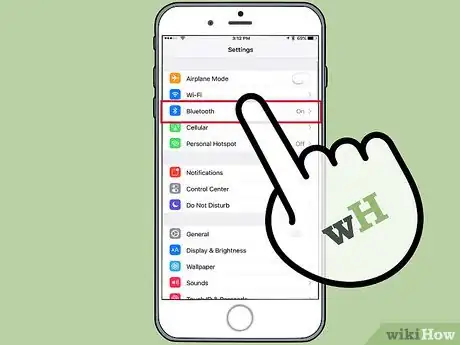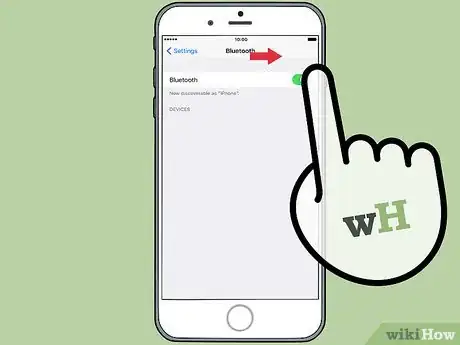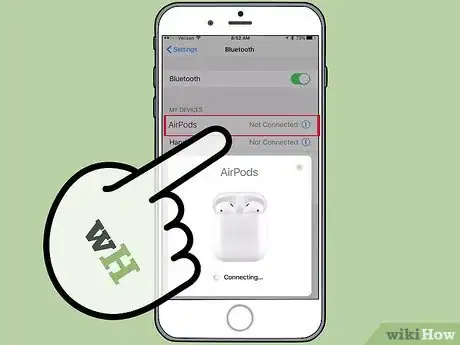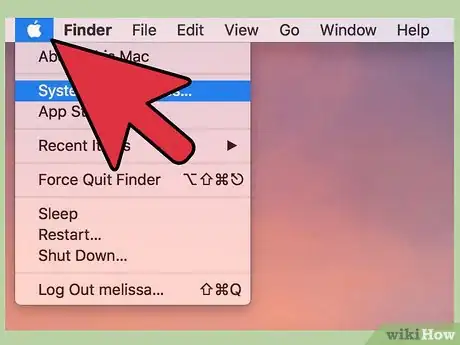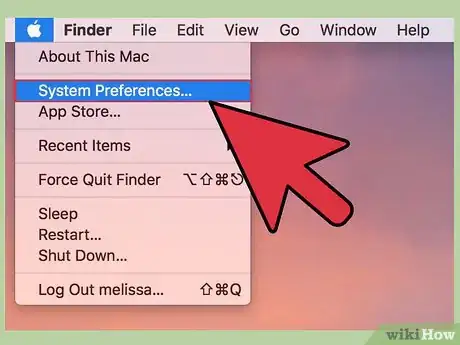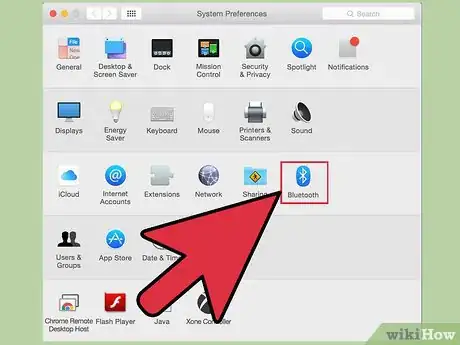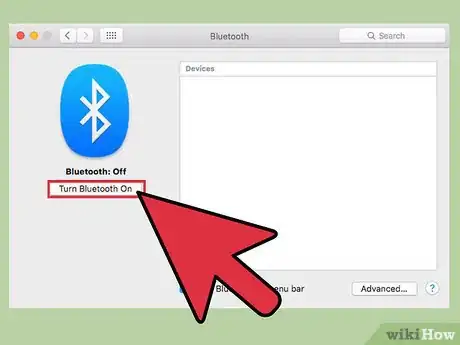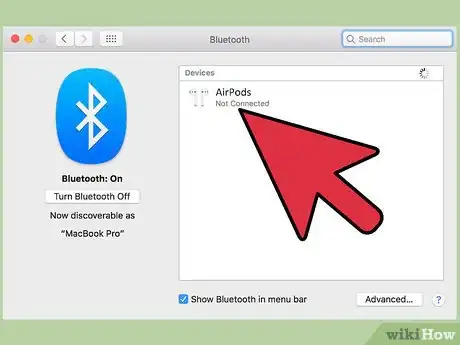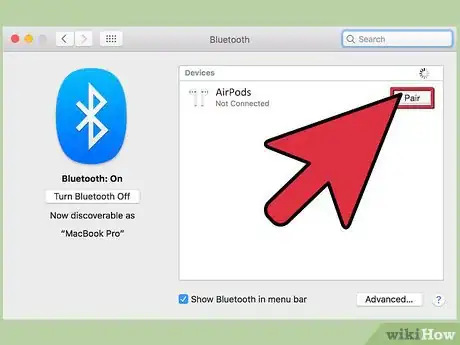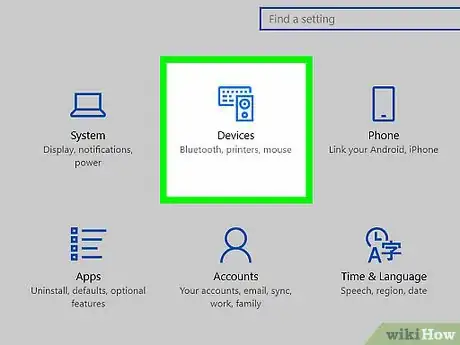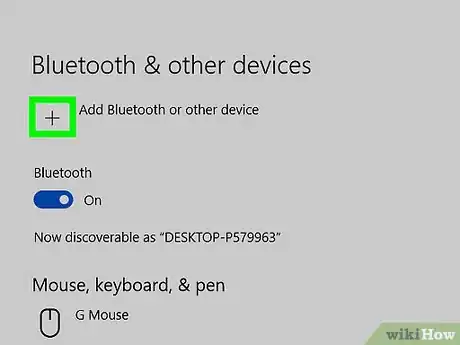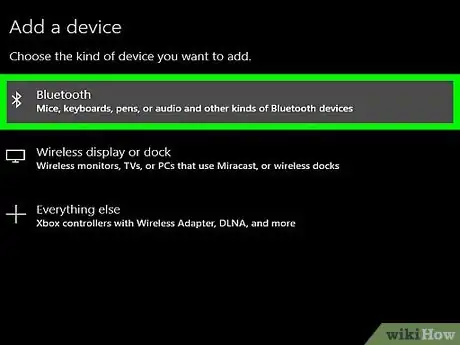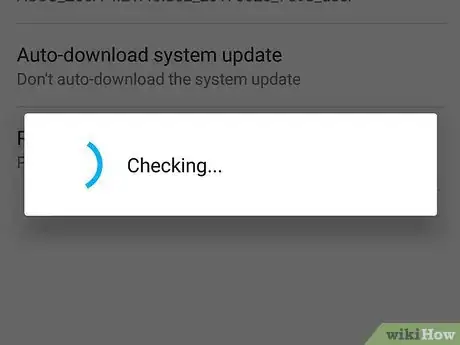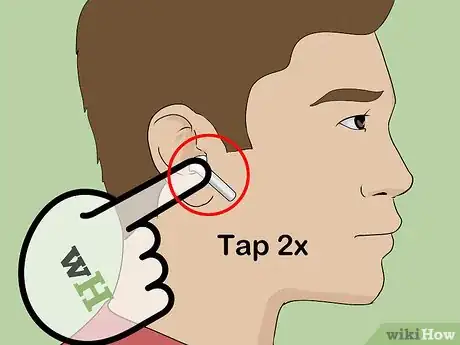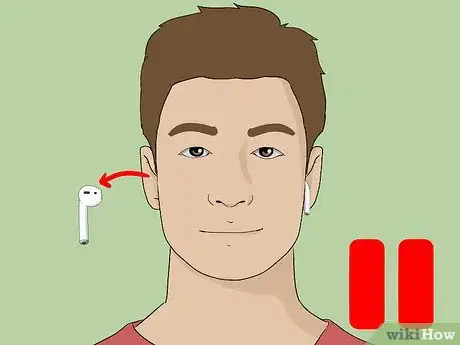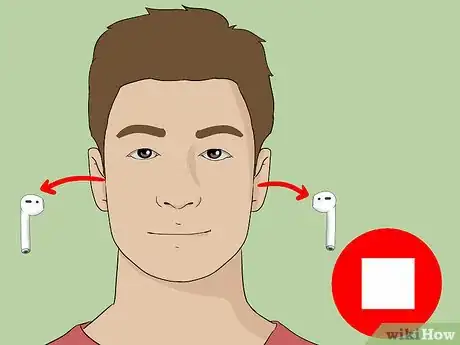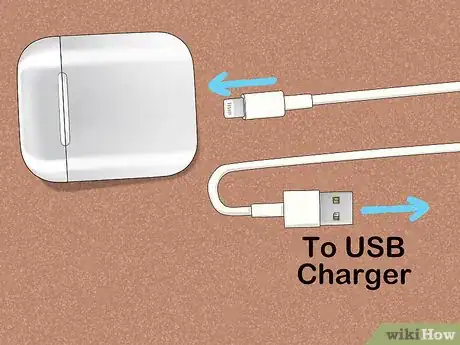This article was co-authored by Josef Storzi. Josef Storzi is an Apple and Mobile Phone Repair Specialist and the Owner of Imobile LA, a mobile phone repair company based in Los Angeles, California. Josef specializes in repairing screens, charging ports, batteries, water damage, speakers, and microphones on all mobile phone brands including Apple, Samsung, LG, Nokia, and Sony. He also specializes in tablet, laptop, and computer repairs as well as the pros and cons of recent mobile software updates.
The wikiHow Tech Team also followed the article's instructions and verified that they work.
This article has been viewed 345,743 times.
This wikiHow teaches you how to use Apple's latest wireless headphones. AirPods can be used with any Bluetooth Device, but full functionality, including Siri connectivity, is only available on iPhone or iPad running iOS 10.2 (or higher) or a Mac running OS X Sierra.
Steps
Pairing with an iPhone Running iOS 10.2 or More Recent
-
1Unlock your iPhone. Press the Home button using Touch ID or enter your passcode on the lock screen.
-
2Press the Home button. Doing so returns you to the home screen, if you weren't already there.Advertisement
-
3Hold the AirPods case next to your iPhone. The AirPods must be in the case and the lid closed.
-
4Open the lid on the AirPods case. A dialogue box will launch on your iPhone prompting you to connect the AirPods.[1]
-
5Tap Connect. The pairing process will begin.[2]
-
6Tap Done. Your iPhone is now paired with your AirPods.
- If you're signed into iCloud, the AirPods will automatically be paired with any other devices that are running iOS 10.2 or higher or OS Sierra (Mac), and signed into iCloud with the same Apple ID.
Pairing with Other iPhones
-
1Hold the AirPods case next to your iPhone. The AirPods must be in the case and the lid closed.
-
2Open the lid on the AirPods case.
-
3Press and hold the "Setup" button. It's a small, round button on the back of the AirPods case. Hold the button until the status light flashes white.
-
4Open your iPhone's Settings. It's a gray app that contains gears (⚙️) and is typically located on your home screen.
-
5Tap Bluetooth. It's near the top of the menu.
-
6Slide "Bluetooth" to the "On" position. It will turn green.
-
7Tap AirPods. It will appear in the "OTHER DEVICES" section.
- Once the AirPods are paired, they will appear in the "MY DEVICES" section of the menu.
Pairing with Mac
-
1Click on the Apple menu. It's the icon in the upper-left corner of the screen.
-
2Click on System Preferences…. It's near the top of the drop-down menu.
-
3Click on Bluetooth. It's near the center of the window.
-
4Click on Turn Bluetooth On. It's on the left side of the dialog box.
-
5Hold the AirPods case near your Mac. The AirPods must be in the case and the lid closed.
-
6Open the lid on the AirPods case.
-
7Press and hold the "Setup" button. It's a small, round button on the back of the AirPods case. Hold the button until the status light flashes white.
-
8Click on AirPods. It will appear in the "Devices" section on the right side of your Mac's Bluetooth dialog box.
-
9Click on Pair. Your AirPods will now pair with your Mac.
- Check "Show Bluetooth in menu bar" at the bottom of the dialog box to enable a drop-down menu that will allow you to quickly switch your Mac's audio output to AirPods without going through "System Preferences."
Pairing with Windows 10 PC
-
1Open your AirPods case and press the pairing button on your device. If you get a notification to connect using SwiftPair, then accept it. This is the same way to get a stylus, keyboard, or mouse paired with your device.
-
2Open Bluetooth settings in Settings > Devices > Bluetooth and other devices.
-
3Tap "Add a Device".
-
4Choose "Bluetooth".
-
5Choose the AirPods.
-
6Let Windows Update finish the pairing process.
-
7Start listening to your computer. You are done.
Listening with AirPods
-
1Remove AirPods from their case. When removed, they are powered on and ready to be used: There is no on/off switch.
-
2Put AirPods in your ears. Once in place, they are automatically connected to the audio output from the paired device you're using; you needn't do anything more to hear passive audio like alert sounds and ringtones over your AirPods.
- Start a song, podcast, video, or other audio playback on your paired device to listen with your AirPods.
- AirPods connect to iPhone and Apple Watch simultaneously. This means that you will hear audio from both your iPhone and Apple Watch on your AirPods without having to switch or pair them again.
-
3Double tap an AirPod. Doing so activates Siri, answers an incoming phone call, disconnects a call, or switches to another call.
- AirPods are designed to be controlled with Siri. Commands like "Play my playlist," "Skip to the next song," and "Turn up the volume" -- as well as others -- can be performed with AirPods' Siri functionality.
- To change the double-tap function to play or pause music, open Settings when AirPods are nearby, tap Bluetooth, tap your AirPods, then tap Play/Pause in the "DOUBLE-TAP ON AIRPODS" section.
-
4Remove one AirPod from your ear. This pauses audio playback on the paired device.
-
5Remove both AirPods from your ears. This stops audio playback on the paired device.
Charging Your AirPods
-
1Place AirPods in their case. AirPods shut down when in the case.
-
2Close the lid on the case. The case is also a charger and will charge your AirPods when the lid is closed.
-
3Charge the case. Use the USB/Lightning cable that came with your AirPods to charge the case and AirPods at the same time.
- The USB end can be connected to an AC adapter or desktop computer to charge.
Expert Q&A
Did you know you can get expert answers for this article?
Unlock expert answers by supporting wikiHow
-
QuestionHow do you set up AirPods?
 Josef StorziJosef Storzi is an Apple and Mobile Phone Repair Specialist and the Owner of Imobile LA, a mobile phone repair company based in Los Angeles, California. Josef specializes in repairing screens, charging ports, batteries, water damage, speakers, and microphones on all mobile phone brands including Apple, Samsung, LG, Nokia, and Sony. He also specializes in tablet, laptop, and computer repairs as well as the pros and cons of recent mobile software updates.
Josef StorziJosef Storzi is an Apple and Mobile Phone Repair Specialist and the Owner of Imobile LA, a mobile phone repair company based in Los Angeles, California. Josef specializes in repairing screens, charging ports, batteries, water damage, speakers, and microphones on all mobile phone brands including Apple, Samsung, LG, Nokia, and Sony. He also specializes in tablet, laptop, and computer repairs as well as the pros and cons of recent mobile software updates.
Apple & Mobile Phone Repair Specialist
-
QuestionHow do I charge AirPods without the charger case?
 AasimTop AnswererUnfortunately, if you lose the charging case, you cannot charge your AirPods. Take them to Apple for a replacement.
AasimTop AnswererUnfortunately, if you lose the charging case, you cannot charge your AirPods. Take them to Apple for a replacement. -
QuestionHow do I end a call when using my AirPods?
 Community AnswerYou very lightly double tap on the side of one of the AirPods.
Community AnswerYou very lightly double tap on the side of one of the AirPods.
References
About This Article
iPhone:
1. Unlock the iPhone's screen.
2. Hold AirPods close to the iPhone.
3. Open the AirPods lid.
4. Tap Connect.
5. Tap Done.
Mac:
1. Enable Bluetooth on the Mac.
2. Hold the AirPods close to the Mac.
3. Open the AirPods lid.
4. Press and hold the button on the AirPods.
5. Click AirPods.
6. Click Pair.