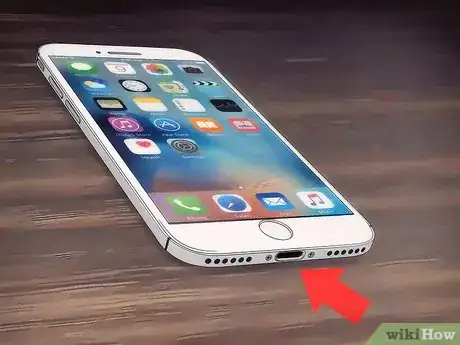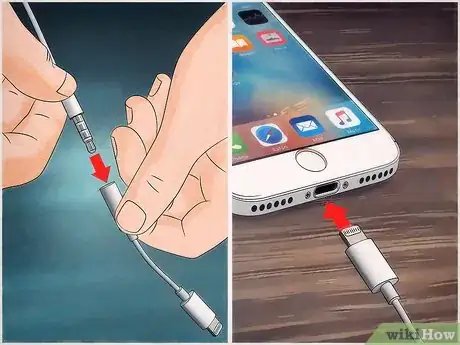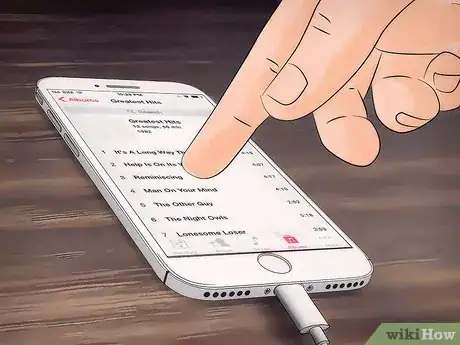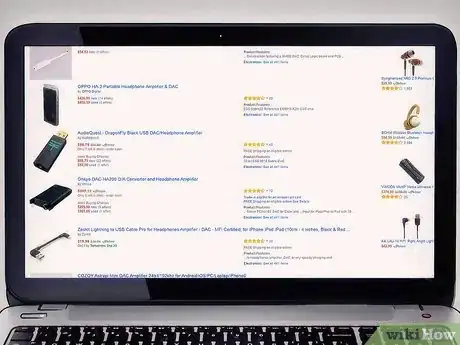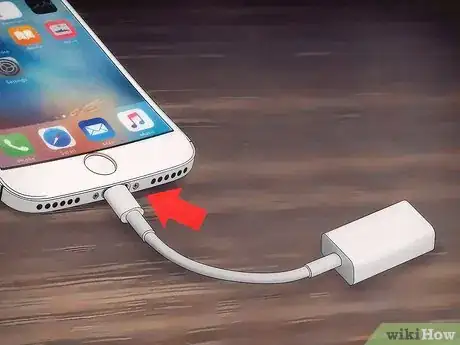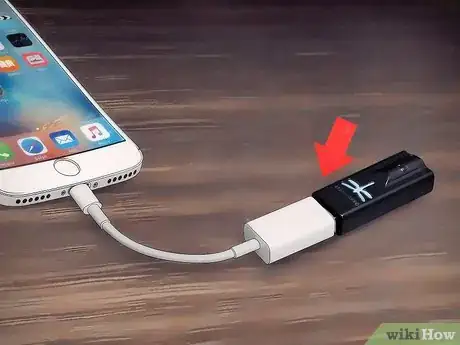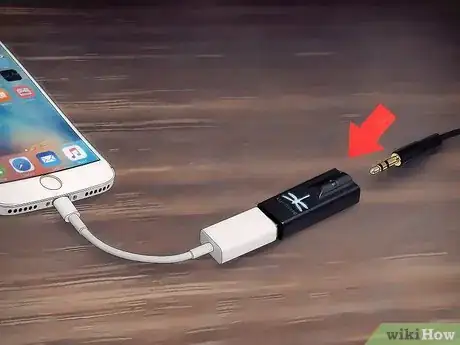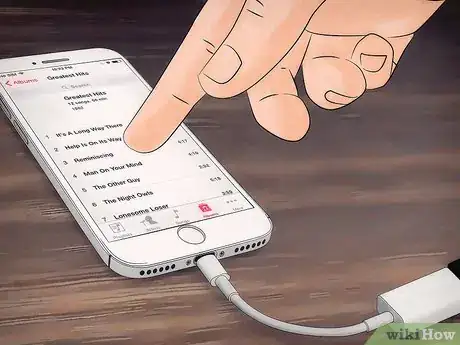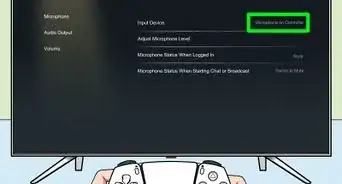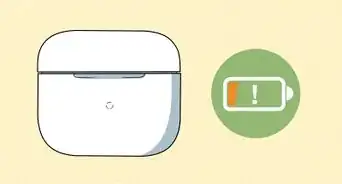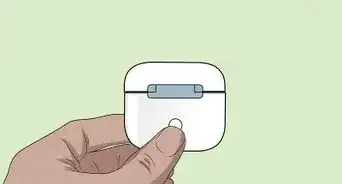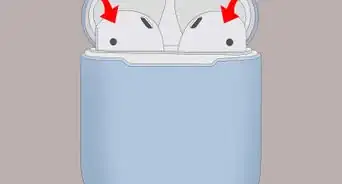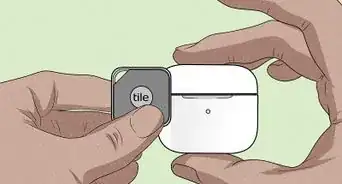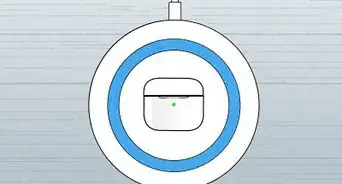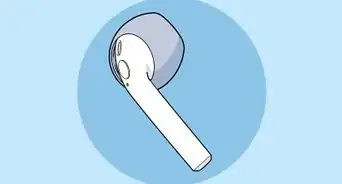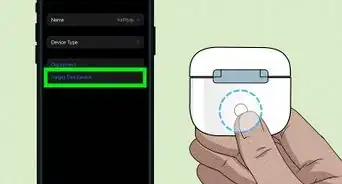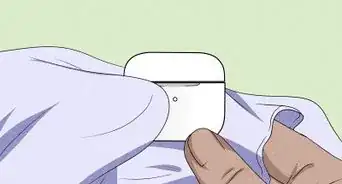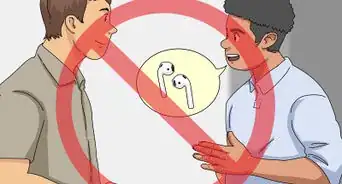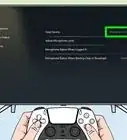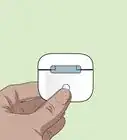This article was co-authored by wikiHow staff writer, Nicole Levine, MFA. Nicole Levine is a Technology Writer and Editor for wikiHow. She has more than 20 years of experience creating technical documentation and leading support teams at major web hosting and software companies. Nicole also holds an MFA in Creative Writing from Portland State University and teaches composition, fiction-writing, and zine-making at various institutions.
The wikiHow Tech Team also followed the article's instructions and verified that they work.
This article has been viewed 270,980 times.
Learn more...
Apple's iPhone 7 lacks the traditional 3.5 millimeter headphone jack, but you still have a couple of different headphone options. You can use the standard-issue pair of headphones from Apple by plugging them into the same port you use to charge your phone, or you can purchase a Digital-to-Analogue Converter (DAC) to enable standard headphone usage.
Steps
Using Lightning Headphones
-
1Locate your iPhone's Lightning port. While the 3.5 millimeter headphone jack is gone, the traditional charging port--also known as the Lighting port-- is still at the bottom of your phone. You'll plug your Lightning headphones cable into this slot.[1]
-
2Plug your headphones into the Lightning port. These should fit into the Lightning port the same way your iPhone 5 or 6 charger does.Advertisement
-
3Place your headphones in your ears. Since Apple includes a set of headphones with every iPhone release, you'll want to test your headphones out to make sure they work properly.
- For best audio results, make sure the right headphone (marked with an "R") goes in your right ear, and vice versa.
-
4Unlock your phone, then tap your "Music" app. This will open your iTunes library.
-
5Tap a song. This should begin playback; if you can hear your music, you've successfully used headphones on your iPhone 7!
- If you can't hear anything in your headphones, try adjusting your phone's volume. There may also be a volume adjust panel on the headphones cord itself.
Using a Digital-to-Analogue Converter
-
1Research digital-to-analogue converter options. DACs convert your phone's digital sounds to analogue; while every phone has a built-in DAC, purchasing an external one will both boost the power of the analogue sound and enable you to attach otherwise incompatible hardware-- in this case, a standard set of 3.5 millimeter headphones. Some popular DAC options include the following:
- Chord Mojo - A large DAC with a secondary headphone input that plugs into your phone via USB cable ($599 USD). While considered fairly high-quality, the size of the unit and overall price are common complaints.[2]
- AudioQuest Dragonfly - Another USB DAC with a headphone jack. Comes in standard Black ($100 USD) or the higher-quality Red ($198 USD) models. Common complaints include poor volume control and less refined audio than more expensive counterparts.
- Arcam MusicBoost S - A DAC built into an iPhone 6 and 6S case ($190 USD). Common complaints include it's limited compatibility (it won't work with a 6 Plus or 6 SE), mandatory charging and limited improvement to sound quality.
- Make sure your DAC supports a 3.5 millimeter set of headphones before purchasing it-- while most do, you don't want to order an expensive piece of hardware only to find that it doesn't work with your technology.
-
2Purchase your desired DAC. Amazon is a reliable source from which to purchase technology if you plan on ordering online.
-
3Plug the Lightning end of the DAC's cable into your phone. This should go into the Lightning port at the bottom of your phone.
-
4Plug the USB end of the DAC's cable into your DAC. Depending on your model, you may have to complete an installation on your iPhone's screen.
-
5Plug your standard headphones into the DAC's other end. The headphone jack location will vary depending on your DAC model.
-
6Place your headphones in your ears. You'll need to fine-tune the DAC's volume since DACs tend to have higher-quality audio output than standard 3.5 millimeter ports.
-
7Unlock your phone, then tap your "Music" app. This will open your iTunes library.
-
8Tap a song. This should begin playback; if you can hear your music, you've successfully used headphones with a DAC on your iPhone 7!
- If you can't hear anything in your headphones, try adjusting your phone's volume. You should also check your headphones' connection to the DAC, the DAC's connection to your phone, and any volume options on the DAC itself.
Community Q&A
-
QuestionWhy won't the headphones work on my phone when listening to music?
 Community AnswerThe port on your phone could be damaged or broken. If you bring your phone to the Apple Store, they will be able to diagnose the problem if it relates to the phone. It is also possible that your headphones may be damaged or broken. Try purchasing new headphones first to see if that fixes the problem.
Community AnswerThe port on your phone could be damaged or broken. If you bring your phone to the Apple Store, they will be able to diagnose the problem if it relates to the phone. It is also possible that your headphones may be damaged or broken. Try purchasing new headphones first to see if that fixes the problem. -
QuestionWhat if I lose the headphone adapter?
 Living ConcreteTop AnswererYou'll need to either find the adapter, buy headphones that are compatible with a lightning port, or buy another adapter.
Living ConcreteTop AnswererYou'll need to either find the adapter, buy headphones that are compatible with a lightning port, or buy another adapter. -
QuestionDo the ear pods come with a microphone?
 Community AnswerThe Apple earphones do include a microphone, as do most devices. These earphones will come with the device, in the box.
Community AnswerThe Apple earphones do include a microphone, as do most devices. These earphones will come with the device, in the box.
Warnings
- Be careful about installing third-party hardware on your iPhone 7. You'll want to research your chosen DAC before purchasing it in order to ensure that it won't harm your phone.⧼thumbs_response⧽
References
- ↑ http://www.techradar.com/news/phone-and-communications/mobile-phones/iphone-7-headphone-jack-why-apple-removing-it-is-a-good-thing-1313546
- ↑ http://www.techradar.com/news/phone-and-communications/mobile-phones/if-iphone-7-ditches-the-audio-jack-these-three-dacs-will-keep-the-music-spinning-1321629/2
- ↑ http://www.businessinsider.com/iphone-7-airpods-apple-wireless-earbuds-2016-9