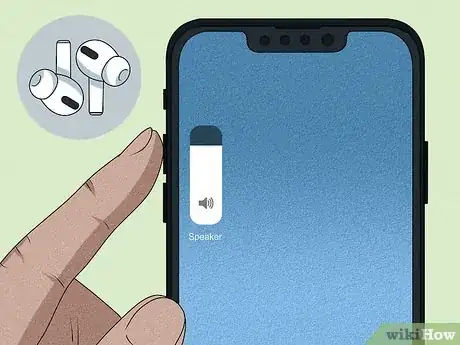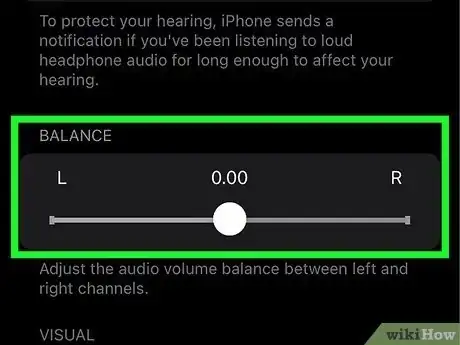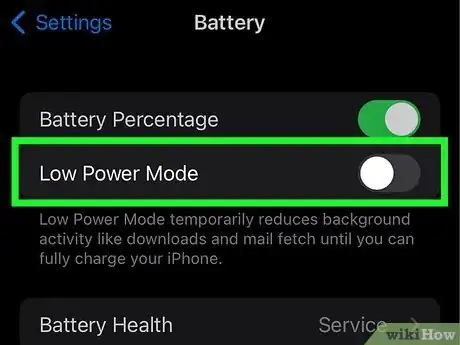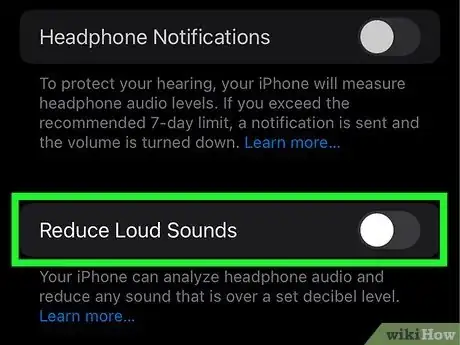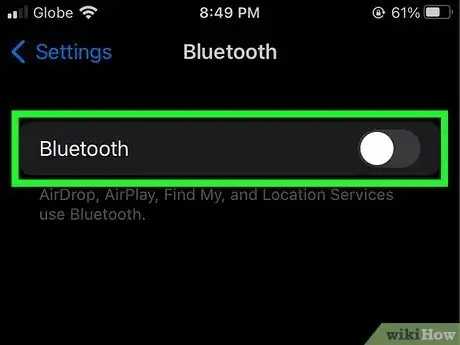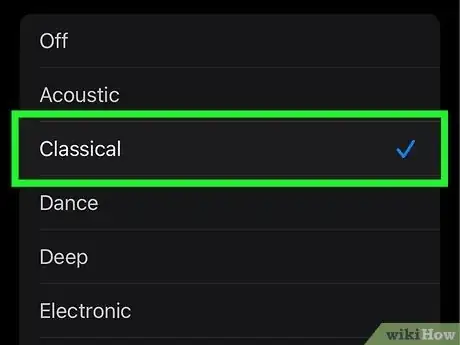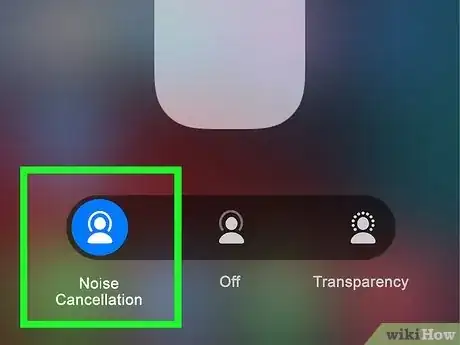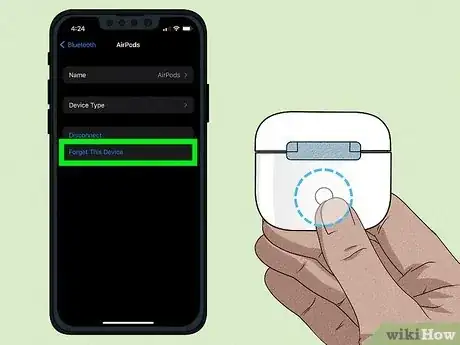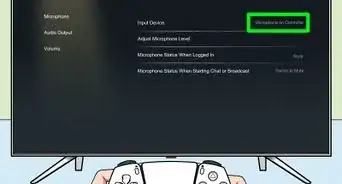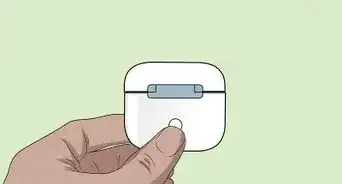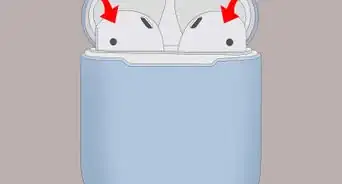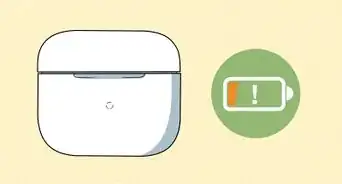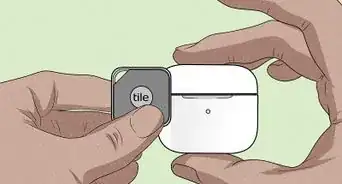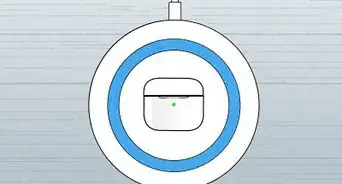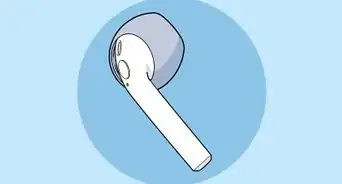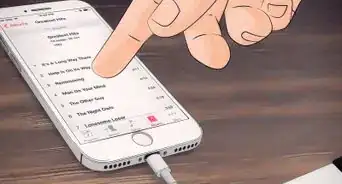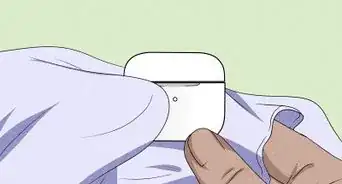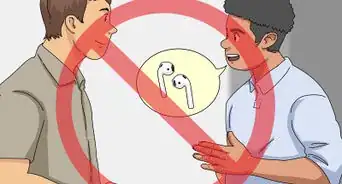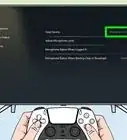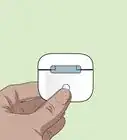This article was written by James Bell and by wikiHow staff writer, Darlene Antonelli, MA. James Bell is a Phone Repair Specialist at Phone Techs in Winchester, California. With over seven years of experience, he specializes in cell phone, tablet, game console, and PC repairs. Phone Techs is an Akko Partner.
There are 9 references cited in this article, which can be found at the bottom of the page.
This article has been viewed 13,404 times.
Are your AirPods not working, muffled, or too quiet? There are plenty of things you can do to fix this including physically cleaning them, calibrating them, or turning off the volume limit. This wikiHow article will walk you through the process of fixing the audio on your AirPods.
Steps
Expert Q&A
-
QuestionWhy are my AirPods acting weird?
 James BellJames Bell is a Phone Repair Specialist at Phone Techs in Winchester, California. With over seven years of experience, he specializes in cell phone, tablet, game console, and PC repairs. Phone Techs is an Akko Partner.
James BellJames Bell is a Phone Repair Specialist at Phone Techs in Winchester, California. With over seven years of experience, he specializes in cell phone, tablet, game console, and PC repairs. Phone Techs is an Akko Partner.
Phone Repair Specialist One or both of your AirPods batteries may have died. Try unpairing your AirPods from your iPhone completely, charging your AirPods up all the way, and then repairing them to your phone. This fixes audio issues most of the time.
One or both of your AirPods batteries may have died. Try unpairing your AirPods from your iPhone completely, charging your AirPods up all the way, and then repairing them to your phone. This fixes audio issues most of the time. -
QuestionWhy are my AirPods not working?
 James BellJames Bell is a Phone Repair Specialist at Phone Techs in Winchester, California. With over seven years of experience, he specializes in cell phone, tablet, game console, and PC repairs. Phone Techs is an Akko Partner.
James BellJames Bell is a Phone Repair Specialist at Phone Techs in Winchester, California. With over seven years of experience, he specializes in cell phone, tablet, game console, and PC repairs. Phone Techs is an Akko Partner.
Phone Repair Specialist You might be experiencing battery failure! This is a very common issue; in some cases, battery failure can happen in one AirPod but not the other. Some repair shops can replace the failed battery for you, or you can buy insurance for them—whenever your AirPods die, you can send them in and get mailed a new set.
You might be experiencing battery failure! This is a very common issue; in some cases, battery failure can happen in one AirPod but not the other. Some repair shops can replace the failed battery for you, or you can buy insurance for them—whenever your AirPods die, you can send them in and get mailed a new set.
References
- ↑ https://support.apple.com/guide/iphone/change-the-airpods-volume-iph3c513bb52/ios
- ↑ https://support.apple.com/guide/airpods/charge-airpods-pro-dev65b83ea7b/1.0/web/1.0
- ↑ https://support.apple.com/en-us/HT208729
- ↑ https://support.apple.com/en-us/HT205234
- ↑ https://discussions.apple.com/thread/251804150
- ↑ https://support.apple.com/guide/iphone/use-headphone-audio-level-features-iph64ac7296f/15.0/ios/15.0
- ↑ https://support.apple.com/guide/iphone/change-the-way-music-sounds-iph5643d2c85/ios
- ↑ https://support.apple.com/guide/airpods/change-noise-control-modes-dev9812f5cc3/1.0/web/1.0
- ↑ https://support.apple.com/en-us/HT209463
About This Article
1. Check the volume.
2. Make sure your AirPods are charged.
3. Clean out waxy buildup.
4. Adjust the audio balance.
5. Disable Low Power Mode on your iPhone or iPad.
6. Turn off headphone safety features.
7. Recalibrate the Bluetooth connection.
8. Try a louder equalizer setting for music.
9. Use Noise Cancellation Mode on AirPods Pro or Max.
10. Reset your AirPods.