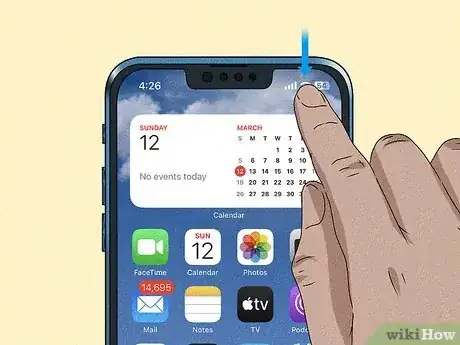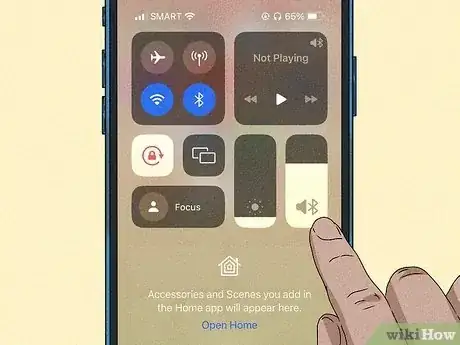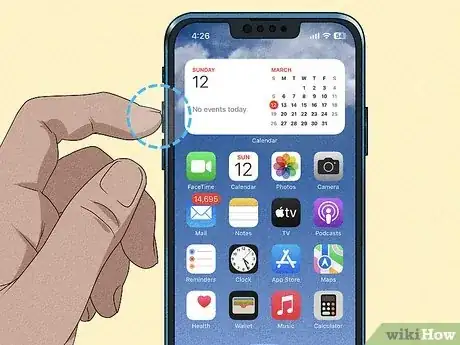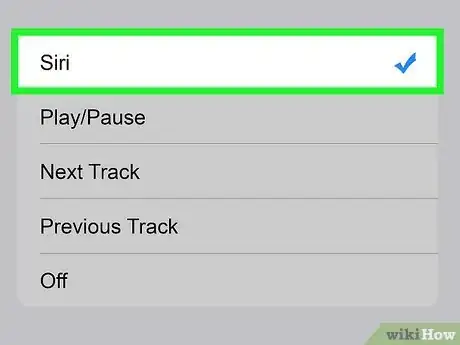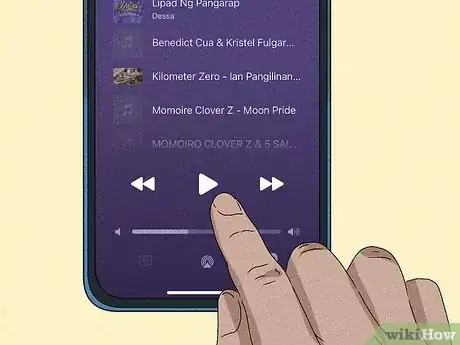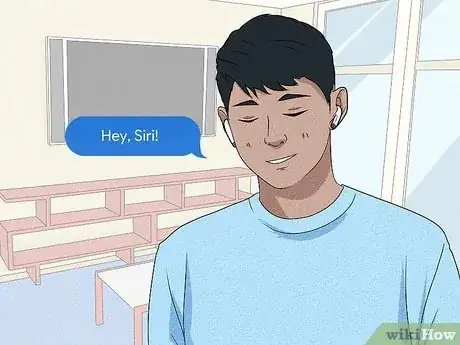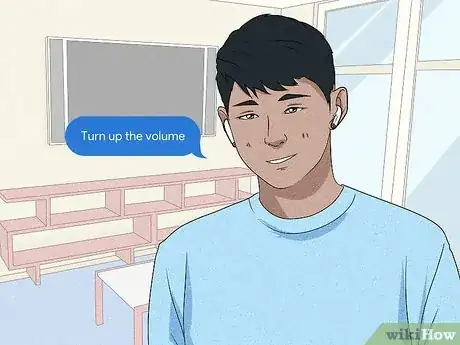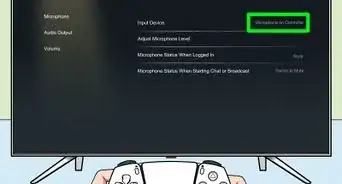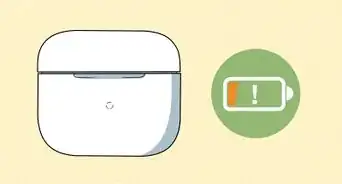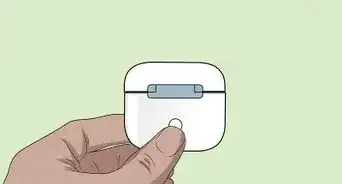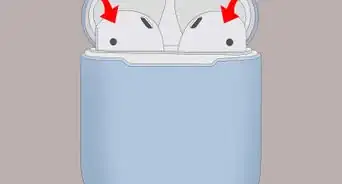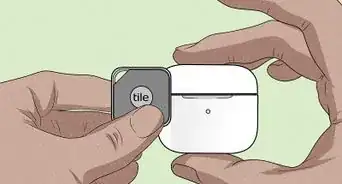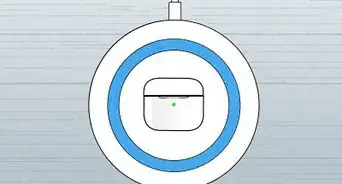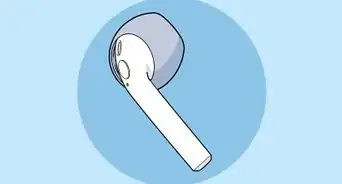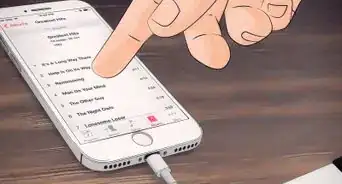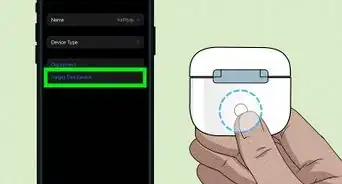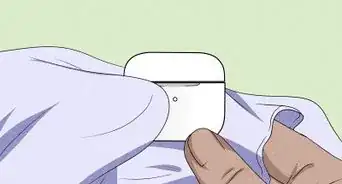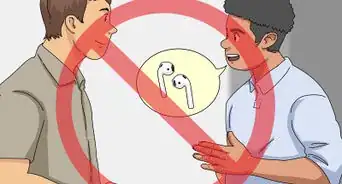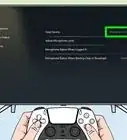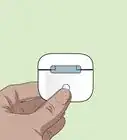This article was co-authored by wikiHow staff writer, Rain Kengly. Rain Kengly is a wikiHow Technology Writer. As a storytelling enthusiast with a penchant for technology, they hope to create long-lasting connections with readers from all around the globe. Rain graduated from San Francisco State University with a BA in Cinema.
This article has been viewed 114,391 times.
Learn more...
When using AirPods or AirPods Pro, you can use the connected device (such as an iPhone or Apple Watch) to adjust the volume. You can also use Siri to change the volume up or down. If you have AirPods Pro (2nd generation) you can directly control the volume by swiping your finger on the stem's Touch control. This wikiHow will show you how to control the volume on AirPods or AirPods Pro.
Things You Should Know
- Open the Control Center. Tap and hold the volume slider. Drag up to increase the volume, or drag down to decrease the volume.
- On AirPods Pro (2nd generation), place your thumb on the AirPod stem. Use your index finger to swipe up to increase the volume, or swipe down to decrease.
- Activate Siri, then ask: "Turn up the volume" or "Turn down the volume".
Steps
Using an iPhone or iPad
-
1Connect the AirPods to your device. You can pair AirPods with an iPhone or iPad.
- Make sure to update your iOS version and check the battery on your AirPods.
-
2Open the Control Center. Swipe down at the top-right corner of your device to open it.
- On devices without a home button, swipe up from the bottom of the screen.
- You should see the AirPods icon in the volume slider.
Advertisement -
3Adjust the volume slider. Tap and hold anywhere along the volume slider. Drag up to increase the volume, or drag down to decrease the volume.
-
4Use the volume buttons (optional). To increase the volume, press the volume up button on your iPhone or iPad. To decrease the volume, press the volume down button.[1]
- On iPhones, this will be on the left side.
- On iPads, this will be on the top-left or the top-right corner.
Using Touch Control (AirPods Pro, 2nd Generation)
-
1Make sure your AirPods are connected to your device. AirPods can connect to most devices with Bluetooth capabilities.
- This method will only work for AirPods Pro (2nd generation).
-
2Play a song or video. If you have an app open, you can resume playback by pressing the Touch control on the stem of the AirPod.
-
3Place your thumb on the stem, then swipe up or down with your index finger. Swipe up on the Touch control to increase the volume, or swipe down to decrease the volume.[2]
- You should hear small clicks as you adjust the volume.
Using Siri
-
1Assign Siri to your AirPod. Make sure your AirPods are connected to your device. You must have Siri turned on to use this method. To assign Siri to an AirPod, follow the steps:
- Open the Settings app.
- Tap Bluetooth.
- Tap i next to your AirPods name.
- Tap Left or Right.
- Tap Siri.
-
2Play a song or video. You can use Siri to adjust the volume of an active media.
-
3Activate Siri on your AirPods. Siri should chime when ready. Activation will vary depending on the generation of your AirPods.
- On AirPods (1st generation): double-tap the AirPod.
- On AirPods (2nd and 3rd generation) or AirPods Pro (1st and 2nd generation): say, "Hey Siri."
-
4Tell Siri your request. To increase the volume, say: "Turn up the volume." To decrease the volume, say: "Turn down the volume."
- You can also set the volume level by saying: "Volume 50" or another number.
Using an Apple Watch
-
1Tap the AirPlay icon on your Apple Watch face. You'll see these circles and triangle icon centered at the top of your screen.
- You can use your Apple Watch instead of your phone to change the volume.
- The Now Playing app will open on your Apple Watch.
-
2Turn the dial on your watch to change the volume. When you twist and turn the dial, it changes the volume of your phone, which also changes the volume on your AirPods.
Community Q&A
-
QuestionChange volume using AirPods pro
 wikiHow Staff EditorThis answer was written by one of our trained team of researchers who validated it for accuracy and comprehensiveness.
wikiHow Staff EditorThis answer was written by one of our trained team of researchers who validated it for accuracy and comprehensiveness.
Staff Answer wikiHow Staff EditorStaff AnswerThe same process is listed here in the article: you can use Siri, use the Volume Up and Down buttons on your phone, or turn the dial on your Apple Watch.
wikiHow Staff EditorStaff AnswerThe same process is listed here in the article: you can use Siri, use the Volume Up and Down buttons on your phone, or turn the dial on your Apple Watch. -
QuestionIn android how to volume airpods
 wikiHow Staff EditorThis answer was written by one of our trained team of researchers who validated it for accuracy and comprehensiveness.
wikiHow Staff EditorThis answer was written by one of our trained team of researchers who validated it for accuracy and comprehensiveness.
Staff Answer wikiHow Staff EditorStaff AnswerYou don't have access to Siri, but you can use the Volume Up and Volume Down buttons on your phone.
wikiHow Staff EditorStaff AnswerYou don't have access to Siri, but you can use the Volume Up and Volume Down buttons on your phone.
References
About This Article
1. Double-tap the AirPod set up to activate Siri.
2. Tell Siri to change the volume.
3. Alternatively, say "Hey, Siri" if you're using AirPods 2 or AirPods Pro and tell Siri to turn down the volume.