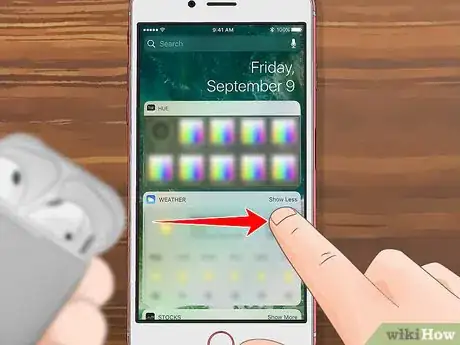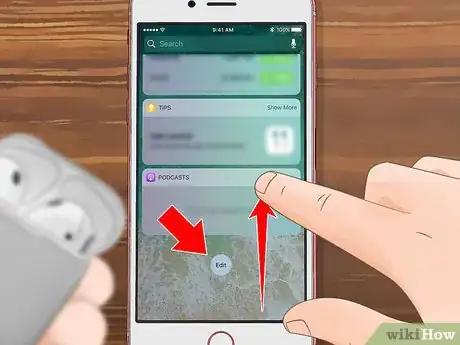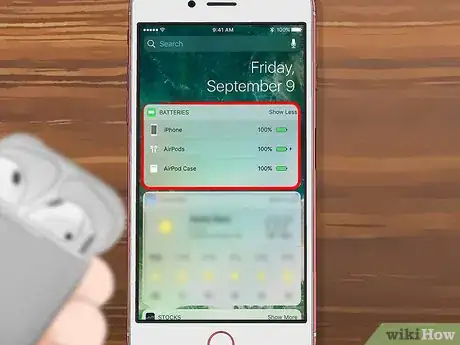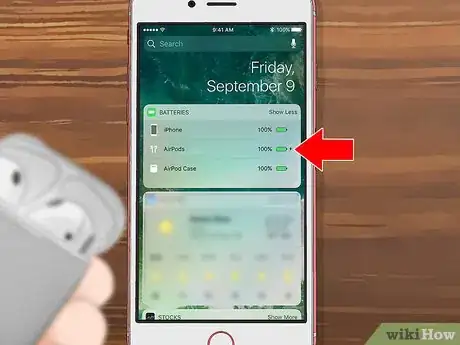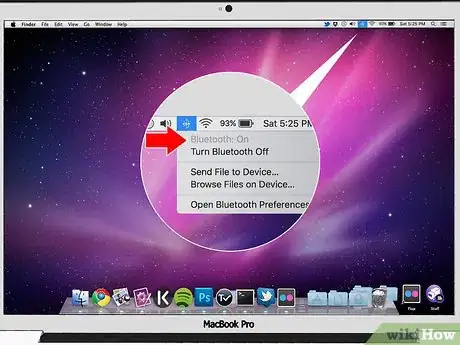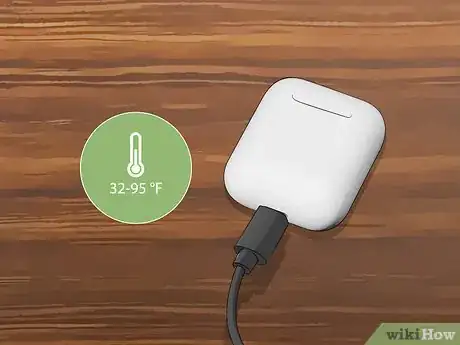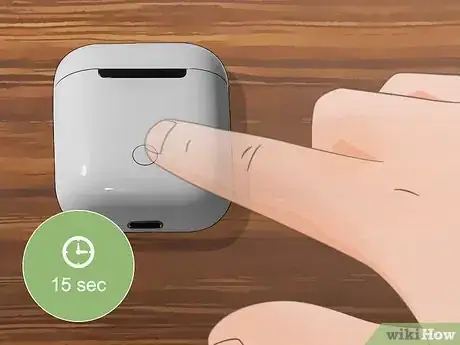This article was co-authored by wikiHow staff writer, Jack Lloyd. Jack Lloyd is a Technology Writer and Editor for wikiHow. He has over two years of experience writing and editing technology-related articles. He is technology enthusiast and an English teacher.
The wikiHow Tech Team also followed the article's instructions and verified that they work.
This article has been viewed 416,622 times.
Learn more...
Want to find out how much battery power is left in your AirPods or AirPods Pro? It's incredibly easy to see your battery levels when your AirPods are paired to your iPhone, iPad, or Mac! This wikiHow article will show you the easiest and most convenient ways to check your Apple AirPods' remaining battery life.
Steps
Using Your iPhone
-
1
-
2Try checking the battery by holding the case near your iPhone. If your AirPods are paired with your iPhone, you should see the battery status appear as a percentage at the bottom of your iPhone's screen.[2]
- It is important to hold the case directly next to your phone.[3]
- It will take a few seconds after opening the case for the charge status to show up on your iPhone.[4]
- If you don’t see the charge status on your iPhone, try closing and reopening the case.[5]
- You should see the battery status for both your earphones and the case itself.[6]
Advertisement -
3Open your iPhone's Widget page. Swipe from left to right across your iPhone's screen until you get to the left-most page. You can install the Batteries widget here.
- The Batteries widget allows you to see the remaining battery life on any Bluetooth-connected item.
-
4Scroll down and tap Edit. This circular button is at the bottom of the page. Doing so opens a list of available widgets.
-
5Find the Batteries widget. Scroll down until you find the Batteries widget. This app should be near the top of the "MORE WIDGETS" section.
-
6Tap +. It's to the left of the Batteries option.
-
7Place the Batteries widget at the top. Tap and hold the ☰ icon that's to the right of Batteries, then drag it all the way up to the top of the Widgets page.
-
8Tap Done. It's in the top-right corner of the screen. Doing so saves your changes and cements the Batteries widget at the top of the Widgets page.
-
9Scroll up to the "BATTERIES" section. This section is at the top of the page.
-
10Review your AirPods' remaining battery life. As long as your AirPods are paired with your iPhone, you should see their battery life appear beneath your iPhone's battery life in the "BATTERIES" box.
Using the AirPods Case
-
1Open the AirPods case. Crack open the lid at the top of the case to do so, and make sure that you open the case all the way.
-
2Make sure that the AirPods are in the case. If at least one AirPod is in the case, you'll be able to see the charge level; if not, place at least one AirPod in the case before proceeding.
-
3Look for a light between the AirPod compartments. You'll see either a green or an amber light here, though if you just placed your AirPod(s) in the case, it may take a few seconds to appear.
- If there aren't any AirPods in the case, the light here reflects the charge level of the case itself.
-
4Determine your AirPods' charge. If the light here is green, your AirPods are fully charged. An amber light, on the other hand, means that less than one full charge remains in your AirPods.[7]
-
5Use your Mac's Bluetooth menu. If you want to know exactly how much battery life remains in your AirPods and their case, place the case next to your Mac and open the case's lid, then do the following:
- Click the Bluetooth icon in the upper-right corner of your Mac's screen.
- If you don't see this here, open System Preferences, click Bluetooth, and click
- If Bluetooth is off, click Turn Bluetooth On
- Wait for your AirPods to appear.
- Hover your mouse over the AirPods in the Bluetooth menu.
- Review the remaining battery life.
- Click the Bluetooth icon in the upper-right corner of your Mac's screen.
Saving Battery Life
-
1Keep your AirPods in their case as much as possible. If you are not using your AirPods, you may as well keep them in the case. The case will keep them charged and ready to go.
-
2Avoid too much opening and closing of the case. Opening and closing the case too much can reduce the battery life. Unless you need to take the earphones out of the case, put them back in or check the battery status, you should avoid opening and closing the case.[8]
- If you leave the case open for too long, it will also drain the battery.[9]
- It is also a good idea to clean the case and earphones with a lint-free cloth.[10]
-
3Plug your AirPods into your Mac computer. You will get the fastest charging times if you plug the AirPods into your Mac computer. You can also get fast charging speeds by using a USB charger for iPhone or iPad.[11]
-
4Charge the AirPods at a reasonable temperature. It should be between 0 and 35 Celsius (32-95 Fahrenheit) in the room where you are charging the case and AirPods. This will ensure a smooth charging process.[12]
-
5Fix battery drain by resetting your AirPods. To reset your AirPods, hold down the set up button on your case until you see the amber light flashing, hold it for at least fifteen seconds, and then reconnect your AirPods to your devices.[13]
- If resetting does not solve the issue, you might need to try returning the AirPods to the retailer you used, or purchase a new pair. You can find AirPods online here.
Community Q&A
-
QuestionHow do I check the case battery level while using AirPods?
 Community AnswerThe case does not have Bluetooth; therefore is not connected to your phone. Place at least one AirPod in the case to see the battery level of the AirPod(s) and the case.
Community AnswerThe case does not have Bluetooth; therefore is not connected to your phone. Place at least one AirPod in the case to see the battery level of the AirPod(s) and the case. -
QuestionHow do I know if my airpods are charging?
 Community AnswerThere should be an orange light on the case. This means the airpods are charging
Community AnswerThere should be an orange light on the case. This means the airpods are charging -
QuestionCan I check the charge of each AirPod?
 Community AnswerYes, your phone should be able to display the battery percentage of each AirPod.
Community AnswerYes, your phone should be able to display the battery percentage of each AirPod.
References
- ↑ https://www.imore.com/how-pair-your-AirPods-iphone-watch-ipad-and-mac#pairiphone
- ↑ https://www.cnet.com/how-to/tips-and-tricks-for-apple-AirPods/
- ↑ https://www.igeeksblog.com/how-to-check-charge-status-of-AirPods-charging-case/
- ↑ https://www.igeeksblog.com/how-to-check-charge-status-of-AirPods-charging-case/
- ↑ https://www.macobserver.com/tips/quick-tip/see-charge-level-AirPods/
- ↑ https://www.igeeksblog.com/how-to-check-charge-status-of-AirPods-charging-case/
- ↑ https://support.apple.com/en-us/HT207012
- ↑ https://support.apple.com/en-us/HT207012
- ↑ https://www.igeeksblog.com/how-to-check-charge-status-of-AirPods-charging-case/
About This Article
To check the battery on your AirPods using the AirPods case, start by cracking open the lid all the way and placing at least 1 of the earphones in the case. Then, look for a light between the compartments, which may take a few seconds to appear. If the light is green, your pods are fully charged. An amber light, on the other hand, means that you have less than one full charge. You can also check your AirPods’ battery life by using your iPhone, as long as they’re already paired with each other. If they are, hold your open case containing your AirPods near your iPhone. After a few seconds, you should see the charge statuses for your earphones, as well as the case. To learn more, like how to check your Airpods’ battery life by using your Mac’s bluetooth menu, scroll down!