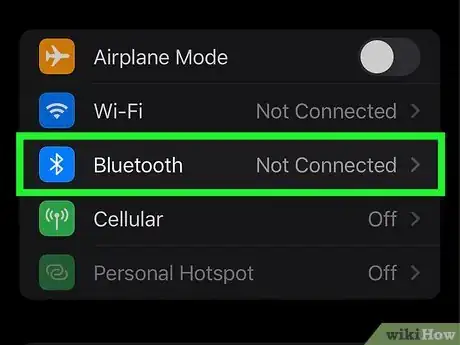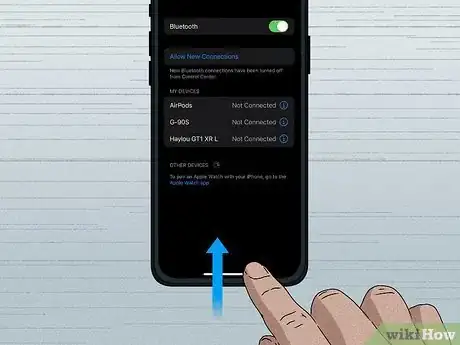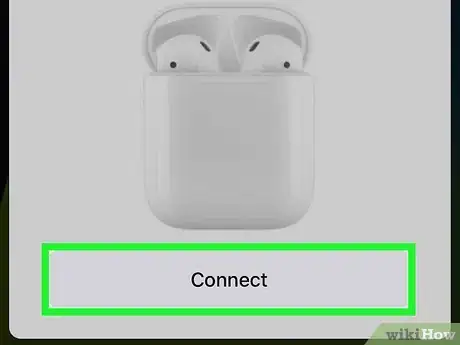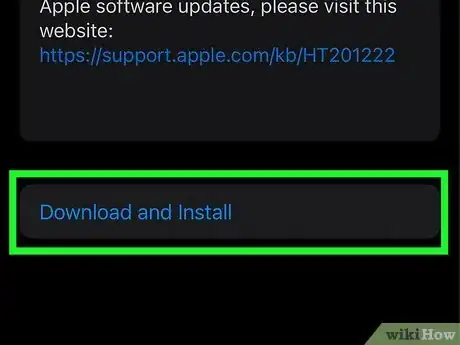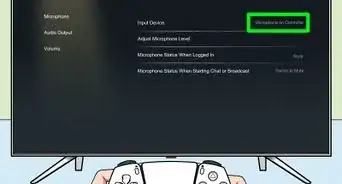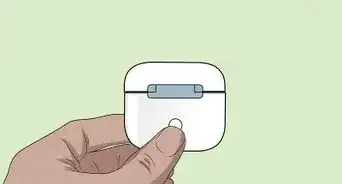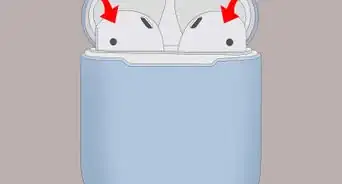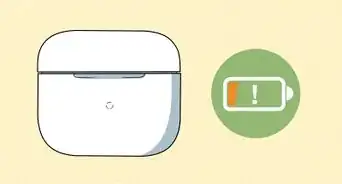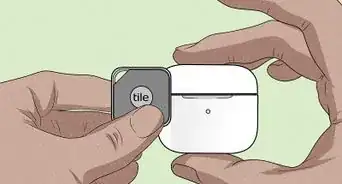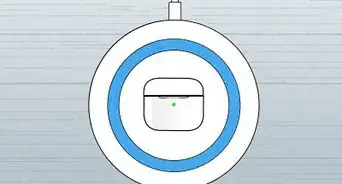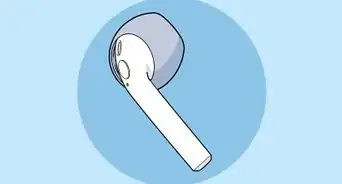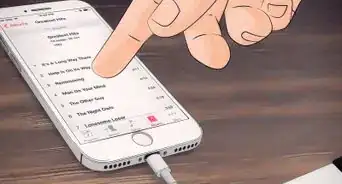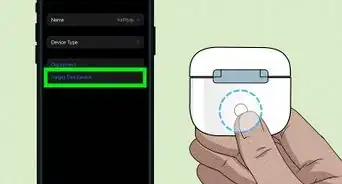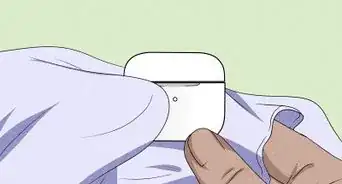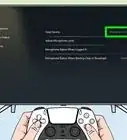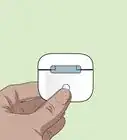This article was co-authored by wikiHow staff writer, Nicole Levine, MFA. Nicole Levine is a Technology Writer and Editor for wikiHow. She has more than 20 years of experience creating technical documentation and leading support teams at major web hosting and software companies. Nicole also holds an MFA in Creative Writing from Portland State University and teaches composition, fiction-writing, and zine-making at various institutions.
The wikiHow Tech Team also followed the article's instructions and verified that they work.
This article has been viewed 78,435 times.
Learn more...
Ready to start using your new AirPods, AirPods Pro, or AirPods Max with your iPhone? Connecting your AirPods to your iPhone is easy, and once you do so, they'll automatically pair each time you bring them near your iPhone or other Apple devices. We'll show you how to pair your AirPods to your iPhone, and what steps to take if you can't connect.
Steps
Connecting AirPods to iPhone
-
1Open your iPhone's Settings . It's the gray gear icon on your Home screen or in your App Library.
- You can pair all AirPods to any iPhone model beginning with iPhone 6s.[1]
- If you haven't charged your AirPods, you'll want to charge them for at least 15 minutes before trying to connect them to your iPhone.
-
2Tap Bluetooth. It's in the second group of settings.Advertisement
-
3
-
4Go back to the Home screen. You can do this by swiping up from the bottom of the screen or by pressing the Home button (if you have one).
-
5Place your AirPods in the charging case and open the lid. When the AirPods are in the case with the lid open, they'll be ready to pair to your iPhone.
- If you're using AirPods Max, just remove them from the Smart Case and press the noise control button on the top of the right headphone.[2]
-
6Hold your AirPods near the iPhone. After a few seconds, you'll see a setup animation on your iPhone's screen.[3]
-
7Tap Connect on your iPhone. This will take you through the process of pairing your AirPods to your iPhone.
- Follow the on-screen instructions to set up your AirPods to work with Siri if prompted.
-
8Tap Done. Your AirPods are now paired to your iPhone and ready to use.
- After pairing your AirPods to your iPhone, your AirPods will automatically pair to any other Apple device you log into with the same Apple ID.
If Your AirPods Won't Connect
-
1Press and hold the button on the back of the case. If you don't see the option to connect your AirPods, keep the case open, but press and hold the button on the back of the case for about 5 seconds or until you see the option to connect.
- If you're using AirPods Max, press and hold the noise control button on the top of the right headphone until you're prompted to connect.[4]
- If your iPhone's screen is locked, be sure to unlock it and make sure you're looking at the Home screen.
-
2Try pairing manually. If you still don't see the option to pair your AirPods:
- Open the Settings app and tap Bluetooth.
- Turn Bluetooth off and then back on.
- Tap your AirPods in the list of available devices.[5]
- Tap Connect and follow the on-screen instructions.
-
3Restart the pairing process. If you still can't connect, try these steps:
- AirPods Max: Press and hold the digital crown and noise control buttons at the same time, and immediately release when the light flashes amber.
- AirPods and AirPods Pro: Close the lid of the charging case, wait 15 seconds, and then open the lid. Press and hold the button on the case for 10 seconds or until the status light flashes white.
-
4Charge your AirPods. If your AirPods aren't charged, you'll have trouble pairing. Allow your AirPods to charge for several minutes (at least) before attempting to pair again.
-
5Update your iPhone to the latest version of iOS. If you're using an older version of Apple's operating system, you may have trouble connecting your AirPods. To check for an update:
- Open your iPhone's Settings app.
- Tap General near the top.
- Tap Software Update.
- If an update is available, follow the on-screen instructions to install it.
-
6Reset your AirPods to their original factory settings. If you still can't connect, resetting your AirPods to their original factory settings will usually resolve the issue:
- AirPods Max: Press and hold the digital crown and noise control buttons at the same time, and continue holding until the light flashes white.
- AirPods and AirPods Pro: Close the lid of the charging case for 30 seconds. Open the lid.
- Open the Settings app and go to Bluetooth.[6]
- Tap the small "i" in a circle next to your AirPods in the Bluetooth device list.
- Tap Forget This Device and then tap again to confirm.
- Press and hold the button on your AirPods case or the noise control button on AirPods Max until the light flashes white.
- Return to the Home screen and pair your AirPods.
Community Q&A
-
QuestionHow do I disconnect AirPods?
 Community AnswerYou have to turn off Bluetooth on your phone, turn off your AirPods, or you can have your iPhone "forget" them. To do this go to Settings > Bluetooth, find your AirPods in the list, tap the circular i icon, tap for get device, and tap forget in the popup.
Community AnswerYou have to turn off Bluetooth on your phone, turn off your AirPods, or you can have your iPhone "forget" them. To do this go to Settings > Bluetooth, find your AirPods in the list, tap the circular i icon, tap for get device, and tap forget in the popup.
References
- ↑ https://www.apple.com/airpods-pro/specs/
- ↑ https://support.apple.com/guide/iphone/set-up-airpods-iph67b40938d/ios
- ↑ https://support.apple.com/en-us/HT207010
- ↑ https://support.apple.com/guide/airpods/pair-airpods-max-dev9ee06cead/web
- ↑ https://support.apple.com/guide/airpods/pair-airpods-max-dev9ee06cead/web
- ↑ https://support.apple.com/en-us/HT209463
About This Article
1. Unlock your iPhone.
2. Press the Home button.
3. Hold the AirPods case next to the iPhone.
4. Open the lid on the AirPods case.
5. Tap Connect on your iPhone.
6. Tap Done.