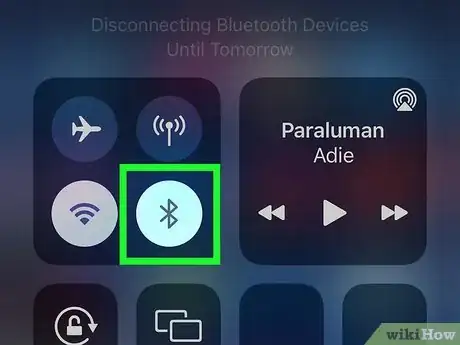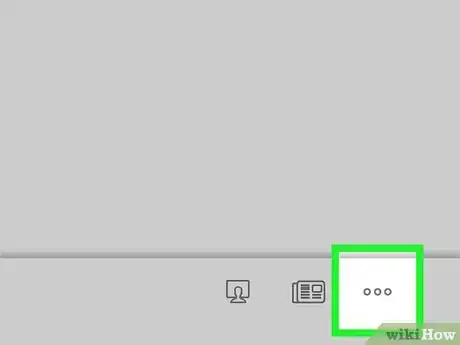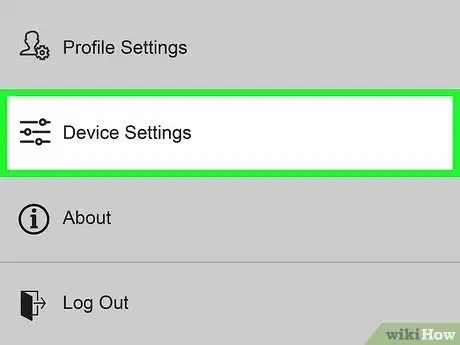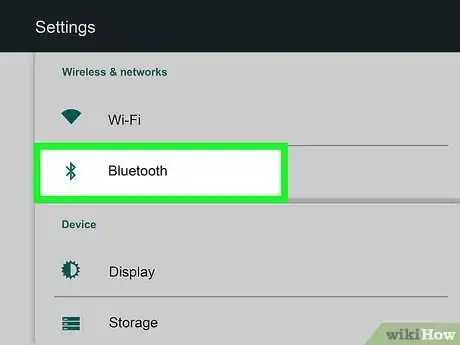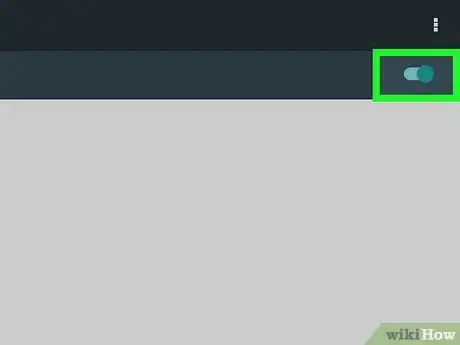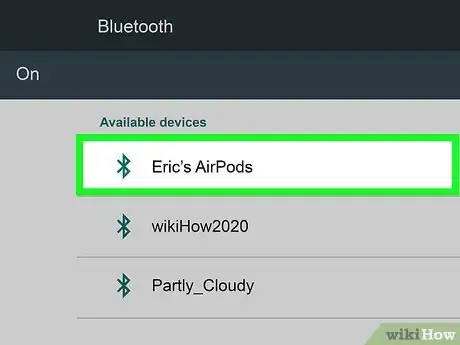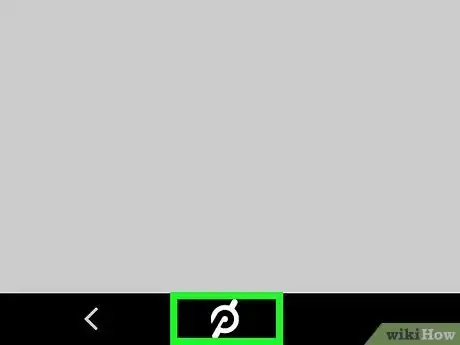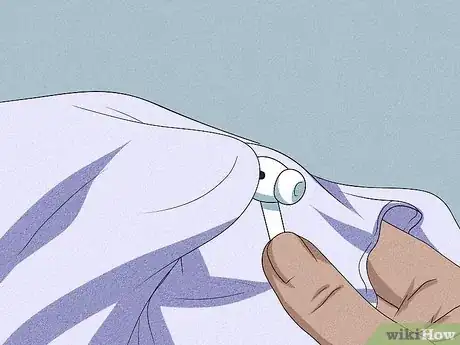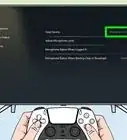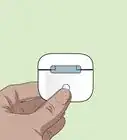This article was co-authored by Josef Storzi and by wikiHow staff writer, Megaera Lorenz, PhD. Josef Storzi is an Apple and Mobile Phone Repair Specialist and the Owner of Imobile LA, a mobile phone repair company based in Los Angeles, California. Josef specializes in repairing screens, charging ports, batteries, water damage, speakers, and microphones on all mobile phone brands including Apple, Samsung, LG, Nokia, and Sony. He also specializes in tablet, laptop, and computer repairs as well as the pros and cons of recent mobile software updates.
There are 9 references cited in this article, which can be found at the bottom of the page.
This article has been viewed 14,300 times.
One great feature of Peloton exercise bikes and treadmills is that you can play music while you ride or run. If you want to listen over your AirPods, you can easily connect them using Peloton’s built-in Bluetooth settings. In this article, we’ll guide you through the steps to do it, and also discuss how to avoid common connection problems.
Steps
Make sure your AirPods aren’t connected to another device.
-
AirPods won’t work with your Peloton if they’re already paired. If they’re currently connected to your phone, computer, or another device, go into the Bluetooth settings on the device. Select your AirPods from the list of paired devices, then disconnect them.[1] X Research source
Click the menu button on the Peloton home screen.
-
Log into your Peloton device, if you haven’t already. Look for the menu button … in the bottom right corner of the home screen, then tap it. A menu will pop up on the right side of the screen.[2] X Research source
Tap Device Settings in the popup menu.
-
Look close to the bottom of the menu. You should see an option labeled Device Settings. Tap it to open a new menu screen.[3] X Research source
Find the Bluetooth settings on the left side of the screen.
-
It will appear under Wireless & networks. Tap Bluetooth to open the Bluetooth settings menu.[4] X Research source
Toggle Bluetooth on.
-
Check whether Bluetooth is enabled already. If not, tap the toggle button on the top right side of the screen to turn it on. Once you’ve turned on Bluetooth, the word On should appear at the top left side of the screen.[5] X Research source
Put your AirPods in their case.
-
Make sure the lid of the case is open. Open the AirPods case. This will allow your AirPods to connect with the Peloton.[6] X Research source
Press and hold the setup button on the back of the case.
Select AirPod from the list of devices on the Peloton screen.
-
It should appear once the AirPods are in pairing mode. Make sure your Peloton is still displaying the Bluetooth settings screen. When you see AirPod appear in the list of available devices, close your AirPods’ case.[9] X Research source Tap AirPod on your Peloton screen to select it.
- After you select AirPod, you should see the device’s status in the list change to Paired.
Tap the Peloton logo on the bottom of the screen to return to home.
-
When you’re sure the AirPods are paired, hit the home button. It’s located in the bottom center of the screen. This will take you back to the Peloton Featured page.[10] X Research source
Test a ride with your AirPods in to make sure they play music.
-
Take the AirPods out of the case and put them on. Select a ride or run with a music track and start it to make sure that you can hear the music through your AirPods.[11] X Research source
Check for common issues if you can’t hear music.
-
Make sure your AirPods are charged and correctly connected. If you’re having trouble getting the AirPods to connect or play music, there are a few simple troubleshooting techniques you can try:[12] X Research source
- Charge your AirPods completely if you think the batteries may be dead.
- Turn Bluetooth off and on again in your Peloton settings, then try reconnecting.
- Double check that your AirPods aren’t connected to another device.
Wipe your AirPods clean and let them dry completely after use.
-
Some AirPods are sweat resistant, but they still need proper care. AirPods Pro and 3rd Generation Airpods are built to hold up to a bit of moisture, so don’t worry about breaking a sweat during your Peloton workout. However, to keep your AirPods working properly, clean them after every ride or run. Wipe them with a soft, dry, lint-free cloth and let them air dry before using them again.[13] X Research source
- Never submerge your AirPods in water or expose them to soaps or detergents. Allow them to air dry, and don’t use heated or pressurized air to speed up the drying process.
Expert Q&A
-
QuestionHow do you connect AirPods to a phone?
 Josef StorziJosef Storzi is an Apple and Mobile Phone Repair Specialist and the Owner of Imobile LA, a mobile phone repair company based in Los Angeles, California. Josef specializes in repairing screens, charging ports, batteries, water damage, speakers, and microphones on all mobile phone brands including Apple, Samsung, LG, Nokia, and Sony. He also specializes in tablet, laptop, and computer repairs as well as the pros and cons of recent mobile software updates.
Josef StorziJosef Storzi is an Apple and Mobile Phone Repair Specialist and the Owner of Imobile LA, a mobile phone repair company based in Los Angeles, California. Josef specializes in repairing screens, charging ports, batteries, water damage, speakers, and microphones on all mobile phone brands including Apple, Samsung, LG, Nokia, and Sony. He also specializes in tablet, laptop, and computer repairs as well as the pros and cons of recent mobile software updates.
Apple & Mobile Phone Repair Specialist To set up AirPods, open the AirPods case next to your phone. A dialog box will appear on your iPhone asking you to connect to them. Click connect.
To set up AirPods, open the AirPods case next to your phone. A dialog box will appear on your iPhone asking you to connect to them. Click connect.
You Might Also Like
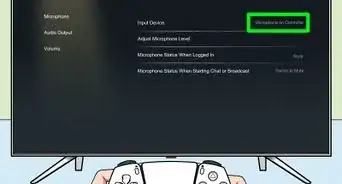 How to Connect AirPods to a PS5
How to Connect AirPods to a PS5
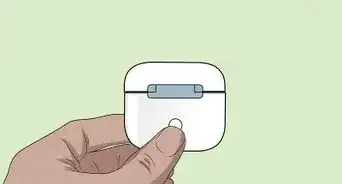
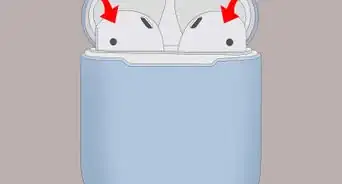
 4 Simple Ways to Turn the Volume Up or Down on AirPods
4 Simple Ways to Turn the Volume Up or Down on AirPods
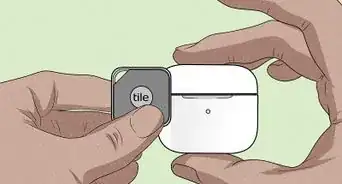 Can You Charge AirPods Without a Case? Tricks & Workarounds
Can You Charge AirPods Without a Case? Tricks & Workarounds
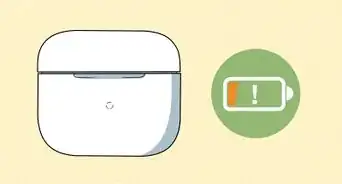 “What Color Airpods Do You Want?” Explaining the Funny TikTok Trend
“What Color Airpods Do You Want?” Explaining the Funny TikTok Trend
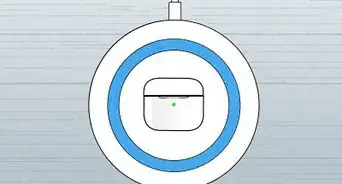
 How to Charge an AirPod Case Wirelessly or with a Cable
How to Charge an AirPod Case Wirelessly or with a Cable
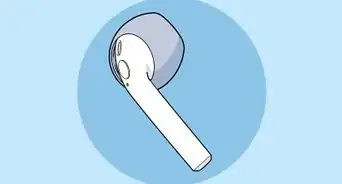
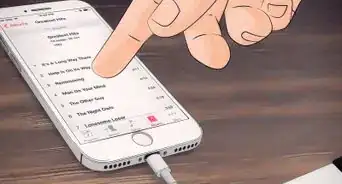

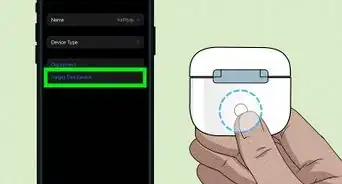
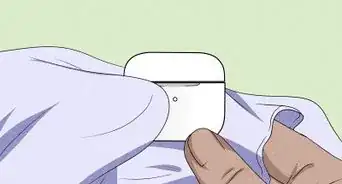 How to Factory Reset AirPods
How to Factory Reset AirPods
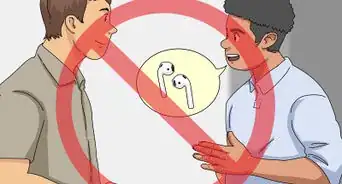
References
- ↑ https://support.onepeloton.com/hc/en-us/articles/360041574791-Pairing-your-Apple-AirPods
- ↑ https://support.onepeloton.com/hc/en-us/articles/203418965-Pairing-Bluetooth-Headphones
- ↑ https://youtu.be/-HbaRrNd-V8?t=21
- ↑ https://youtu.be/-HbaRrNd-V8?t=23
- ↑ https://youtu.be/-HbaRrNd-V8?t=26
- ↑ https://support.onepeloton.com/hc/en-us/articles/360041574791-Pairing-your-Apple-AirPods
- ↑ https://support.apple.com/en-us/HT208718
- ↑ https://support.onepeloton.com/hc/en-us/articles/360041574791-Pairing-your-Apple-AirPods
- ↑ https://support.onepeloton.com/hc/en-us/articles/360041574791-Pairing-your-Apple-AirPods
About This Article