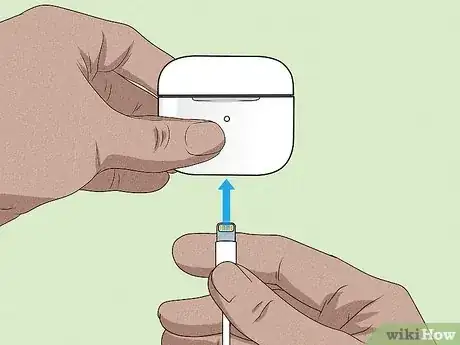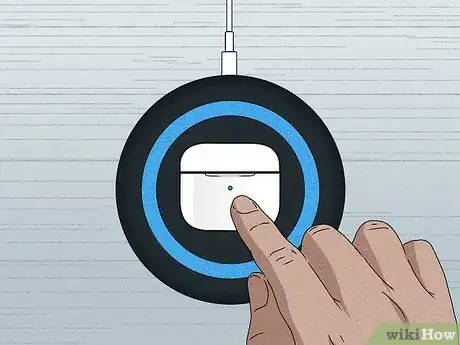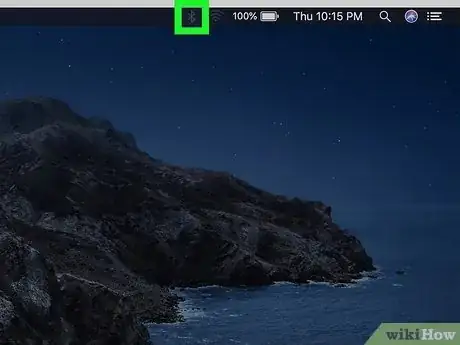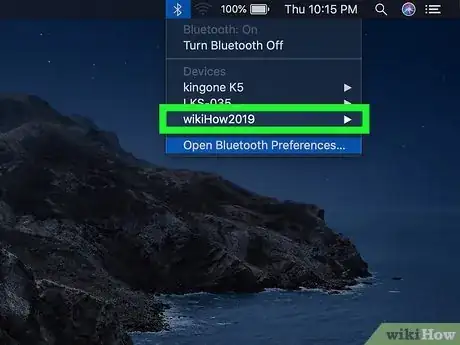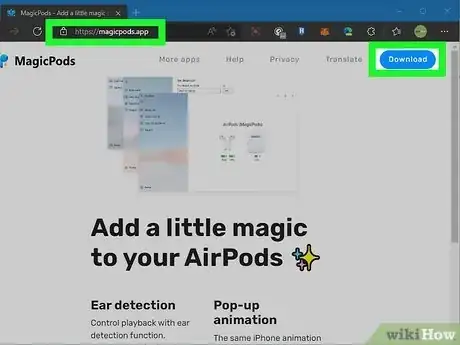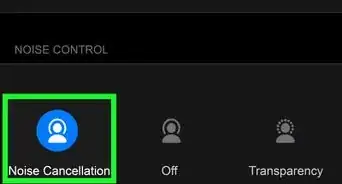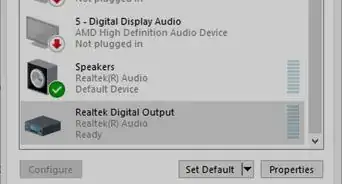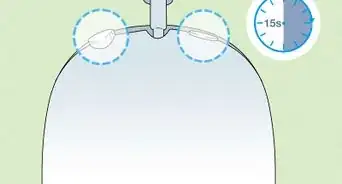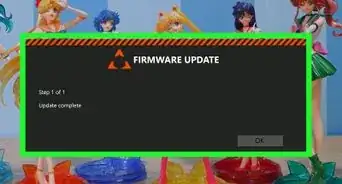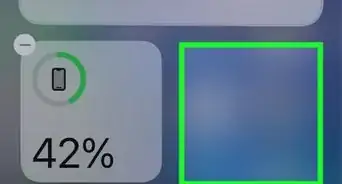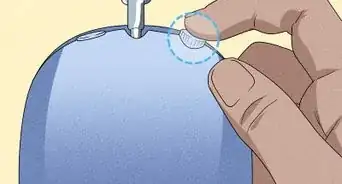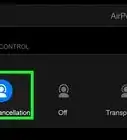This article was co-authored by wikiHow staff writer, Nicole Levine, MFA. Nicole Levine is a Technology Writer and Editor for wikiHow. She has more than 20 years of experience creating technical documentation and leading support teams at major web hosting and software companies. Nicole also holds an MFA in Creative Writing from Portland State University and teaches composition, fiction-writing, and zine-making at various institutions.
This article has been viewed 142,501 times.
Learn more...
Because there's no steady charging light on your AirPods Pro, it might seem impossible to know if they are actually charging—especially if you don't have an iPhone or iPad nearby! But don't worry, there are easy ways to find the charging status and battery level of your AirPods Pro, whether you're using an Android, MacBook, Chromebook, PC, or just looking at the status light color on the case. We'll show you how to find out whether your AirPods Pro are charging, and what to do if your AirPods won't charge.
Steps
Check the Status Light on the Case
-
1When you place your AirPods Pro inside of the charging case and close the lid, the case is charging your AirPods. You can verify by opening the lid of the case with the AirPods inside and checking the status light.
- If the status light on the case is a steady amber or orange while the lid is open, the case is actively charging your AirPods.
- When your AirPods are fully charged, the status light will be a steady green.
-
2To find out if your AirPods Pro case is charging, connect the case to a charger to see the status light. When you lay the charging case on a MagSafe or Qi-certified wireless charging mat or connect it to a wired charger, an LED light will illuminate for about 8 seconds. The color of this light tells you if your AirPods are charging.
- If the light is amber or orange, your AirPods Pro and case are charging.
- If the light is green, your AirPods Pro and case are fully charged.
- Keep in mind that the status light will not stay illuminated while charging—about 8 seconds after you connect the AirPods Pro case to a charger, the status light will turn off, which could make it look like your AirPods are not charging.
Advertisement -
3If you're using a wireless charging mat, you can also tap the case while charging to see the status light. This will only work if you're using a wireless charger and the lid to the charging case is closed.[1]
- If you're using a Lightning cable to charge instead of a wireless charging mat, tapping the case while charging will do nothing.
Check the Charge Status on a Mac
-
1Open the AirPods charging case or remove your AirPods from the case. If your AirPods Pro are connected to your Mac, you can find out whether the earbuds or charging case is charging by looking at your Bluetooth settings.
-
2
-
3Hover your mouse cursor over the AirPods entry in the Bluetooth menu. Now you'll see the charge level for each AirPod (left and right) and the case.
- Unlike on an iPhone or iPad, you won't see a lightning bolt to indicate that the AirPods are actively charging, but if the battery level percentage is increasing over time, you can be sure your AirPods Pro are being charged.
- You can also ask Siri, "What's my AirPods battery level?" for a quick status check.
Why aren't my AirPods Pro charging?
-
1If charging wirelessly, make sure the charging case is face-up on the charging mat. The status button and light should be facing upward at the center of your Qi-certified or MagSafe charger.[4] Lift the case from the charger and place it back properly—if the case is aligned properly, you should see a status light appear for about 8 seconds before turning off, indicating that the case is charging.
-
2Double-check the connections. If you don't see a charging light on the AirPods Pro case when you connect to a charger:
- If using a wireless charger, the charger must be connected to a working power source. Make sure the charging cable is securely plugged in to power port of the charger, and that the other end of the cable is connected to a functioning power source like a wall socket or powered USB port.[5]
- If you're using a Lightning to USB cable to charge your case, remove and reseat the cable, and make sure the other end of the cable is connected to a working power source, such as a wall charger or powered USB port.
- If the light still won't illuminate immediately after connecting the case to the charger, try another power source, or use a different charging method.
-
3Use a different charging cable or charger. If your charger or charging cable is not Apple-certified, it may not be able to charge your AirPods. Use the cable that came with your case, or any Apple-certified Lightning to USB cable.
-
4Clean your AirPods Pro. If the problem is that your charging case doesn't appear to be charging your AirPods pro, dirt and debris may be preventing the earbuds from making a connection inside the case.
-
5Reset your AirPods. If your AirPods aren't charging and you've exhausted your other options, resetting your AirPods can help resolve charging problems.[6]
- Place the AirPods into the charging case and close the lid.
- Wait 30 seconds, and then open the lid, keeping your AirPods inside.
- Open the lid of the charging case, but keep the AirPods inside.
- If you don't have an iPhone, iPad, or iPod, press and hold the setup button on the case until the light flashes amber and then white. Release your finger to reset.
- If you do have an iPhone, iPad, or iPod, first go to Settings, tap Bluetooth, tap the small "i" in a circle next to your AirPods, and select Forget this device. Press and hold the setup button on the AirPods Pro case until the light flashes amber and then white, and then left your finger. At that point, attempt to charge your AirPods in the case and then pair them again with your phone or tablet.
References
- ↑ https://support.apple.com/en-us/HT207012
- ↑ http://airbattery.de/faq.html
- ↑ https://www.xda-developers.com/chrome-os-87-tab-search-bluetooth-battery-levels/
- ↑ https://support.apple.com/en-us/HT209506
- ↑ https://support.apple.com/en-us/HT209506
- ↑ https://support.apple.com/en-us/HT209463
- ↑ https://www.apple.com/airpods-pro/
About This Article
When you connect your AirPods Pro case to a charger, you'll see a charging status light for 8 seconds, which will then go dark. If the status light is amber, the AirPods are still charging. If the light is green, the charge is complete. If there is no light, your AirPods and case are not charging.