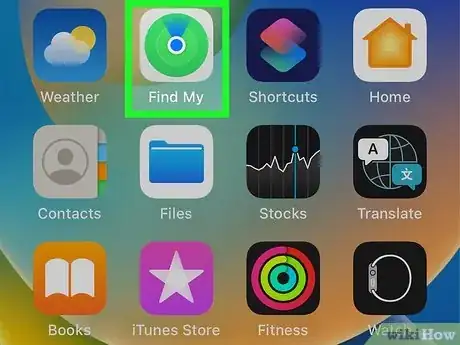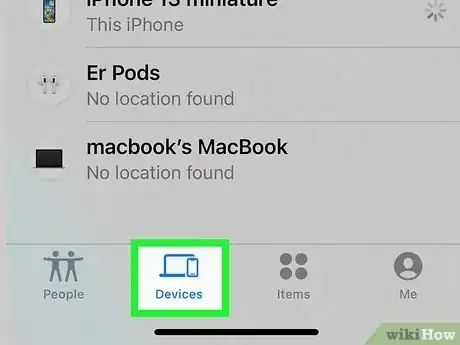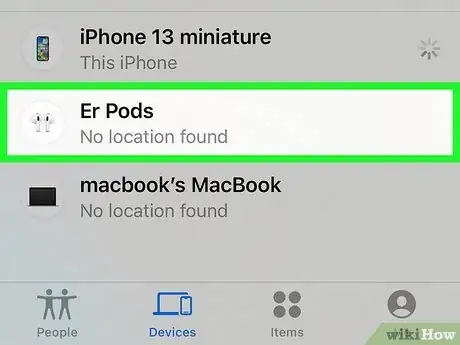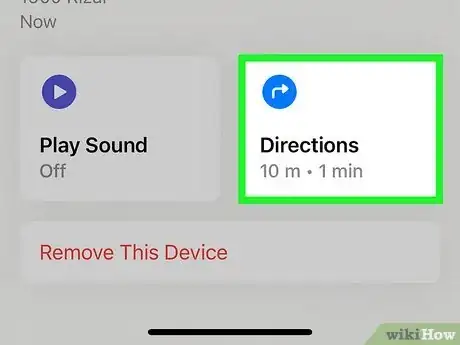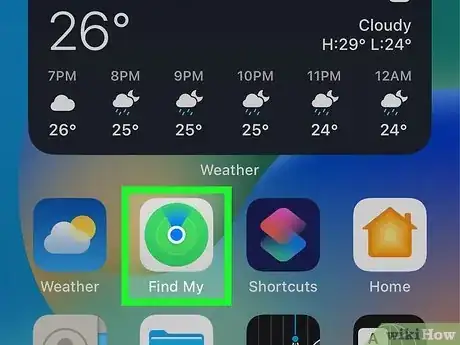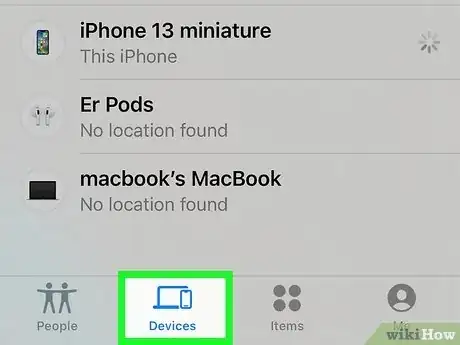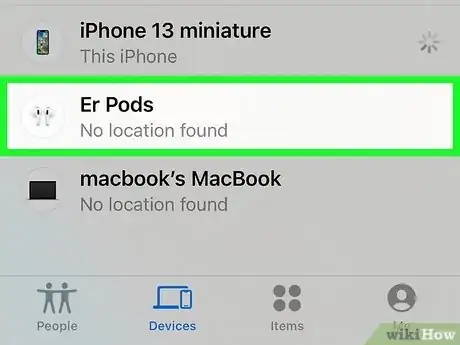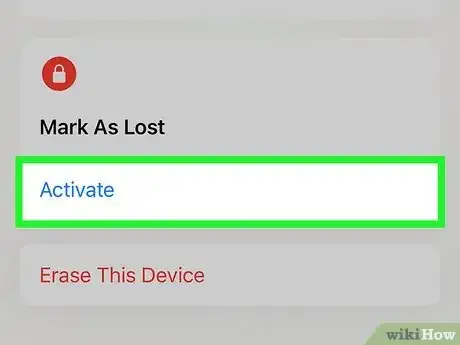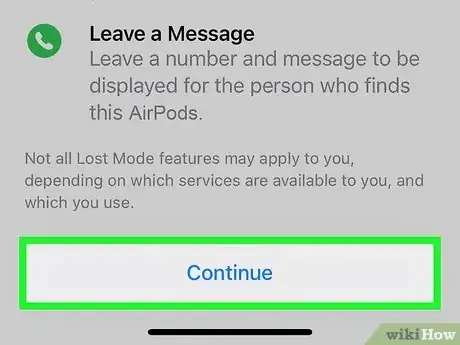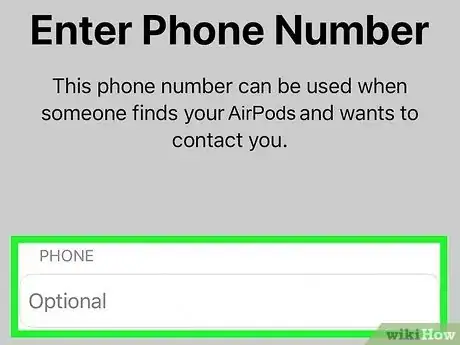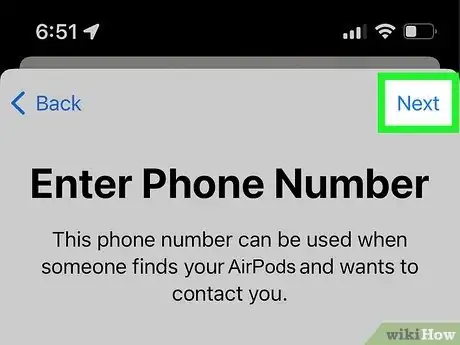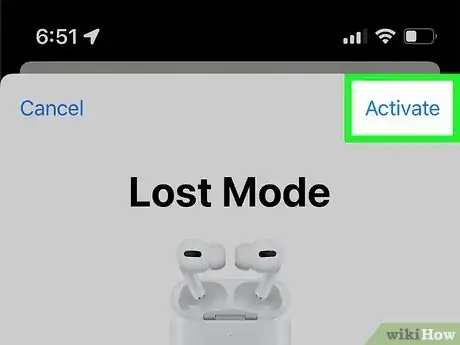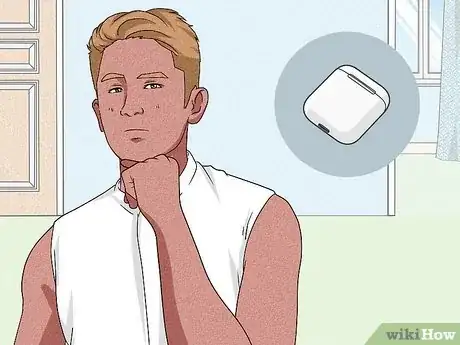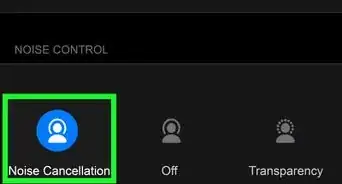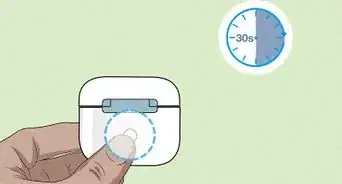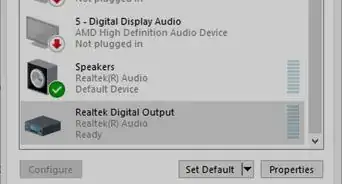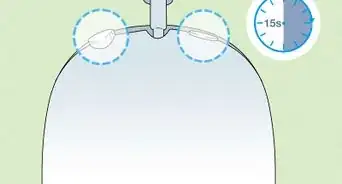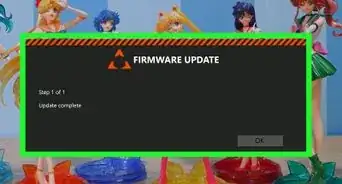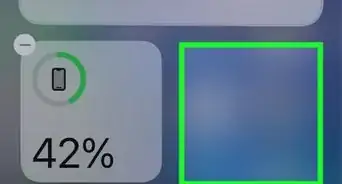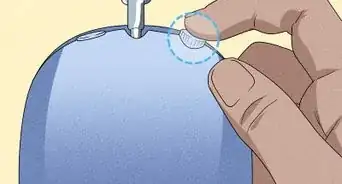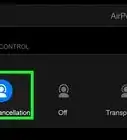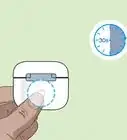This article was co-authored by wikiHow staff writer, Rain Kengly. Rain Kengly is a wikiHow Technology Writer. As a storytelling enthusiast with a penchant for technology, they hope to create long-lasting connections with readers from all around the globe. Rain graduated from San Francisco State University with a BA in Cinema.
This article has been viewed 37,980 times.
Learn more...
Did you lose your AirPods, AirPods Pro, or AirPods Max? If you want to find your dead AirPods, this can be more difficult than finding a single AirPod or its case alone. Because the AirPods are out of battery, it won't be able to transmit the signal needed to display its location. However, you can still use the Find My app to find its last known location and place it in Lost Mode in case it's found by someone else. This wikiHow will show you how to locate your dead AirPods using the Find My app on your iPhone, iPad, or computer.
Things You Should Know
- You can use Find My on your iPhone, iPad, or computer to see the last location of your AirPods before they died.
- To activate Lost Mode, open Find My and tap "Devices". Tap your AirPods, swipe up, then tap "Activate".
- If you don't see a last known location, you'll need to retrace your steps.
Steps
Finding Last Known Location
-
1Open Find My on your device. This can be done on your iPhone or iPad via the Find My app, or on your computer at icloud.com.[1]
- If your AirPods are out of battery or out of range, you'll be able to see their last known location. In some cases, you'll see No location found or Offline.
- Be sure to update your iOS.
-
2Tap on Devices at the bottom of the screen. This will show you a list of all devices connected to your iCloud.Advertisement
-
3Tap your AirPods. You'll see a map with its last known location.
- If your AirPods have some charge, you'll see its current location.
-
4Tap Directions. The Maps app will open with directions to your AirPods.
- While this may not be the place your AirPods are currently, this could give you a good idea on where to begin your search.
-
5Find your lost AirPods. If you lose your AirPods in a store or company building, always check with the customer service desk for the lost and found.
- Once you have your AirPods back in your possession, be careful and avoid losing your AirPods.
Activating Lost Mode
-
1Open Find My on your device. This can be done on your iPhone or iPad via the Find My app, or on your computer at icloud.com.
- This method will only work for AirPods (3rd generation), AirPods Pro (1st and 2nd generation), and AirPods Max.
- If an iPhone user finds your AirPods with Lost Mode activated, they will receive a message on their iPhone.
-
2Tap on Devices at the bottom of the screen. This will show you a list of all devices connected to your iCloud.
-
3Tap your AirPods. It will have the name you've assigned to it.
-
4Swipe up to view more details. This will bring up your AirPods' options.
- You will see options to manage Directions and Notifications, and Mark As Lost.
-
5Tap Activate underneath "Mark As Lost". A page will pop up with Lost Mode details.
-
6Tap Continue. This will be at the bottom of the screen.
-
7Enter your phone number. This is how you can be contacted if someone finds your AirPods.
-
8Tap Next. Make sure your details are correct.
-
9Tap Activate. This is at the top-right corner.
- Your AirPods will be set to Lost Mode. If an iPhone user finds your AirPods, they will receive a notice on their iPhone with your phone number.
Retracing Your Steps
-
1Think about the places you last used your AirPods. To find things you lost, you'll need to think back on every place you might have used them.
- This could be a store, a classroom at school, a room in your house, or another place.
-
2Get help in your search. Expand your search by enlisting the help of friends or family, especially if you have multiple places to check.
-
3Search common lost object areas. If you suspect your AirPods may still be in your house, check underneath couch cushions, under your bed, or behind other furniture. If you think they may be in your car, search underneath the floormats, trunk, and in the space between the center console and seats.
- If you still can't find your AirPods, you may need to purchase a new pair.
- Consider attaching an Apple AirTag to the new AirPods in case it is lost, misplaced, or stolen.
- If you still can't find your AirPods, you may need to purchase a new pair.