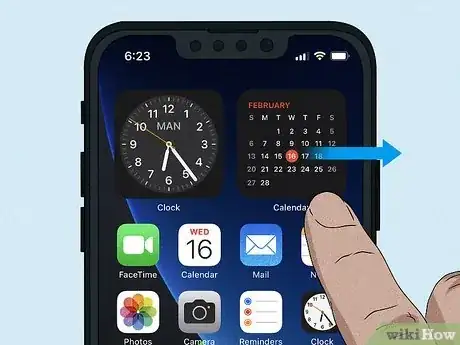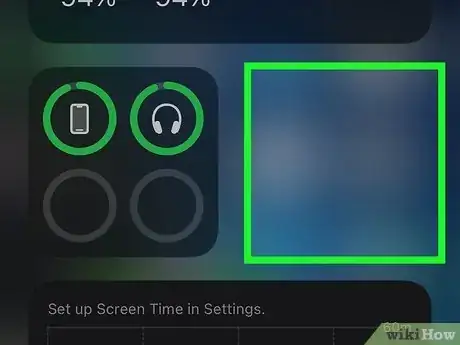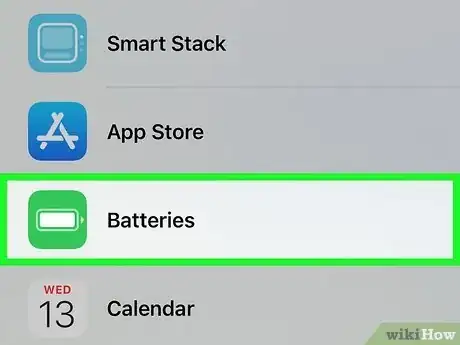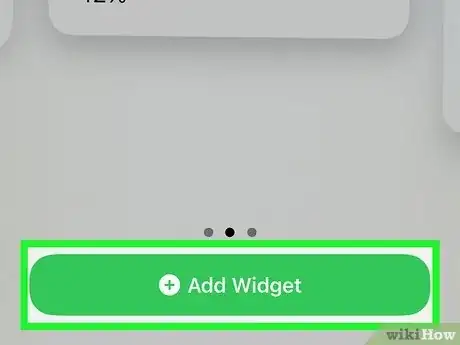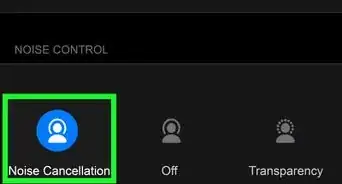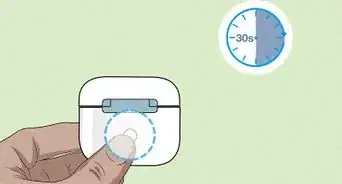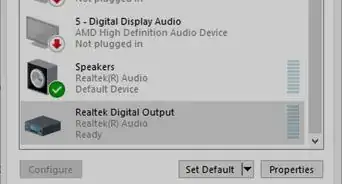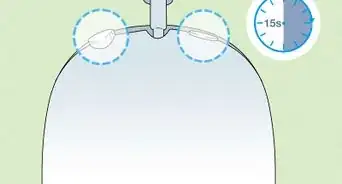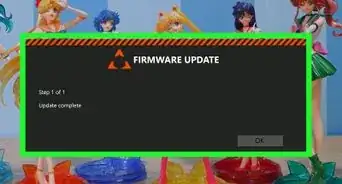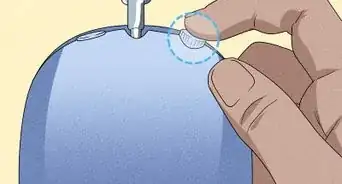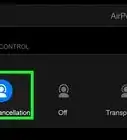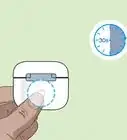This article was co-authored by wikiHow staff writer, Nicole Levine, MFA. Nicole Levine is a Technology Writer and Editor for wikiHow. She has more than 20 years of experience creating technical documentation and leading support teams at major web hosting and software companies. Nicole also holds an MFA in Creative Writing from Portland State University and teaches composition, fiction-writing, and zine-making at various institutions.
The wikiHow Tech Team also followed the article's instructions and verified that they work.
This article has been viewed 30,583 times.
Learn more...
Wondering how much battery life is left in your Beats by Dre earbuds or headphones? Whether you're using Beats Studio, Studio3, Powerbeats Pro, Solo3, Solo Pro, Fit Pro, it's super easy to check the battery level of your wireless headphones when you're using an iPhone. This wikiHow article will teach you 3 easy ways to check the battery status of any Beats wireless headphone or earbuds models on your iPhone.
Steps
Use the Batteries Widget (All Models)
-
1Swipe right on your iPhone's Home screen. This takes you to Today view, where you can easily add and view the Batteries widget for fast and easy access to your Beats battery levels.[2] This will work for all Beats wireless models, including Beats Studio Buds, Solo3, Studio3, and Beats Fit Pro.
- If you'd rather add the widget to your Home screen, just go to your Home screen instead.
-
2Tap and hold any of the widgets on Today view. You can lift your finger when the widgets start to jiggle.
- If you're adding the widget to your Home screen, tap and hold any blank area of your Home screen instead—the icons will begin to jiggle.
-
3Tap the Add + icon. It's at the top-right corner of the screen.
-
4Scroll down and tap Batteries. This is the green icon with a white battery symbol. Now you'll see a preview of a simple version of the Batteries widget.
-
5Swipe through the Batteries widget previews. The first version of the widget displays the battery level on a smaller icon, while the other two options give you more details (including the battery percentage) for multiple connected wireless devices.
- The Batteries widget will also display battery information for many other compatible wireless devices including AirPods and Beats Pill+ speakers.
-
6Tap Add Widget. It's at the bottom of the screen. This adds the Batteries widget to the bottom of your widget list (or the top of your Home screen).
- Want the widget to appear higher in your widget list or somewhere else on the Home screen? Just long-tap the widget and drag it to the desired position.
-
7Tap any blank area of the screen to close editing view. The widgets or icons will stop jiggling, and your Batteries widget will update to show you the battery level of your iPhone, Beats headphones, and any other connected devices.