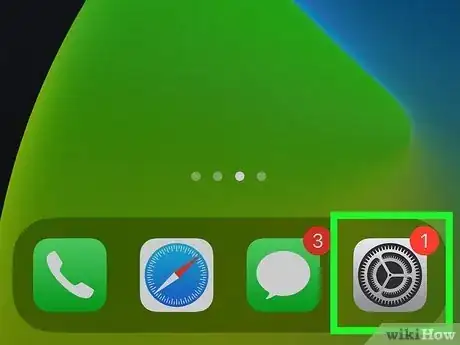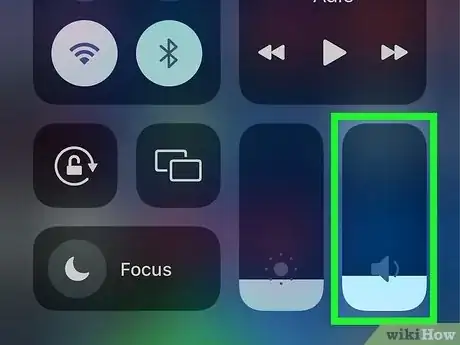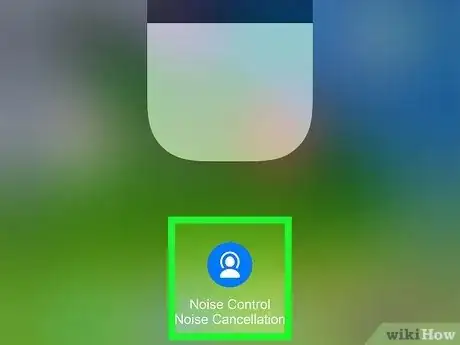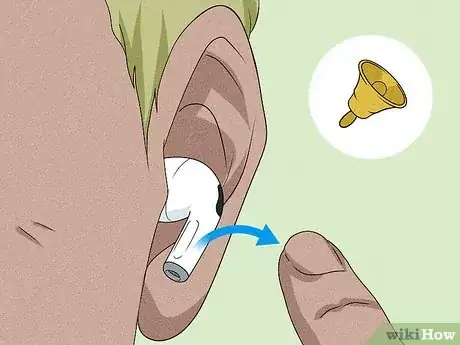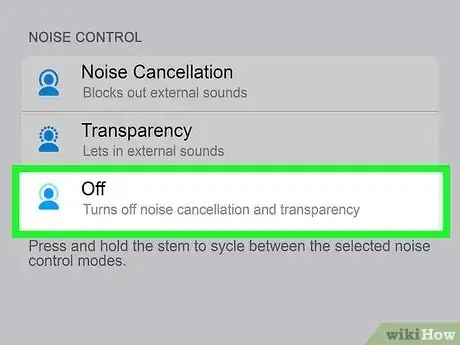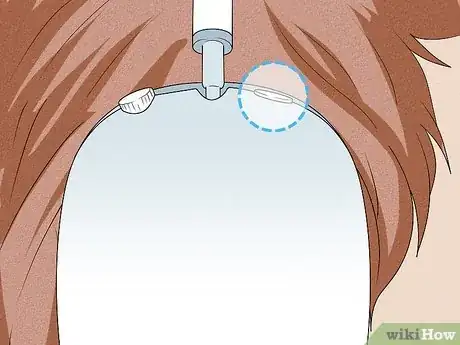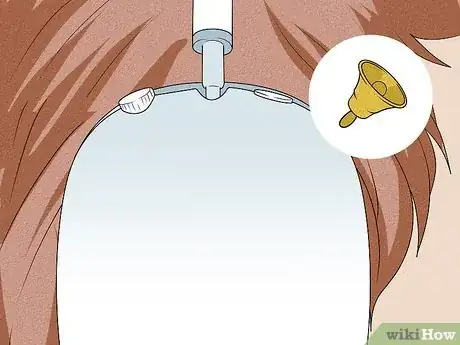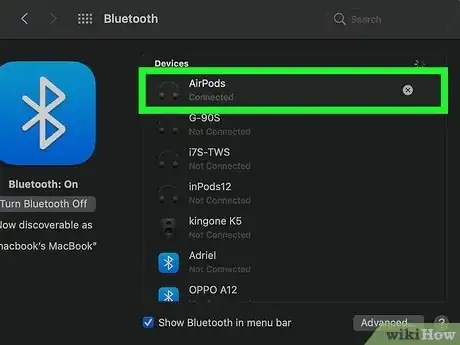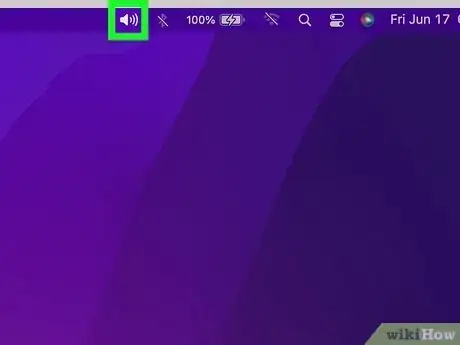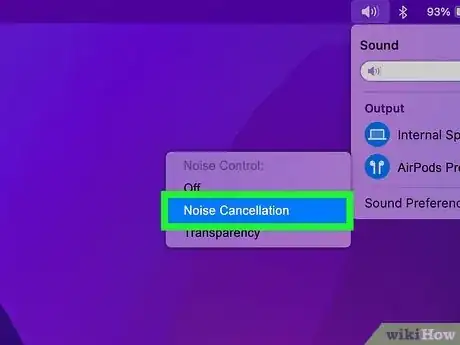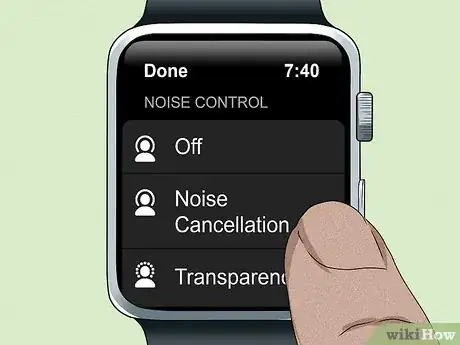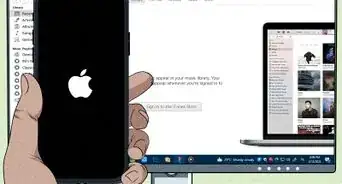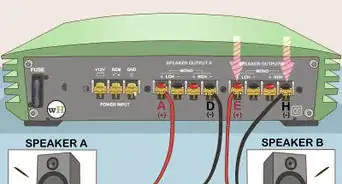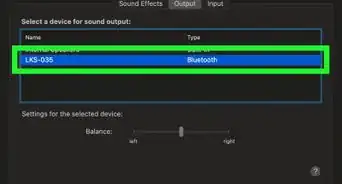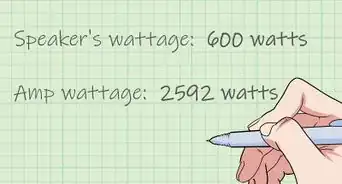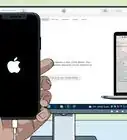This article was co-authored by wikiHow staff writer, Nicole Levine, MFA. Nicole Levine is a Technology Writer and Editor for wikiHow. She has more than 20 years of experience creating technical documentation and leading support teams at major web hosting and software companies. Nicole also holds an MFA in Creative Writing from Portland State University and teaches composition, fiction-writing, and zine-making at various institutions.
This article has been viewed 2,755 times.
Learn more...
One of the coolest features of AirPods Pro and AirPods Max is Active Noise Cancellation, a special audio mode that blocks out external sound so you can focus on your music, podcast, or phone call. You can easily turn noise cancelling on and off from your iPhone, Mac, Apple Watch, and even from your AirPods alone. This wikiHow article will teach you how to activate Noise Cancellation on your AirPods Pro or AirPods Max.
Steps
AirPods Pro and Max Have 3 Noise Modes
-
1Active Noise Cancellation. When Active Noise Cancellation is enabled, your AirPods reduce unwanted background noise, making it easier to focus on the audio playing through your headphones.[1]
-
2Transparency mode. This mode allows you to hear outside sounds in addition to the audio playing through your headphones. Transparency mode is most helpful when you need to pay attention to the world outside of your podcast, music, or phone call.Advertisement
-
3Off. When you turn off both modes, wearing your AirPods Pro or Max will feel similar to Transparency mode—you can still hear both the audio in your headphones and the world around you.
- The difference is that while you're in Transparency mode, the microphone in your headphones is still listening for sound—this draws battery power from your AirPods. If your battery is low, you can switch to Off to extend your listening time.
Enabling on iPhone or iPad
-
1Wear your AirPods Pro or Max. Your AirPods will need to be in or over your ears to turn on Noise Cancellation.
-
2Open your iPhone or iPad's Settings . You'll find this gray gear icon on your Home screen or in your App Library.
- If you haven't connected your AirPods to an iPhone or iPad, you'll need to do so first.
-
3Open the Control Center. You can do this by swiping down from the top-right corner of the Home screen (if your iPhone has Face ID) or swiping up from the bottom of the Home screen (if your iPhone has Touch ID).
-
4Press and hold the volume slider. It's in the upper-right corner of Control Center.
- You can lift your finger when you see additional controls.
-
5Tap the Noise Control icon. It's the blue circle containing the white outline of a person.
-
6Tap Noise Cancellation. This instantly enables Noise Cancellation mode on your AirPods Pro or Max.
- You can easily switch back to Transparency or Off at any time to disable Noise Cancelling.
Enabling Directly from AirPods Pro
-
1Place both AirPods in your ears. You'll need to have both AirPods inserted to switch between noise control modes.
-
2Press and hold the force sensor on either stem. The force sensor is the oval indentation on the outside of both AirPods.
-
3Lift your finger when you hear the chime. The chime indicates that you've switched modes. You'll know you're in Noise Cancellation mode when the sounds around you are muted.
- By default, the force sensor switches between Noise Cancellation and Transparency modes only.
- Press and hold the force sensor again to switch back to Transparency mode at any time.
-
4Add the "Off" feature to the force sensor (optional). If you want to be able to turn off both Active Noise Control and Transparency modes using the force sensor on your AirPods Pro, you can make a quick settings change.
-
iPhone/iPad:
- Open the Settings app and tap Bluetooth.
- Tap the small "i" in a circle next to your AirPods Pro.
- Tap either Left or Right.
- You'll see blue checkmarks next to each of the noise control options you can toggle through with your force sensor. If there is no checkmark next to "Off," tap Off to add one.
-
Mac:
- Click the Apple menu and select System Preferences.
- Click Bluetooth.
- Click Options.
- If "Off" is not selected as one of the three modes you can toggle between, click to select it.
- Click Done.
-
iPhone/iPad:
Enabling Directly from AirPods Max
-
1Place your AirPods Max over both ears. You can easily use the noise control button on your AirPods Max to turn on Noise Cancellation while you're wearing your headphones.[2]
-
2Press the noise control button once. This button is atop the same earphone as the Digital Crown/volume control knob.
-
3Listen for the chime. When you hear the chime, you'll know you've switched between Noise Control and Transparency modes. You'll know you're in Noise Cancellation mode when the sounds around you are muted.
- By default, the noise control button switches between Noise Cancellation and Transparency modes only.
- You can press the button again to switch back to Transparency mode at any time.
-
4Add the "Off" feature to the noise control button (optional). If you want to be able to turn off both Active Noise Control and Transparency modes using the button, you can make a quick settings change.
-
iPhone/iPad:
- Open the Settings app and tap Bluetooth.
- Tap the small "i" in a circle next to your AirPods Max.
- You'll see blue checkmarks next to each of the noise control options you can toggle through with the noise control button. Click Off to add it to the rotation.
-
Mac:
- Click the Apple menu and select System Preferences.
- Click Bluetooth.
- Click Options.
- If "Off" is not selected as one of the three modes you can toggle between, click to select it.
- Click Done.
-
iPhone/iPad:
Enabling on a Mac
-
1Start listening to audio through your Mac. When your AirPods Pro or Max are connected to your Mac, switching to Noise Control mode is super easy.
- If you haven't already done so, you'll need to connect your AirPods to your Mac first.
-
2Click the Volume icon. It's the small headphones icon at the top-right corner of your Mac's screen near the clock.
- If you don't see an icon that looks like your AirPods, click the Apple menu, go to System Preferences > Sound > Output, then select Show Sounds in menu bar.
-
3Select Noise Cancellation. This instantly switches to noise control mode.
- Switch back to Transparency or Off at any time to turn off noise cancelling.
Enabling on Apple Watch
-
1Start listening to audio through your Apple Watch. While you're listening to music or other audio on your AirPods Pro or Max through your Apple Watch, you can use your Apple Watch to turn Noise Cancellation mode on or off.
-
2Tap the AirPlay icon. It's the triangle icon with three circles at the bottom-left corner of the watch face.
-
3Tap Noise Cancellation. This instantly turns on Noise Cancellation mode.
- You can easily switch back to Transparency or Off at any time to turn off noise cancelling.