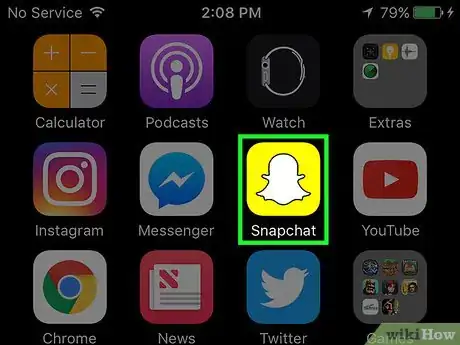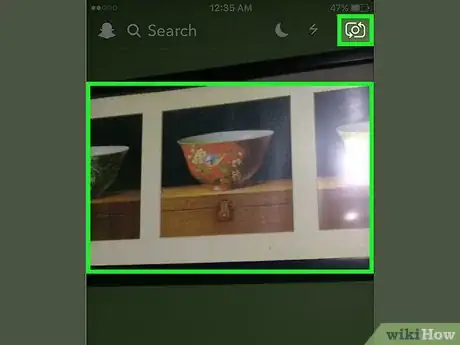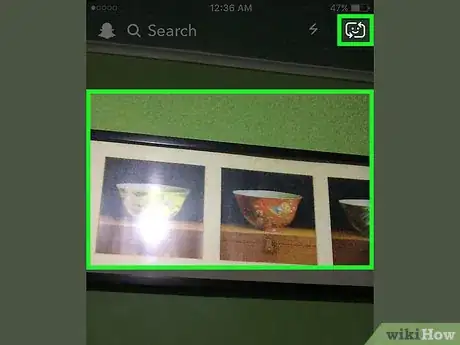X
This article was co-authored by wikiHow Staff. Our trained team of editors and researchers validate articles for accuracy and comprehensiveness. wikiHow's Content Management Team carefully monitors the work from our editorial staff to ensure that each article is backed by trusted research and meets our high quality standards.
The wikiHow Tech Team also followed the article's instructions and verified that they work.
This article has been viewed 33,521 times.
Learn more...
This wikiHow teaches you how to switch between your device's front-facing (selfie) and rear-facing cameras in Snapchat.
Steps
-
1Open Snapchat. It's a yellow app with a ghost logo.
-
2Double tap the screen. Doing so switches your camera to its opposite mode.Advertisement
-
3Double-tap the screen again. Doing so returns the camera to the mode in which it opened.
- Double tap the screen while taking a video to record your reaction.
- You can also tap the Swap Camera button. It's in the upper-right corner of the screen and is a square made up of two arrows.
- A single tap on the screen activates Lenses mode, which uses facial recognition and your phone's motion sensor to add special effects to your Snap before you shoot it.
Advertisement
About This Article
Advertisement