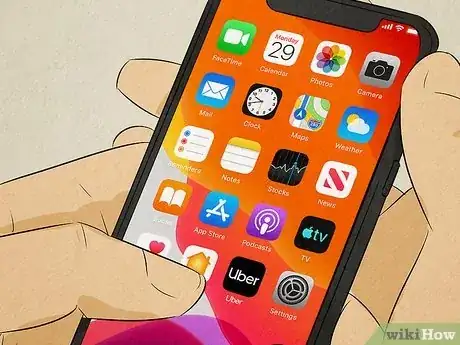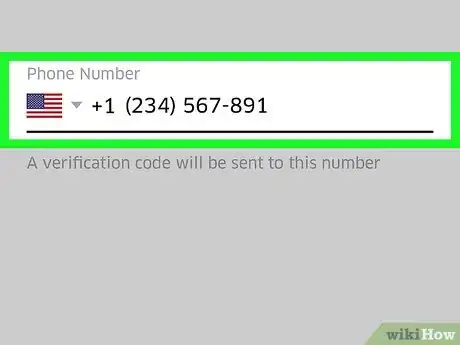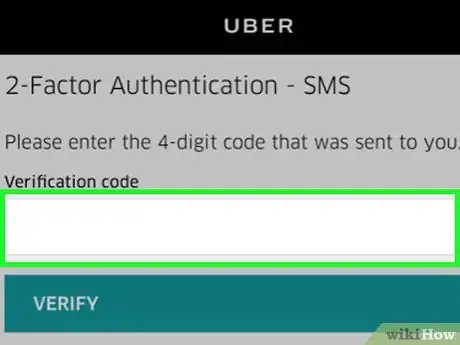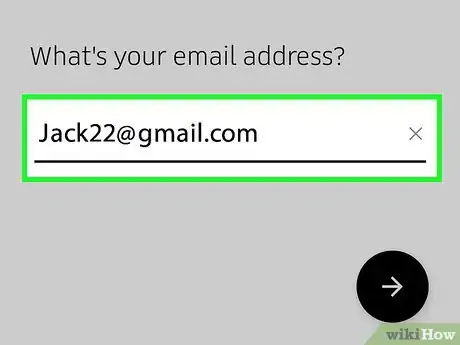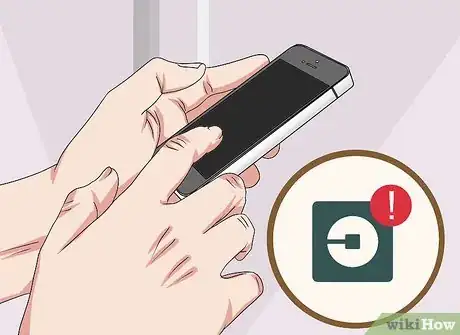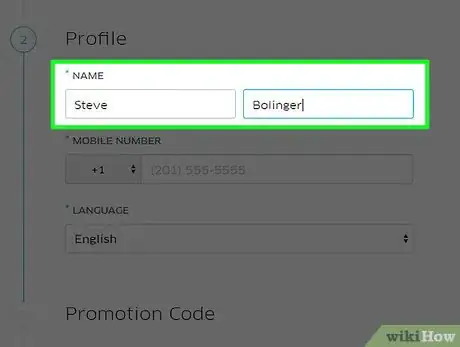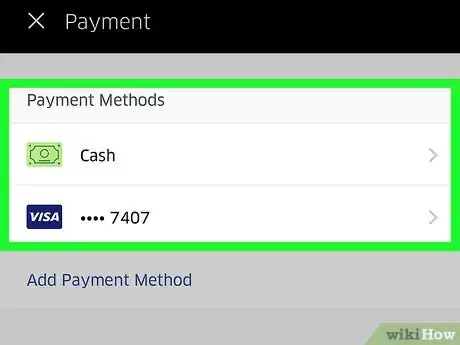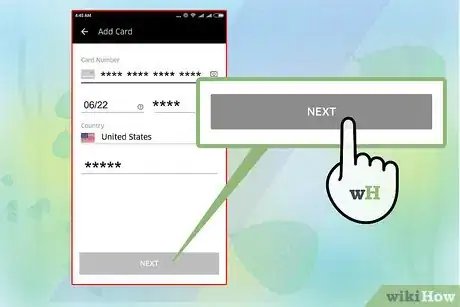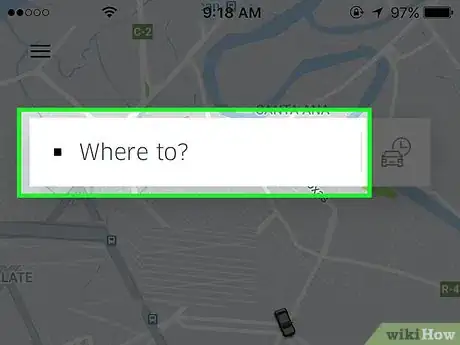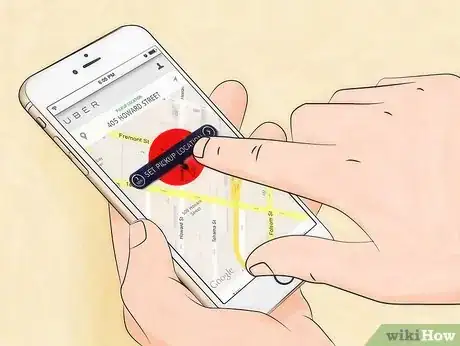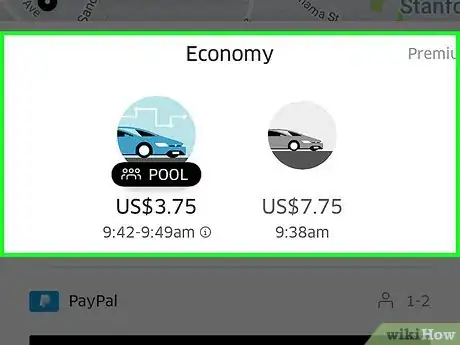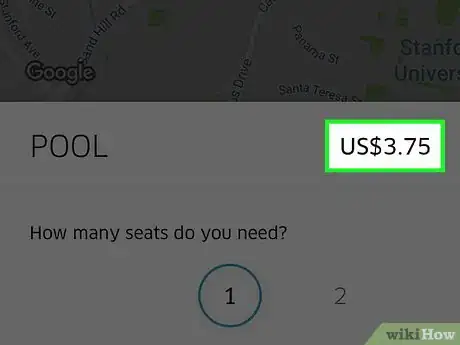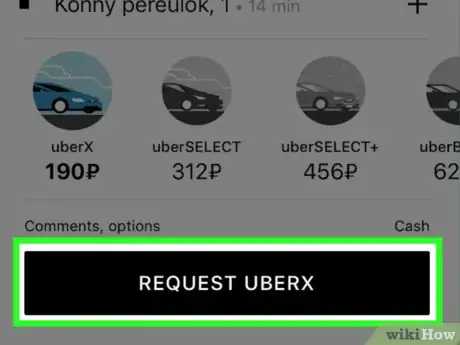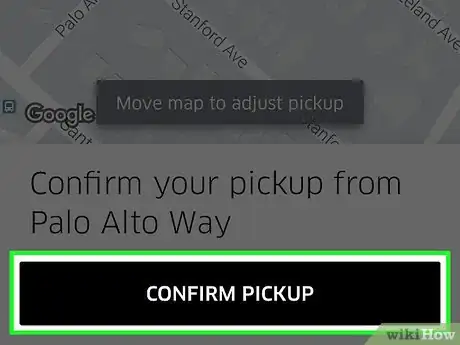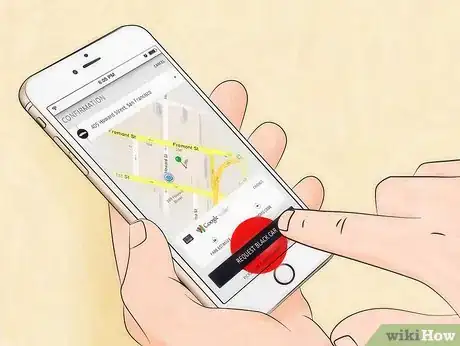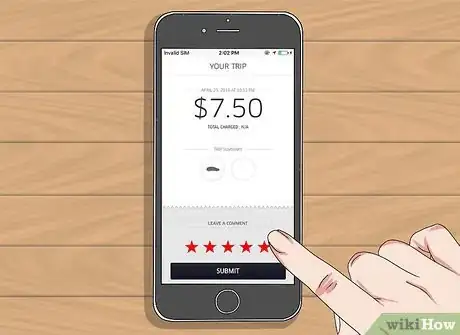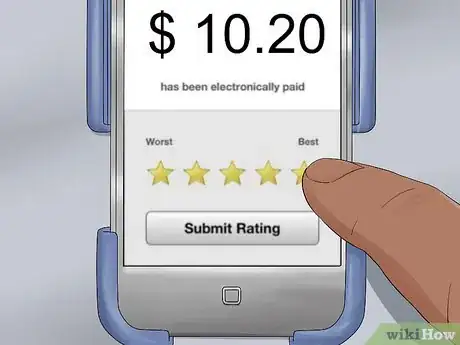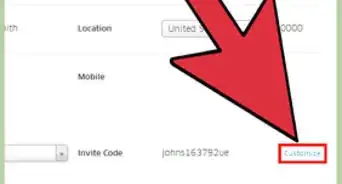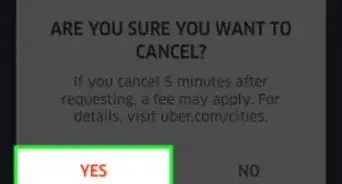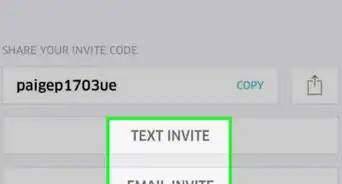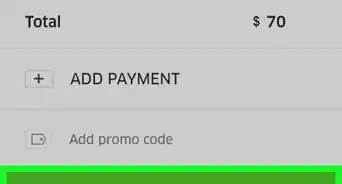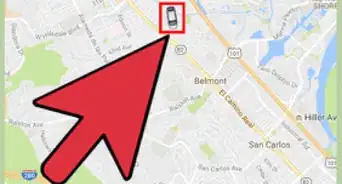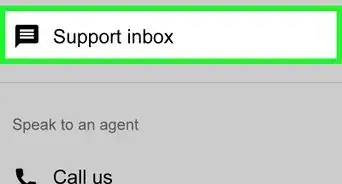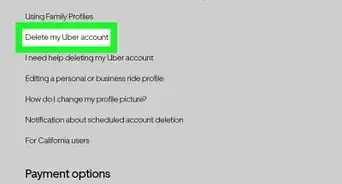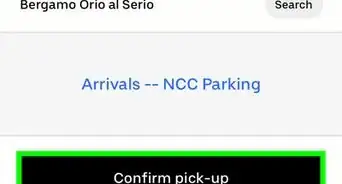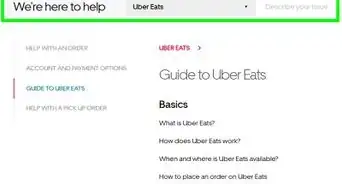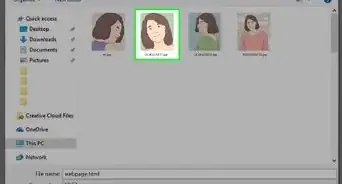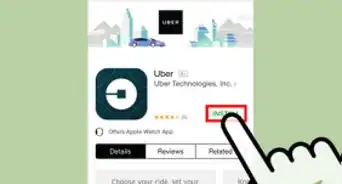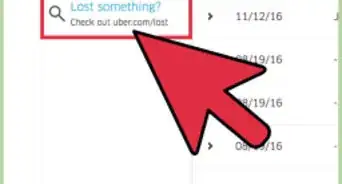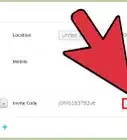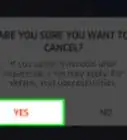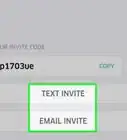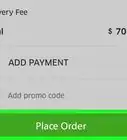This article was co-authored by Christopher Batchelor and by wikiHow staff writer, Nicole Levine, MFA. Christopher Batchelor has been driving for Lyft since July 2017 and Uber since August 2017. He has made more than 3300 combined rides as a driver for these ride-sharing services.
There are 7 references cited in this article, which can be found at the bottom of the page.
wikiHow marks an article as reader-approved once it receives enough positive feedback. This article received 108 testimonials and 82% of readers who voted found it helpful, earning it our reader-approved status.
This article has been viewed 4,392,625 times.
Uber is an on-demand and cashless car service that allows you to use your smartphone or tablet to request rides from private drivers. If Uber is available in your area, you can sign up for a new account by downloading the mobile app or by visiting Uber.com. This wikiHow teaches you how to create an Uber account and book your first ride.
Steps
Signing Up
-
1Open the Uber app on your phone or tablet. Look for the black-and-white icon that says "Uber" on your home screen (iPhone/iPad) or in your app drawer (Android).
- If you haven't yet downloaded the app, you can do so now for free from the App Store (iPhone/iPad) or Play Store (Android).
- If you're using a computer, you can sign up for Uber by visiting https://www.uber.com/. Just click the Sign up link at the top-right corner of the page, click Sign up to ride, and then follow the on-screen instructions.
-
2Enter your mobile phone number and tap the arrow. Uber will send you an SMS message containing a verification code.
- If you'd prefer to sign up using your Facebook or Google account, tap Or connect using a social account at the bottom instead, sign in, and then follow the on-screen instructions.
Advertisement -
3Enter the confirmation code. Once your phone number is confirmed, you'll be able to continue setting up your account.[1]
- If you've already signed in to Uber using this account, you'll now be signed in and ready to use the app.
-
4Enter your email address. You'll need to enter a valid email address to create an account and receive Uber receipts. Tap the arrow after entering your address to continue.
-
5Create a password. Your password should be at least 8 characters long. Once the password is accepted, tap the arrow to continue.
-
6Enter your name. Your first name will be provided to drivers when they head to pick you up so that they can confirm they have the right person. Your last name will remain private. Enter both into the provided blanks and tap the arrow.
-
7Review the Terms of Use and Privacy Policy. Links to both documents appear on this screen. Signing up for Uber confirms that you agree with the terms presented in both documents. Tap the arrow after reading these documents to confirm that you agree.
-
8Select a payment method. Credit/debit cards are accepted worldwide. If you have an Uber gift card, you can select that option to apply its value to your account. PayPal, Venmo, and various other digital wallet options are available in some locations.
- You can tap Skip at the top-right corner if you want to enter this info later.
-
9Enter your payment details and tap the arrow. If you're signing up with a card, enter the requested details from the card. If you're signing up with PayPal, Venmo, or another option, follow the on-screen instructions to confirm your details now. Once you're finished, you can book your first ride.
- See How to Change Your Uber Payment Details to learn how to edit your payment methods in the future.
- You can access all of your Uber settings, including your payment information, by tapping the menu at the top-left corner of the app.
Getting a Ride
-
1Open the Uber app on your phone or tablet. It's the black icon on your home screen (iPhone/iPad) or in your app drawer (Android) that says "Uber" in white letters. Uber will open up to a map displaying your current location.
- If you don't have a mobile phone or tablet, you can book rides with your computer. Navigate here and log in with your account. The remaining steps will be similar on your computer, although you won't be able to make any changes to the trip or use any of the ride's safety or fare-sharing features.
-
2Tap the Where to box. You'll find it at the top (Android) or bottom (iPhone) of the map.
- If you want to schedule the ride for a different time, tap the icon of a car with a clock to the right of the "Where to?" box (Android) or use the drop-down menu (iPhone) first to select a date and time.
-
3Enter your destination. You have a few different options:
- Type a location name or specific address into the "Where to?" field, then tap the correct result when it appears.
- If you prefer to select the location from a map, tap Set location on map, drag the map until the pushpin is directly over your destination, and then tap Confirm destination or Done.
- If you need to stop somewhere on the way to your final destination, tap the + to the right of the "Where to?" box, and then follow the on-screen instructions to enter additional locations.
-
4Select a vehicle type. Swipe up on the screen to scroll through vehicle options and prices.[2] The options vary by area and availability. Some of the options you may find:[3]
- UberX sends a standard car to your location with seating for up to 4 people. This is the most common service in most Uber operating areas.
- UberTaxi (or Uber-Cab in some locations) sends a licensed, locally-operated taxicab to your location.[4]
- Comfort assures that you'll get a newer-model car with more legroom. This option also can carry up to 4 passengers.
- UberXL is best for when you need a larger vehicle (typically a van) with enough space for up to 6 passengers.
- UberPool is a ride-sharing option that lets you share rides with strangers for a lower cost. If you choose this option you'll be asked to choose how many seats in the vehicle you'd like to reserve (the maximum is 2).
- Black is a premium option for when you need a luxury town car with a professional driver.
- Black SUV is just like Black, except you can bring up to 5 other people on your journey.
- Select offers room for up to 4 passengers in a high-end car.
- UberAssist offers special assistance from drivers who are certified to aid passengers with limited physical mobility. Up to 4 people can ride in an Assist vehicle.
- WAV sends a wheelchair-accessible vehicle to your location with enough space for 4 passengers.
- Uber Pet vehicles allow your pets to ride along with you.
- UberX Car Seat or Black Car Seat ensures that the car comes equipped with car seats for children.
- UberSKI assures you'll have space for your winter sporting gear.
-
5Review the fare. Selecting a vehicle type will also display the total fare for the ride, although some cities only display an estimation.[5]
- If you're traveling with another person and want to split the fare evenly, see How to Split an Uber Fare.
- Your fare includes the base rate, mileage, booking fee, toll costs (if any), and surge pricing (if applicable).
EXPERT TIPChristopher Batchelor has been driving for Lyft since July 2017 and Uber since August 2017. He has made more than 3300 combined rides as a driver for these ride-sharing services.Former Uber Driver
 Christopher Batchelor
Christopher Batchelor
Former Uber DriverDid You Know? When a lot of people are getting rides from the same area, there will usually be a surge in price. If that happens, you may be able to get a better price if you wait a little before requesting a ride. Drivers tend to congregate in an area with high demand, which will eventually lower the surge.
-
6Tap Choose UberX or Request UberX. If you chose a different service than UberX (e.g., uberPOOL), the button will reflect that service instead.
- Depending on the vehicle or service type, you may see an option that says Next instead. Tap that to continue, and then select any additional options.
- If you want to change your payment method, tap the currently-selected payment option to do so.
-
7Set your pickup location and tap Confirm Pickup. Uber will attempt to pinpoint your location based on your GPS, but double-check it first to make sure it's accurate. Drag the map to move the pin and set a different pickup location if you'd like. If you are not prompted to confirm your pickup location, tap Confirm (vehicle type) to confirm the ride.
- When a driver accepts your request, you'll see their estimated time of arrival and current location on the screen. You'll also see their name, photo, vehicle make, color and license plate number.
- If there was no car available, try again in a few minutes, as a driver may have dropped their passengers off and become available.
- You can cancel your trip without penalty if you do so before a driver accepts the ride. If you cancel after a driver has accepted, you may be charged a cancellation fee to compensate for your driver's time. To cancel, tap the bar at the bottom of the screen, tap Cancel or Cancel Trip, and then select Yes, Cancel to confirm.[6]
-
8Wait at the pickup location for the ride. Do not go back in if the Uber is coming, and don't walk to an alternate location as your driver will not know where you are.
- The Uber app will provide you with a filtered phone number of your driver. You can use this to contact the driver if you have any special considerations.
-
9Confirm the Uber is the correct one before getting in the vehicle. When the driver arrives, refer to your app to confirm the Uber's make/model, color, and license plate number. Ask the driver for their first time OR ask them to tell you your own first name. Never hop in a vehicle that does not match the information you see on your screen.
-
10Complete your trip. Once you arrive at the destination, your default payment method will be charged the total amount of your fare.
-
11Rate your driver. Drivers with an average rating of 4.6 stars or lower risk losing their jobs with Uber.[7] Because any rating below 5 stars negatively impacts your driver's total rating, it is customary, but not required, to rate your driver 5 stars unless their behavior is unsafe or unacceptable.
- Your driver will also be prompted to rate you as a passenger. If your ratings go below a certain threshold, your account may be terminated.
- You'll also have the option to tip your driver. Drivers keep 100% of their tips.
- If you have a serious problem with your driver, you can file a complaint on your iPhone or Android.
Community Q&A
-
QuestionCan I request ride hours in advance and get an estimated fee?
 Community AnswerYou can get an estimated fee, but you can't request a ride in advance. It has to be at the specific moment you want to ride it.
Community AnswerYou can get an estimated fee, but you can't request a ride in advance. It has to be at the specific moment you want to ride it. -
QuestionHow will I find my Uber driver in a crowd?
 Community AnswerThe app will give information about your driver's car, including the make, model, color and license plate so you can spot it.
Community AnswerThe app will give information about your driver's car, including the make, model, color and license plate so you can spot it. -
QuestionHow can I verify that the person who showed up is my Uber driver?
 Community AnswerAsk the driver "Who are you here to pick up?" Your real driver will know the name on your Uber account.
Community AnswerAsk the driver "Who are you here to pick up?" Your real driver will know the name on your Uber account.
Warnings
- If you don’t feel comfortable riding with the person, don’t get in the car. If you feel unsafe on the trip, ask the driver to let you out of the vehicle in a safe area.⧼thumbs_response⧽
- Exercise caution when using Uber, or any type of ridesharing, because you are agreeing to accept a ride from a stranger you don't know. If you are uncomfortable with this idea, you may wish to find an alternative means of travel.⧼thumbs_response⧽
- Ensure the driver is the real Uber driver. There have been instances where people (especially women) have been kidnapped by a fake Uber Driver.⧼thumbs_response⧽
References
- ↑ https://www.businessinsider.com/how-to-sign-up-for-uber
- ↑ https://help.uber.com/riders/article/how-to-request-a-ride-?nodeId=67f41961-e0aa-4670-af32-58be02c7c492
- ↑ https://www.uber.com/us/en/ride/how-it-works/uber-ride-types/
- ↑ https://www.uber.com/us/en/ride/ubertaxi/
- ↑ https://help.uber.com/riders/article/how-are-fares-calculated?nodeId=d2d43bbc-f4bb-4882-b8bb-4bd8acf03a9d
- ↑ https://help.uber.com/riders/article/cancelling-an-uber-ride-?nodeId=56270015-1d1d-4c08-a460-3b94a090de23
- ↑ https://techcrunch.com/2019/05/29/uber-will-start-deactivating-riders-with-low-ratings/
About This Article
1. Download the Uber app to your phone or tablet.
2. Create an account.
3. Enter your destination.
4. Select a vehicle or service type.
5. Confirm your pickup location.
6. Go to the exact pickup location.
7. Confirm the driver and vehicle match what you see in the app.
8. Rate and tip your driver.