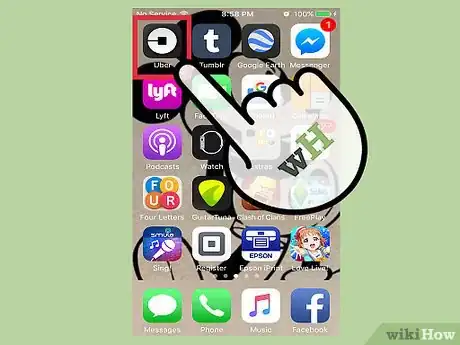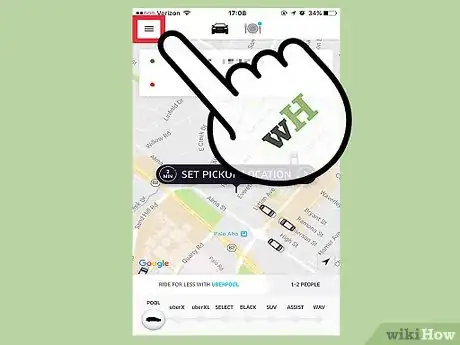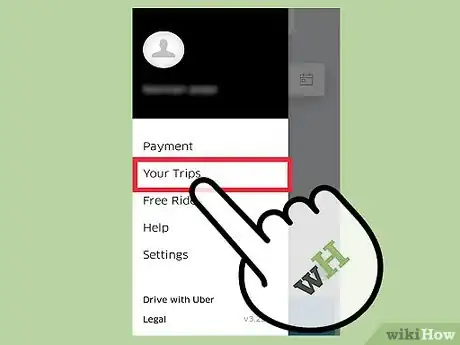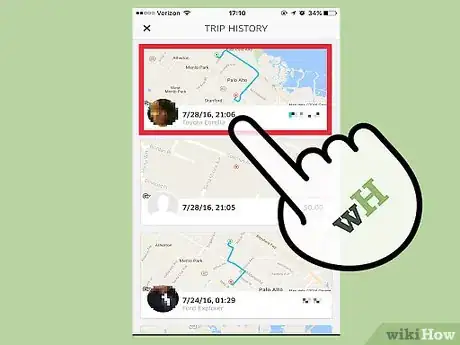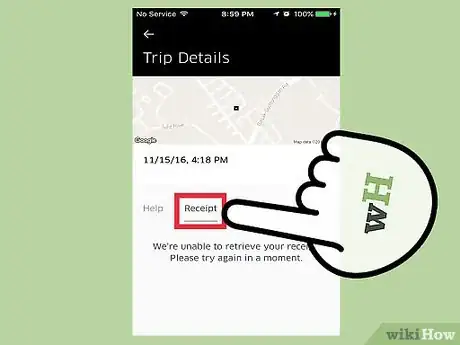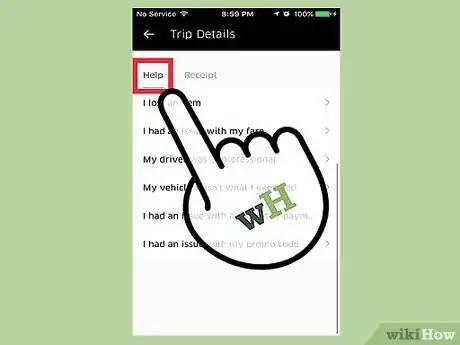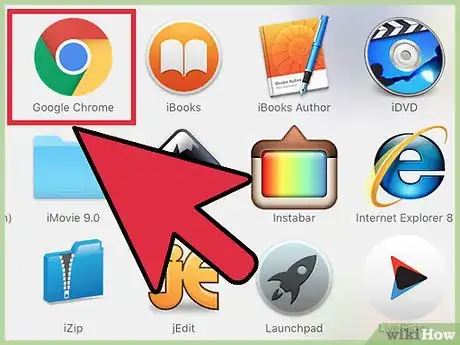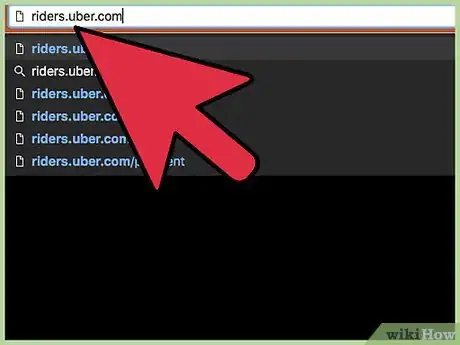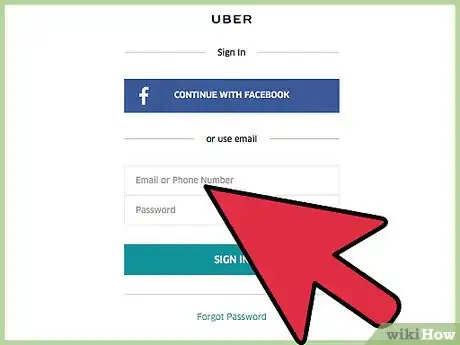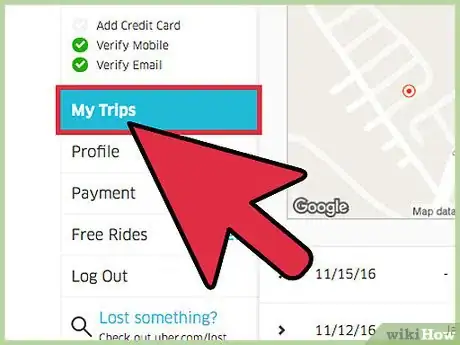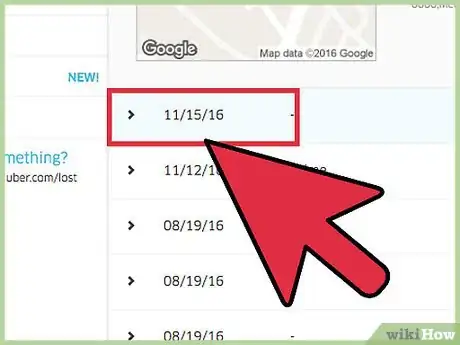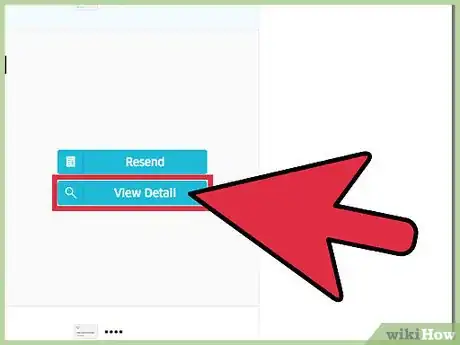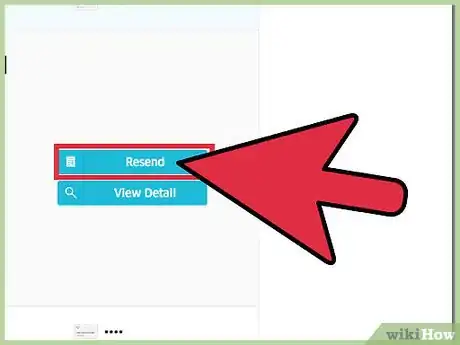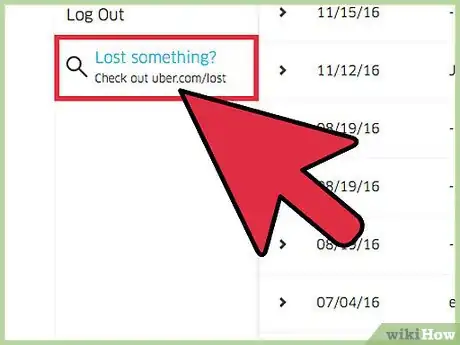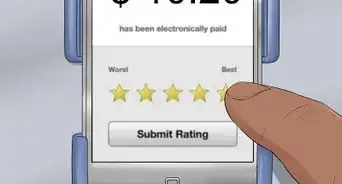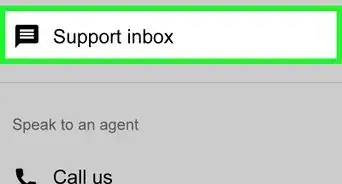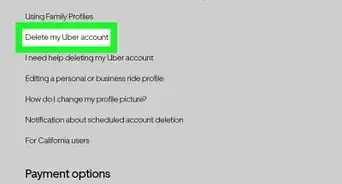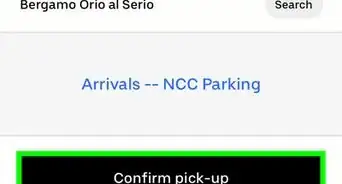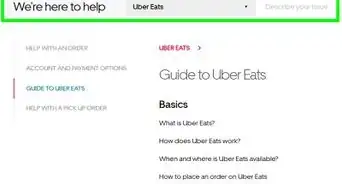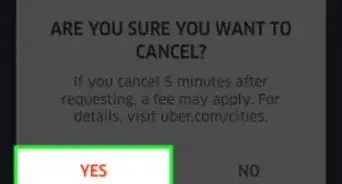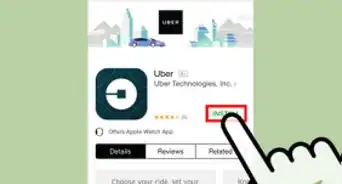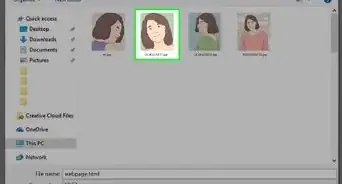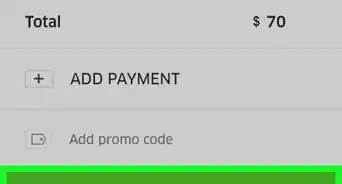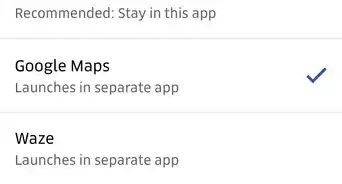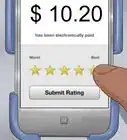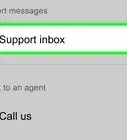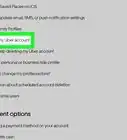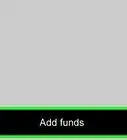X
This article was co-authored by wikiHow Staff. Our trained team of editors and researchers validate articles for accuracy and comprehensiveness. wikiHow's Content Management Team carefully monitors the work from our editorial staff to ensure that each article is backed by trusted research and meets our high quality standards.
This article has been viewed 110,629 times.
Learn more...
The Uber app and the Uber Riders website allow you to view and manage your trip history. You can view the trips you've taken, see the drivers that have taken you, and review your fare breakdowns. You can also start the lost item retrieval process from your trip history, and get receipts emailed to your email account.
Steps
Method 1
Method 1 of 2:
Using the Mobile App
-
1Tap the Uber app.
-
2Tap the Menu button. It's in the upper-left corner of the screen.Advertisement
-
3Tap "Your Trips."
-
4Tap a trip to view details. You'll be able to see the map of the trip, the date, time, cost, driver name and car model, pickup and dropoff locations, and the rating you gave.
-
5Tap "Receipt" to view the fare breakdown. You'll see all of the different fares and fees that made up your total cost. The account that was charged will be displayed at the bottom.
-
6Tap "Help" to file a report. There are a variety of different reports you can file if you have a problem or issue with the trip. Tap the option that most fits your problem.
Advertisement
Method 2
Method 2 of 2:
Using a Browser
-
1Open a web browser on your computer.
-
2Visit the Uber Riders website. Go to riders.uber.com in your browser.
-
3Log in with your Uber account.
-
4Click the "My Trips" button. You'll see a list of your previous trips sorted by date, with the driver name, fare, car type, location, and payment method.
-
5Click a trip in your history to expand the details. You'll see a map as well as the times for the trip.
-
6Click the "View Detail" button. This will display the fare breakdown as well as show a full map of the trip. You can rate your driver from this screen as well.
-
7Click "Resend Receipt" to receive another receipt. It will be sent to your email account.
-
8Click "Find Lost Item" to try to retrieve a lost item. This will start the process of contacting your driver to arrange a meeting. Uber does not oversee the return of lost items.
Advertisement
Community Q&A
-
QuestionHow can I find out where an Uber went that was charged to my credit card?
 Community AnswerYou can try the tips in this article or contact Uber.
Community AnswerYou can try the tips in this article or contact Uber. -
QuestionHow can I track the address that I have just taken in an Uber?
 Community AnswerFollow the instructions in this article.
Community AnswerFollow the instructions in this article.
Advertisement
About This Article
Advertisement