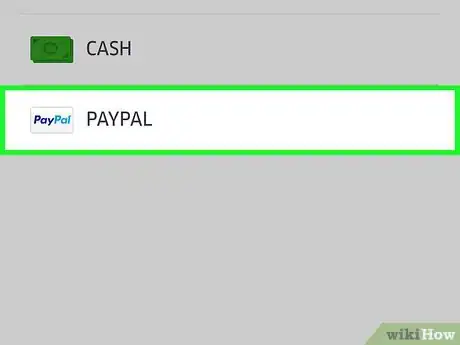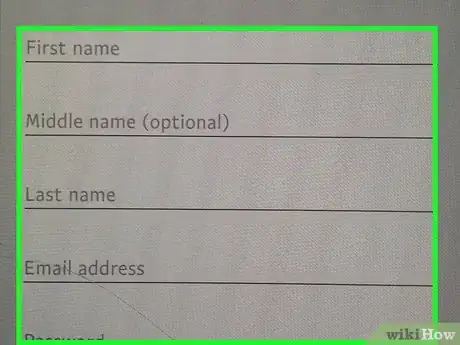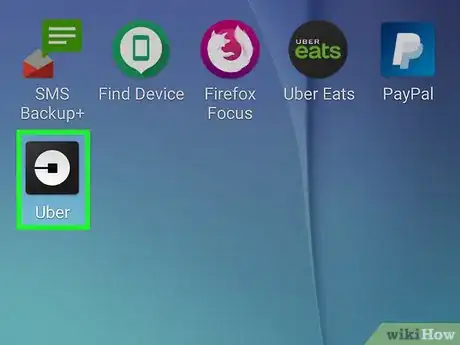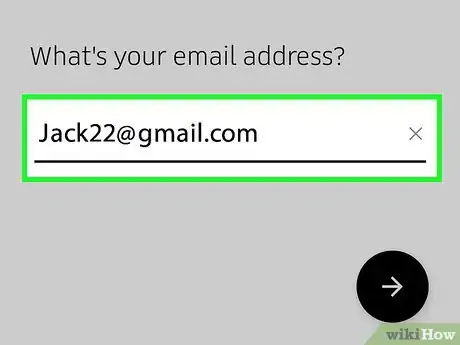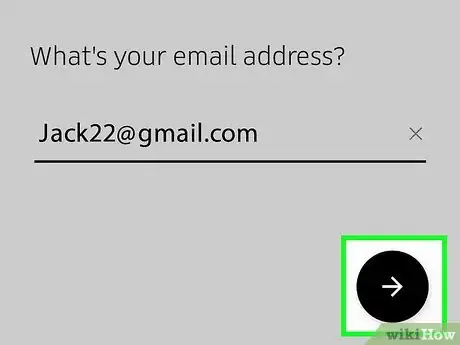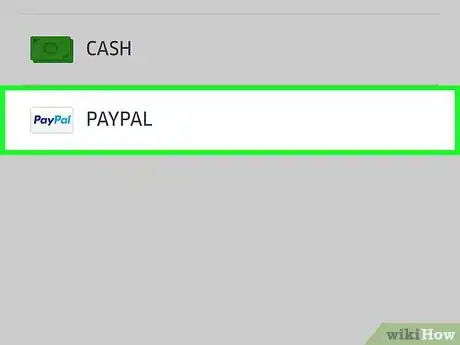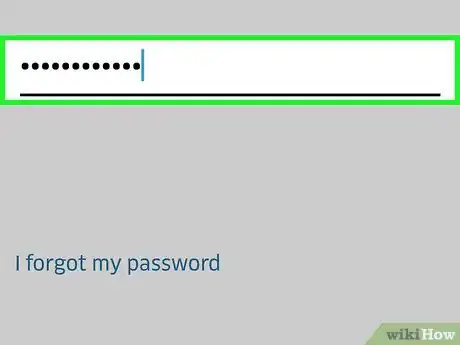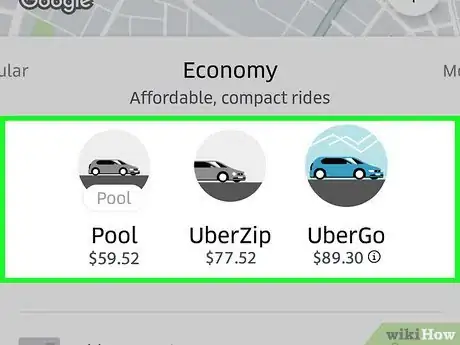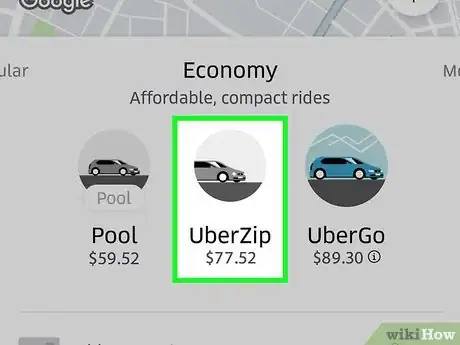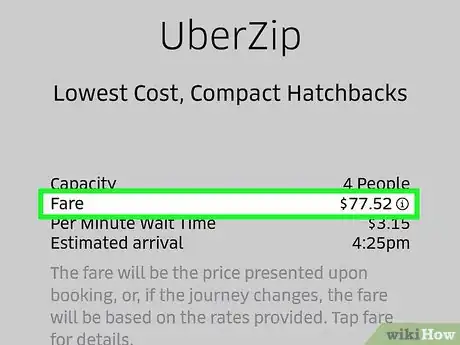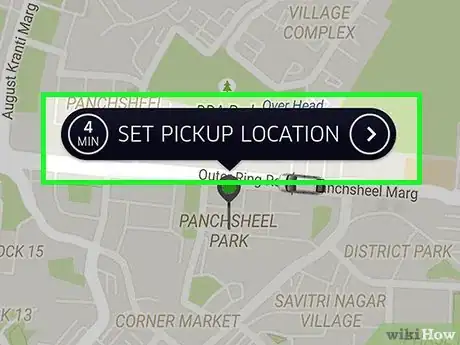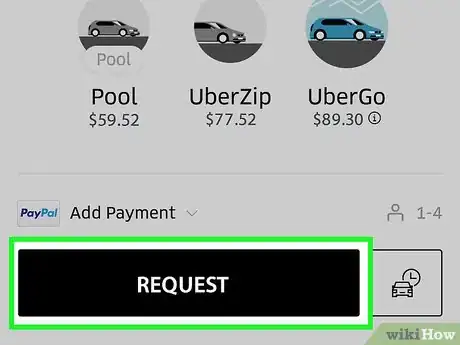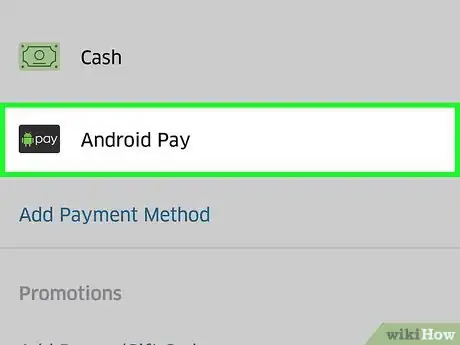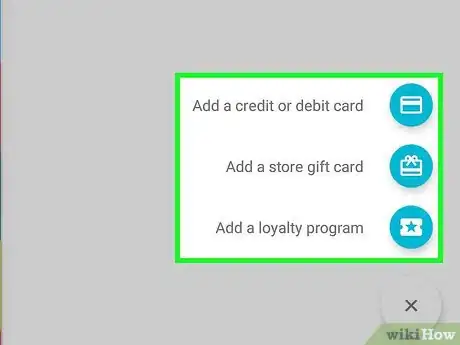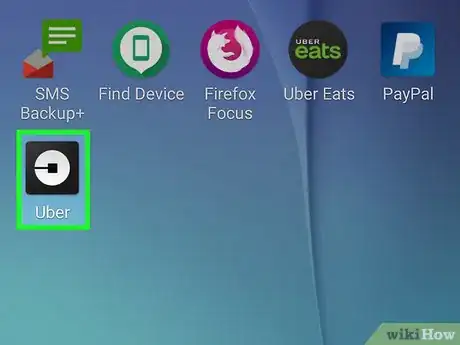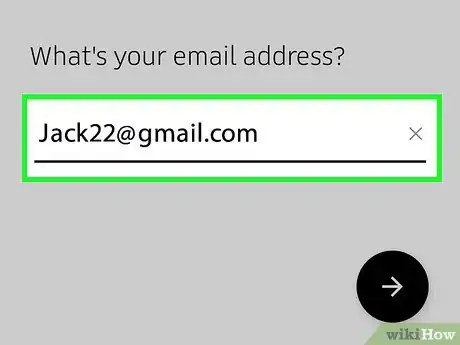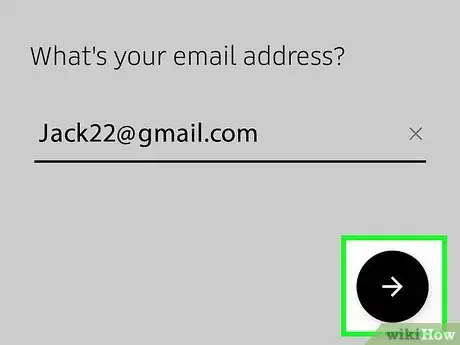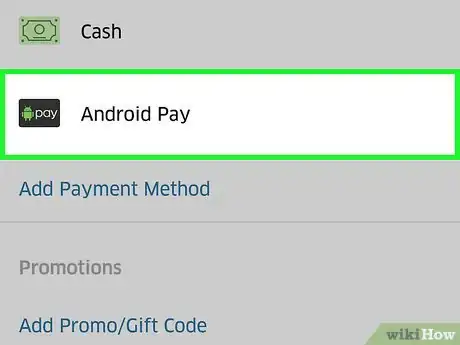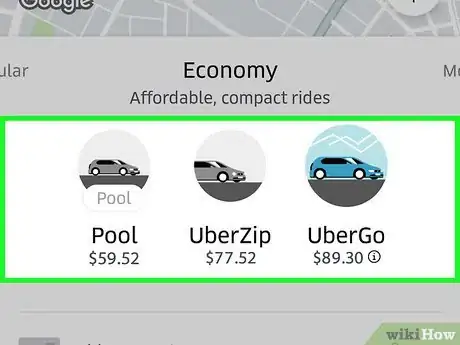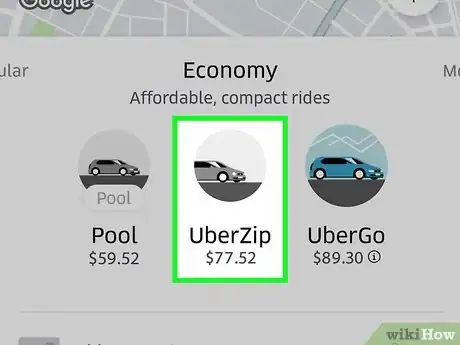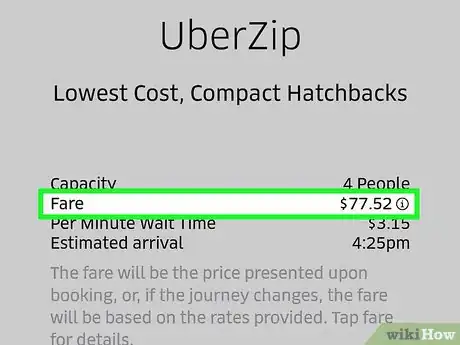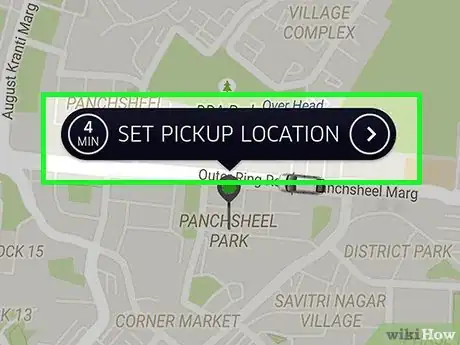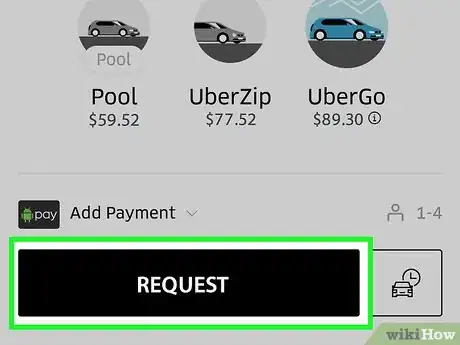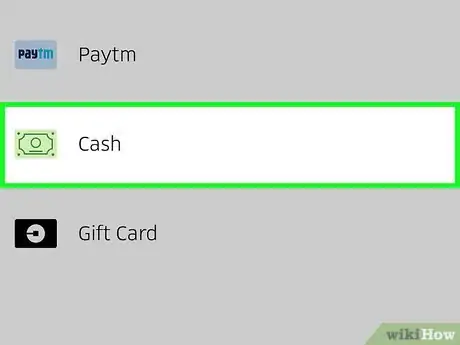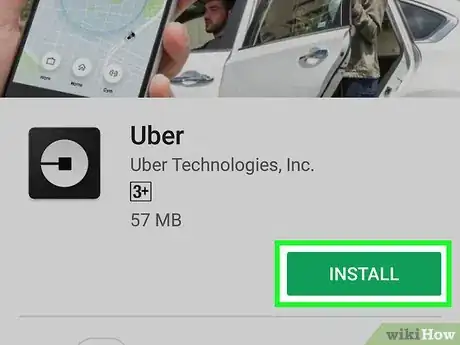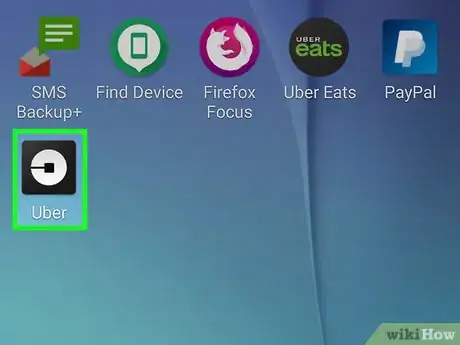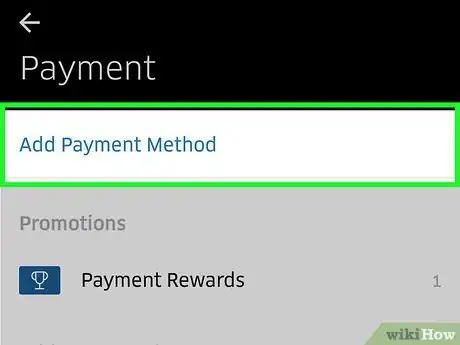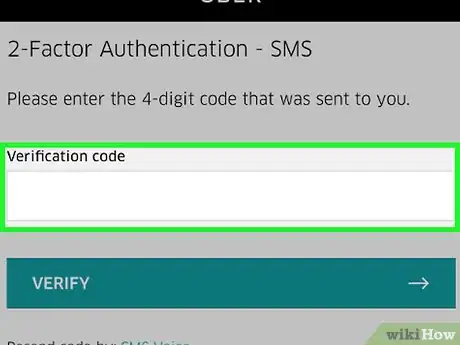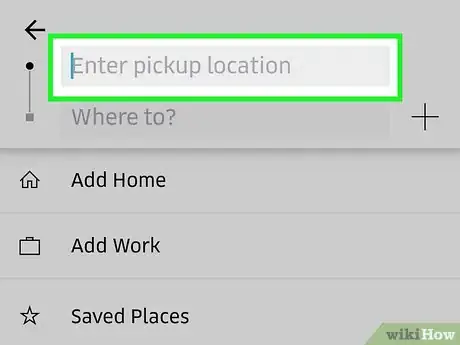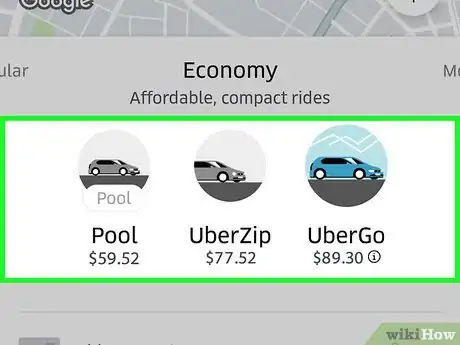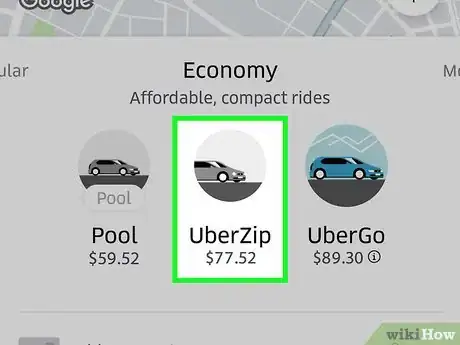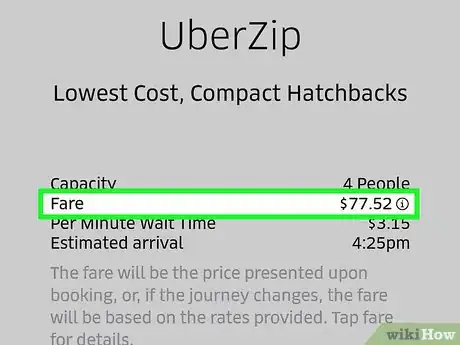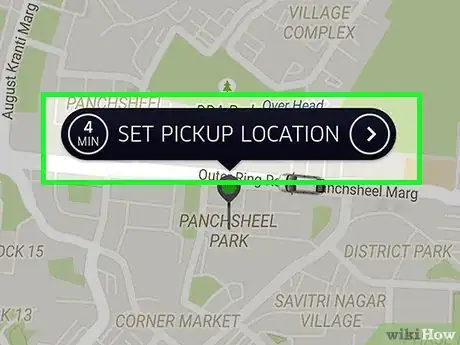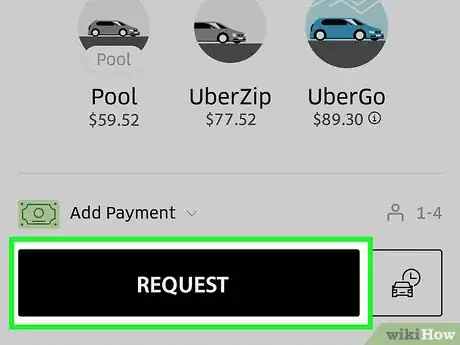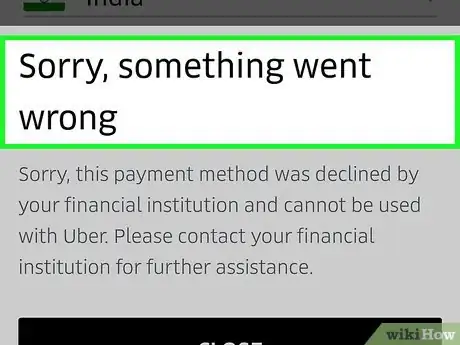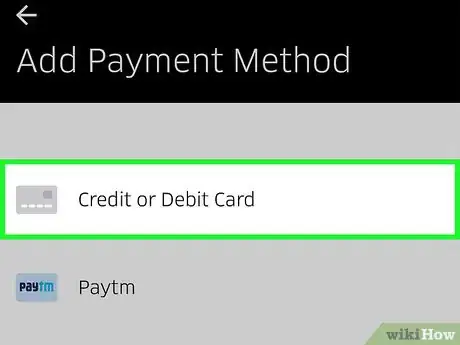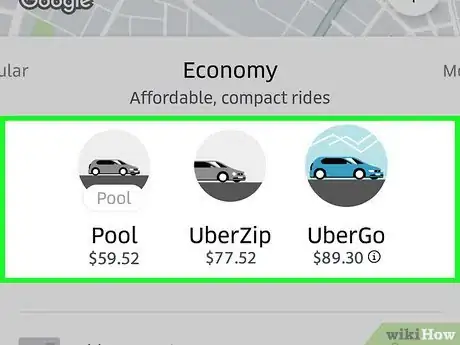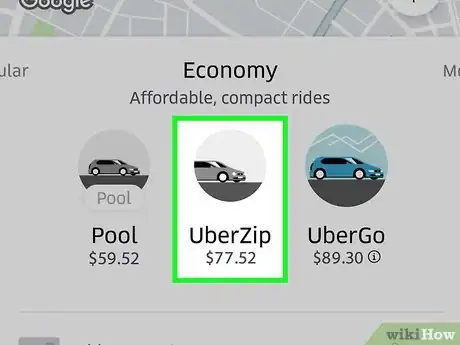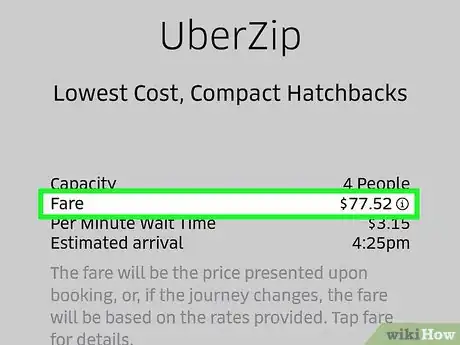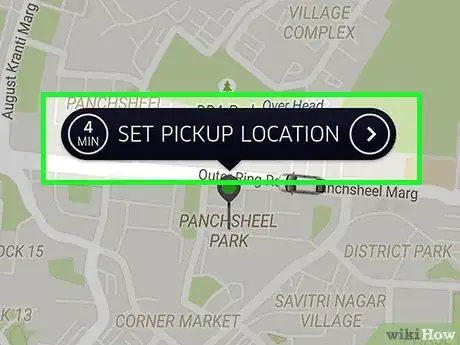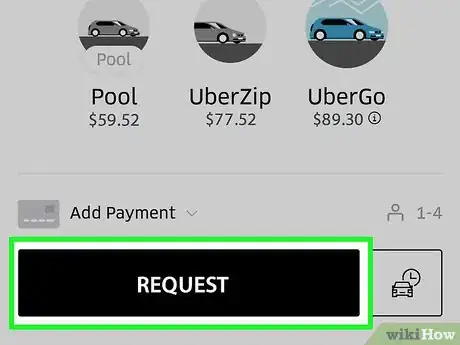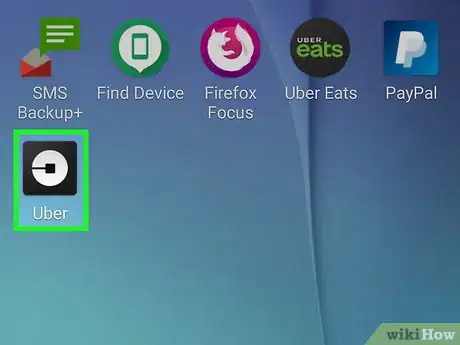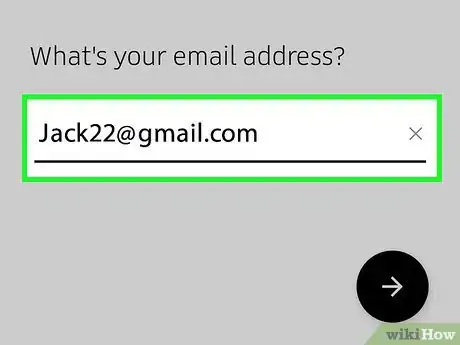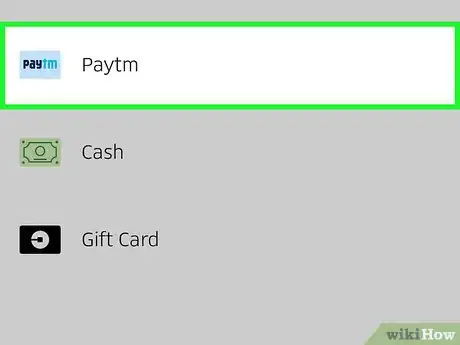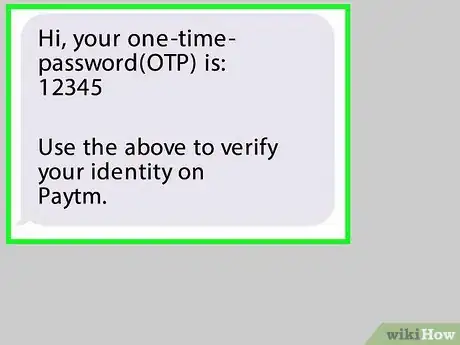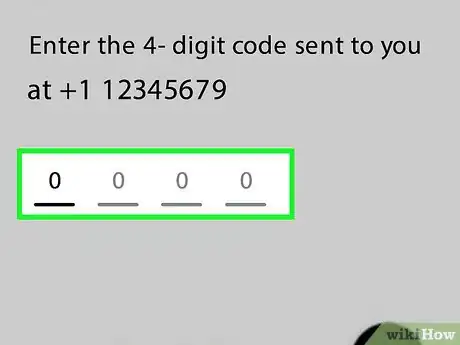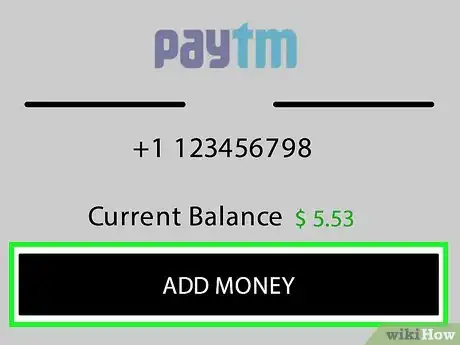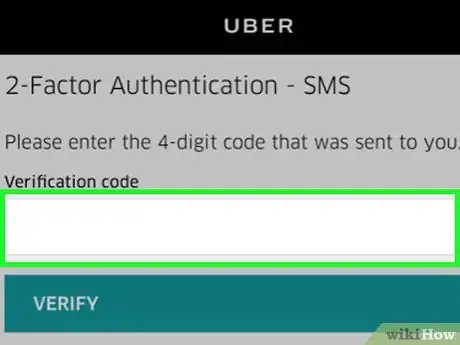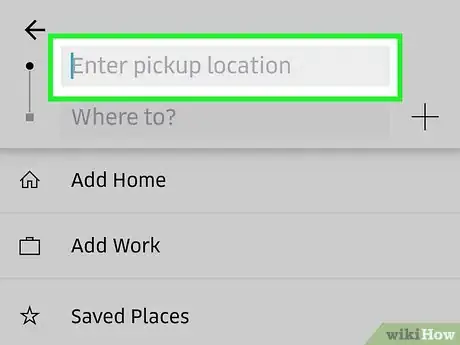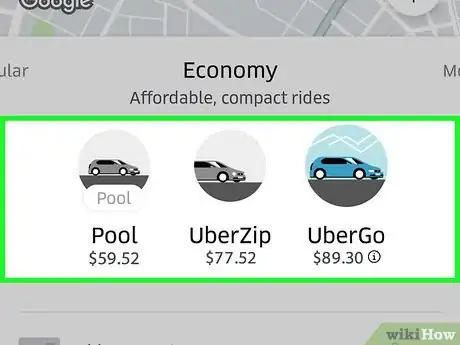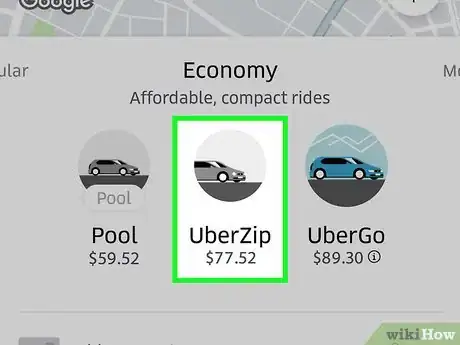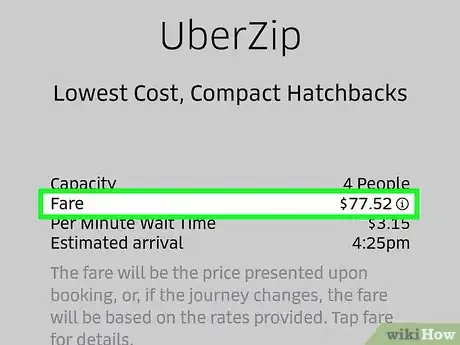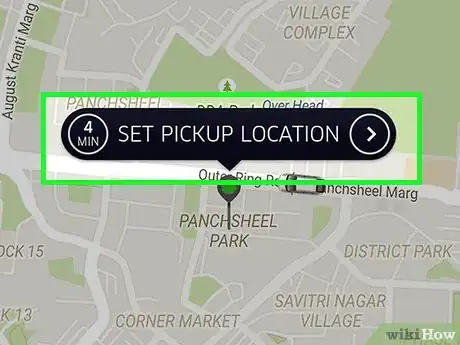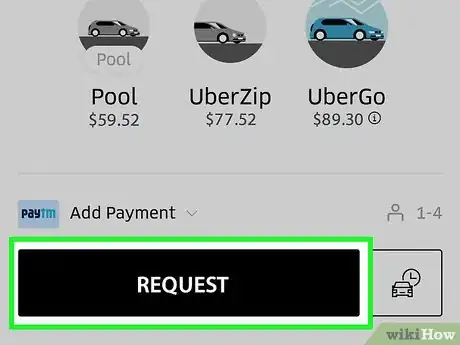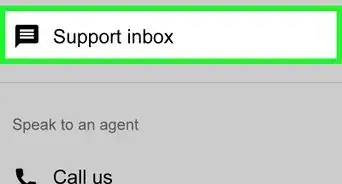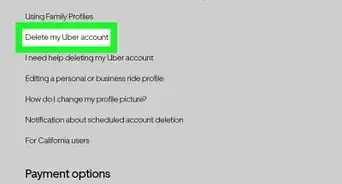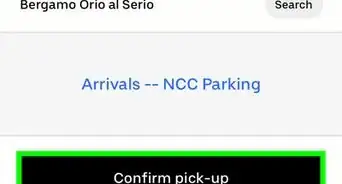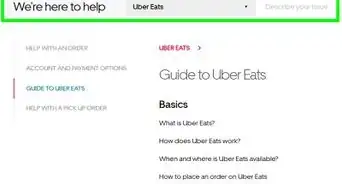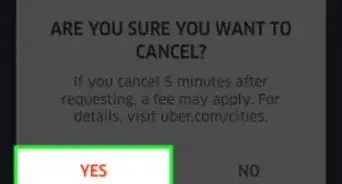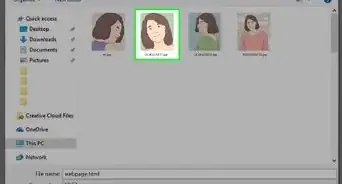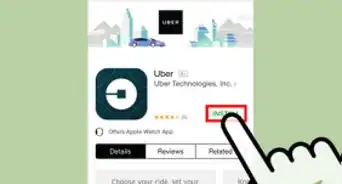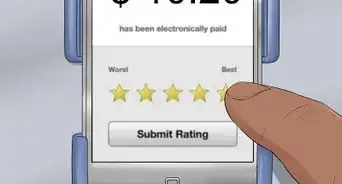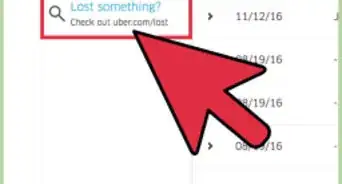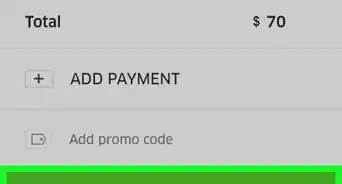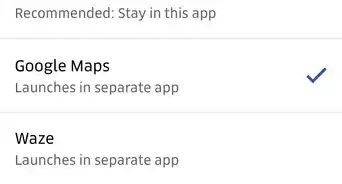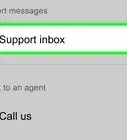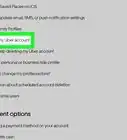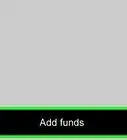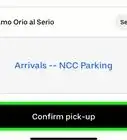This article was co-authored by wikiHow staff writer, Nicole Levine, MFA. Nicole Levine is a Technology Writer and Editor for wikiHow. She has more than 20 years of experience creating technical documentation and leading support teams at major web hosting and software companies. Nicole also holds an MFA in Creative Writing from Portland State University and teaches composition, fiction-writing, and zine-making at various institutions.
There are 8 references cited in this article, which can be found at the bottom of the page.
This article has been viewed 224,013 times.
Learn more...
It is a common misconception that you must have a credit card to use Uber. If you have a checking account, you can link it to your PayPal account and use that to pay for your rides (in participating countries). Uber also accepts many various digital wallets, such as Android Pay, Google Pay, and Paytm. In certain Asian and African countries, Uber even accepts cash! Learn how to sign up for Uber without having a credit card and how to add additional payment methods to your Uber account.
Things You Should Know
- You can use alternative methods to pay for Uber rides.
- When using alternative methods, you'll need to connect them on the "Add Payment" screen.
- You may need to enable Two-Factor Authentication to link your accounts.
Steps
Using PayPal
-
1Make sure Uber accepts PayPal in your location. You can use your PayPal account to sign up for and ride with Uber as long as it is available in your country. PayPal allows you to use your bank account to pay for your Uber rides, so there’s no need for a credit card.
-
2Sign up for a PayPal account. To use PayPal as a payment method with Uber, you must have a valid PayPal account with a linked payment method. See How to Use PayPal to Transfer Money for help signing up with PayPal and linking your bank account.
- Linking your bank account will take a few days because your bank account will need to be verified.
Advertisement -
3Launch the Uber app on your mobile phone. Now you’ll register for Uber (if you haven’t yet).
- If you are already an Uber member, just launch the app, tap “Payments” in the menu, and select “PayPal” as your method of payment.
-
4Tap “Register” and enter your personal information as requested. Type your name, e-mail address, phone number, and a password to protect your account.
-
5Tap “Next” when you’re ready to continue. A text message containing a confirmation code will be sent to the mobile phone number you provided.
-
6Tap “PayPal” on the “Add Payment” screen. The app wil automatically attempt to connect with your PayPal account.
-
7Enter your password, and then tap “Agree.” This will connect your PayPal account with Uber.
-
8Choose a vehicle. Use the slider at the bottom of the map to select a type of Uber vehicle. For a description of each Uber vehicle type, see How to Pick the Correct Uber Type.
-
9Tap the car icon on the slider to view details about the ride. Here you will find the ETA (estimated time of arrival), maximum party size, and minimum fare.
-
10Get a fare estimate. On the details screen, tap “Get Fare Estimate.” Here, enter the address of your destination and tap it in the search results.
- Once you have viewed the fare, tap your phone’s back button to return to the map.
-
11Tap “Set Pickup Location,” then select your destination. Enter your destination address the same way you entered your current location.
-
12Tap “Request” to book your ride. In a few moments, you will see the driver’s name, license plate number, and a short description of the vehicle. Head to the pickup location you specified and wait for your driver.
- The app will keep you up to date on how far away your driver is from your pickup location.
- When the ride is complete, the total amount will be deducted from your primary payment method in PayPal.
Using Apple Pay or Android Pay
-
1Make sure your phone is compatible with Apple Pay or Android Pay. Apple Pay and Android Pay are mobile wallet services for iPhone and Android users (respectively). Using one of these services makes it possible to use Uber without having to provide a credit card.
- Apple Pay: You must have at least an iPhone 6 to use Apple Pay in apps like Uber.[1]
- Android Pay: You’ll need at least KitKat 4.4 and NFC support.[2] The best way to find out if Android Pay will work on your phone is to install the app from the Play Store. If your phone does not support Android Pay, you will see a message that says the app is not supported.
- These services technically require the use of a credit or debit card to work, but you will not have to provide a card number directly to Uber. If you do not have access to a credit or debit card at all, try a different method.
-
2Link your cards with Apple Pay or Android Pay. Before you can use a digital wallet to pay for your ride, you’ll need to link a card to your account. See How to Use Android Pay or How to Set Up Apple Pay for instructions on setting up your mobile wallet.
-
3Launch the Uber app on your mobile phone. Now you’ll register for Uber (if you haven’t yet).
- If you are already an Uber member, just launch the app, tap “Payments” in the menu, and select “Apple Pay” or “Android Pay” as your method of payment.
-
4Tap “Register” and enter your personal information as requested. Type your name, e-mail address, phone number, and a password to protect your account.
-
5Tap “Next” when you’re ready to continue. A text message containing a confirmation code will be sent to the mobile phone number you provided.
-
6Tap “Apple Pay” or “Android Pay” on the “Add Payment” screen. The app wil automatically attempt to connect with your mobile wallet.
-
7Choose a vehicle. Use the slider at the bottom of the map to select a type of Uber vehicle. For a description of each Uber vehicle type, see How to Pick the Correct Uber Type.
-
8Tap the car icon on the slider to view details about the ride. Here you’ll find the ETA (estimated time of arrival), maximum party size, and minimum fare.
-
9Get a fare estimate. On the details screen, tap “Get Fare Estimate.” Here, enter the address of your destination and tap it in the search results.
- Once you’ve viewed the fare, tap your phone’s back button to return to the map.
-
10Tap “Set Pickup Location,” then select your destination. Enter your destination address the same way you entered your current location.
-
11Tap “Request” to book your ride. In a few moments, you’ll see the driver’s name, license plate number, and a short description of the vehicle. Head to the pickup location you specified and wait for your driver.
- The app will keep you up to date on how far away your driver is from your pickup location.
- When the ride is complete, the total amount will be deducted from the card you have on file with Apple Pay or Android Pay.
Paying with Cash
-
1Find out if Uber accepts cash in your area. As of 2015, Uber has begun accepting cash in some cities in Asia and Africa.[3] It is currently not possible to pay for your Uber with cash in North America or Europe. To find out if cash is accepted in your city:
- Visit https://www.uber.com/cities/ and select your city from the list.
- Scroll down to the “Riding with Uber.” The accepted payment options in your location are described in this paragraph.
-
2Install the Uber app on your mobile phone. If cash is accepted in your location, you can sign up for an Uber account without having to enter credit card information. Find the Uber app in the App Store (iPhone) or the Play Store (Android), then tap “Get” or “Install.”
- If you are already an Uber member, you don’t need to re-register. Just launch the app, set your pickup location, and select “Cash” as your method of payment.[4]
-
3Launch the Uber app and tap “Register.” Now you will create your new Uber account.
- Enter your name, e-mail address, phone number, and a password to protect your account.
- Tap “Next” when you’re ready to continue. A text message containing a confirmation code will be sent to the mobile phone number you provided.
-
4Tap “Cash” on the “Add Payment” Screen. This sets your default payment to the cash option.
-
5Type the confirmation code you received via text to verify your account. If you do not see a prompt to enter the code, it will show up before you book your first ride.
-
6Set your pickup location. Type your current address into the search box or drag the map around to position the pin on your precise location.
-
7Choose a vehicle. Use the slider at the bottom of the map to select a type of Uber vehicle. For a description of each Uber vehicle type, see How to Pick the Correct Uber Type.
-
8Tap the car icon on the slider to view details about the ride. Here you’ll find the ETA (estimated time of arrival), maximum party size, and minimum fare.
-
9Get a fare estimate. On the details screen, tap “Get Fare Estimate.” Here, enter the address of your destination and tap it in the search results. You must have enough money in cash to cover the high-end of the estimated fare to request this ride.
- Once you’ve viewed the fare, tap your phone’s back button to return to the map.
-
10Tap “Set Pickup Location,” then select your destination. Enter your destination address the same way you entered your current location.
-
11Tap “Request” to book your ride. In a few moments, you’ll see the driver’s name, license plate number, and a short description of the vehicle. Head to the pickup location you specified and waited for your driver.
- The app will keep you up to date on how far away your driver is from your pickup location.
- When the ride is complete, pay your driver with cash. You will be unable to specify a different form of payment after the trip has begun, so you must have enough cash to cover the trip.
Using a Debit Card
-
1Look for a Visa or Mastercard logo on your debit card. If your bank provides you with a card that has a Visa or Mastercard logo, it should work with Uber even if it is not an actual credit card.[5]
-
2Get a prepaid debit card with a Visa or Mastercard logo. If you do not have a bank-issued debit card, you may be able to use a Visa or Mastercard-branded prepaid debit card. There are many varieties of prepaid cards available in different locations. Check a reputable department store (like Target or Walmart) or pharmacy (Walgreens or Rite-Aid) for options.
-
3Call the card’s issuing bank if you receive an error. If you receive an error signing up for Uber with your debit card (either prepaid or provided by your bank), call the support number listed on the back of the card and let them know you are trying to book a ride with Uber.[6] The bank may need to manually authorize Uber charges.
-
4Link your debit card to Uber. If you haven’t yet registered with Uber, you can skip this step.
- Sign into your Uber account, then tap “Payment” in the main menu.
- Tap the “Add New Payment” icon (a credit card with a plus sign) and enter the credit card number and verification information as requested. Tap “Add Payment” when you are finished.
-
5Choose a vehicle. Use the slider at the bottom of the map to select a type of Uber vehicle. For a description of each Uber vehicle type, see How to Pick the Correct Uber Type.
-
6Tap the car icon on the slider to view details about the ride. Here you’ll find the ETA (estimated time of arrival), maximum party size, and minimum fare.
-
7Get a fare estimate. On the details screen, tap “Get Fare Estimate.” Here, enter the address of your destination and tap it in the search results. Make sure you have enough money on your debit card to cover the trip.
- Once you’ve viewed the fare, tap your phone’s back button to return to the map.
-
8Tap “Set Pickup Location,” then select your destination. Enter your destination address the same way you entered your current location.
-
9Tap “Request” to book your ride. In a few moments, you’ll see the driver’s name, license plate number, and a short description of the vehicle. Head to the pickup location you specified and wait for your driver.
- The app will keep you up to date on how far away your driver is from your pickup location.
- When the ride is complete, the total amount will be deducted from your debit card.
Using Paytm Wallet or Airtel Money
-
1Launch the Uber app on your mobile phone. Uber users who live in India have the option to use Paytm Wallet or Airtel Money instead of a credit card. If you live anywhere other than India, this method will not work for you.
- If you are already an Uber member, you don’t need to re-register. Just launch the app, tap “Payments” in the menu, and select “Add a Prepaid Wallet” as your method of payment.[7] At that point, select either “Paytm” or “Airtel Money.” If you don’t have an account, you will be walked through the setup process.
-
2Launch the Uber app and tap “Register.” Now you will create your new Uber account.
- Enter your name, e-mail address, phone number, and a password to protect your account.
- Tap “Next” when you’re ready to continue. A text message containing a confirmation code will be sent to the mobile phone number you provided.
-
3Tap “Add a Prepaid Wallet,” then select your option. Whether you select PayTM or Airtel Money, the next steps will be very similar.[8]
- The app will check to see if there’s already a Paytm or Airtel Money account linked with the current phone number. If no account is found, a new account will automatically be created. Tap “OK” to continue.
-
4Check your SMS text messages for a One Time Password (OTP). Whether or not you already have a Paytm or Airtel account, you will receive a text message from the service that contains an OTP.
- If you already have an account, the OTP will also be sent to the email address you have on file.
-
5Type the confirmation code from the SMS message into OTP field. The Uber app should now be open to a screen that says “Please enter the One Time Password (OTP).” Type the confirmation code into the blank, then tap “Verify.”
-
6Use your available funds or add money to your account. After verifying your account, you will arrive at a screen that displays your current balance.
- If you want to use the amount that is listed in the balance field, tap “Use” at the top right corner of the screen.
- To add funds, tap “Add Money.” You will have the option to connect a credit card, debit card, or bank account to your account.
-
7Type the confirmation code you received via text (from Uber—not the Paytm or Airtel OTP) to verify your account. If you do not see a prompt to enter the code, it will show up before you book your first ride.
-
8Set your pickup location. Type your current address into the search box or drag the map around to position the pin on your precise location.
-
9Choose a vehicle. Use the slider at the bottom of the map to select a type of Uber vehicle. For a description of each Uber vehicle type, see How to Pick the Correct Uber Type.
-
10Tap the car icon on the slider to view details about the ride. Here you’ll find the ETA (estimated time of arrival), maximum party size, and minimum fare.
-
11Get a fare estimate. On the details screen, tap “Get Fare Estimate.” Here, enter the address of your destination and tap it in the search results. You must have enough money in your Paytm or Airtel account to cover the cost of your ride.
- Once you’ve viewed the fare, tap your phone’s back button to return to the map.
-
12Tap “Set Pickup Location,” then select your destination. Enter your destination address the same way you entered your current location.
-
13Tap “Request” to book your ride. In a few moments, you’ll see the driver’s name, license plate number, and a short description of the vehicle. Head to the pickup location you specified and wait for your driver.
- The app will keep you up to date on how far away your driver is from your pickup location.
- When the ride is complete, the total amount will be deducted from your Paytm or Airtel account, depending on which service you use.
Community Q&A
-
QuestionSomeone wants to sell me a $500 gift card for $50 that they got for Christmas. Is this possible?
 Community AnswerIt's possible, but unless the transaction is done in person, it's probably a scam of some sort.
Community AnswerIt's possible, but unless the transaction is done in person, it's probably a scam of some sort. -
QuestionCan I pay for someone else to use Uber?
 Community AnswerYes, but you would have to give them your card details.
Community AnswerYes, but you would have to give them your card details.
References
- ↑ http://www.apple.com/apple-pay/
- ↑ http://www.trustedreviews.com/opinions/will-my-phone-work-with-android-pay
- ↑ https://newsroom.uber.com/?s=cash+payment
- ↑ https://newsroom.uber.com/india/blrcash/
- ↑ https://www.techjunkie.com/uber-without-credit-card/
- ↑ https://help.uber.com/riders/article/why-was-my-payment-declined-?nodeId=1ae45e5d-3244-408b-b6ce-7207de00f27b
- ↑ https://newsroom.uber.com/india/paytm-playbook/
- ↑ https://newsroom.uber.com/bharti-airtel/
About This Article
You can use Uber without a credit card by paying with your PayPal account. Launch the Uber app, tap “Payments” in the menu, then select “PayPal” as your method of payment. If you'd like to pay with a digital wallet, select “Apple Pay” or “Android Pay” as your method of payment after launching the Uber app. In some areas, you can even pay for your Uber with cash -- just make sure "Cash" is listed as an option on the method of payment screen! For tips on paying with a debit card or using Paytm Wallet, read on!