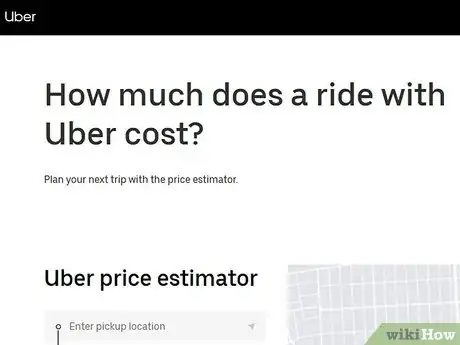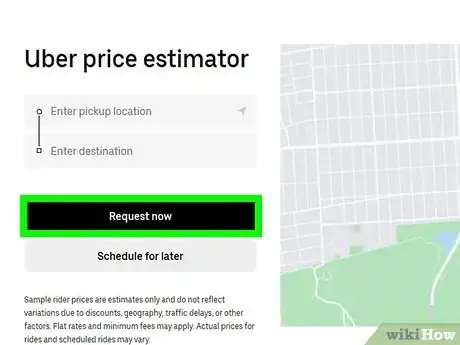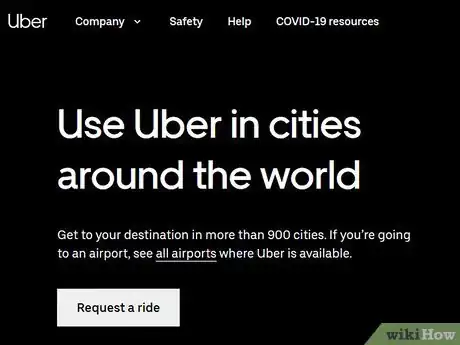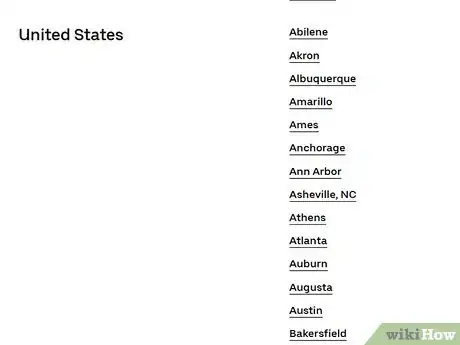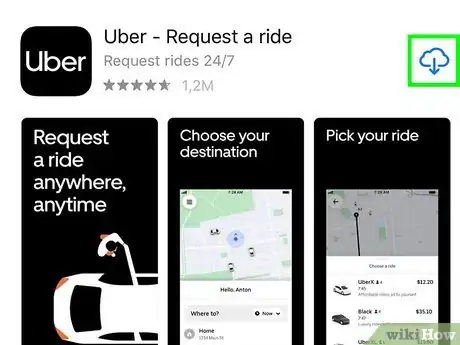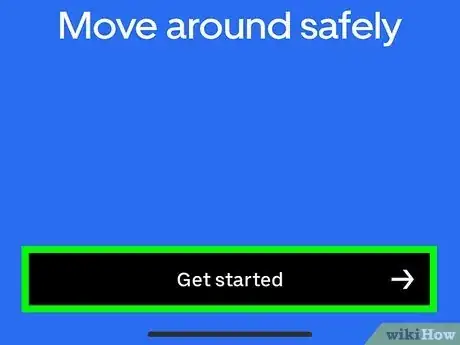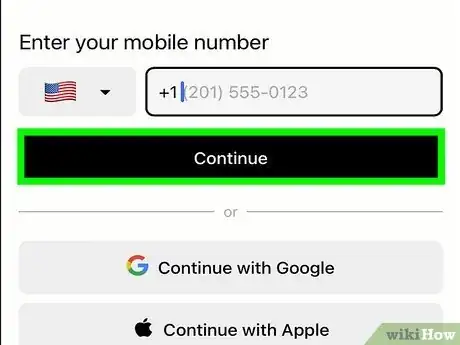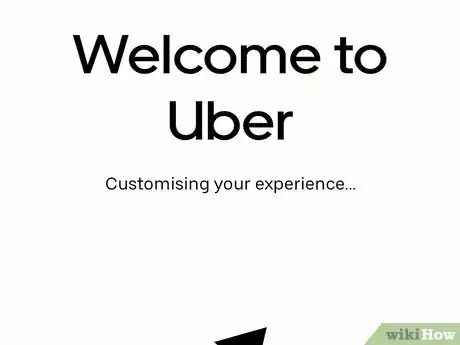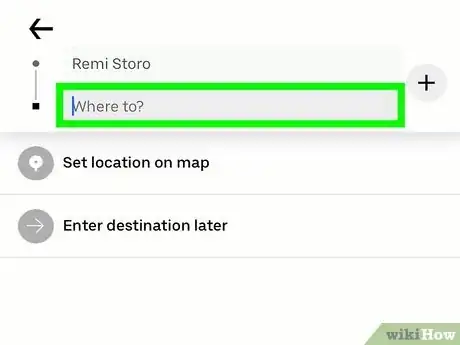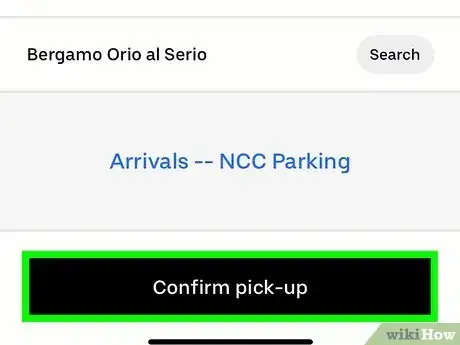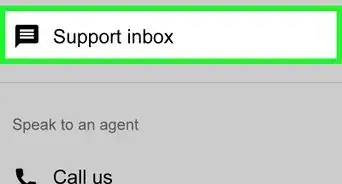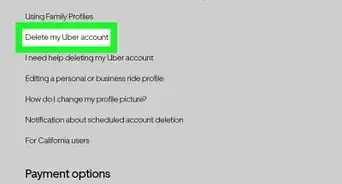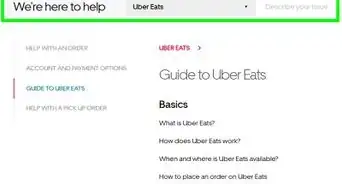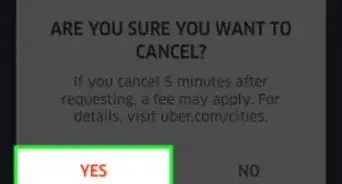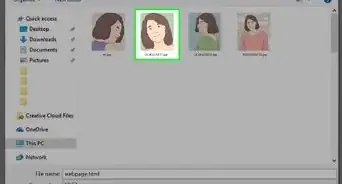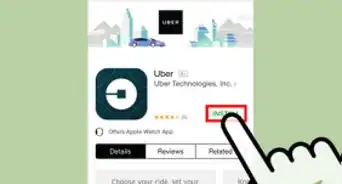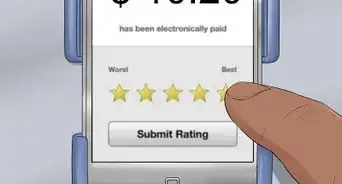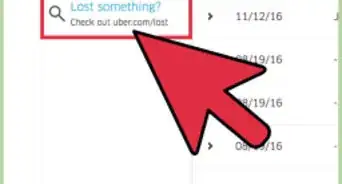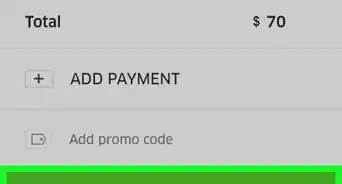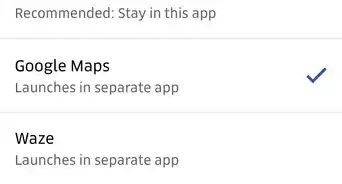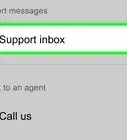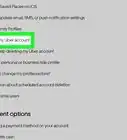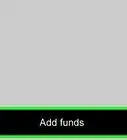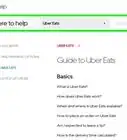This article was co-authored by wikiHow staff writer, Darlene Antonelli, MA. Darlene Antonelli is a Technology Writer and Editor for wikiHow. Darlene has experience teaching college courses, writing technology-related articles, and working hands-on in the technology field. She earned an MA in Writing from Rowan University in 2012 and wrote her thesis on online communities and the personalities curated in such communities.
This article has been viewed 321,936 times.
Learn more...
Is Uber available in your area? The ride share company allows you to book rides from participating drivers right from your phone, tablet, or computer. To see if you can schedule an Uber where you live (or the area you might be traveling), you can use the Uber estimator tool or city list in your web browser or download the Uber app and set up an account. Even if Uber is not available in your area, the app will start working if you travel to an area where Uber is available. This wikiHow article shows you easy ways to check if Uber is available in your area.
Things You Should Know
- You can use Uber's cities map to see if your city or a nearby city offers Uber in your area.
- Use the price estimator tool to see if Uber is available in your pickup or destination locations.
- Use the app to see if you can book a ride.
Steps
Using the Uber Estimator Tool
-
1Go to https://www.uber.com/global/en/price-estimate in your web browser. This is the easiest way to see if you can take an Uber to your destination without having to download the Uber app. You can use any web browser on your computer, Android, iPhone, or iPad to view this page without an account.
-
2Enter a pickup location and destination. You'll get suggestions under each bar that you can click instead of typing the full address.
- Once you enter the two locations, the tool will estimate your totals. If Uber isn't available in your pickup location, you'll get an error that says, "Sorry, a price estimate is not available right now." In that case, your best bet might be to hail a cab.
Advertisement -
3Click Request a Ride (if you see a quote). You may get a glitch that shows you the prices of that trip even though Uber does not pick up in a specific location. Clicking this is the only way you can make sure the ride is available.
- If you're not signed in, you'll be prompted to sign in to continue.
- If this is a glitch, you'll see an error message that "The pickup location you entered is outside Uber's service area and you'll most likely want to hail a cab for a ride.
- Tap Schedule for Later if you want to take that ride later.
Checking the Uber Cities Page
-
1Go to https://www.uber.com/cities in a web browser. This page lists all the cities where Uber is available. However, not all cities are listed individually.
- For example, Long Beach and Burbank aren't listed individually, but are included within the Los Angeles market. So, even though your city may not be listed, it might be included in the closest city's market.
-
2Click a city. You'll see on the next page that the city you've picked is shown on a map with an outline of that market's availability.
- If you live in or are traveling around Memphis, for example, you can get a ride to Forrest City, Arkansas even though that city is not listed on its own on the previous page.
- If Uber is not available in your area, you can try to hail a cab.
Downloading the Uber App
-
1Download and open Uber from the App Store or Play Store. Tap Get or Install, and then Open once the installation completes.
-
2Tap Get Started. You'll see this at the bottom of the screen.
-
3Create an account. You can sign up for Uber by entering your phone number into the top field and selecting Continue.
- Alternatively, you can select Continue with Google, Continue with Apple, or Continue with Facebook to instantly create an account using your information from any of these services.
-
4Follow the on-screen instructions to register for Uber. Once you verify your phone number and enter a payment method, you'll be able to see which Uber options, if any, are available in your area.
-
5Tap Where to?. This opens the Plan Your Ride screen, where you can request a ride to a supported location.
-
6Select your location and destination. Tap the first menu and enter the address of where you are now. Then, tap the second field and enter your destination. If Uber is available from your current location to this destination, you'll be able to select one of Uber's car types (e.g., UberX or UberXL.). If no service is available, you'll see "No Cars Available."
- uberX is the standard Uber service, while uberXL is a larger car and Black is for luxury vehicles.
- You can drag the pin around to change your pickup location and time estimate will adjust accordingly.
- Nearby cars will be displayed on the map and their current location will update every few seconds.
Community Q&A
-
QuestionIs Uber available in Yuma, AZ?
 Community AnswerYes, they have Uber and Lyft in Yuma. You can check Up Hail for the prices per mile and for the entire trip.
Community AnswerYes, they have Uber and Lyft in Yuma. You can check Up Hail for the prices per mile and for the entire trip. -
QuestionMy pickup area is not available. However, we took an Uber 6 months ago from this same location. Why?
 Community AnswerThey most likely used to pick up from that location, but have since changed it.
Community AnswerThey most likely used to pick up from that location, but have since changed it.