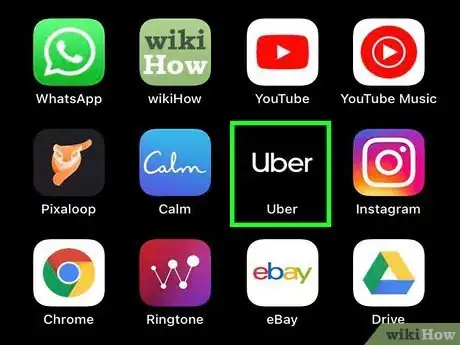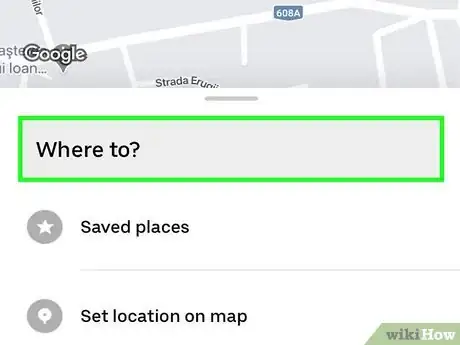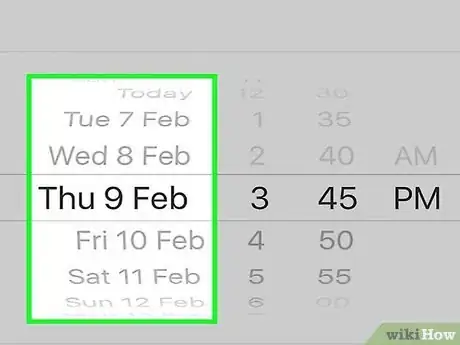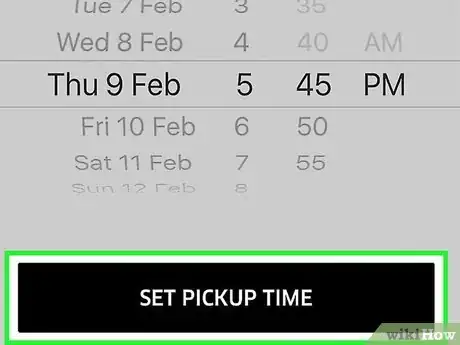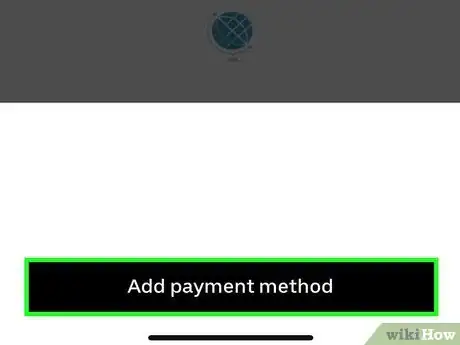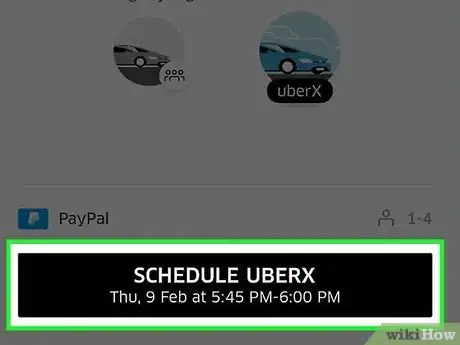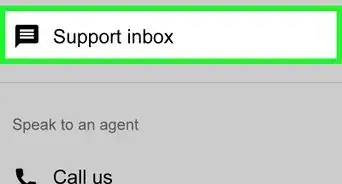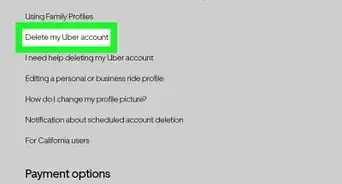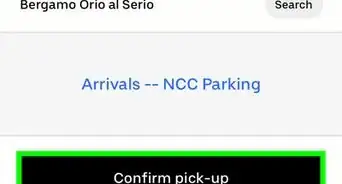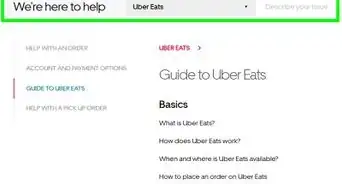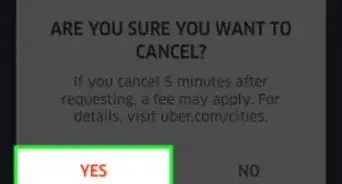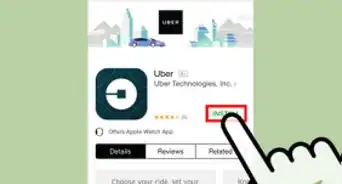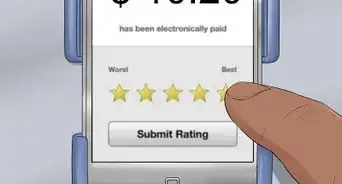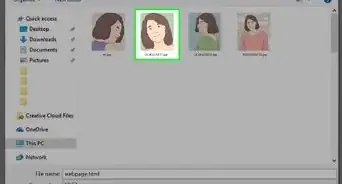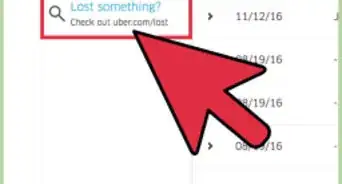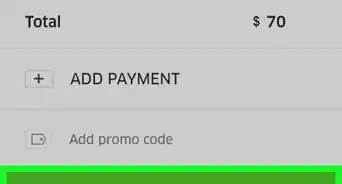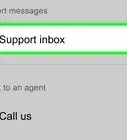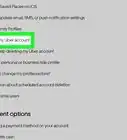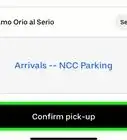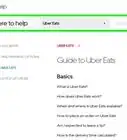This article was co-authored by wikiHow Staff. Our trained team of editors and researchers validate articles for accuracy and comprehensiveness. wikiHow's Content Management Team carefully monitors the work from our editorial staff to ensure that each article is backed by trusted research and meets our high quality standards.
The wikiHow Tech Team also followed the article's instructions and verified that they work.
This article has been viewed 39,423 times.
Learn more...
This wikiHow teaches you how to book an Uber ride up to 30 days in advance. Please note that the "Schedule a Ride" feature is not yet available everywhere, so be sure to check to see if your city is on the list.
Steps
-
1Open the Uber app. Before using "Schedule a Ride," you'll need to register your device to try it. "Schedule a Ride" is a new feature that is not yet available in every city.
- Make sure you have the latest version of Uber downloaded from the App Store.
-
2Tap the "Where To?" field and type in your destination. It's in the middle of the screen.Advertisement
-
3Type in a destination. If your pick-up location is different than your current location, you'll need to alter the "Current Location" field as well.
-
4Tap the square button to the right of Request Uber. It resembles a car with a clock next to it.[1]
- If an UberPOOL car is available for your selected destination, Uber will automatically select it as your ride. Since you can't schedule an UberPOOL in advance, try selecting a different ride to confirm whether or not advanced scheduling is available in your area.
- If you don't see this option, scheduled rides aren't available in your area.
-
5Scroll to choose your date and time. Use your finger to scroll up or down on the date and time menus.
- Enter a pickup date. To do this, you'll swipe the date wheel up or down.
- You can schedule a ride up to 30 days in advance.
- Enter a pickup time. You'll need to swipe up or down on the hour and minute values to do so.
- Your pickup time is estimated within a 15 minute window of the time you designate.
- Enter a pickup date. To do this, you'll swipe the date wheel up or down.
-
6Tap Set Pickup Time.This will confirm your reservation time slot.
-
7Select an Uber service. Your options vary by location, but will include some or all of the following packages:
- UberX - The most affordable option for groups of up to four.
- UberXL - A larger, more expensive Uber for groups of up to six.
- UberSELECT - A more luxurious (and appropriately more expensive) option.
- UberBLACK - An expensive, high-end luxury service.
- UberSUV - A higher-end version of UberXL for parties of up to seven.
- UberACCESS - Comprises two separate services for disabled riders: UberWAV (wheelchair-accessible vehicles) and UberASSIST (vehicles with specially-trained staff to help elderly or mobility-impaired riders).
- You cannot schedule an UberPOOL in advance.
-
8Confirm your payment option. You should see your default payment option (e.g., PayPal) listed below the Uber options.
- To change this option, tap it and then tap Add Payment Method. You can add promotional codes and credit/debit cards here.
-
9Tap Request Uber. Your ride is now scheduled. You'll receive a confirmation (reminder) text from Uber 24 hours before your ride is scheduled to meet you.
Community Q&A
-
QuestionIf I book an Uber ride, can they raise my price later?
 Community AnswerYes, if you book an Uber ahead of time, you're still subject to fare fluctuations and surge pricing. The only final price is the one once your driver is on the way.
Community AnswerYes, if you book an Uber ahead of time, you're still subject to fare fluctuations and surge pricing. The only final price is the one once your driver is on the way.
Warnings
- Failing to cancel a ride you don't take will result in a fee.⧼thumbs_response⧽
About This Article
1. Open Uber.
2. Tap Where To?.
3. Enter a destination and pick-up location.
4. Tap the square button next to Request Uber.
5. Enter a date and time.
6. Select an Uber service.
7. Confirm your payment details.
8. Tap Request Uber.