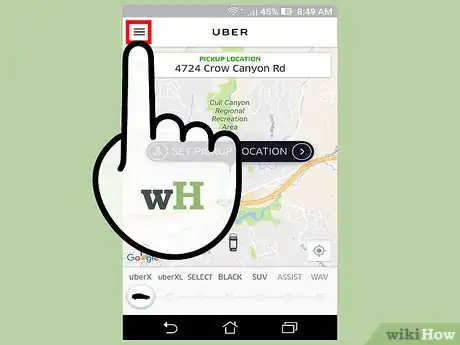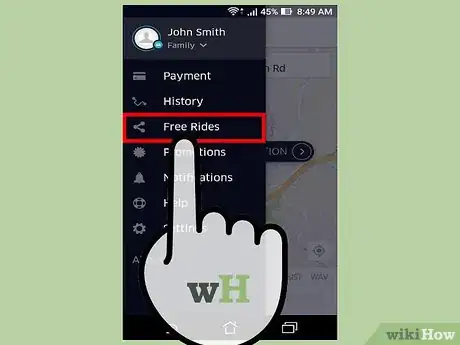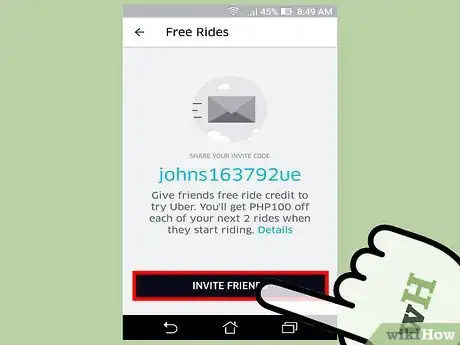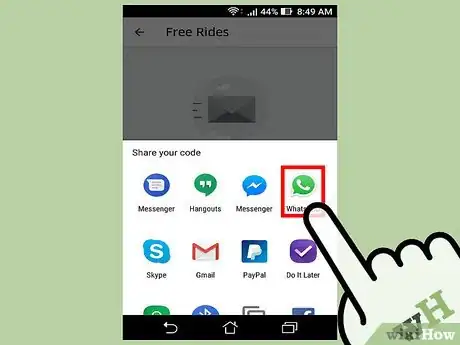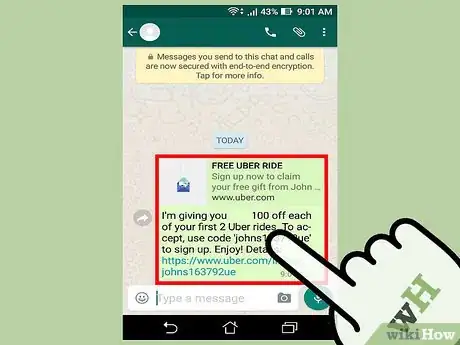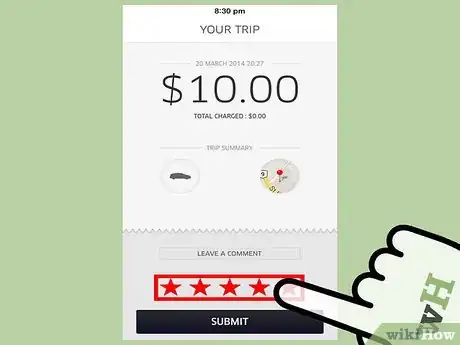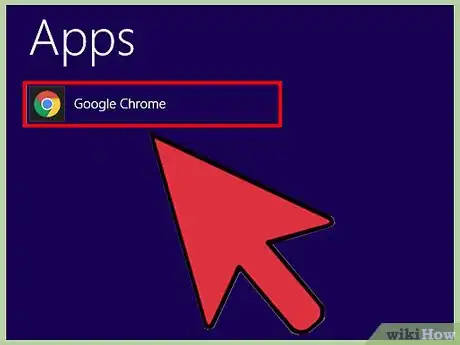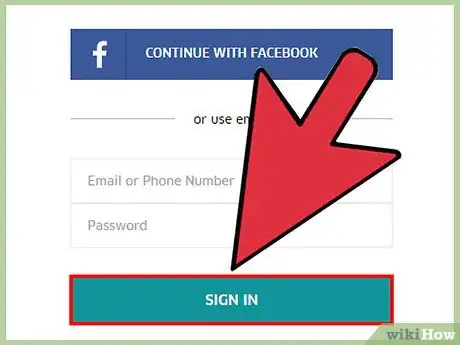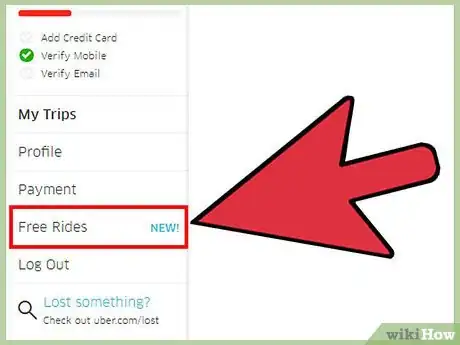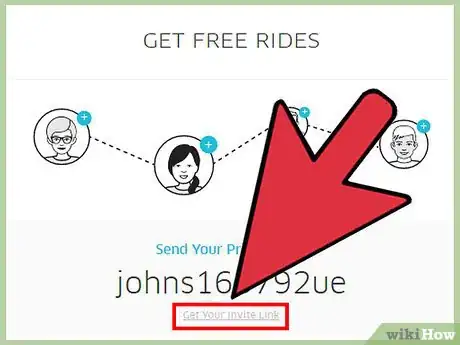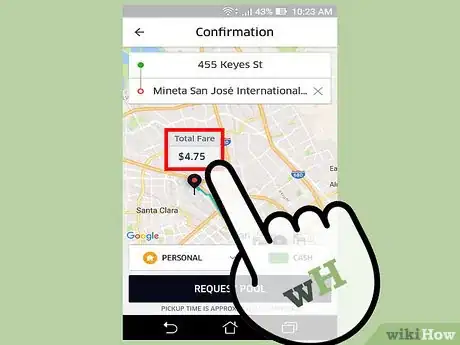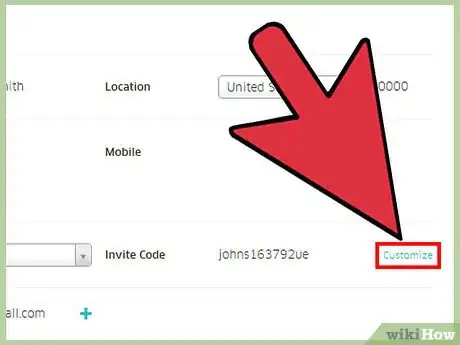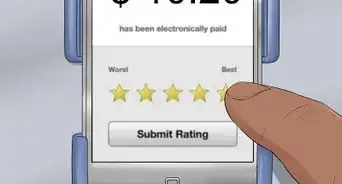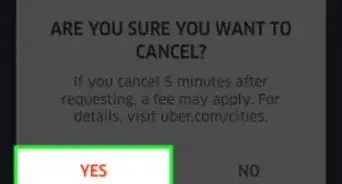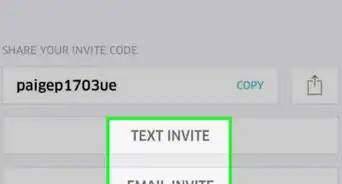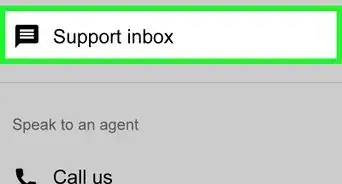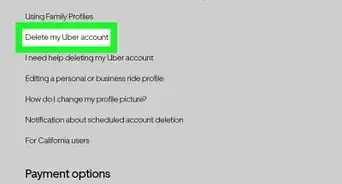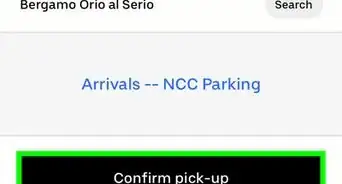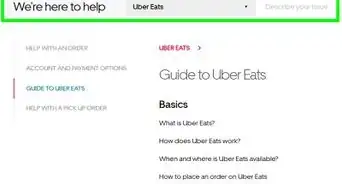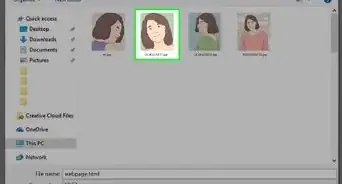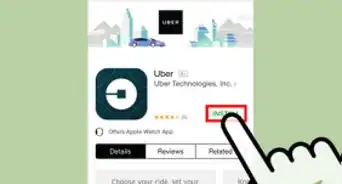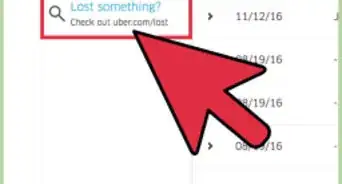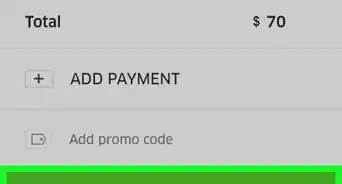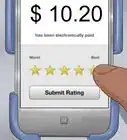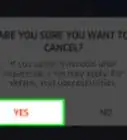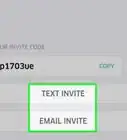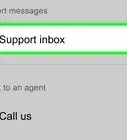X
This article was co-authored by wikiHow Staff. Our trained team of editors and researchers validate articles for accuracy and comprehensiveness. wikiHow's Content Management Team carefully monitors the work from our editorial staff to ensure that each article is backed by trusted research and meets our high quality standards.
This article has been viewed 105,074 times.
Learn more...
When you invite your friends to join Uber, you'll receive free ride credit after they complete their first ride. You can send your invite codes from the Uber app or the Uber website. You can change your code from the Uber website as well.
Steps
Method 1
Method 1 of 2:
Using the Mobile App
-
1Tap the Uber app on your device.
-
2Tap the Menu button (☰). You'll see this in the upper-left corner.Advertisement
-
3Tap "Free Rides."
-
4Tap the "Send Invites" button.
- You can also tap "Copy" next to your promo code to paste it anywhere you'd like, such as on your blog or in a custom email.
-
5Tap the app that you want to send invites through. You'll be sending an invite message and link that includes your promo code.
-
6Send the invite message to a contact. Once you've selected the app, you'll be able to select who you want to send the invite to.
-
7Have your friend sign up with the link. They'll need to create a valid account.
-
8Wait for your friend to take their first ride. As soon as your friend takes their first ride, you'll receive a ride credit worth up to a certain amount off your ride. This credit is usually applied automatically on your next ride. The exact amount varies depending on your country.
- In the US, your credit is worth up to $10 off your next ride, is applied automatically, and will expire three moths after receiving it.
Advertisement
Method 2
Method 2 of 2:
Using a Computer
-
1Open your web browser.
-
2Visit the Uber Riders page. Go to riders.uber.com.
-
3Sign in with your Uber account.
-
4Click the "Free Rides" button.
-
5Copy your promo code. This code can be entered during the account creation process to receive a free ride.
-
6Click "Get Your Invite Link." This link will send the recipient to the account creation page with your promo code already entered. You can copy this link to send it.
-
7Send your copied code or link. Once you've copied the code or the link, you can paste it in a message or email to someone else. They'll be able to use the code when creating an account or follow the link.
-
8Wait for your friend to take their first ride. You'll receive your free ride credit once your friend has officially completed their first ride. Once they do, you'll see your free ride appear in the "Free Rides" section.
- Free rides have differing values and conditions depending on your country. For example, in the US the free ride is worth up to $10, is applied automatically on your next ride, and will expire after three months.
-
9Change your invite code. You can customize your invite code from the Profile menu:
- Visit riders.uber.com if you aren't already there.
- Click the "Profile" button.
- Find the "Invite Code" entry.
- Click the "Customize" button.
- Type your new code and click "Claim." If the code isn't in use, it will be assigned to you.
Advertisement
Community Q&A
-
QuestionHow do I use an invite that was sent to me from someone else?
 Community AnswerGo onto the Uber app. On the top left, there will be options. Press that and there should be something that says "invites." Press that and type your friend's name.
Community AnswerGo onto the Uber app. On the top left, there will be options. Press that and there should be something that says "invites." Press that and type your friend's name. -
QuestionHow much do I earn if I refer my friend to Uber?
 Community AnswerYou don't earn money. You will only get a discount for a ride. Try telling a bunch of friends to download Uber and use your code; this will give you more discounts if you want to have a ride.
Community AnswerYou don't earn money. You will only get a discount for a ride. Try telling a bunch of friends to download Uber and use your code; this will give you more discounts if you want to have a ride. -
QuestionHow do I invite friends without having to put in credit card details?
 Community AnswerGo to your invite code and send it to your friend, no credit card needed.
Community AnswerGo to your invite code and send it to your friend, no credit card needed.
Advertisement
About This Article
Advertisement