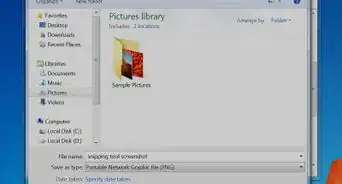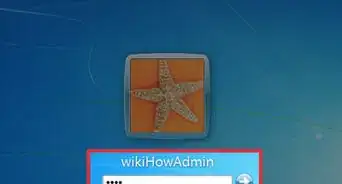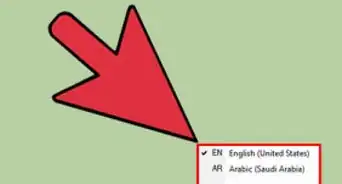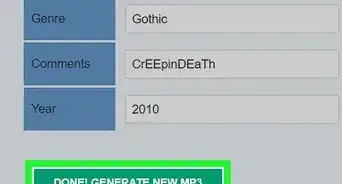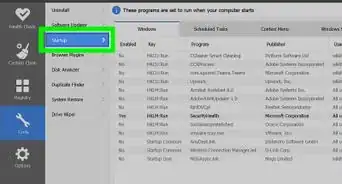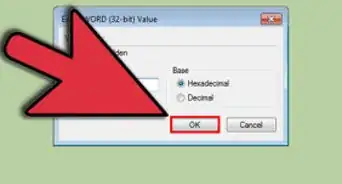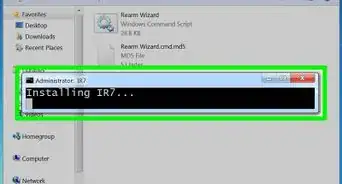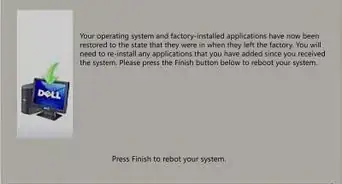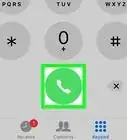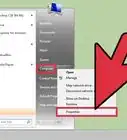This article was co-authored by wikiHow staff writer, Jack Lloyd. Jack Lloyd is a Technology Writer and Editor for wikiHow. He has over two years of experience writing and editing technology-related articles. He is technology enthusiast and an English teacher.
The wikiHow Tech Team also followed the article's instructions and verified that they work.
This article has been viewed 350,767 times.
Learn more...
Want to remove Windows 7 from your computer? We'll show you how to replace Windows 7 with a different operating system, such as Ubuntu or Windows 8.1, as well as how you can delete Windows 7 from a PC that has multiple operating systems installed.
Steps
Replacing Windows 7
-
1Back up your files. When replacing Windows 7 with a different operating system, you will lose some or all of your files. The best way to prevent permanent loss is by transferring all of the files that you want to keep to an external hard drive.
- Even though most modern operating systems give you the option of keeping your files when installing the operating system, backing up your files is a safety precaution that you shouldn't skip.
-
2Insert the installation disk or flash drive. To install a new operating system on Windows, you must have the operating system's install tool on a DVD or flash drive, and the disk or flash drive must be inserted into your computer. If you don't have a version of the operating system you want to download, you can download one for the following operating systems:Advertisement
-
3
-
4
-
5Click Restart. You'll see this option at the top of the pop-up window. Clicking it will prompt your computer to restart.
-
6Press and hold Del or F2 to open the BIOS. Most computers will display a message on startup that says "Press [key] to enter setup" or something similar. This key may vary, so look for this message when your computer restarts to confirm the key you should press to access the BIOS.
- Consult your computer's manual or online support page to confirm your computer's BIOS key.
-
7Select the Boot tab. You'll use the arrow keys to select this tab.
- The Boot tab may instead say Boot Options, depending on your computer's manufacturer.
-
8Select a boot device. Use the arrow keys to highlight a device from which to boot. There will be two options you can use:
- For a USB flash drive, select the Removable Devices option.
- For a disc installation, select the CD-ROM Drive option.
-
9Move your boot option to the top of the list. Press the + key until your boot option is first. This will cause your computer to restart from your selected boot option, thereby beginning the installation process for your selected operating system.
- On some computers, you'll instead press one of the function keys (e.g., F5) to navigate an option up to the top of the menu. The key will be listed on the right side of the screen.
-
10Save your settings. You should see a key prompt (e.g., F10) at the bottom of the screen that has "Save and Exit" written next to it. Press this key to save and exit the BIOS.
- You may have to press ↵ Enter to confirm before you can exit the BIOS page.
-
11Wait for your computer to restart. Once it does, you should see your chosen operating system's first setup window.
-
12Follow the on-screen installation directions. Once you complete these, Windows 7 will be completely replaced by the new operating system. These directions will vary depending on the operating system you're installing:
Deleting from a Multiboot Windows Computer
-
1Back up your files. When you remove Windows 7, you will lose any files that aren't backed up. The easiest way to back up your Windows 7 files is by booting your computer into Windows 7, attaching an external hard drive, and transferring all of the files you want to keep onto the hard drive.
-
2Make sure you're using the operating system you want to keep. You cannot delete Windows 7 while using it. If you aren't using a different operating system, restart your computer and then select the operating system you want to keep during the restart process.
-
3
-
4Type system configuration into Start. This will search your computer for the System Configuration utility.
- On Windows 8, type into the search bar instead.
- System Configuration is available on most versions of Windows.
-
5Click System Configuration. It's either at the top of the Start window (Windows 10) or below the search bar (Windows 8). Doing so opens the System Configuration window.
-
6Click the Boot tab. You'll see this at the top of the System Configuration window.
-
7Select your current operating system. Click the operating system (e.g., Windows 10 or Windows 8) that you want to set as the default. You can't delete an operating system if it's set as your default.
- If your current operating system is already the default, skip this step and the next one.
-
8Click Set as default. This will change the default operating system from Windows 7 to your current operating system.
-
9Select Windows 7. Click this operating system to do so.
-
10Click Delete. This button is below the window that shows the currently installed operating systems.
-
11Click Apply, then click OK. These are both at the bottom of the window. Doing so will indicate that you want to delete Windows 7.
-
12Restart your computer. Once your computer finishes rebooting, Windows 7 should be gone.
- You won't be able to use the Windows 7 hard drive space until you remove the partition that Windows 7 was using.
Community Q&A
-
QuestionHow do I remove Windows from BIOS boot manager from Linux?
 Community AnswerFor an AMI BIOS it's usually DELETE. For an Award or Phoenix BIOS it's usually CTRL+ALT+ESC, or F2 or DELETE. For a Compaq BIOS it's usually F10.
Community AnswerFor an AMI BIOS it's usually DELETE. For an Award or Phoenix BIOS it's usually CTRL+ALT+ESC, or F2 or DELETE. For a Compaq BIOS it's usually F10. -
QuestionI installed Phoenix OS and now I want to uninstall windows 7 and only have Phoenix OS. What should I do?
 Community AnswerIf you have installed Phoenix on a different drive or at least a different partition from Win7, simply save all the files from the Win7 system partition (or drive) which you want to keep (documents, pictures etc) and then format the partition (or drive). Should you have installed Phoenix on the same partition as Win7, then format and then make a clean install of Phoenix. Having two Operating Systems on the same partition is a sure way to disaster.
Community AnswerIf you have installed Phoenix on a different drive or at least a different partition from Win7, simply save all the files from the Win7 system partition (or drive) which you want to keep (documents, pictures etc) and then format the partition (or drive). Should you have installed Phoenix on the same partition as Win7, then format and then make a clean install of Phoenix. Having two Operating Systems on the same partition is a sure way to disaster. -
QuestionDoes Microsoft Edge Legacy bundle with Windows 7?
 Community AnswerMicrosoft Edge Legacy does not bundle with Windows 7, it only comes with Windows 10.
Community AnswerMicrosoft Edge Legacy does not bundle with Windows 7, it only comes with Windows 10.
Warnings
- Incorrectly changing BIOS settings can ruin your computer. Don't change anything in the BIOS that isn't discussed in this article.⧼thumbs_response⧽
About This Article
To uninstall Windows 7 from a computer with only one operating system on it, you will have to install a new operating system via an installation DVD or a USB stick. If you have a computer that uses multiple operating systems at once, you can remove Windows 7 from the Boot tab in the System Configuration menu.
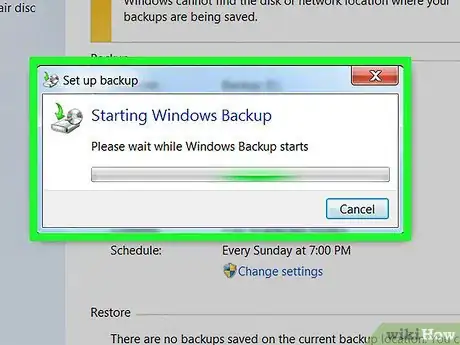
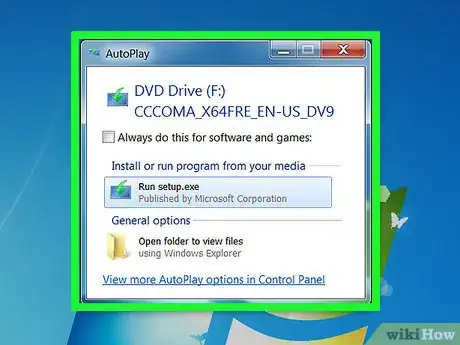
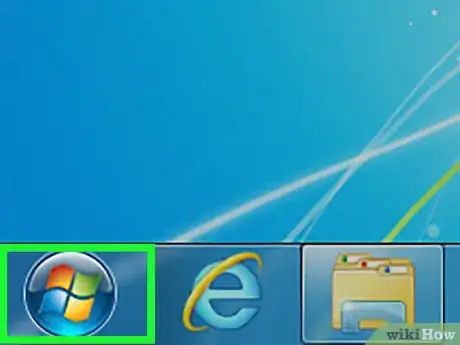

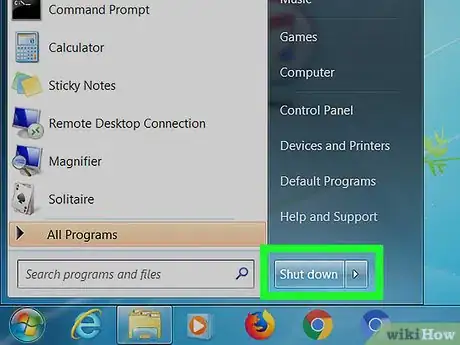
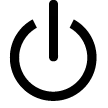
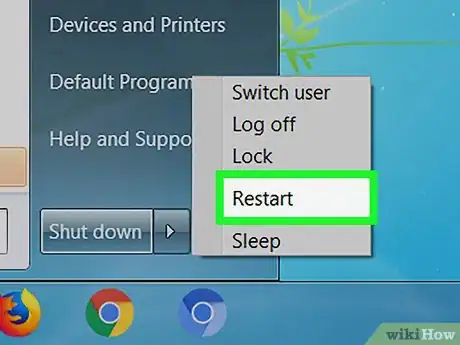
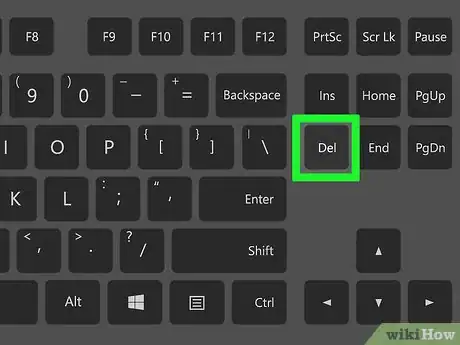
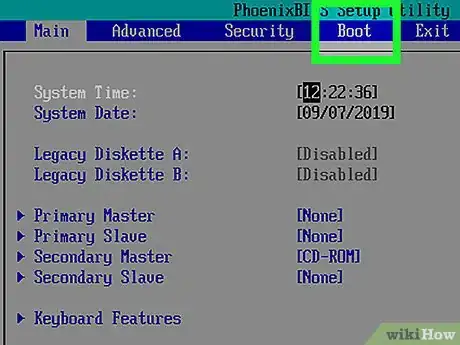
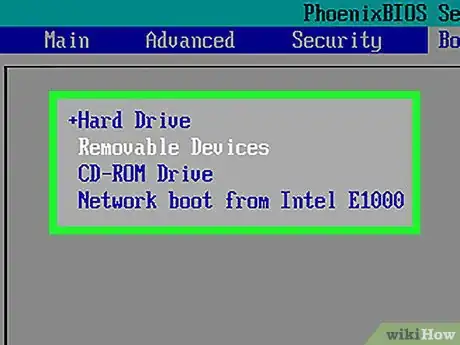
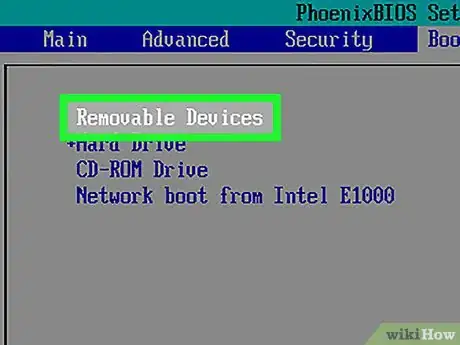
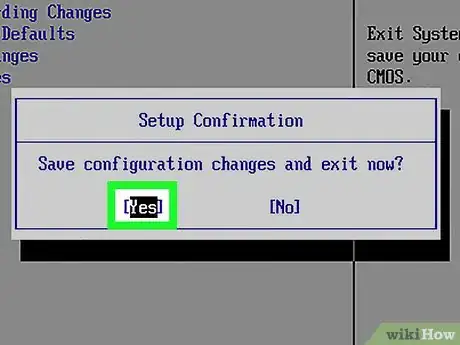
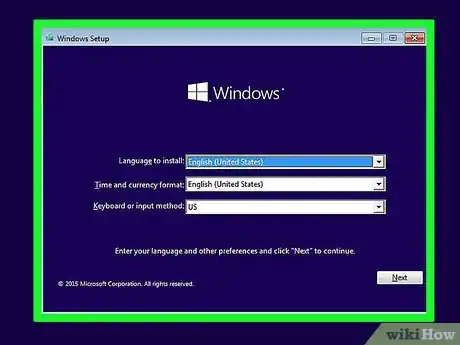
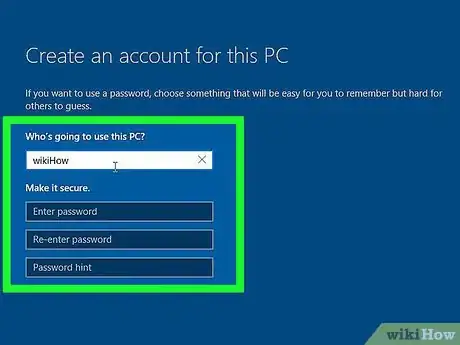
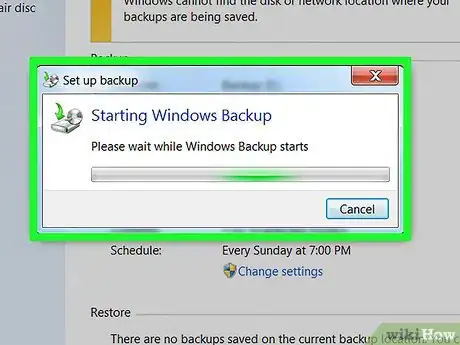
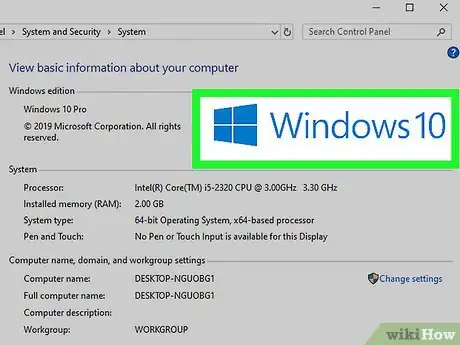
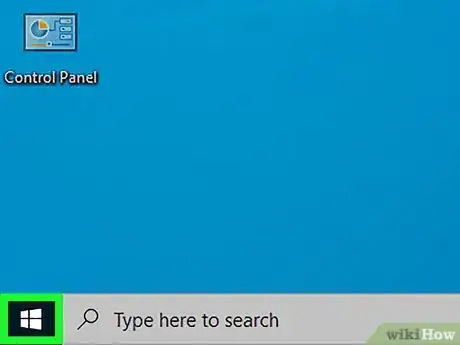
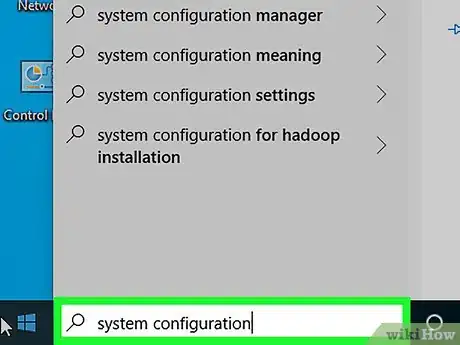
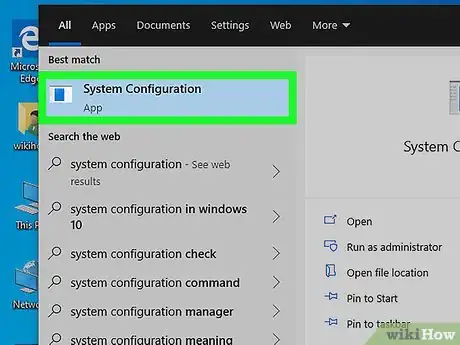
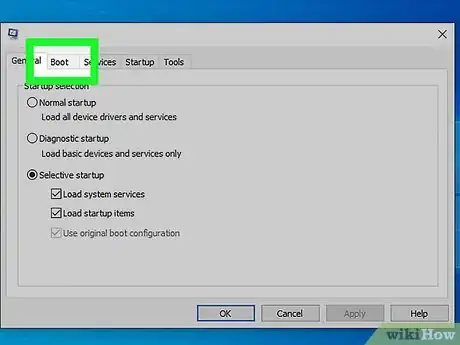
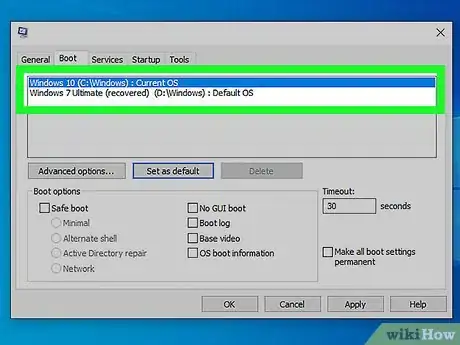
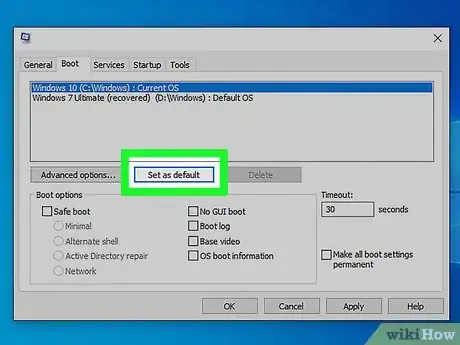
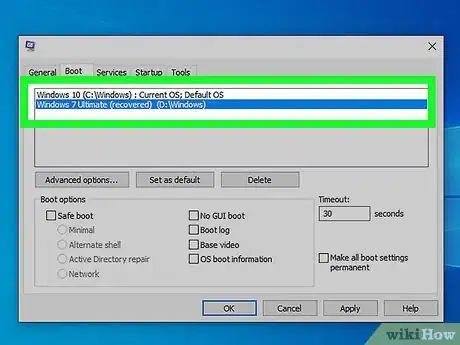
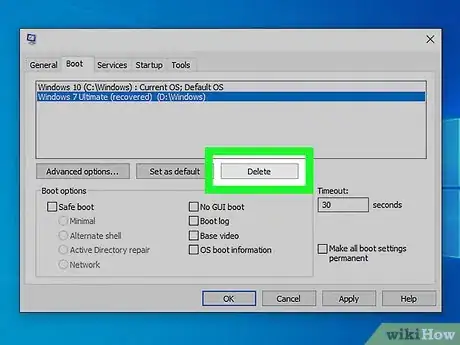
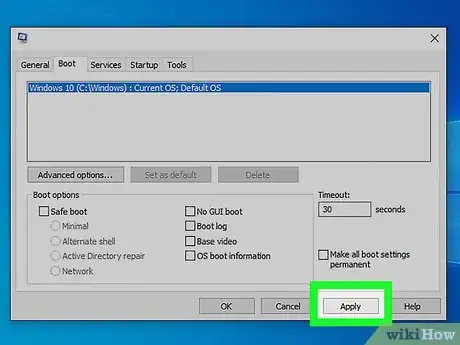
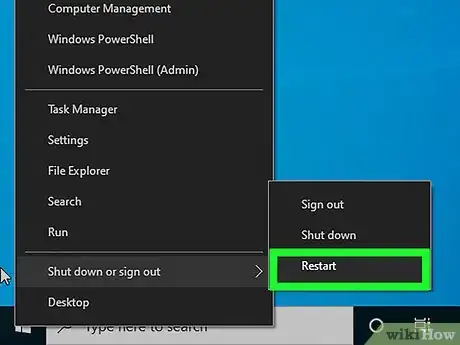
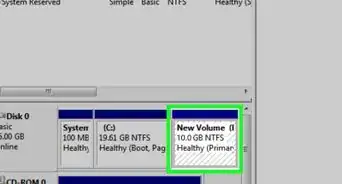

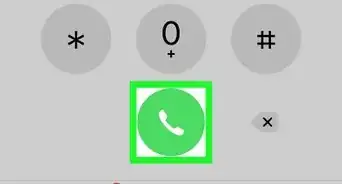
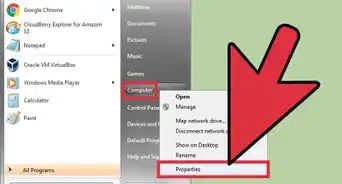
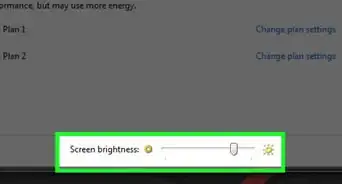
-Step-55-Version-2.webp)