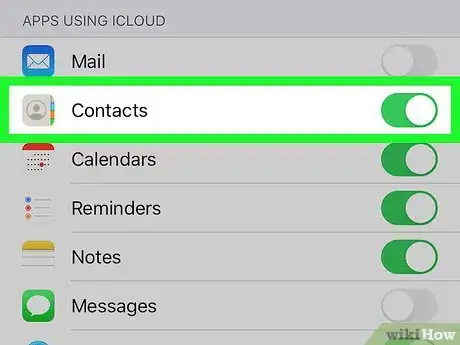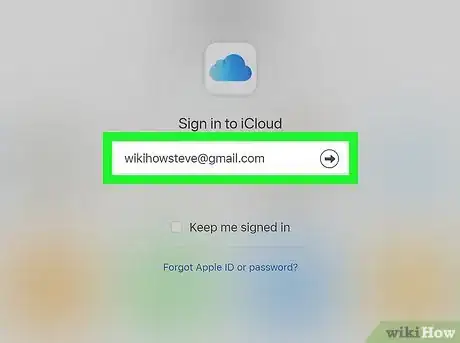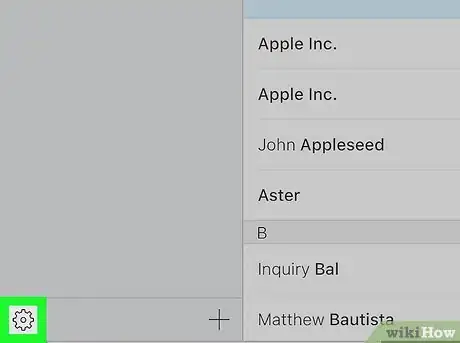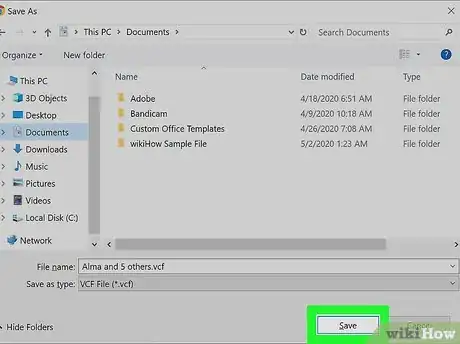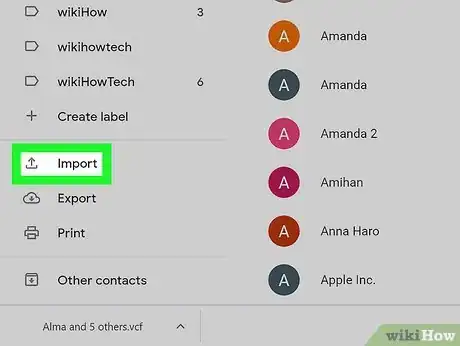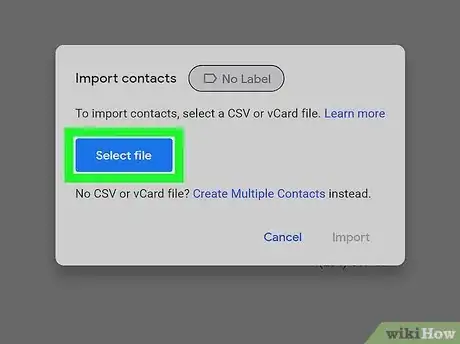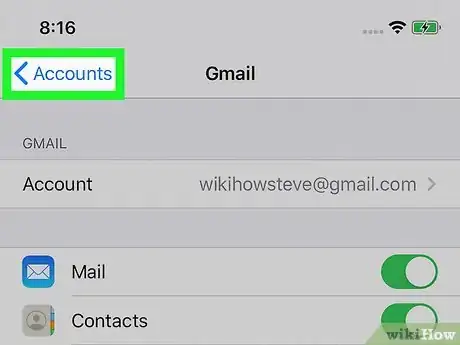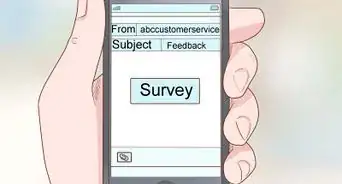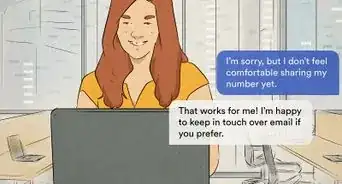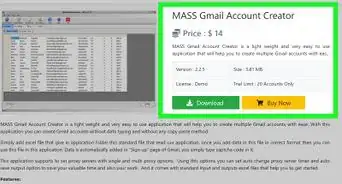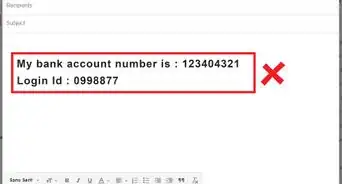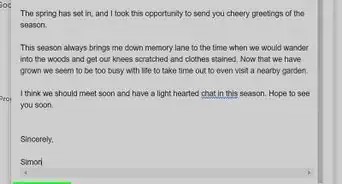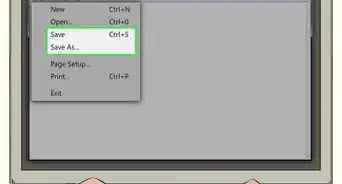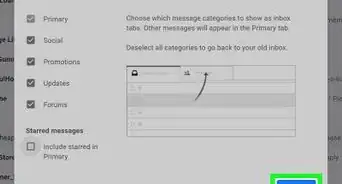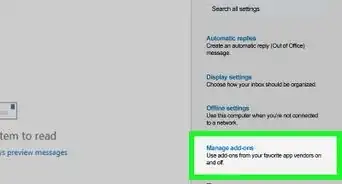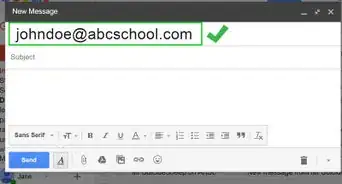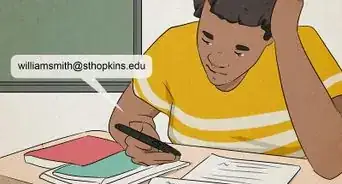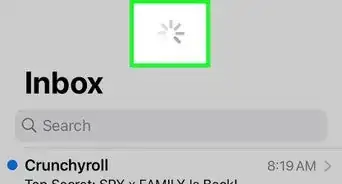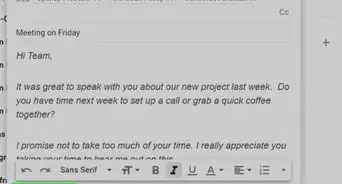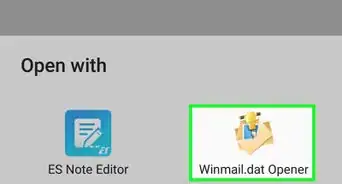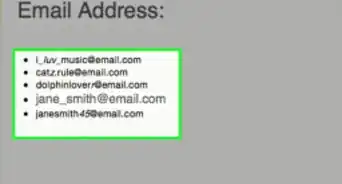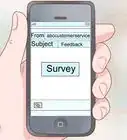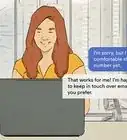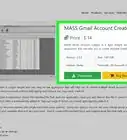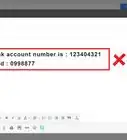This article was written by Katie Double. Katie Double is a Technology Writer and Editor for wikiHow. She has over five years of experience in technical support, IT process analysis, and quantitative research. Katie loves exploring the application of various technological tools, from data analysis and visualization to music production and performance. Though originally from Denver, Colorado, she currently resides in New Zealand. She has a BA in Psychology from the University of Colorado Boulder.
This article has been viewed 25,296 times.
This wikiHow teaches you how to add contacts to your Gmail account from your iPhone. You can transfer them manually using a computer or phone, or you can set them up to sync to Google automatically.
Steps
Exporting Contacts from iCloud
-
1Enable your Contacts to sync to iCloud. On your iPhone, do the following:
- Open the Settings app. Look for the gray gear icon on the home screen.
- Tap on your name at the top.
- Tap iCloud.
- Tap the switch next to "Contacts" to turn it on (green).
-
2Open a browser on your computer and go to https://www.icloud.com/. You can use any browser, such as Chrome, Firefox, or Safari.Advertisement
-
3Sign in to your iCloud account. Enter your Apple ID followed by your password and click the gray arrow or hit ↵ Enter.
-
4Click Contacts. This is indicated with an address book icon.
-
5Select the contact or contacts you wish to transfer. Click on a single contact to select it. Hold Ctrl+A or ⌘ Command+A to select all contacts.
- To select multiple contacts, hold Ctrl or ⌘ Command while clicking on each contact. Or, click on a contact, hold down ⇧ Shift, and click on another contact. This selects all contacts in between.
-
6Click on the gear icon. This is in the bottom left corner of the screen.
-
7Select Export vCard…. This is near the bottom of the menu.
-
8Save the file to your computer. Choose a location to save the contacts to.
- Some browsers, such as Chrome, automatically save downloads to your Downloads folder instead of allowing you to specify a location.
-
9Open Google Contacts. While in Gmail or another Google app, click on the square of dots in the top right corner and select Contacts.
- You can also go to https://contacts.google.com/ and sign in with your Google account.
-
10Click Import. This is in the left panel.
- If you do not see the left panel, click on the 3 horizontal lines in the top left to show the panel.
-
11Click Select file. This will open the file explorer window.
-
12Go to the location where your vCard was saved to. Check the '"Downloads" folder, or navigate to the folder if you saved it in a different place.
-
13Double-click on the vCard file. You can also select the file and click Open. Look for the file with ".vcf" at the end.
-
14Click Import. This will import the contacts to your Google Contacts, which is accessible by Gmail[1] .
Syncing iPhone Contacts to a Gmail Account
-
1Open the Settings app on your iPhone. Look for the gray gear icon on your home screen.
-
2Tap Passwords & Accounts. This is near the middle, and is indicated with a key icon in a gray box.
-
3Tap Gmail. If you do not see this option, do the following to add your Gmail account:
- Tap Add Account.
- Tap Google.
- Tap Continue.
- Sign in with your Google account credentials.
-
4Turn the switch on next to Contacts. It will turn green when it is on.
-
5Tap Save. This is in the upper right.
- This will automatically sync your iPhone contacts to Google Contacts, which is accessible by Gmail.
About This Article
1. Enable your Contacts to sync to iCloud..
2. Go to https://www.icloud.com on a computer browser and open Contacts.
3. Select your contact or contacts, click on the settings icon, and select Export vCard.
4. Save the file to your computer.
5. Open Google Contacts.
6. Click Import and select the vCard file you saved.