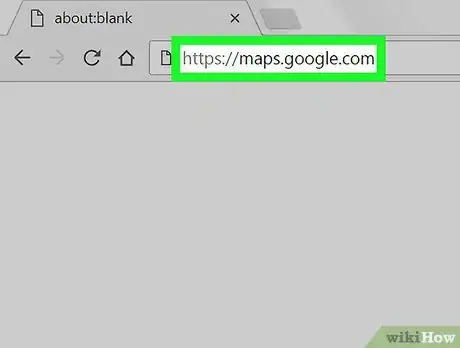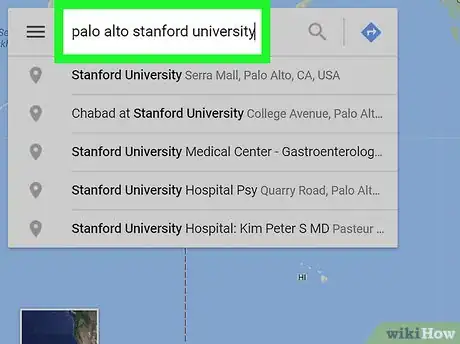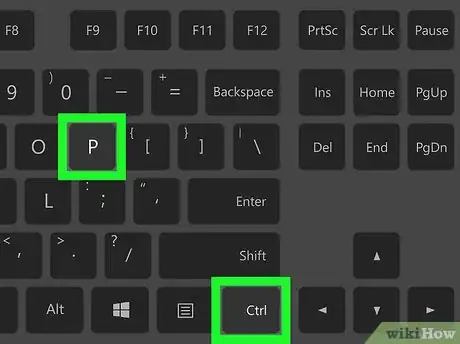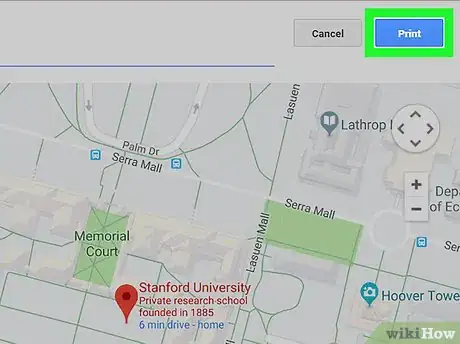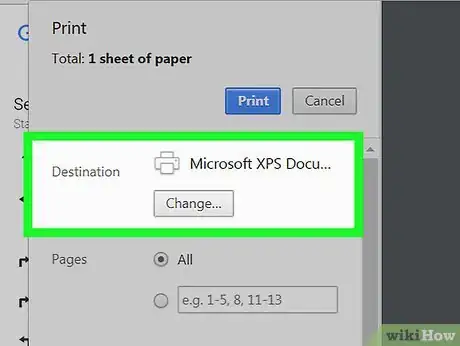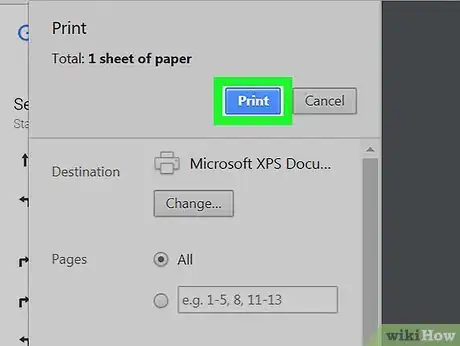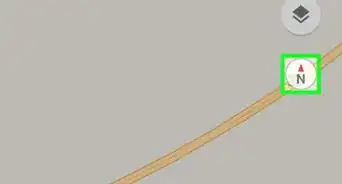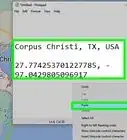This article was co-authored by wikiHow staff writer, Nicole Levine, MFA. Nicole Levine is a Technology Writer and Editor for wikiHow. She has more than 20 years of experience creating technical documentation and leading support teams at major web hosting and software companies. Nicole also holds an MFA in Creative Writing from Portland State University and teaches composition, fiction-writing, and zine-making at various institutions.
This article has been viewed 23,437 times.
Learn more...
This wikiHow teaches you how to print any map in Google Maps without additional text or advertisements.
Steps
-
1Navigate to https://maps.google.com on your computer. You can use any web browser, such as Firefox or Chrome, to print from Google Maps.
-
2Bring up the map you wish to print. You can do this by typing a location into the box at the top-left corner of the screen and pressing ↵ Enter or ⏎ Return.
- To view one of your saved maps, tap ☰ in the search bar at the top-left corner of the screen, tap Your places, tap Maps, then select a map.
- To zoom in on the map, click the + button near the bottom-right corner of the map. To zoom out, click the – just beneath it.
Advertisement -
3Press Ctrl+P (Windows) or ⌘ Cmd+P (macOS). A new white bar will appear above the map.
-
4Click Print. It's the blue button in the white bar above the top-right corner of the map.
-
5Select a printer. If the correct printer is already selected, you can skip this step.
-
6Click Print. The map will now print to the selected printer.
About This Article
1. Go to https://maps.google.com.
2. Open a map.
3. Press Ctrl+P (PC) or ⌘ Cmd+P (Mac).
4. Click Print.
5. Select a printer.
6. Click Print.