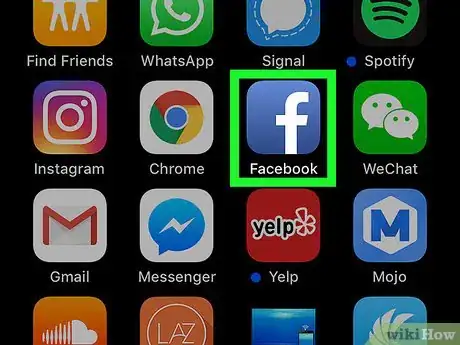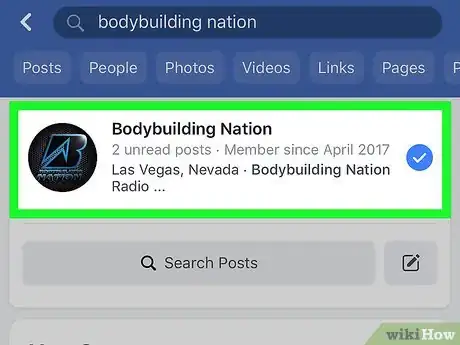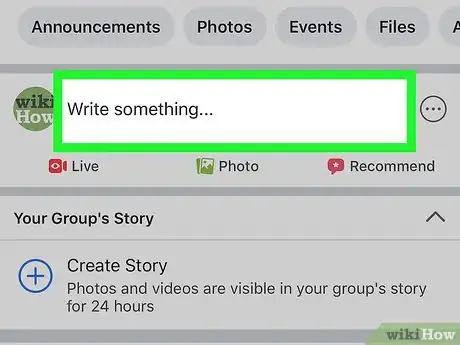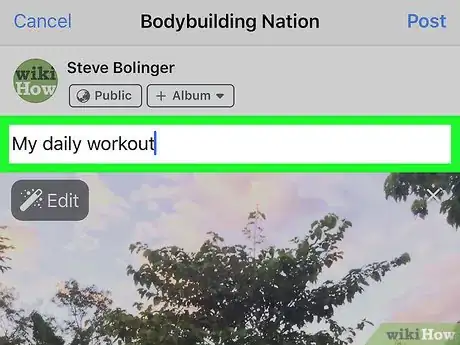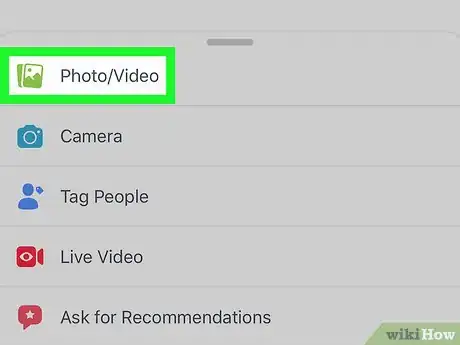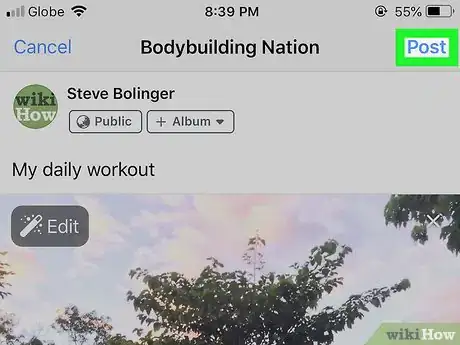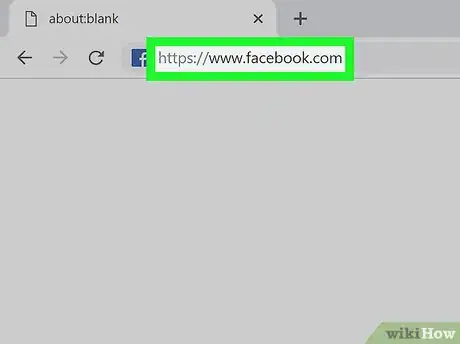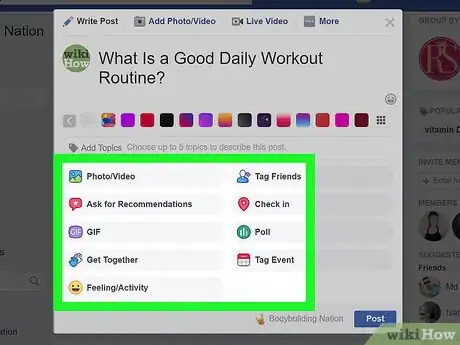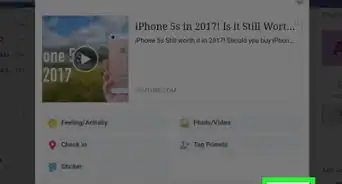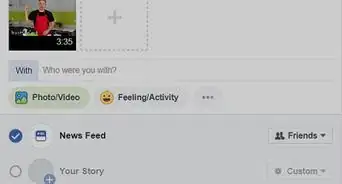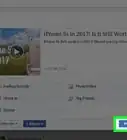This article was co-authored by wikiHow staff writer, Rain Kengly. Rain Kengly is a wikiHow Technology Writer. As a storytelling enthusiast with a penchant for technology, they hope to create long-lasting connections with readers from all around the globe. Rain graduated from San Francisco State University with a BA in Cinema.
This article has been viewed 373,496 times.
Learn more...
Do you have thoughts or pictures to share on Facebook? You can create a post on your profile, a friend's profile, or a public groups page. As long as you have permission to do so, you can post text, photos, videos, and more on Facebook in a few simple steps. This wikiHow will show you how to post on Facebook using a web browser and the new Facebook app with your iPhone or Android device.
Things You Should Know
- Log into the Facebook website or app. Locate the page or group you want to post to.
- Click the post box. Add text, photo/video, and more. Click "Post" when finished.
- Posts on public pages will also be public. Posts on your own page can be set to certain audiences.
Steps
Using the Mobile App
-
1Open the Facebook app. This looks like a white f on a blue background.
- If you aren't logged into Facebook, enter your email address (or phone number) and password to log in.
- Facebook is available for iOS in the App Store and for Android in the Google Play Store.
- Remember to always follow Facebook's Community Standards to avoid Facebook jail.
-
2Navigate to the page where you want to post. This will vary depending on where you want to create your post.
- Your page: You can create a post for your page from the top of the News Feed.
- A friend's page: Tap the search bar at the top of the screen and type in a friend's name. Tap their name, then tap their profile image.
- A group: Tap ☰, then "Groups". Find a group underneath "Groups you've joined" or use the search bar at the top.
- A business or fan Page: Tap the magnifying glass in the top-right corner. Enter the Page's name, then select it from the search's drop-down suggestions.
Advertisement -
3Tap the post box. This box is at the top of the News Feed. If you're posting to a friend's page, it's below the photo section that's near the top of their page. If you're posting to a group, you'll find the box just below the cover photo.
- There will generally be a phrase like "Write something" or "What's on your mind?" in the box.
-
4Add text to your post. Type your content into the post box.
- You can also add a colored background by clicking one of the color blocks below the text box.
-
5Add more content to your post. If you want to add more to your post, tap one of the options located below the text field. You may need to swipe up to reveal all available options.
- Photo/Video: Allows you to select a photo or video from your device to upload to the post.
- Tag People: Allows you to select a friend or group of friends to tag in the post. Tagged friends will receive the post on their own pages.
- Check in: Allows you to add an address or a location to your post.
- Feeling/Activity: Allows you to select an emotion or activity to add to the post.
- You can also add a Life event, Live video, GIF, or a nonprofit.
-
6Tap Post. It's in the top-right corner of the screen. Your post will be shared to the page.
- Posts made to public Pages will be public.
- If you're posting to your own page, you can set the audience by clicking Friends, then selecting: Friends, Friends except…, Specific friends, Only me, or Custom.
Using Desktop
-
1Go to https://www.facebook.com/ in a web browser. By default, your home page should be your feed.[1]
- If you aren't logged in, enter your email address (or phone number) and password in the upper-right side of the page to log in, or create a new account.
-
2Navigate to the page where you want to post. This will vary depending on where you want to create your post.
- Your page: You can create a post for your page from the top of the News Feed.
- A friend's page: Click the search bar at the top of the screen and type in a friend's name. Click their name, then click their profile image.
- A group: Click "Groups" on the left side of the page. Find a group underneath "Groups you've joined" or use the search bar at the top.
- A business or fan Page: Click "Search Facebook" in the top-left corner. Enter the Page's name, then select it from the search's drop-down suggestions.
-
3Click the post box. This box is at the top of the News Feed. If you're posting to a friend's page or a group page, you'll find the post box below the cover photo.
-
4Add text to your post. Type your content into the post box. You can also add a colored background by clicking one of the color blocks below the text box.
- Colored backgrounds are only supported for posts of 130 characters or fewer.
-
5Add more content to your post. If you want to add more to your post, click one of the options located below the post box:
- Photo/Video: Allows you to select a photo or video from your computer to upload to the post.
- Tag People: Allows you to select a friend or group of friends to tag in the post. Tagged friends will receive the post on their own pages.
- Check in: Allows you to add an address or a location to your post.
- Feeling/Activity: Allows you to select an emotion or activity to add to the post.
- You can also add a Life event, Live video, GIF, or a nonprofit.
-
6Click Post. It's the blue button in the bottom-right corner of the window. Your post will be shared to the page.
- If you're posting to your own page, you can set the audience by clicking Friends, then selecting: Friends, Friends except…, Specific friends, Only me, or Custom.
- Posts made to public Pages will be public.
- If needed, you can edit a Facebook post.
Community Q&A
-
QuestionHow do I edit a post?
 DanielCommunity AnswerTap on the three dots in the top right corner of it and tap "Edit Post" in the menu that comes up. Once you are satisfied with the new, edited post, tap "Save" in the top right corner.
DanielCommunity AnswerTap on the three dots in the top right corner of it and tap "Edit Post" in the menu that comes up. Once you are satisfied with the new, edited post, tap "Save" in the top right corner.
References
About This Article
If you want to create a post on Facebook, you can use your mobile app or your desktop. Start by clicking on the Facebook icon or going to your Facebook page and logging in. You can then go to your page, and click on the post box. Tap the text field to write something. If your post is 130 characters or fewer, you can also add color to make your post stand out. To add media, tap “Photo Video” and select the images to upload. You can also click “Add to your post” to check in at a location, put a feeling or sticker on your post, or tag people. When you’re done, tap “Post.” To learn how to add more photos or videos to your post, keep reading!