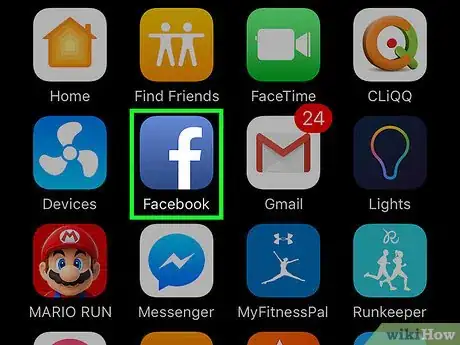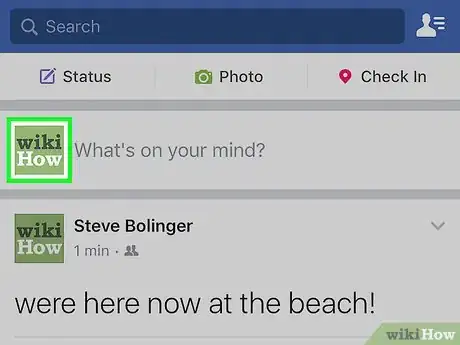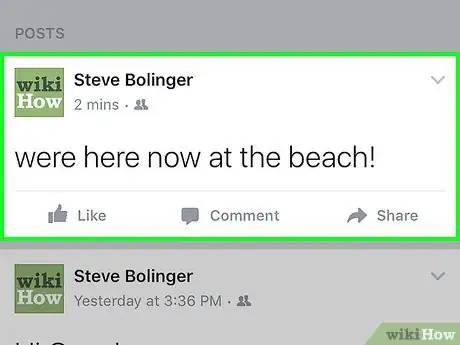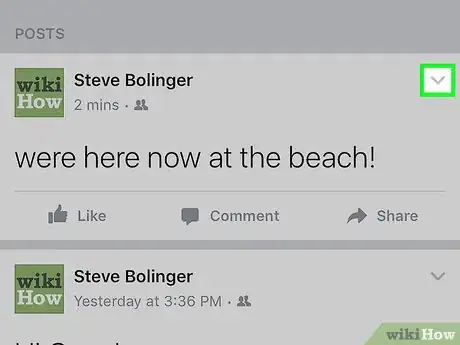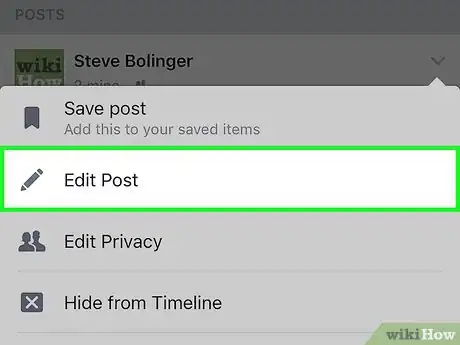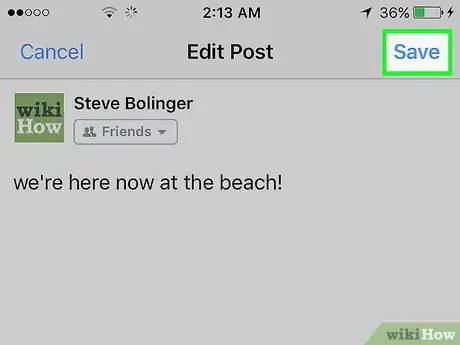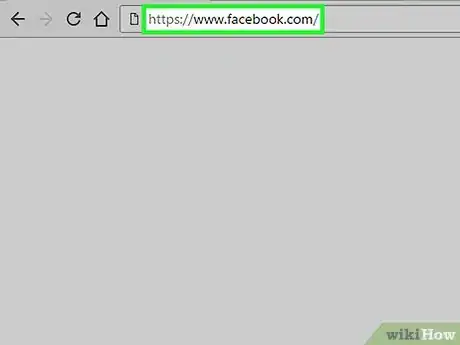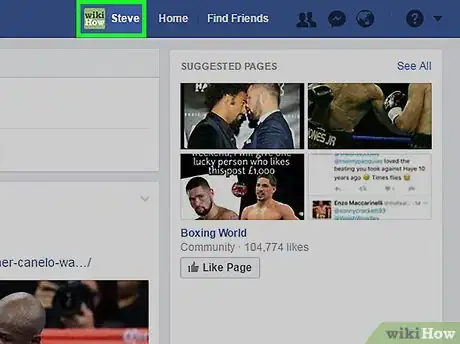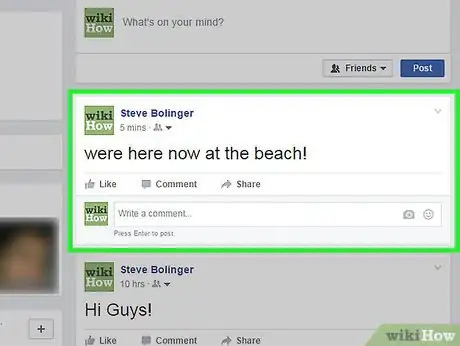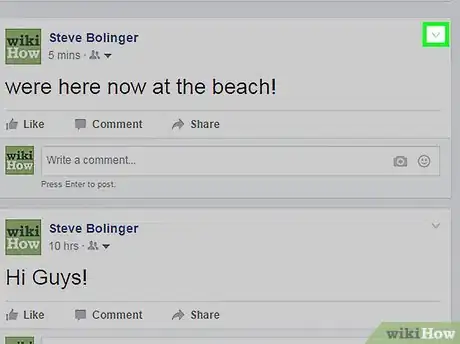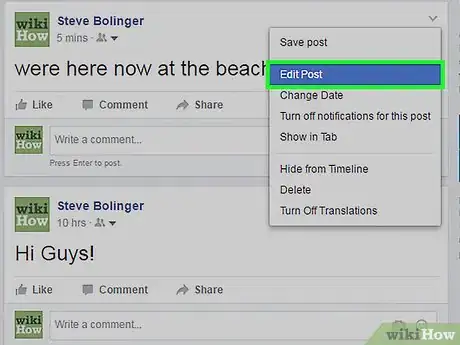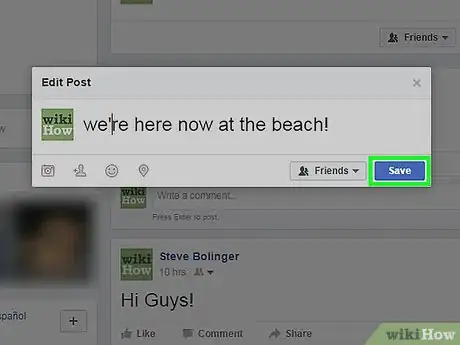X
This article was co-authored by wikiHow Staff. Our trained team of editors and researchers validate articles for accuracy and comprehensiveness. wikiHow's Content Management Team carefully monitors the work from our editorial staff to ensure that each article is backed by trusted research and meets our high quality standards.
The wikiHow Tech Team also followed the article's instructions and verified that they work.
This article has been viewed 24,883 times.
Learn more...
This wikiHow teaches you how to change or add to a post you've already made to your Facebook Timeline.
Steps
Method 1
Method 1 of 2:
Using the Mobile App
-
1Open Facebook. It's a blue app that contains a lowercase, white "f."
-
2Tap your profile picture. It's in the upper-right corner of the screen.Advertisement
-
3Scroll to a post. Scroll down to a post that you'd like to edit.
- Posts are in reverse-chronological order, with the newest at the top of your Timeline.
- You can only edit your own posts.
-
4Tap ∨. It's light gray, and you'll find it in the upper-right corner of the post.
-
5Tap Edit Post. Now you can change the text and add or delete photos. You can also tag friends, add a feeling or activity that reflects what you're doing, or check in to let people know where you were.
-
6Tap Save. It's in the upper-right corner. You've successfully made changes to your post, and the edited version is now on your Timeline.
Advertisement
Method 2
Method 2 of 2:
Using Facebook on the Web
-
1Go to Facebook. Enter your email and password if you're not automatically logged in.
-
2Click on your user name. It's in the blue bar at the top of the window, to the right of the search field.
-
3Scroll to a post. Scroll down to a post that you'd like to edit.
- Posts are in reverse-chronological order, with the newest at the top of your Timeline.
- You can only edit your own posts.
-
4Click on ∨. It's light gray, and you'll find it in the upper-right corner of the post.
-
5Click on Edit Post. Now you can change the text and add or delete photos.
- Using the icons in the bottom left of the dialog box, you can tag friends (silhouette with a "+"), add a feeling or activity that reflects what you're doing (smiley face), or check in to let people know where you were (location pin).
-
6Click on Save. It's in the lower-right corner of the dialog box. You've successfully made changes to your post, and the edited version is now on your Timeline.
Advertisement
About This Article
Article SummaryX
1. Open Facebook.
2. Tap your profile picture.
3. Scroll to a post.
4. Tap ∨.
5. Tap Edit Post.
6. Make changes.
7. Tap Save.
Did this summary help you?
Advertisement