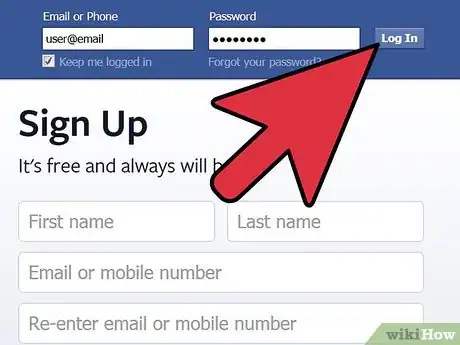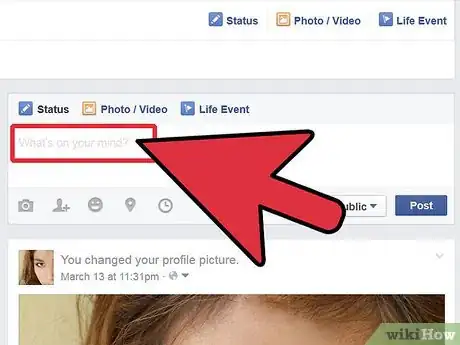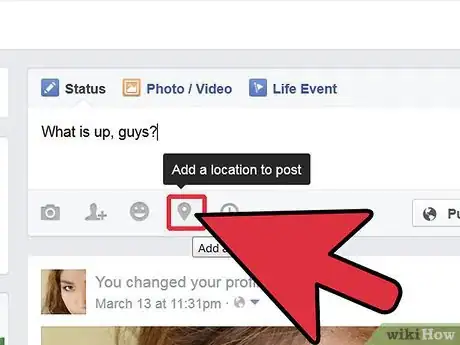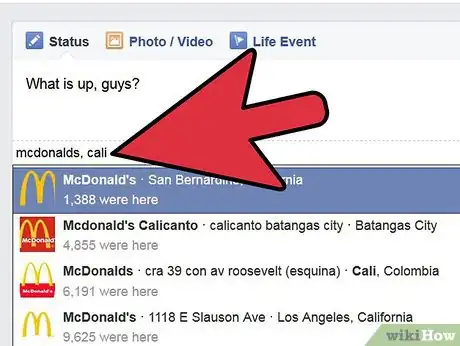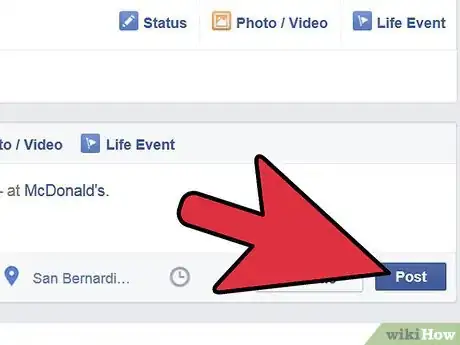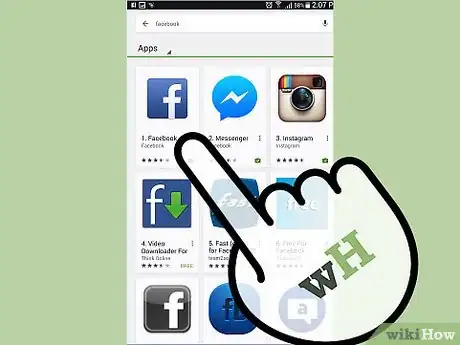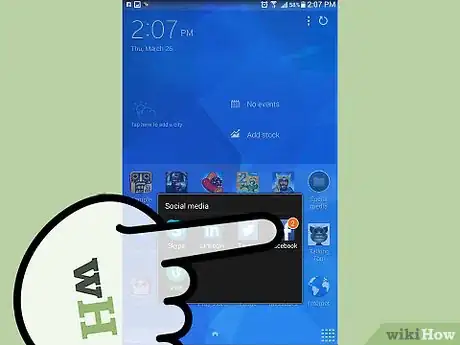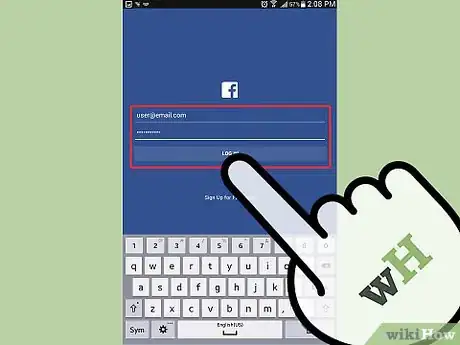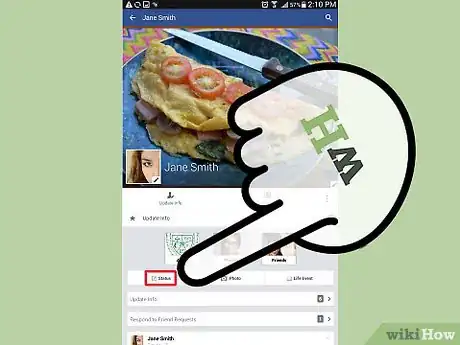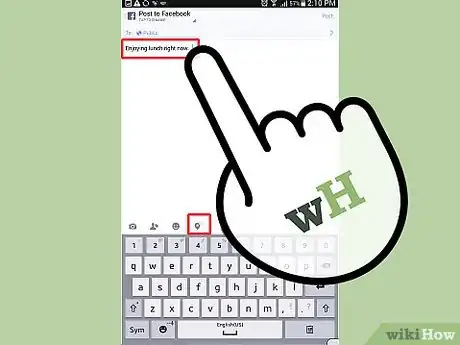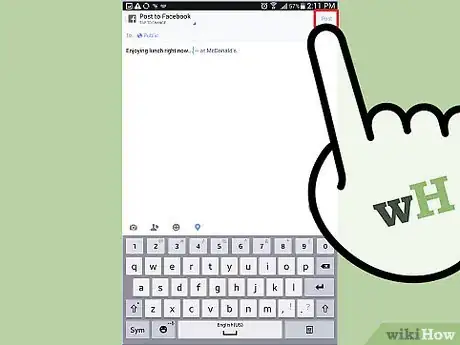wikiHow is a “wiki,” similar to Wikipedia, which means that many of our articles are co-written by multiple authors. To create this article, volunteer authors worked to edit and improve it over time.
The wikiHow Tech Team also followed the article's instructions and verified that they work.
This article has been viewed 73,393 times.
Learn more...
Being able to check in with your social media apps is a very popular trend. Sites like Facebook allow you to log in, post a status, and then tag a particular location to show where you are. This is a great way to find friends and to also tell everyone else where you’re hanging out. Adding a location to your post can be a lot of fun! It’s also easily done either on your computer or smartphone.
Steps
Adding a Location via Your Computer
-
1Log into Facebook. Open a browser and type in www.facebook.com. Enter your e-mail address and password in the appropriate boxes on the sign-in screen.
-
2Update your status. Either on your Timeline or Home page, write a new status message on the box that says “What’s on your mind?”Advertisement
-
3Look for the location icon. Once you finish writing a status but before posting, look just right below your status in the same “What’s on your mind?” box. You will see four gray icons alongside the blue “Post” button. Click on the second icon from the right, the one that looks like a GPS marker.
-
4Indicate your location. Clicking on the location icon opens up a list of known places around you. You can either click on one of those places, or start typing your location and it will usually pop up even before you’re done typing. Click on it to add it to your status.
-
5Click on the “Post” button. Check your status for errors and give it a once-over before you hit Post. Doing so will save you from tagging yourself in the wrong place and going through the trouble of having to edit your post.
Adding a Location via Your Smartphone
-
1Download the Facebook app to your phone. Depending on your phone, just search for the app either at the Google Play Store or the App Store. Once you find it, click on the Facebook icon, and then click on Download to install the app.
-
2Look for the app on your phone’s Downloads folder. Once the app is installed, you can find it among the downloaded files on your phone by clicking on the Downloads icon on your home screen.
-
3Click on the app. Once you have the app opened and the sign-in screen is displayed, fill in the boxes with your username and password, and click on the “Sign In” tab.
-
4Click on the “Status” option. You’ll find this among the three options at the bottom of the screen you land on after signing in.
-
5Compose your status. Click on the white box that says “What’s on your mind?” and type in your new status. Once you’re done, look for the four gray icons right below your status. Tap on the fourth one, the one that looks like a GPS marker.
-
6Indicate your location. A list will pop up of all known locations around the area. Tap on the correct one, and afterwards, click on the “Post” button on the top right side of your phone screen to add the location to your post.
Community Q&A
-
QuestionHow do I delete the location on Facebook pictures?
 Community AnswerTo remove your location on a post, go to the post and click the dropdown arrow. Select Edit Post and click the location icon. Click x to the right of your location to remove it. Click save.
Community AnswerTo remove your location on a post, go to the post and click the dropdown arrow. Select Edit Post and click the location icon. Click x to the right of your location to remove it. Click save.