X
This article was co-authored by wikiHow staff writer, Nicole Levine, MFA. Nicole Levine is a Technology Writer and Editor for wikiHow. She has more than 20 years of experience creating technical documentation and leading support teams at major web hosting and software companies. Nicole also holds an MFA in Creative Writing from Portland State University and teaches composition, fiction-writing, and zine-making at various institutions.
This article has been viewed 31,563 times.
Learn more...
This wikiHow teaches you how to listen to music on your Android using its built-in music player Play Music, Spotify, or Pandora.
Steps
Method 1
Method 1 of 3:
Using Play Music
-
1Open Play Music. It’s an orange triangle icon with a music note. You’ll find it in the app drawer or on your home screen.
- If you’re using an older Android and don’t see Play Music, download it from the Play Store or try another method.
- You can use Play Music to listen to streaming music or music files on your Android.
-
2Select a plan or choose NO THANKS. Play Music’s has both free and paid options:[1]
- Choose an Unlimited ($9.99/mo) or Family plan ($14.99/mo) if you want to be able to pick the artist and song you want to listen to.
- Select NO THANKS at the bottom of the screen if you don’t want a paid subscription. You can still listen to music, but you’ll be limited to radio stations and songs you’ve added yourself.
Advertisement -
3Add your own music. If you have music files on your computer, you can add them to Play Music. There are a few ways to do this:
- Buy songs from Google Play. Everything you buy will appear in Play Music. To buy songs or albums, tap ☰ and select Shop.
- Copy music from another device with a USB cable. See Add Music to Your Android Device to learn how.
- Upload songs from your computer to Google Play. Once your songs are in the cloud, you can listen to them on any device. See Store Music on Google Cloud to learn how.
-
4Listen to music you’ve added. Once you have music on your Android, tap ☰ and select Music library.
- Select Artists, Albums, Songs, or Genres to view your library.
- Tap Playlists to listen to playlists you’ve made, as well as automatic playlists from Google.
- Tap Stations to select a radio station you’ve listen to recently.
-
5Stream songs or albums. You can select a radio station from the home screen, or use the search box at the top of the screen to find what you want to hear.
- With a paid subscription, you can search for a song, artist, or genre and play it immediately.
- With a free account, you can still search for music, but you’ll have to select one of the radio stations in the search results. Stations will play the song and artist you want to hear at some point, in addition to similar music.
Advertisement
Method 2
Method 2 of 3:
Using Spotify
-
1Download Spotify from the Play Store. Spotify is a free app that lets you listen to millions of free songs and podcasts. You can use it for free to listen to streaming radio stations, or subscribe to the paid service to listen to any song you want at any time.
-
2Create your account. Once the app is installed, launch it by tapping the round green icon with three curved black lines (labeled “Spotify”). Then:
- Tap Create Account, then enter the request information to sign up.
- If you want to link Spotify to your Facebook account, tap Continue with Facebook, then follow the on-screen instructions to sign up.
-
3Tap Browse to find new music. Here you’ll find music charts, playlists, radio stations and podcasts that may interest you. Tap a selection to start playing it right away.
-
4Search for songs to play. Tap the magnifying glass to search for songs, artists, albums, or genres. If you have a premium account, you can listen to any song or album at any time. With a free account, tap Shuffle Play to listen to the song and others like it.
-
5Tap Radio to select a station. Spotify radio stations are curated lists of music separated by mood or genre. These stations are always free.
- See Use Spotify to learn how to get the most from Spotify.
Advertisement
Method 3
Method 3 of 3:
Using Pandora
-
1Download Pandora from the Play Store. Pandora is a free app (with a paid option) that allows you to listen to streaming music on your Android.
-
2Sign up for an account. Tap Sign Up, then follow the on-screen instructions to create your account.
-
3Tap Stations to hear streaming music by genre. You can listen to any of suggested stations, or tap Browse Genre Stations for more options.
-
4Tap Create a New Station to curate your own station. Enter one artist to create a station that plays similar music, or multiple artists to add variety.
- See Create a Pandora Station to learn how to further customize your station.
Advertisement
Community Q&A
-
QuestionWhy don't some songs appear in Play Music?
 Dakota DotyCommunity AnswerThis can depend on your file formats or the location of your files. Some music cannot be recognized by Google Play Music and must be played through external music players.
Dakota DotyCommunity AnswerThis can depend on your file formats or the location of your files. Some music cannot be recognized by Google Play Music and must be played through external music players.
Advertisement
About This Article
Advertisement
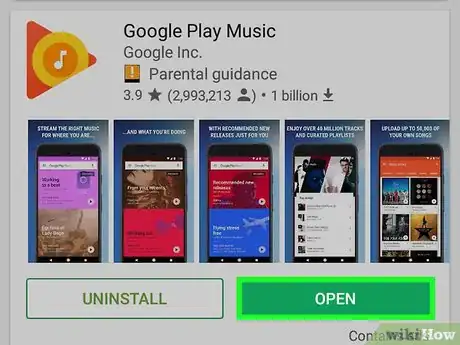
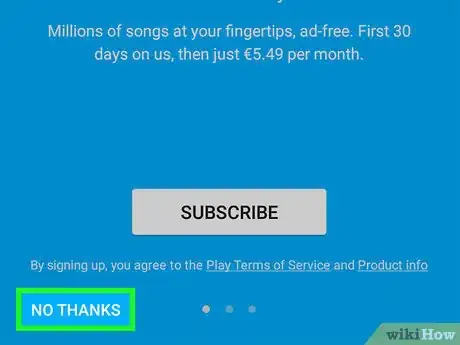
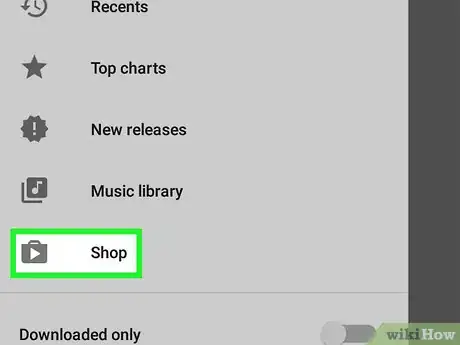
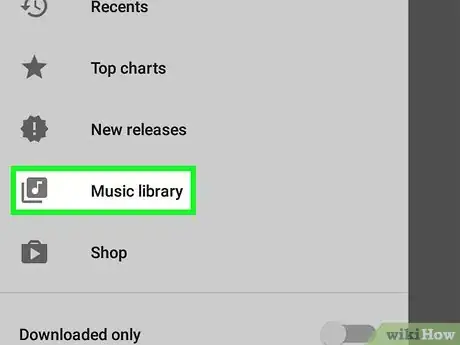
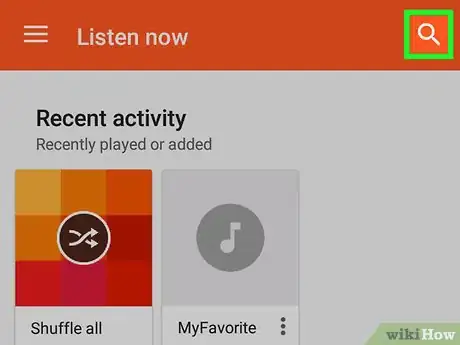
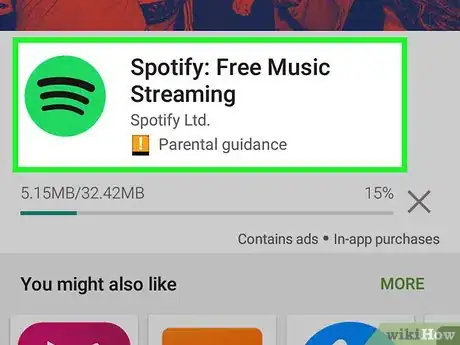
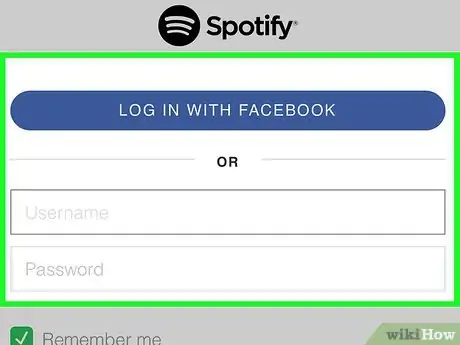
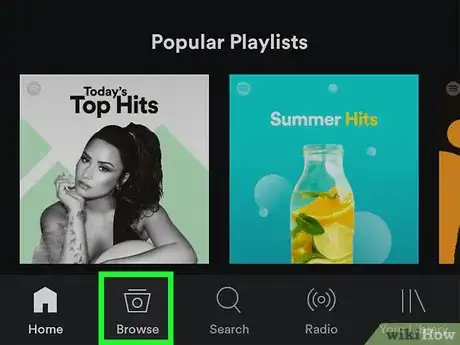
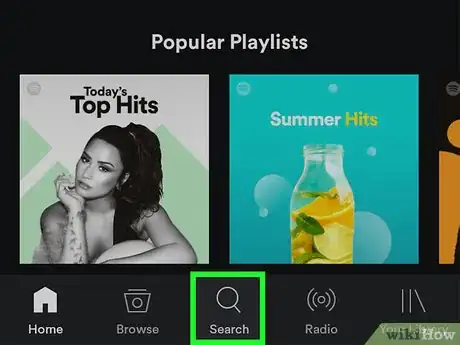
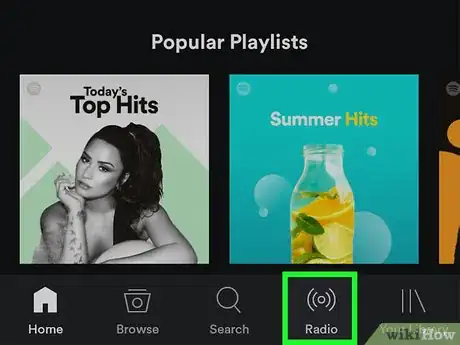
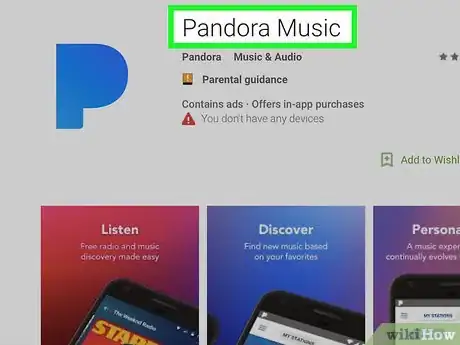
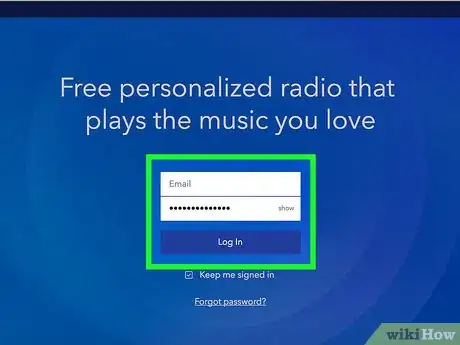
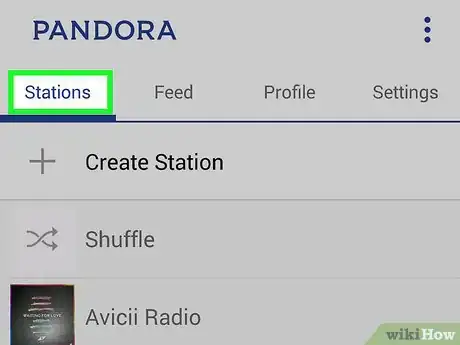
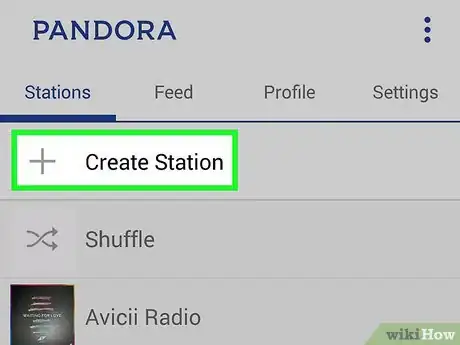







-Step-34.webp)

















































