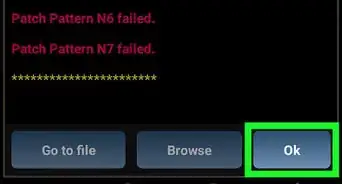This article was co-authored by wikiHow staff writer, Cory Stillman. Cory Stillman is a Technology Writer for wikiHow. Cory has experience writing about Film and TV for several online publications, including Screen Rant and Film Cred. He earned a degree in Film and Media Studies with a minor in Creative Writing and certificates in Global Studies and Children’s Literature from the University of Pittsburgh.
This article has been viewed 97,982 times.
Learn more...
Ordering delivery via DoorDash is a quick and convenient way to feed yourself or a group of people. But how can you adjust the tip after a DoorDash delivery? It's best to leave a tip while checking out, as you can only increase or decrease your tip after a delivery by contacting DoorDash support. DoorDash may not approve a tip adjustment after a delivery, so make sure you include your tip in your initial order. This wikiHow article will teach you how to tip on your DoorDash delivery, and explain your options for changing your tip once the delivery is complete.
Things You Should Know
- Tipping your Dasher while placing your order is the simplest way to leave a tip on DoorDash.
- If you do not tip while ordering, the DoorDash app will offer you a second prompt to tip the next time you open the app.
- Adjusting your tip after delivery requires you to file a claim with DoorDash customer support.
- Dashers rely on tips even more so than their hourly wages, so try to tip whenever possible.
Steps
Tip After Delivery
-
1Visit the "Account" tab within the DoorDash app. It is the right-most option along the bottom of your screen, represented by an icon of a human figure within a circle. To adjust a tip after delivery, we need to get in touch with DoorDash customer service.
- If you want to add a tip after initially leaving no tip at all, the DoorDash app should prompt you to do so whenever you next open it. You do not need to reach out to customer service in this case.
-
2Tap "Get Help." It is located in the middle of the screen.Advertisement
-
3Select the relevant order. The "Get Help" page will list all of your recent orders. Tap the one for which you want to adjust the tip.
-
4Select "It's something else." DoorDash will present you with a variety of issues you may raise. Feel free to select one that applies to your situation, but to quickly contact customer support regarding a need to adjust your Dasher's tip, select It's something else.
- DoorDash will offer you a refund or credit for a variety of issues, including your food arriving cold or items missing from your basket. You therefore shouldn't take out these frustrations on a Dasher by attempting to decrease your initial tip for them.
-
5Tap "Contact support." This will open up a chat with a virtual assistant, who can then connect you with a live agent.
- If you had a particularly negative experience with your Dasher, you can also select Dasher Issue and describe your experience in detail.
-
6Write "change tip" in the chat. Because we are only chatting with a bot at the moment, we only need to identify our intention to change or adjust the tip. Simply write a phrase along those lines, and the bot will know to connect you with a live agent.
-
7Describe your desired tip adjustment. Once connected with a live agent, explain that you want to change your initial tip, and why you want to do so. Be sure to note the initial amount, as well as the new amount you would like to tip instead.
- If you are trying to lower your initial tip, DoorDash is likely to side with its drivers and keep your initial tip intact unless your experience was particularly extreme.
- Consider increasing your tip in recognition of excellent service from your Dasher!
-
8Await DoorDash's decision. The live agent will need to submit your claim for an adjusted tip on your behalf. While you may receive an approval or denial rather quickly in some cases, you are more likely to receive an email regarding your claim within 24-48 hours.
- If your request to decrease a tip is approved, you will receive that amount back in the form of a DoorDash credit.
Tip While Ordering
-
1Place a DoorDash order. Begin by placing some food in your cart and checking out. Tap Continue on the cart page, but stop at the payment page, where you will be given the option to tip your driver.
-
2Select a dollar amount under "Dasher Tip." DoorDash will present you with three recommended amounts, as well as an Other option you can tap to enter any tip you would like. [1]
- DoorDash's recommendations are determined by the order amount as well as the total distance your Dasher will have to travel. Orders within 30 minutes of your location will likely include a $1, $2, and $3 recommendation.
- While tipping is always optional, keep in mind that Dashers only make a few dollars per hour, and must cover their own gas and vehicular expenses. They receive 100% of your tip, so it can make a huge difference for them. [2]
-
3Tap "Place Order." The large red Place Order button at the bottom of your DoorDash app will display your updated total, which includes your chosen tip amount. Tap it to place your order and lock in your tip.
- If you choose not to leave a tip (by selecting "Other" and typing in zero), you will again be prompted to leave a tip after your order has been delivered. This reminder will remain until the next time you open the app.
- After receiving your order, if you want to adjust your tip for any reason, you will need to follow the steps for tipping after delivery.
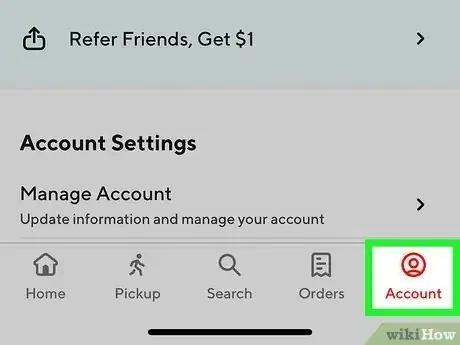
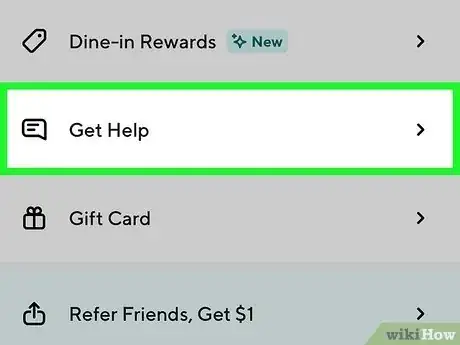
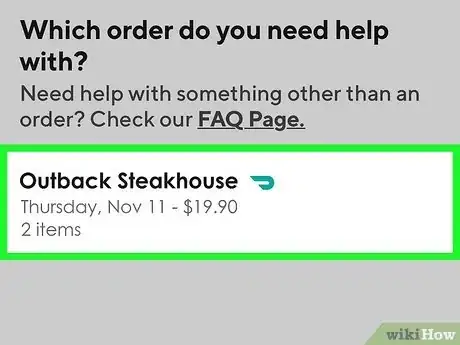
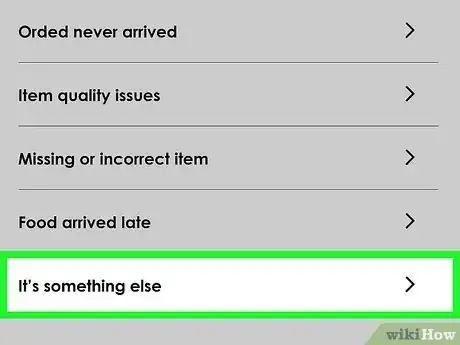
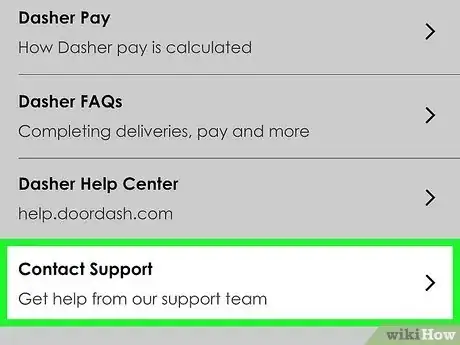
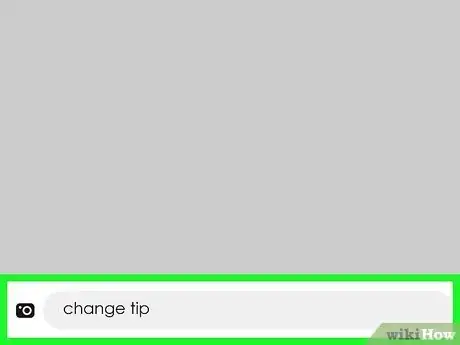
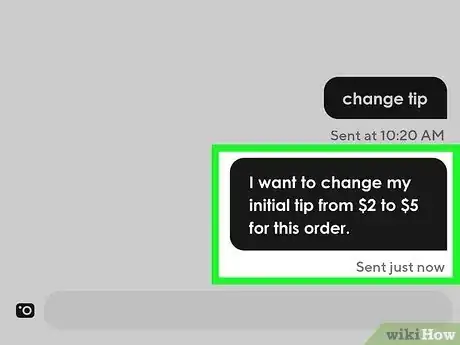
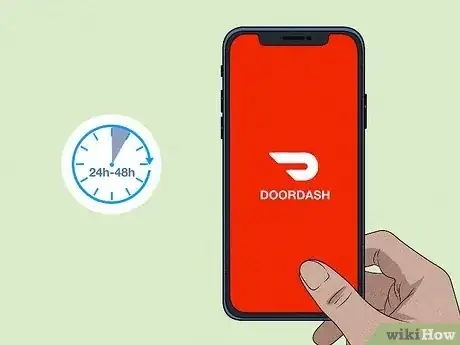
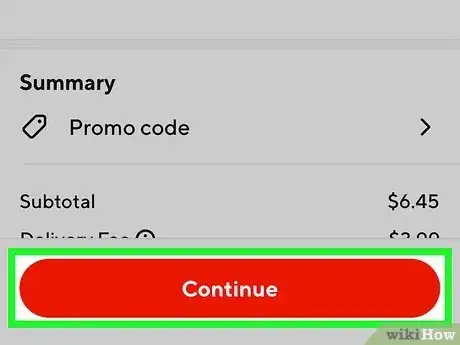
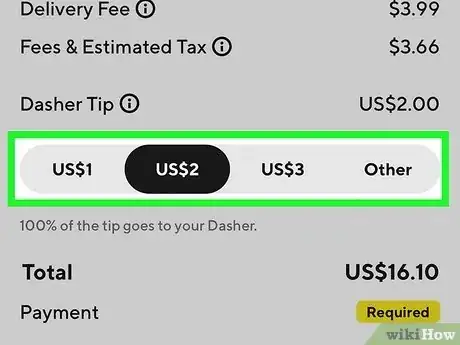
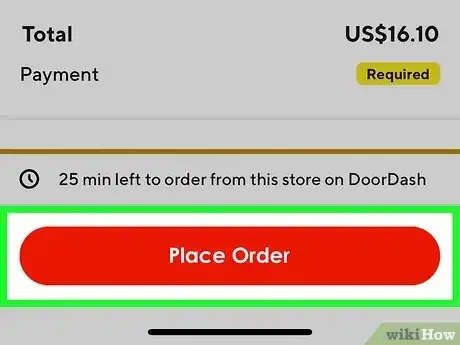






-Step-34.webp)