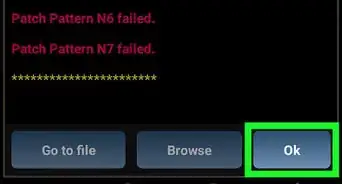This article was co-authored by wikiHow staff writer, Travis Boylls. Travis Boylls is a Technology Writer and Editor for wikiHow. Travis has experience writing technology-related articles, providing software customer service, and in graphic design. He specializes in Windows, macOS, Android, iOS, and Linux platforms. He studied graphic design at Pikes Peak Community College.
The wikiHow Tech Team also followed the article's instructions and verified that they work.
This article has been viewed 322,525 times.
Learn more...
Are you trying to find the chat ID of your Telegram user account or group chat? It can be tricky to track down this unique numeric code, as it's different from your username, but you'll need this ID when setting up certain bots and functions. This wikiHow article will help you find the account or chat ID for any Telegram user or group using RawDataBot.
Steps
Setting a Username
-
1Open the Telegram app on your Android. The Telegram icon looks like a white paper plane inside a blue circle. You can find it on your phone or tablet's Apps menu.
-
2Tap ☰. It's the button with three horizontal lines in the upper-left corner of your chats list. It will open your menu panel on the left-hand side of your screen.
- If Telegram opens up to a chat conversation, tap the back button to go back to your chats list and reveal the menu button.
Advertisement -
3Tap Settings in the menu. This option is listed next to a gear icon at the bottom of the menu panel. It will open your account summary on a new page.
-
4Find the Username field under the Info heading. This field shows your current username below your phone number at the top of your account summary.
- If you have not set a username, you will need to set one in order to find your Chat ID.
-
5Tap Username. This allows you to set a new username.
-
6Type your desired username and tap . Type your desired username on the line. It must be a unique username that nobody else uses. If the username is available, it will say "This username is available" in green text. Tap the checkmark icon in the upper-right corner to set your username.
Finding Your Personal Chat ID
-
1Open the Telegram app on your Android. The Telegram icon looks like a white paper plane inside a blue circle. You can find it on your phone or tablet's Apps menu.
-
2
-
3Type @RawDataBot in the search bar. This searches for Telegram Bot Raw, which is a raw data bot used by Telegram.
-
4Tap Telegram Bot Raw. This starts the Telegram Bot Raw bot.
-
5Tap Start. This displays a bunch of data about your username.
-
6Locate "Chat." It's about halfway down the information page. This section displays your Chat ID, First name, Last Name, and your Username.
-
7Note the number next to "ID." The number next to "ID" below "Chat" is your personal Chat ID.
Finding a Group Chat ID
-
1Open the Telegram app on your Android. The Telegram icon looks like a white paper plane inside a blue circle. You can find it on your phone or tablet's Apps menu.
-
2Tap a group you are an admin for. This opens the group chat. You must be an admin for a group to find the group chat ID. If you are not an admin for the group, ask the admin to perform these steps to find the group chat ID for you.
-
3Tap the group name at the top of the page. This displays a list of members for the group.
-
4Tap Add Member. This allows you to add new members and bots to the group.
-
5Type @RawDataBot in the search bar. The search bar is at the top of the screen. This searches for Telegram Bot Raw, which is a raw data bot used by Telegram.
-
6Tap Telegram Bot Raw. This displays the Telegram Bot Raw at the top of the page.
-
7
-
8Tap Add. This confirms that you want to add Telegram Bot Raw to your group. Telegram Bot Raw will immediately post a message with information about the group.
-
9
-
10Locate "Chat" in Telegram Bot Raw's message. It's about halfway down the message. The information below "Chat" displays information about the group.
-
11Note the number next to "ID." The number next "ID" below "Chat" in Telegram Bot Raw's message is the chat ID for the entire group.[1]
Community Q&A
-
QuestionHow does someone on Telegram find you and send a message?
 Quapter01Community AnswerThere are usually suggestions either through your locality or through your contacts. You can see them in your Telegram account and message them.
Quapter01Community AnswerThere are usually suggestions either through your locality or through your contacts. You can see them in your Telegram account and message them. -
QuestionWhy can I not delete a certain chat on certain groups? It does not give me the dustbin option.
 Quapter01Community AnswerGo to the chart look for options by right clicking on your computer, then press delete.
Quapter01Community AnswerGo to the chart look for options by right clicking on your computer, then press delete.
References
About This Article
1. Open the Telegram app.
2. Tap the three horizontal lines in top-left.
4. Tap Settings.
5. Find your username in the Username field under Info.
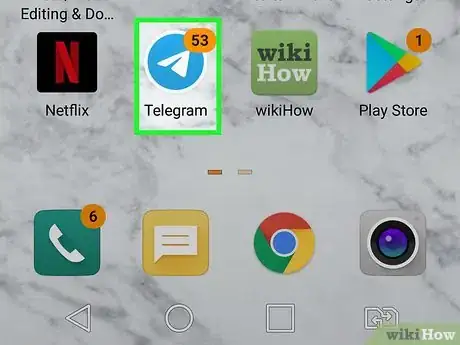
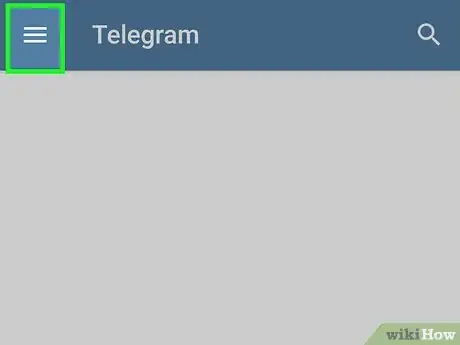
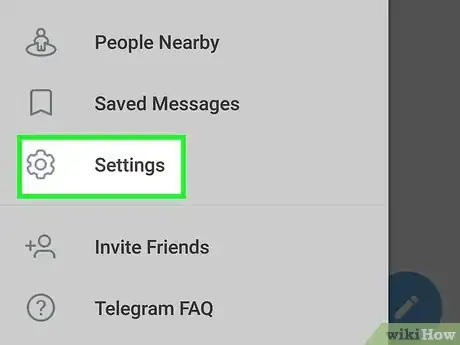
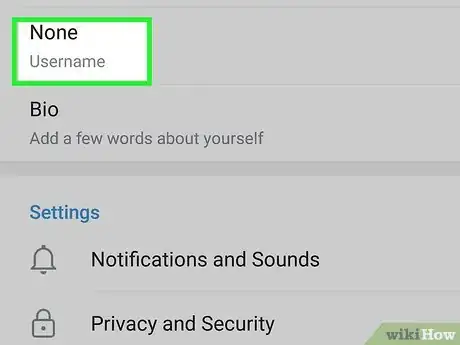
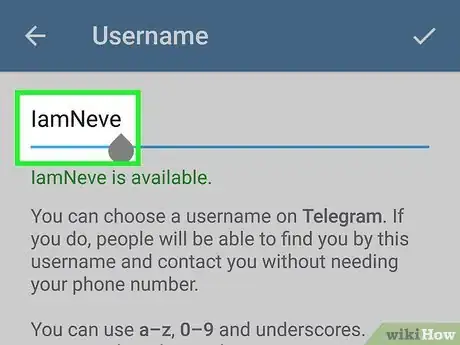
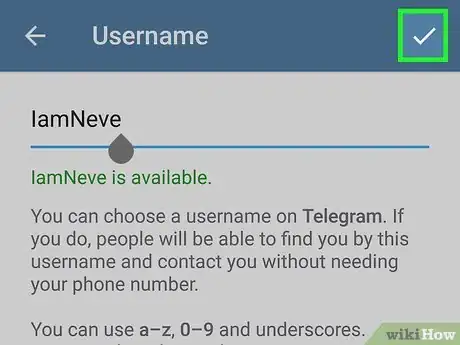

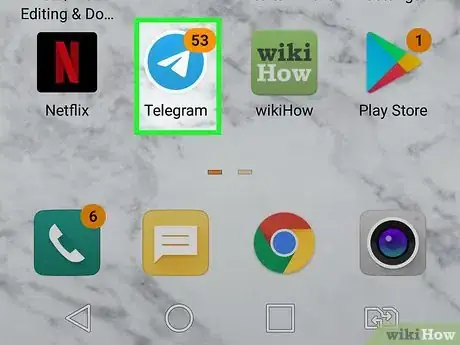
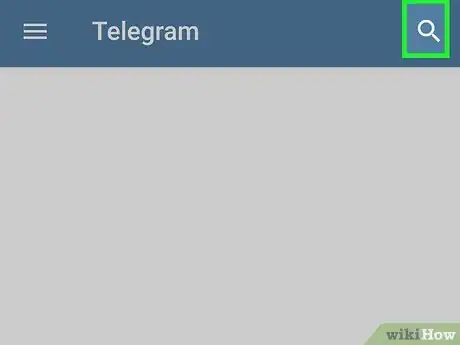

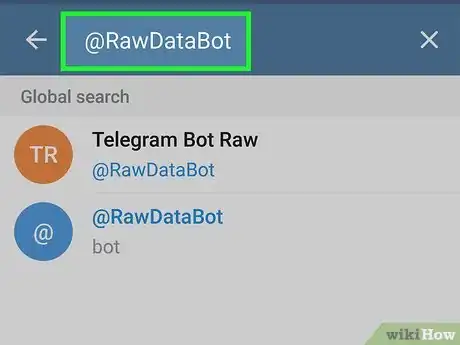
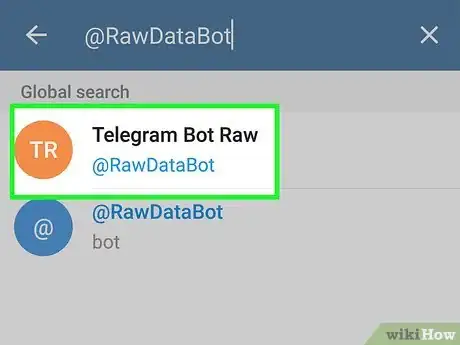
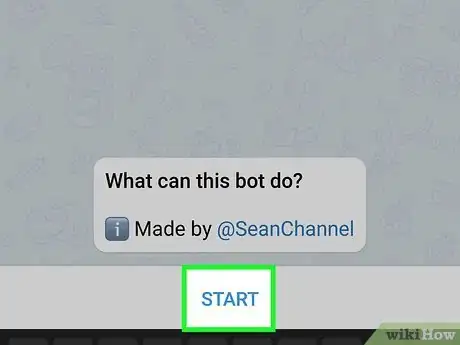
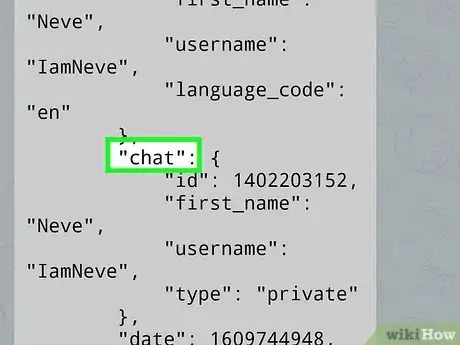
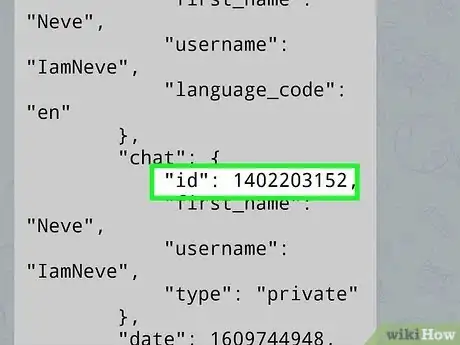
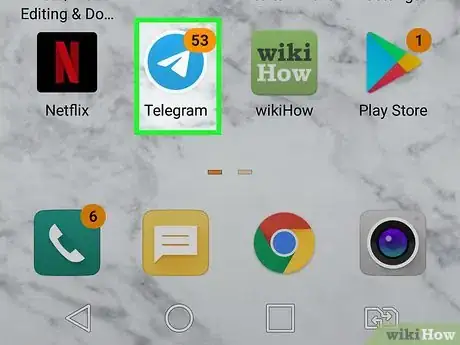
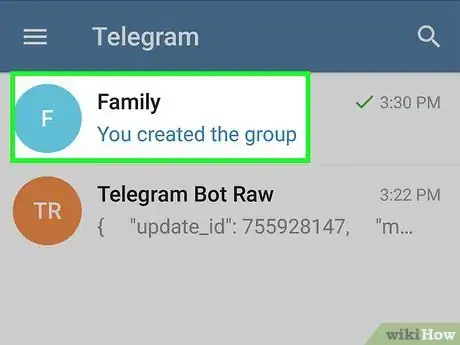
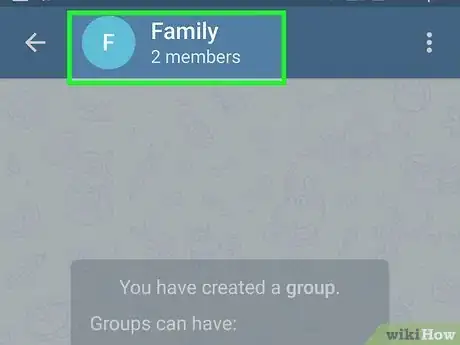
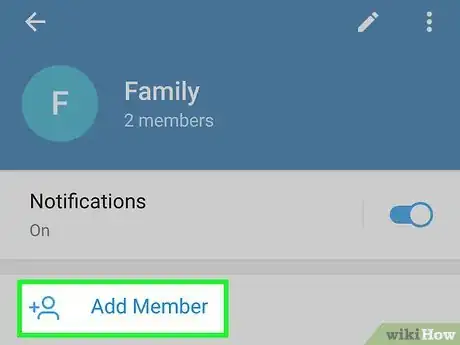
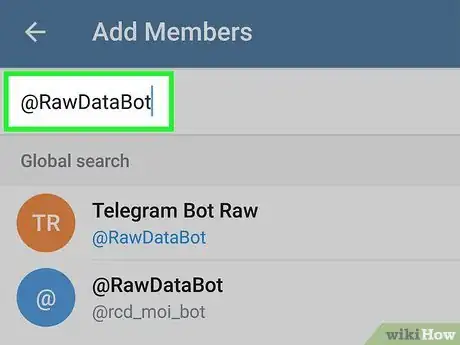
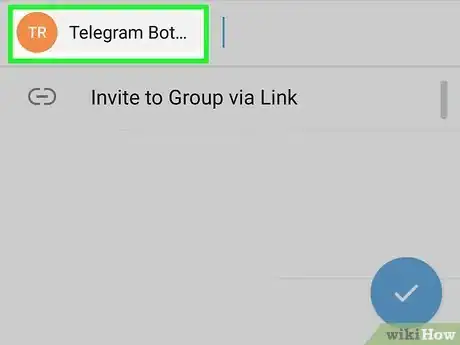
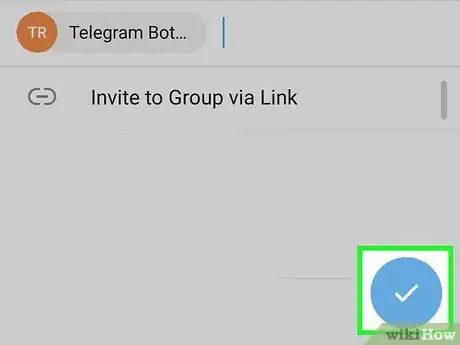
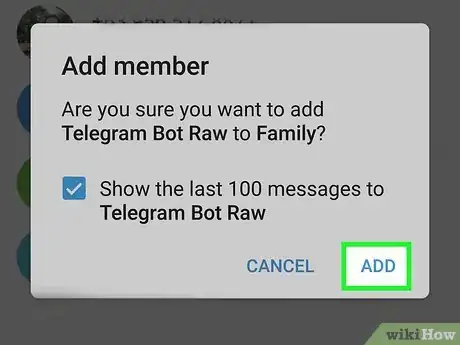
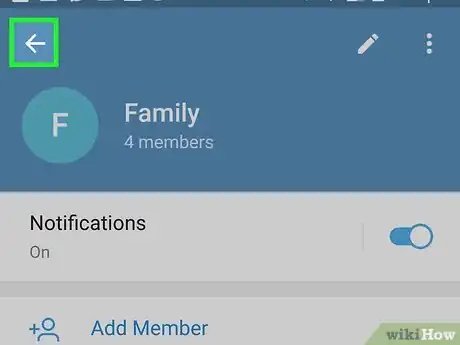

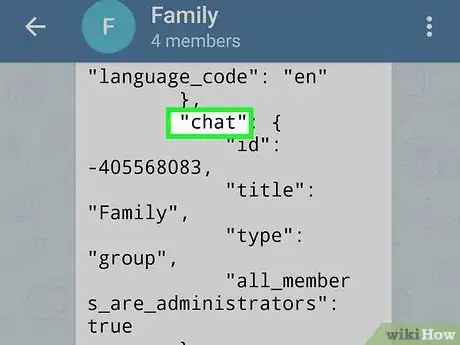
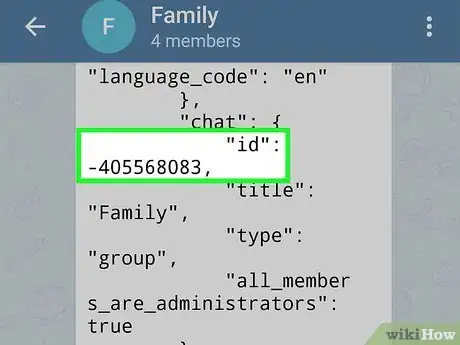





-Step-34.webp)